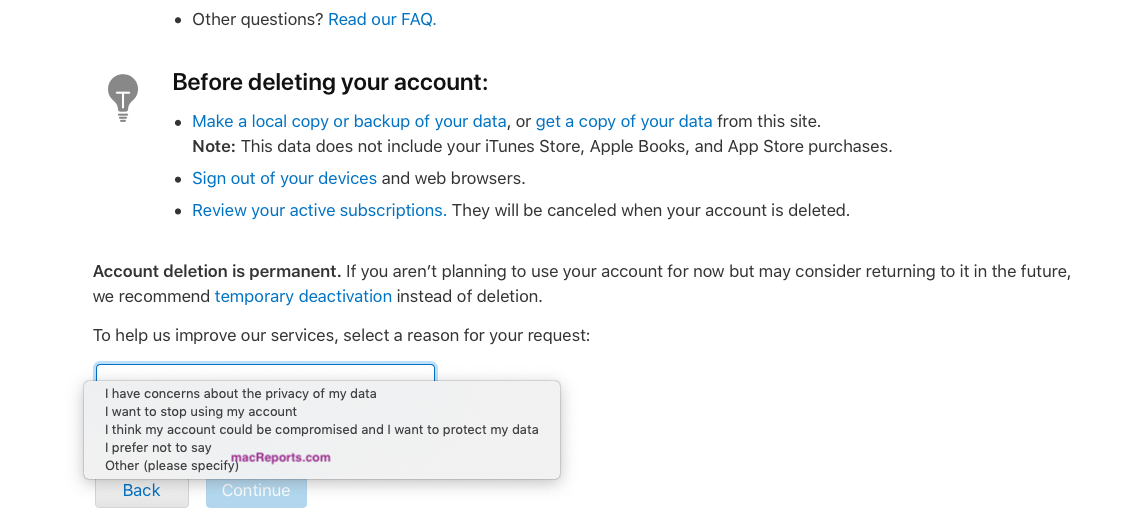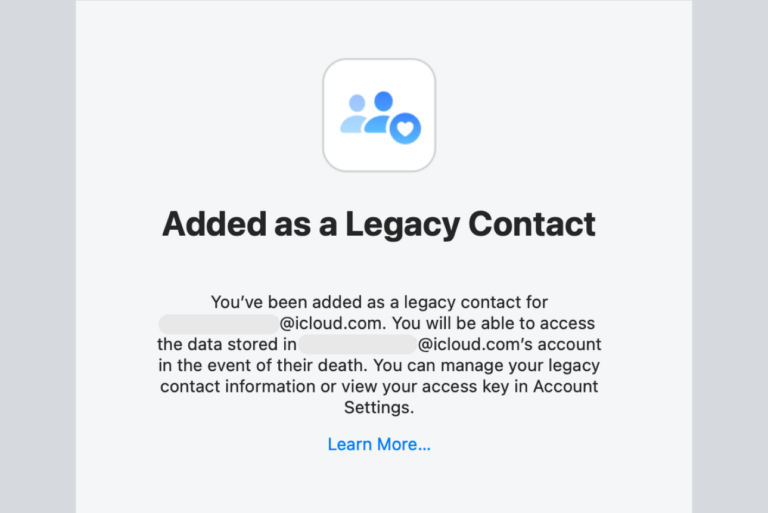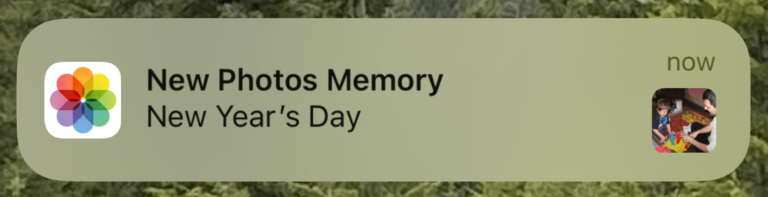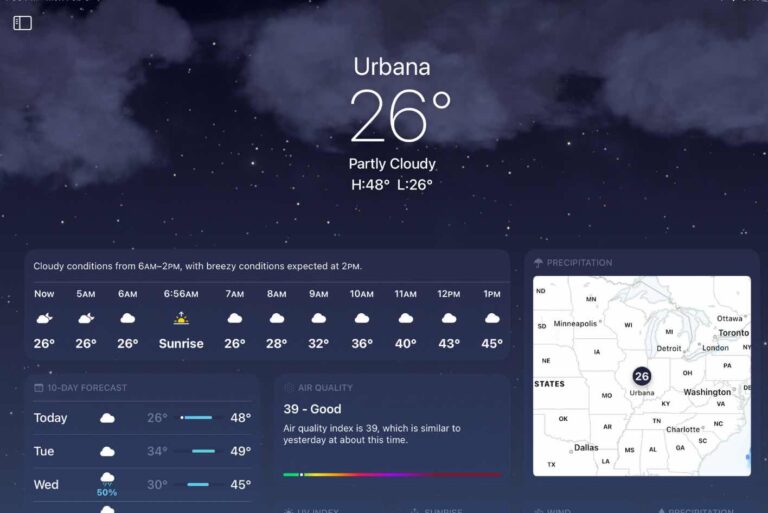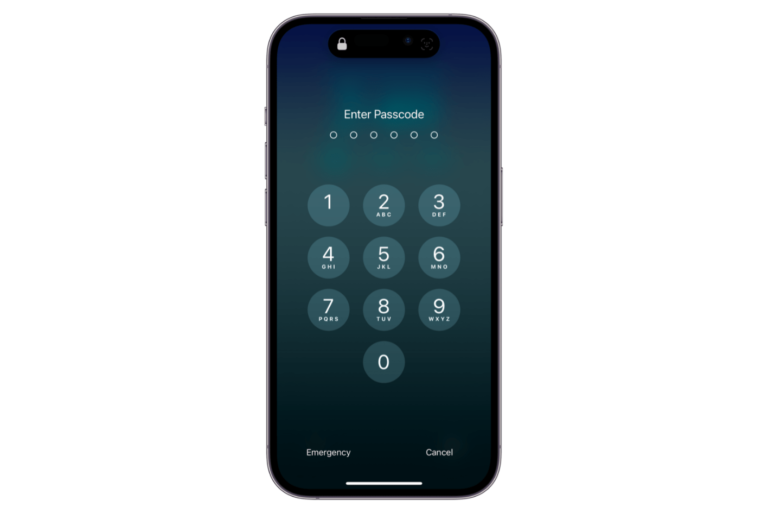How To Delete An Apple ID
This article explains how you can permanently delete your Apple ID. For a long time, Apple did not offer the option to delete your Apple ID account. Apple now lets you delete your Apple ID and associated data.
If you want to delete your Apple ID, think very carefully. Because it is permanent and you cannot undo this. Once your Apple ID is deleted:
- Your iTunes and App Store purchases will be gone
- Your iCloud account and its content (photos, videos and documents) will be erased
- You will not be able to use FaceTime, iMessage, Apple Pay, iCloud Mail
- Find My iPhone will not work
- Your subscriptions will be cancelled
- Your iMessages and iCloud emails will be deleted
- You will not be able to access any purchased content such as apps, music, movies, books and TV shows
- If you have an unused iTunes or App Store credit, you will not be able to use after the deletion. You can either spend before this process or contact Apple and ask for a refund before deleting your account.
See also: Cannot Reset Apple ID Security Questions?
IMPORTANT: Before deleting your account:
- You may want to copy your data (you can also get a copy of your data during the steps, see below)
- As an alternative, you may want to change your Apple ID email.
If you want to still proceed here is how you can delete your Apple ID:
-
- On your device (Mac, PC or iPhone or iPad), visit https://appleid.apple.com/. This is Apple’s Apple ID site. And sign in with your Apple ID and password. Make sure this Apple ID is the one you want to delete. See also: How To Sign In To iCloud.com From Your iPad Or iPhone
- Scroll down and find the Data and Privacy section and then select “Manage Your Data and Privacy.”
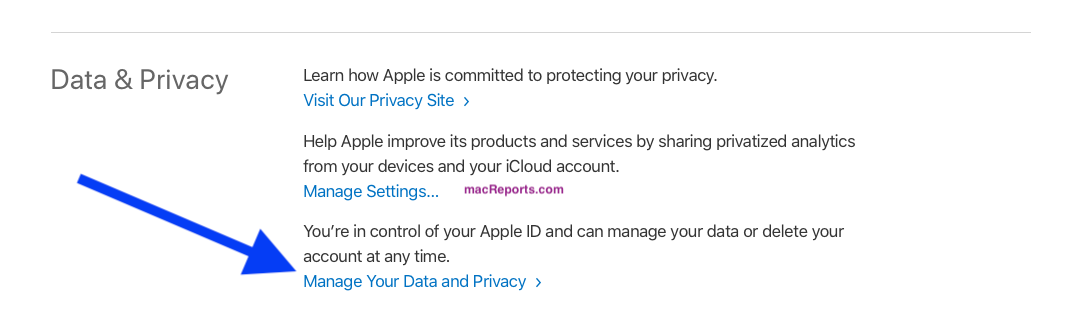
- A new page will open. You may have to sign in with your Apple ID again.
- This new page is Apple’s Apple ID and privacy page. Click Continue.
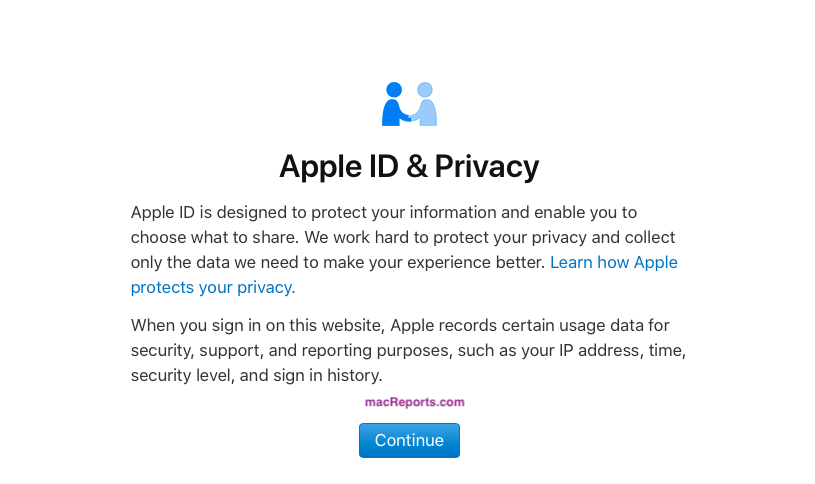
- This new page has many option. One is “Get a copy of your data” you may want to do this before deleting your account. There is also another option called “Temporarily deactivate your account”. This will simply pause your account. And then you can resume again, as this is not permanent.
- If you are still want to get rid of your account, find the “Delete your account” section and click “Request to delete your account” saying “Permanently delete y
- our account and associated data from all Apple services.”
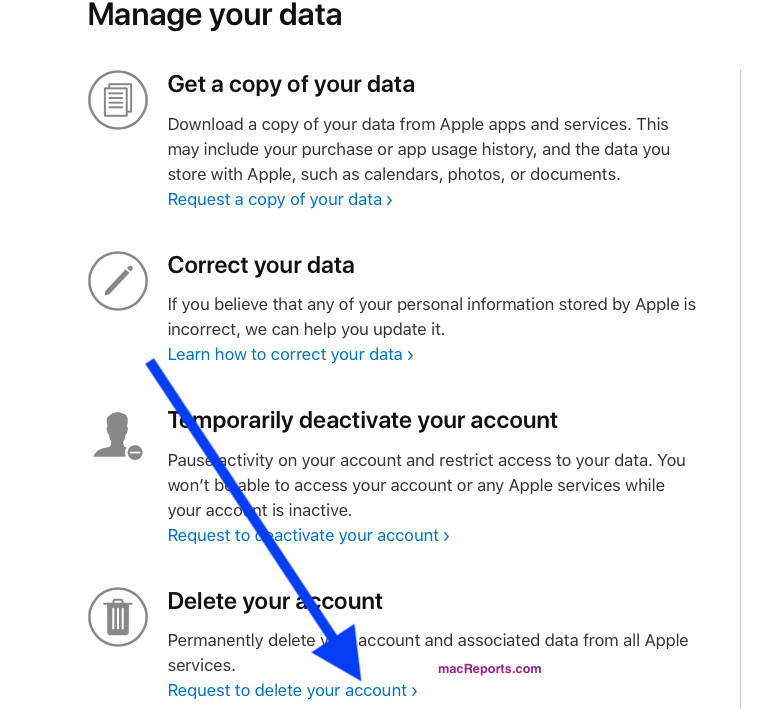
- The next page will explain what will happen once your account is deleted. Read them.
- Apple will ask you to select a reason for your request. Select a reason. And then click Continue. There are four reasons:
- The next page will explain what will happen when you delete your account. Read them and if you are still want to continue, click Continue.
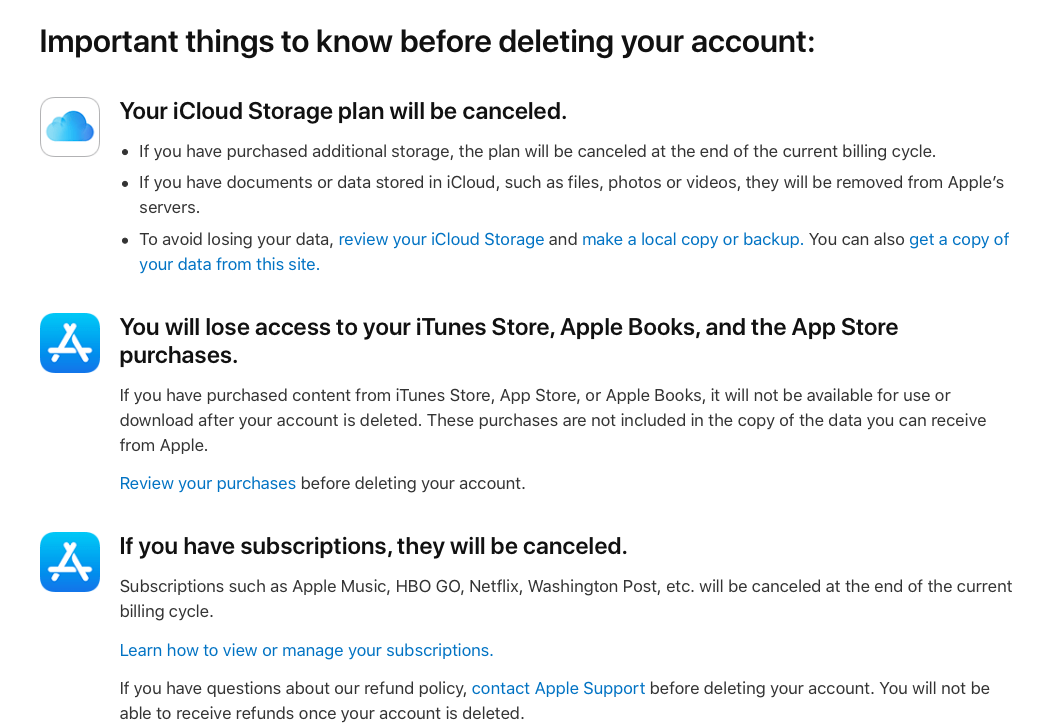
- Now you will need to agree to the “Deletion Terms & Conditions”. Read them if you want. Then check the “I have read and agree with these conditions” box and click Continue.

- The next page will ask you to enter a contact method to be used be used if Apple needs to send you important messages about your account. You can enter a phone number or an email account. And click Continue.
- You will receive a code. make sure you save this code. If there is any issue with the deletion, you can simply contact Apple support with this code. You may also be able to undo your request while your request is being processed. Once your request is processed, it is then permanent. Click Continue.

- The last page will review important details. Read them and then click the red Delete button.
- And you are done. The deletion process may take up to 7 days.