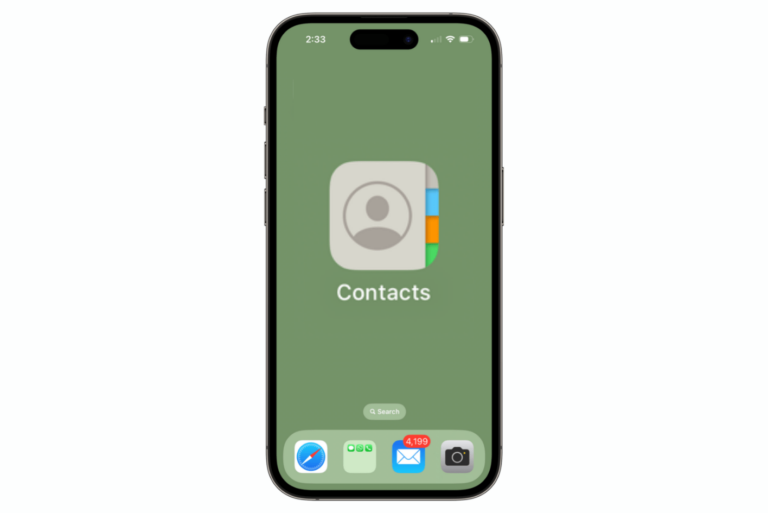How to Add Music to Apple Watch from Spotify
It is always possible to control your iPhone’s Spotify music from your Apple Watch. However, there are times keeping your iPhone with you is not convenient, such as while working out. For these times, you’ll want to have your music downloaded to your Apple Watch.
For Spotify music, this may not be the most straightforward. But there are options, both for people with just the free Spotify and for those paying for the premium service.
In order to listen to Spotify offline from your Apple Watch, you will need:
- Apple Watch Series 3 or later.
- watchOS 7 or later.
- Bluetooth headphones or speaker paired to the watch.
- A Wi-Fi or cellular connection if you want to stream to your watch (Spotify Premium).
How to get Spotify music on your Apple Watch
Although you can get Spotify music on your Apple Watch, you can only download playlists, not individual songs. You can, of course, create a playlist with just one song if you like.
Create a playlist in Spotify
To create a playlist in Spotify on your iPhone:
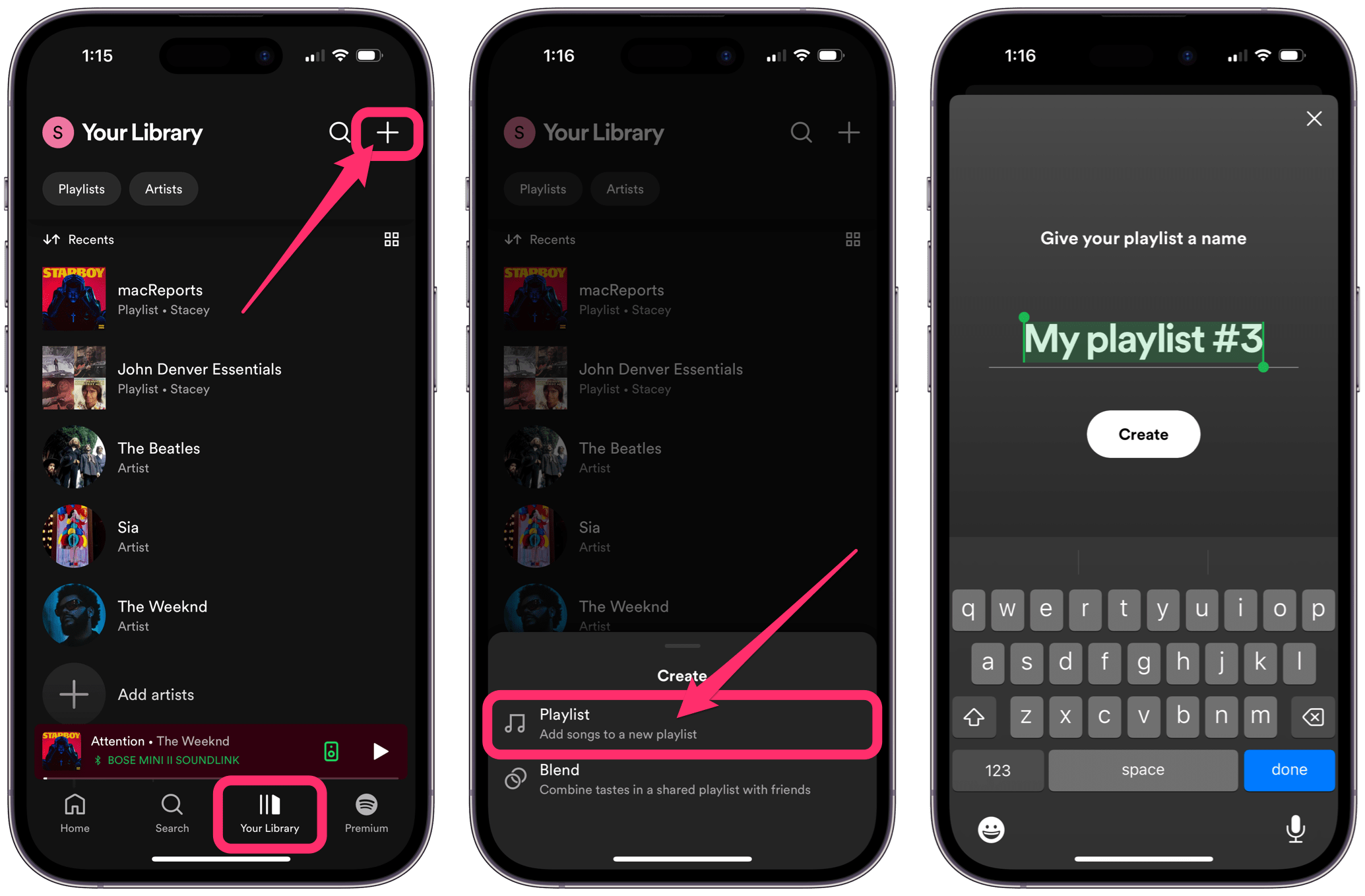
- Open the Spotify app on your iPhone, then tap on Your Library at the bottom of the screen.
- Tap the plus sign in the upper-right corner of the screen.
- Select Playlist, then name your playlist.
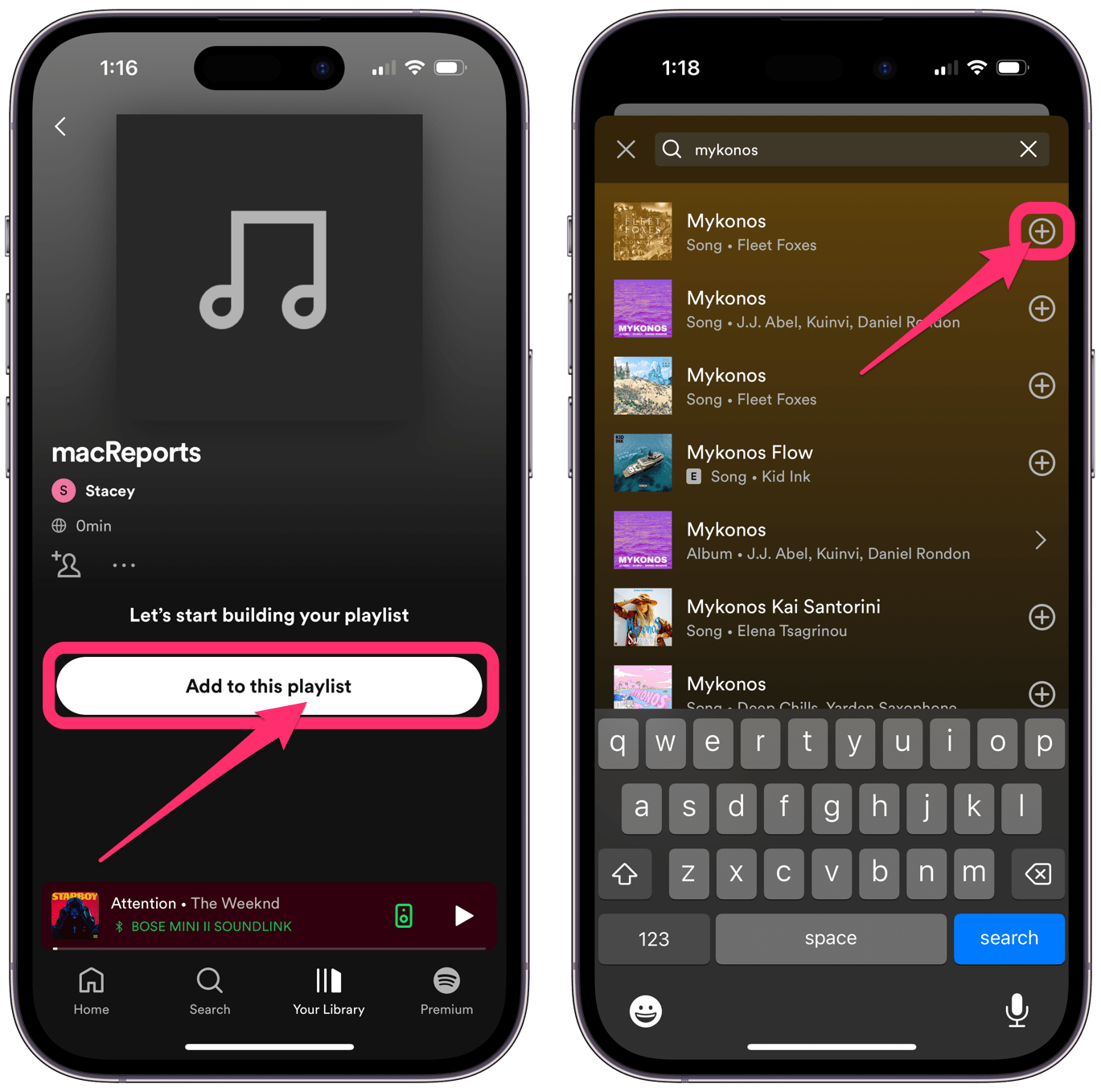
- Tap Add to this playlist to start adding music. Use the search field to find songs.
- Tap the plus sign next to a song to add it to the playlist.
- Tap the X when you are done.
Note, you can also add songs later to any playlist by opening the song, then tapping on the three dots button and choosing Add to playlist.
Get Spotify music on your Apple Watch (Spotify Premium)
With Spotify Premium, you can stream music and podcasts from your Apple Watch. You can also download music and podcasts to the Apple Watch for offline play.
First, if you don’t have the Spotify app on your Apple Watch (but you do on your iPhone), open the Watch app on your iPhone and scroll down to the Available Apps section. Tap Install next to Spotify.
Stream Spotify to your Apple Watch
You can open the Spotify app on your Apple Watch and stream music directly to the watch. You’ll just need to make sure your watch has a Wi-Fi or cellular connection.
Download a playlist from your watch
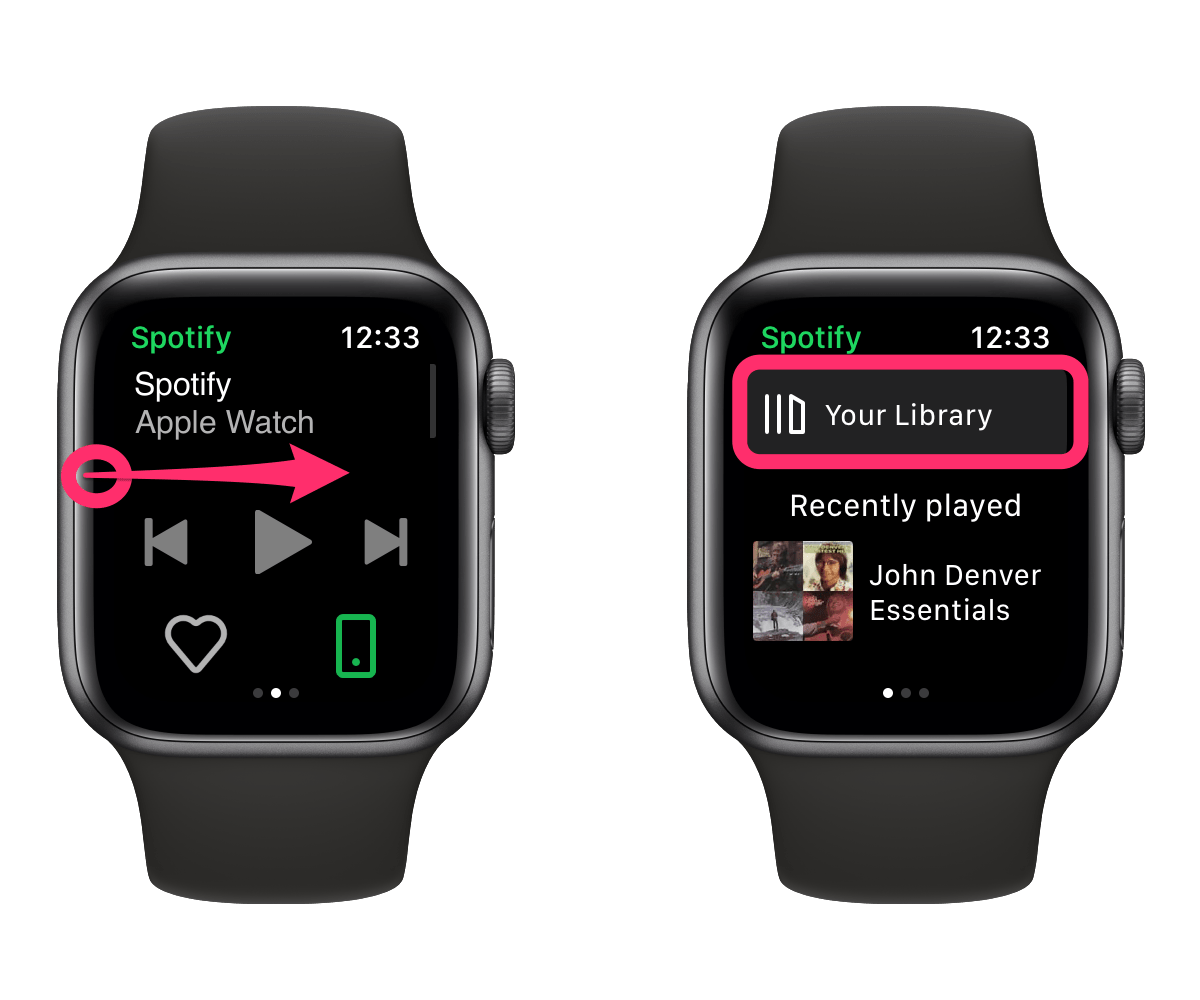
- Open the Spotify app on your Apple Watch.
- Swipe right on the (now playing) Spotify screen to open the Spotify home screen.
- Find the playlist you want to download. You can tap on Your Library to search for playlists. Then, tap the download button.
- Downloads show up in the Download folder on the Spotify app’s home screen.
Download a playlist or podcast from iPhone
You can also download playlists and podcasts from the Spotify app on your iPhone.
- Open the playlist or podcast, then tap the three dots button.
- Choose Download to Apple Watch.
Download Spotify music to Apple Watch (Spotify free)
Spotify does not support downloading music to Apple Watch unless you have their Premium subscription, but there is a workaround if you do have another service, like Apple Music, Pandora Premium, etc.
The process here requires transferring the playlist from Spotify to another music app using the SongShift app and then putting the playlist on your Apple Watch using the other app. You won’t be able to use the Spotify app to play the playlist; you will need to use the other app (like Apple Music).
This workaround probably only makes sense for those who:
- Have created playlists in Spotify and don’t want to manually recreate them in another music app.
- Have another music streaming service they pay for (Apple Music, Pandora Premium).
Get the SongShift app on your iPhone
We have previously written about how to use the SongShift app to transfer playlists from Apple Music to Spotify. You might want to take a look at that article for more on getting started with SongShift.
Transfer the playlist using SongShift
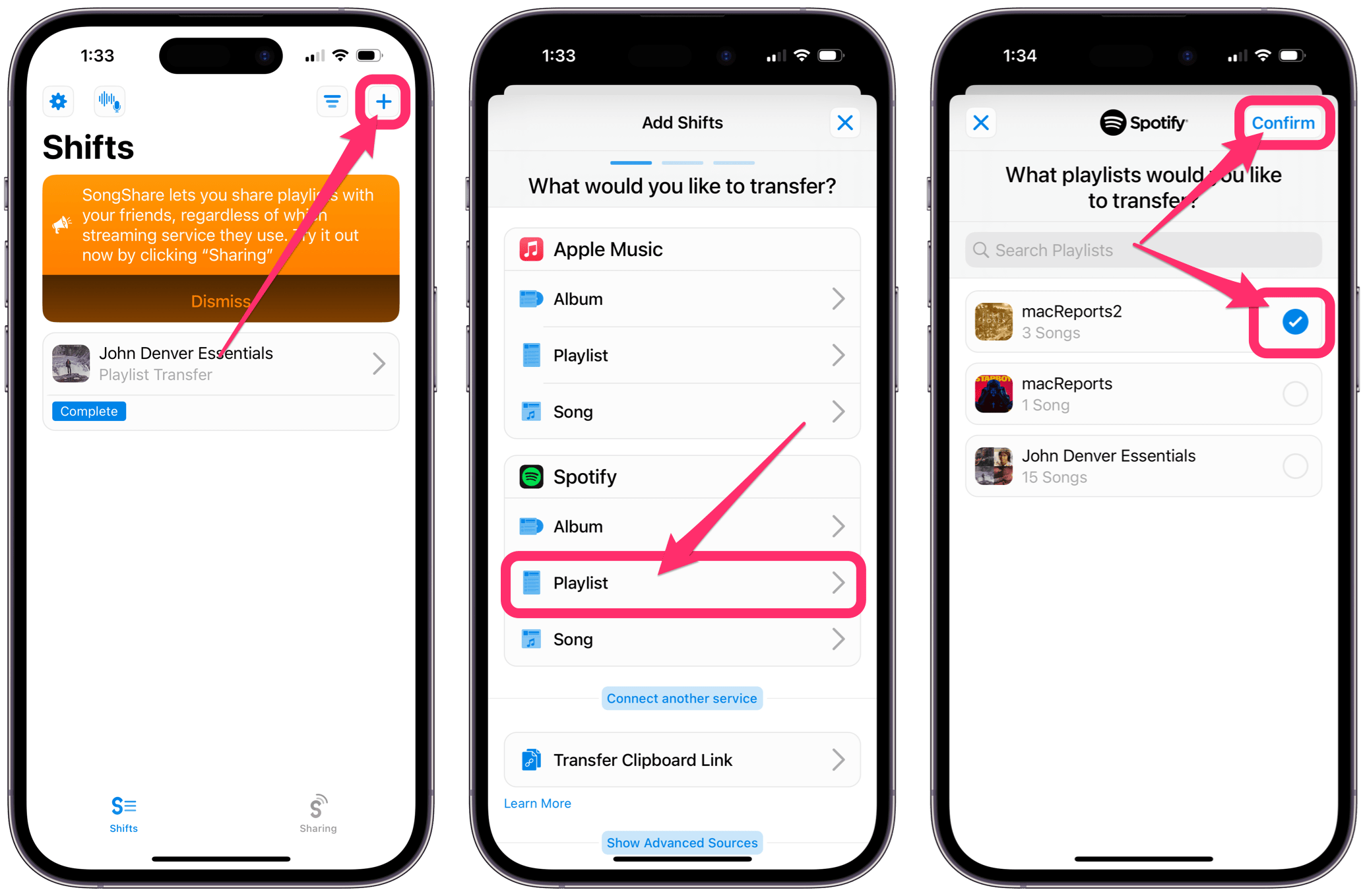
- Open SongShift on your iPhone and tap on the plus sign in the top-right corner.
- Select Playlist under Spotify.
- Select one or more playlists, then tap Confirm in the upper-right corner.
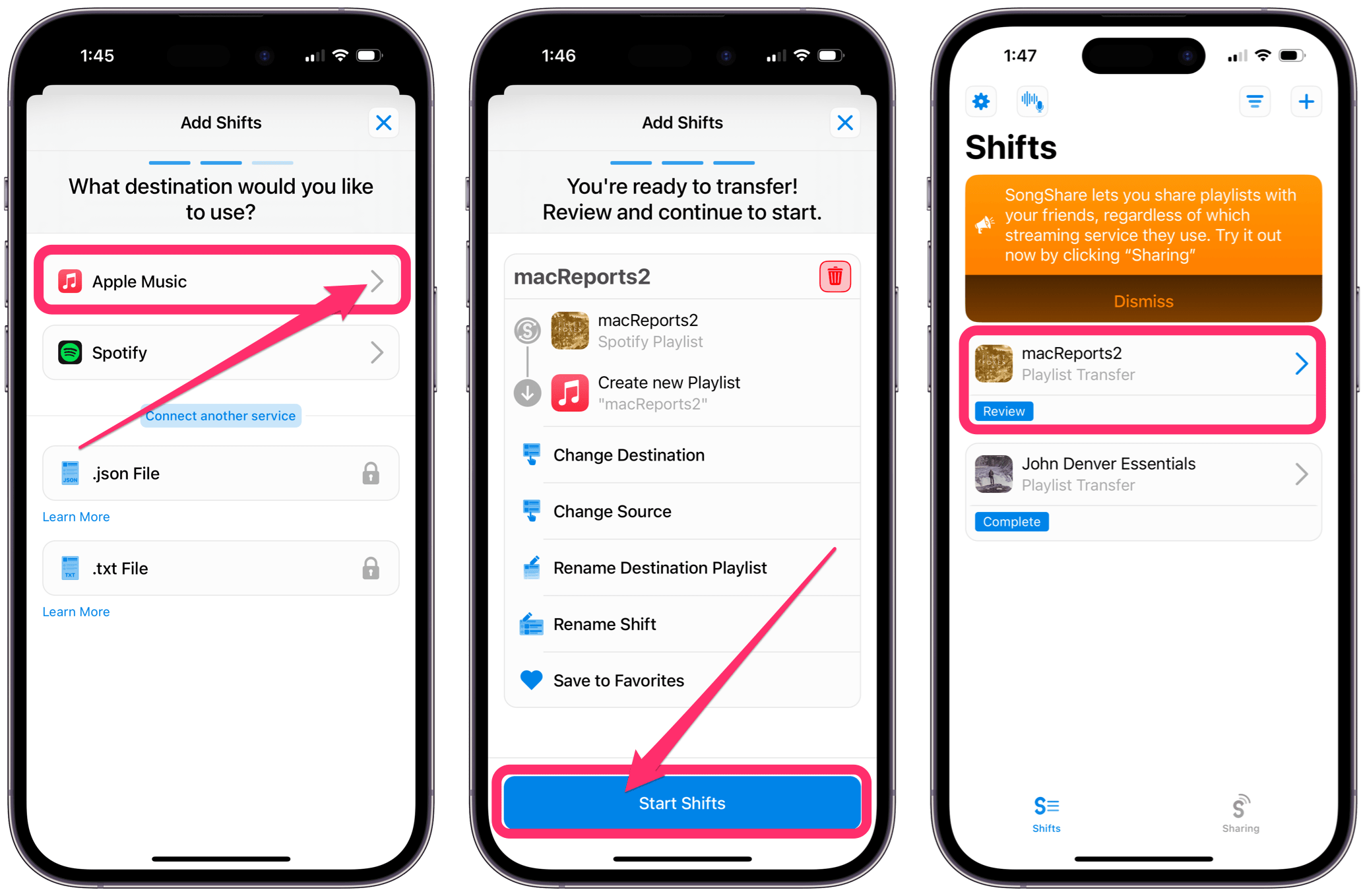
- Now choose the destination for the playlist (like Apple Music).
- Tap on Start Shifts.
- If you see Review under the playlist transfer, tap the playlist transfer, then tap Confirm Matches.
- Now you can find your playlist in your non-Spotify music service’s library. For Apple Music, it’s in Library > Playlists.
Download the playlist using the non-Spotify music service
The specific instructions will vary with the app:
Related articles