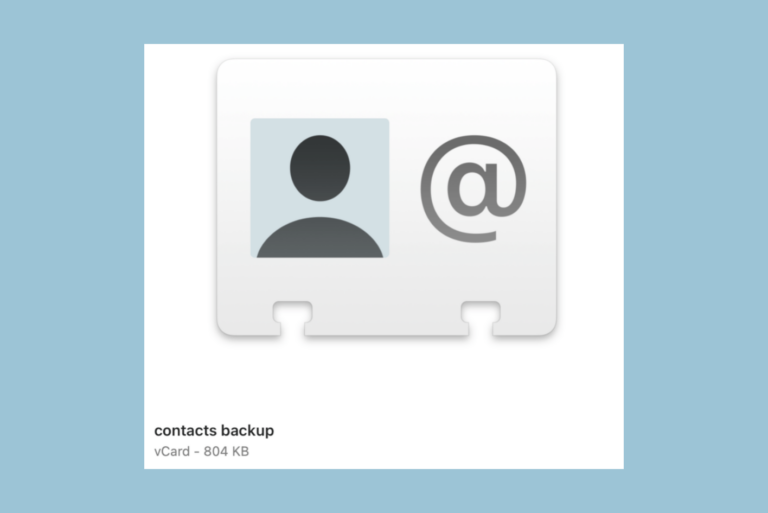How to Check If a Used iPhone is Stolen or Blacklisted (IMEI Check)
If you are considering purchasing a used iPhone from an independent seller, such as from someone on eBay, Craigslist, etc., you will want to make sure the phone will work. There are many things that could be wrong with the phone physically, as with any used electronic device. But there are also security measures that can prevent an iPhone from working if it has been stolen or blacklisted. You’ll want to check for these measures, which include checking the IMEI, before purchasing.
Many people like to purchase used iPhones. They can be had for much cheaper than new ones, which are quite expensive. Also, the pace of changes to smartphones has slowed significantly over the years and phones that are a couple of years old are almost as good as the latest models. Apple products are also known for longevity, both from the sound physical design and from Apple’s commitment to continuing updates for many years after the product’s release.
In this article, we’ll tell you how you can make sure a used iPhone you purchase isn’t stolen by checking if it is Activation Locked, locked to a carrier or IMEI blacklisted.
What is an IMEI
Basically, an IMEI number is a number that is unique to the phone. It is a number that cell carriers use to identify a phone on the network. It has nothing to do with the SIM but rather identifies the phone itself.
What is an IMEI check
There are online databases of phone IMEI/ MEID numbers for phones that have been reported stolen. If an iPhone has been reported as stolen and the IMEI is blacklisted, wireless carrier networks will not allow the phone to be used on their networks.
What is Activation Lock
If the iPhone was stolen, the original owner could have an Activation Lock on the phone. An Activation Lock will prevent anyone else from setting up the phone. An Activation Locked phone is useless to you unless the owner removes the lock.
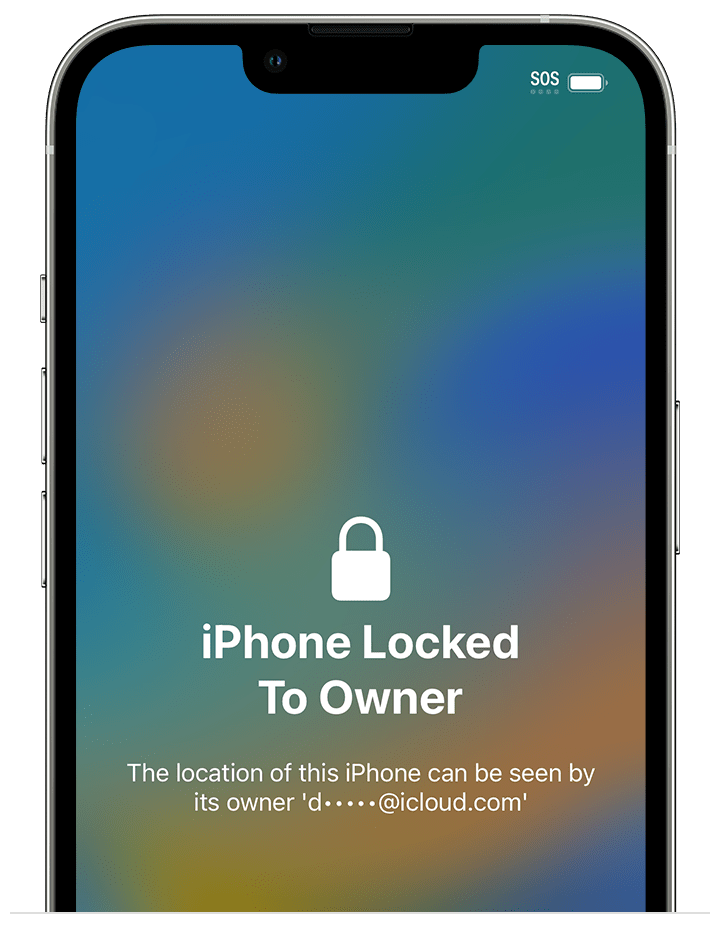
How to find the IMEI/MEID on an iPhone
You can do this if you have the iPhone in your hand. If you don’t, try to get a video, preferably live stream, from the seller showing the IMEI.
If the iPhone has been set up
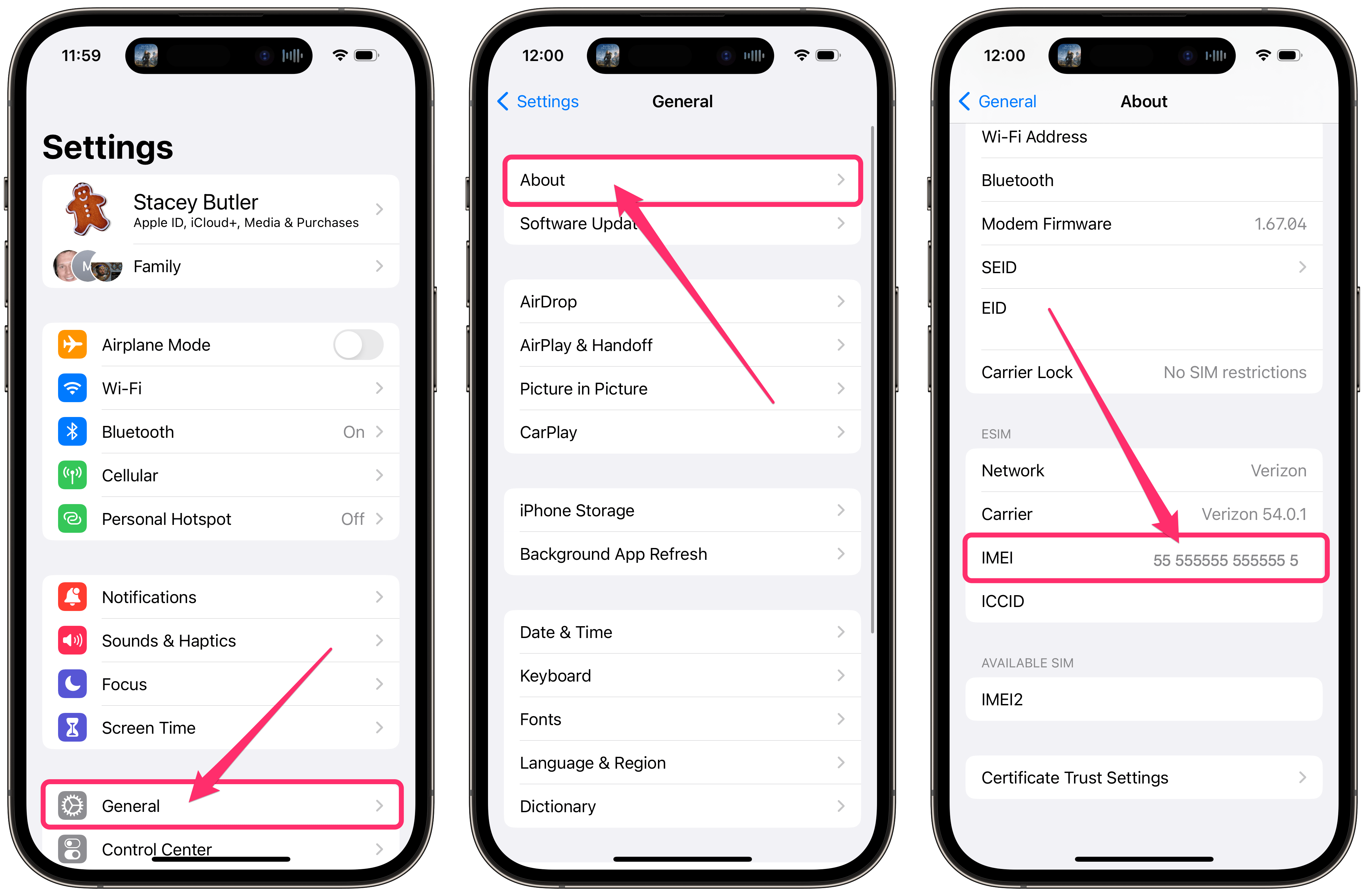
- Open the Settings app and tap on General.
- Tap on About, then scroll down to find either the IMEI, MEID number or both.
If the iPhone hasn’t been set up
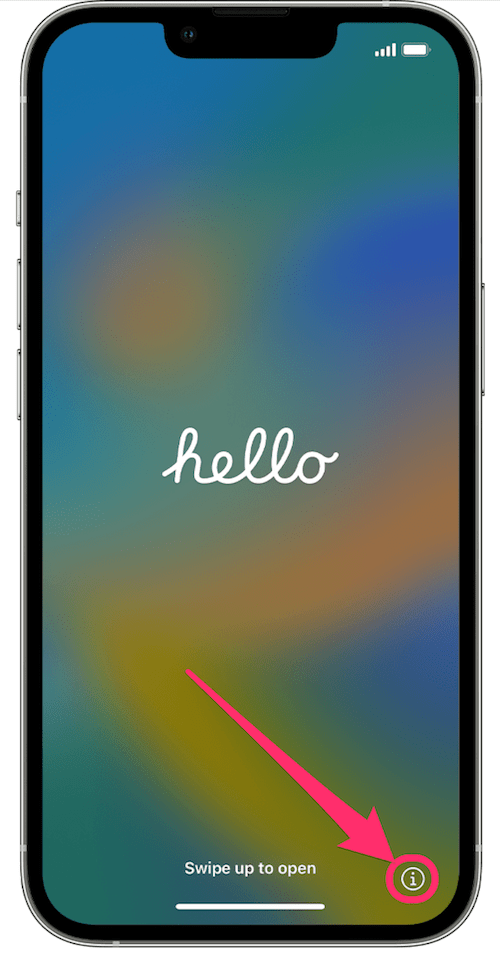
On the Hello screen, tap the (i) info button to see basic information about the iPhone, including the IMEI.
How to check IMEI and Activation Lock
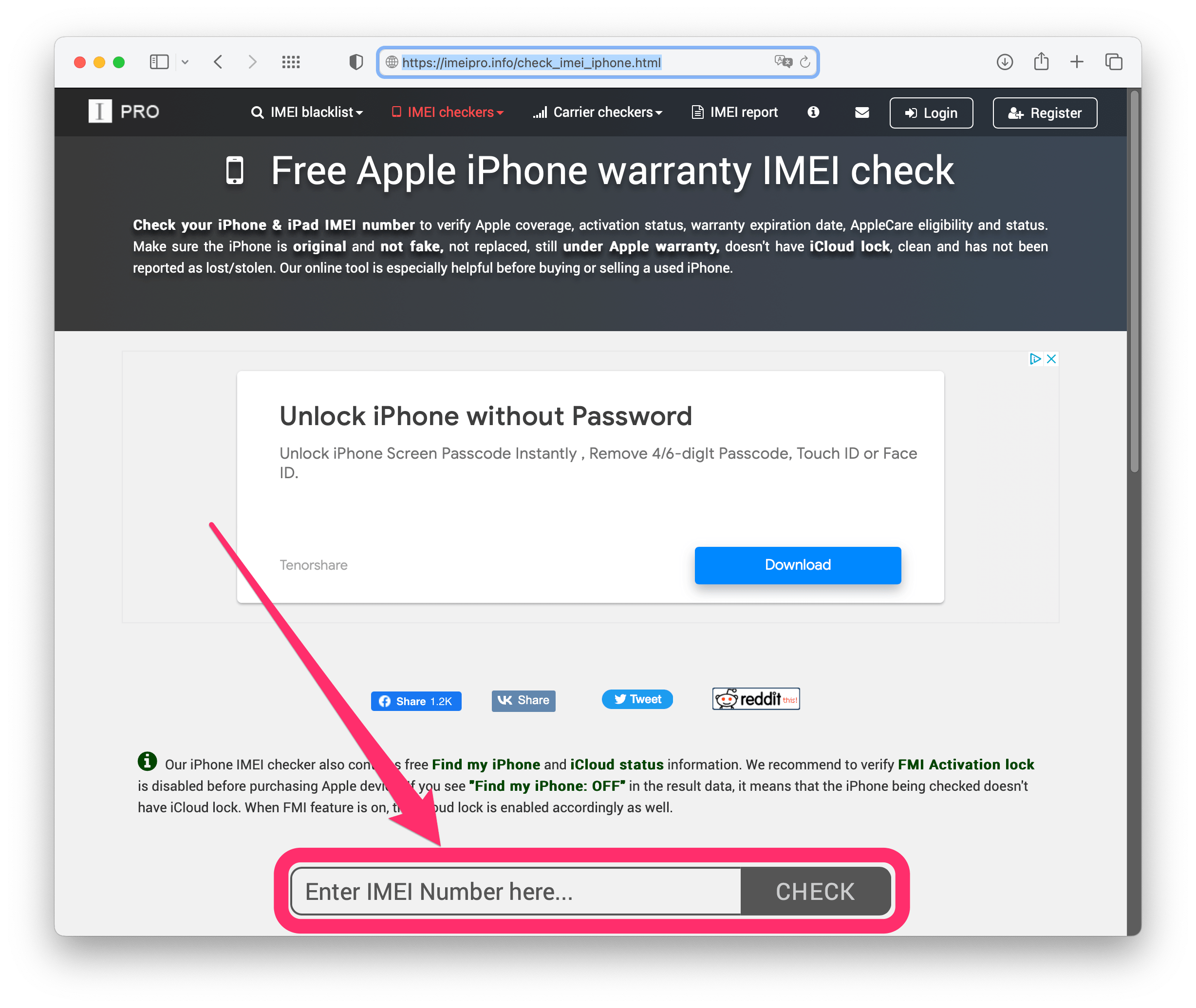
- Open a browser and navigate to the iPhone checker at imeipro.info.
- Below the ad, enter the IMEI number in the search field where it says, “Enter IMEI Number here…”
- Complete the Captcha and then click CHECK.
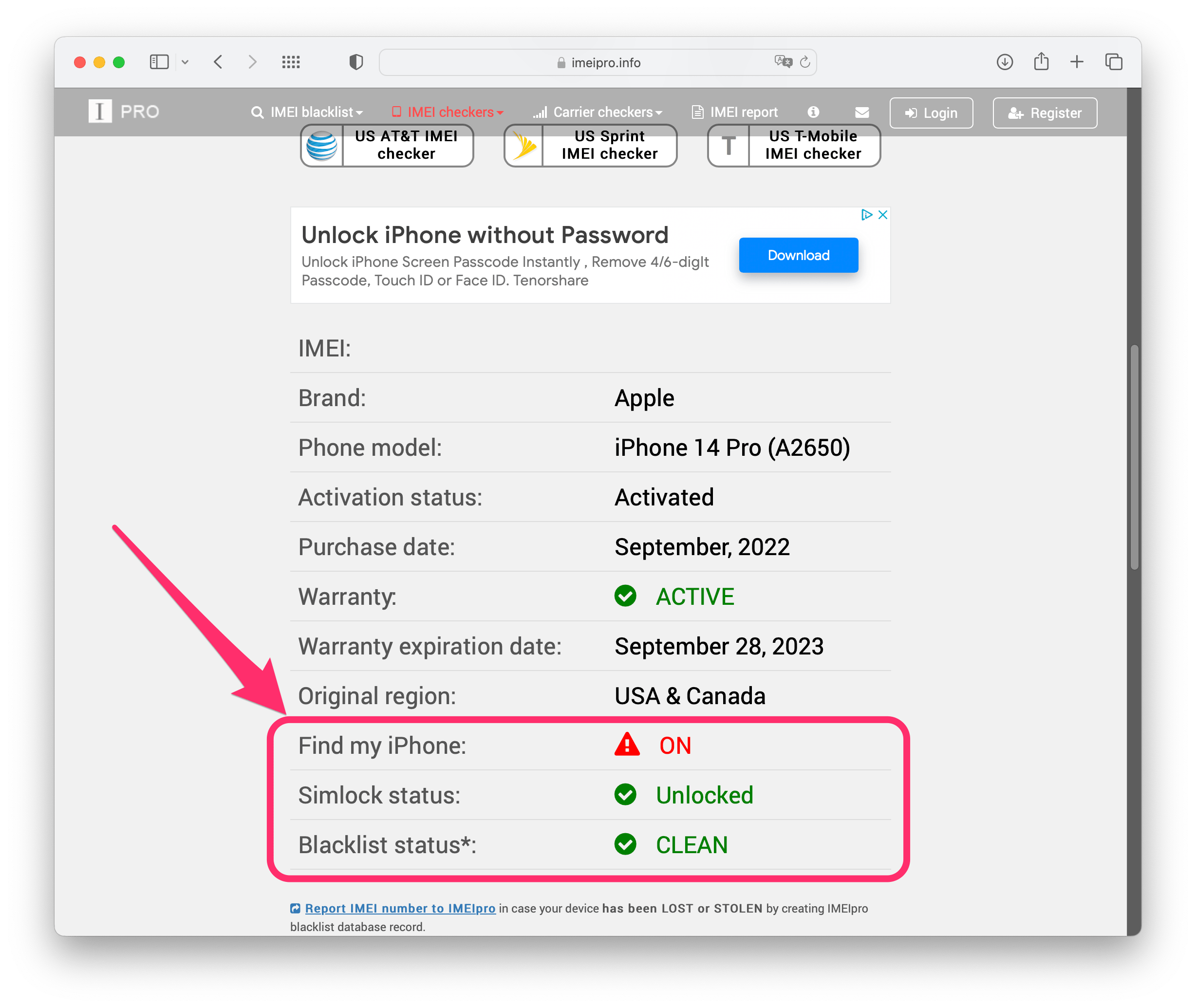
- Scroll down past the ad to see the results. You’ll want to see:
- Find My iPhone should be OFF – Unlike the screenshot above.
- Simlock status should be Unlocked.
- Blacklist status should be CLEAN.
Other IMEI databases to check
There are other sites you can check, including Swappa and Stolen Phone Checker (for the US only). You can check both IMEI and MEID numbers there.
How to protect yourself from being scammed
Not every stolen phone gets reported, so it may not show up in the databases mentioned above. There is also the possibility that the phone was recently stolen and so hasn’t shown up yet in these databases. Here are a few tips:
- If you can make the purchase in person, do that. With the iPhone in your hand, you can check the IMEI and try to set up the phone so you can be sure it isn’t Activation Locked.
- Paying with PayPal or a credit card can help protect your money if the iPhone is unusable.
- When you purchase an iPhone from someone, you will want to see the “Hello screen” when you turn on or wake the device. The iPhone should be erased and disconnected from the previous owner’s Apple ID. If the seller is the previous owner and the device has not been erased, tell them to follow the instructions for what to do before you sell your iPhone.
Related articles