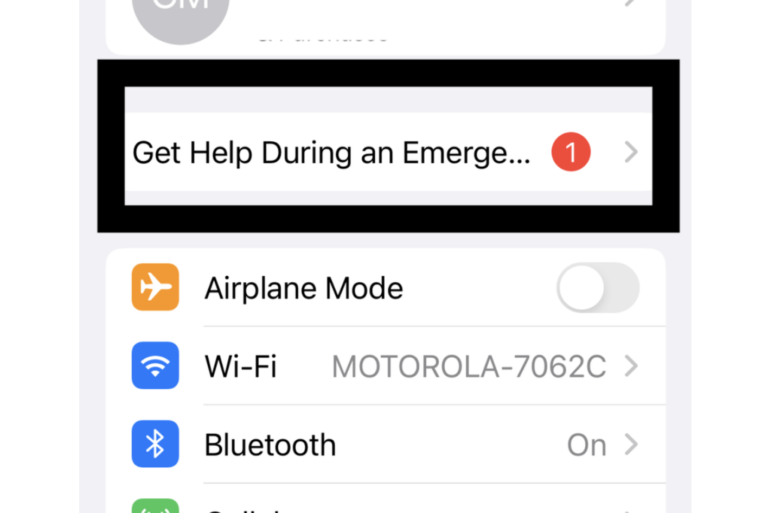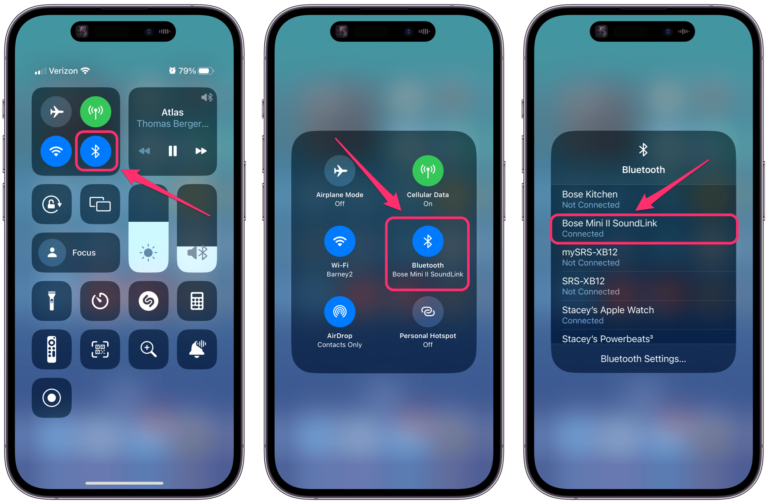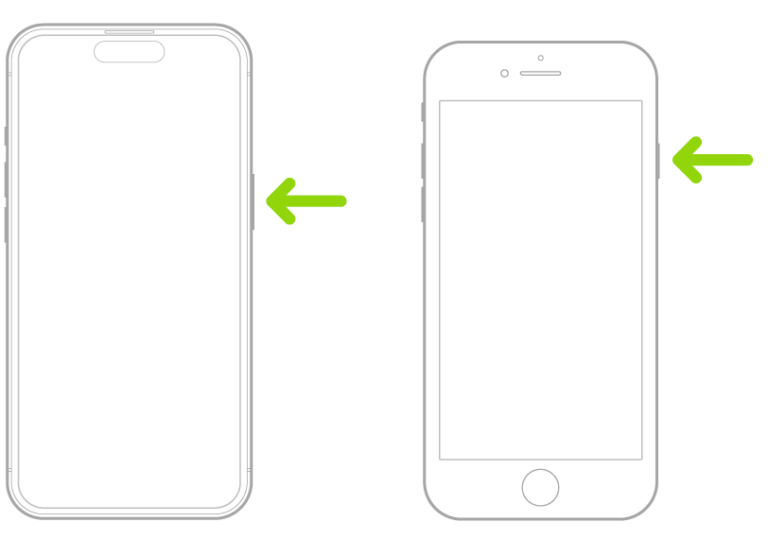How to Change the Default Browser on iPhone to Chrome or Back to Safari
When you tap on a website link on your iPhone or iPad, the site will open in whichever browser you have set as default. The default default browser is, of course, Safari. You may prefer Chrome, Firefox or another browser.
If you don’t like Safari or you have previously changed your default browser and now want to change it back to Safari, it is pretty simple to change it. Once you choose a new default browser, whenever you tap on a weblink in Messages, Mail or another app, the link will open in your default browser. Note some apps will open a link in the app’s own browser(like) window.
In this article, we’ll tell you how to change the default browser on your iPhone or iPad. The choice of default browser will only affect opening website links from other apps. You can always open and use any of your browser apps, no matter which browser app is the default.
How to change the default browser to Chrome (or another browser)
If your iPhone’s default browser is Safari (or anything other than what you want it to be), you can easily change it to Chrome (or your browser of choice).
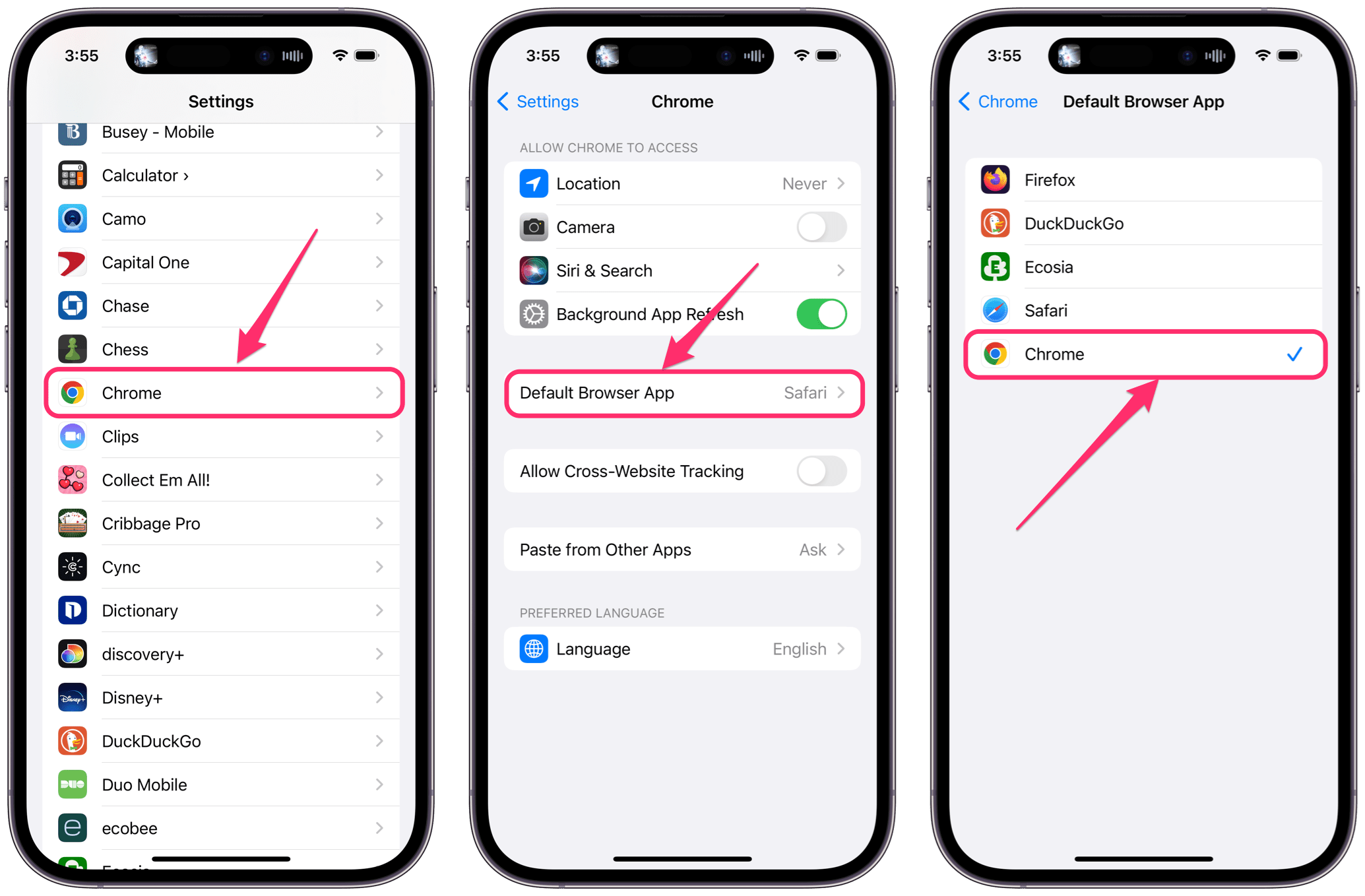
- If you haven’t already, download Chrome from the App Store.
- Open Settings on your iPhone.
- Scroll down and find Chrome (or your preferred browser) in the list of apps, then tap on it.
- Tap on Default Browser App.
- Tap on Chrome to select it.
How to change the default browser back to Safari
If you have changed your default browser to something other than Safari, then anytime you tap on a weblink, it will open in that browser. To go back to using Safari, you can reset Safari as your default browser on your iPhone.
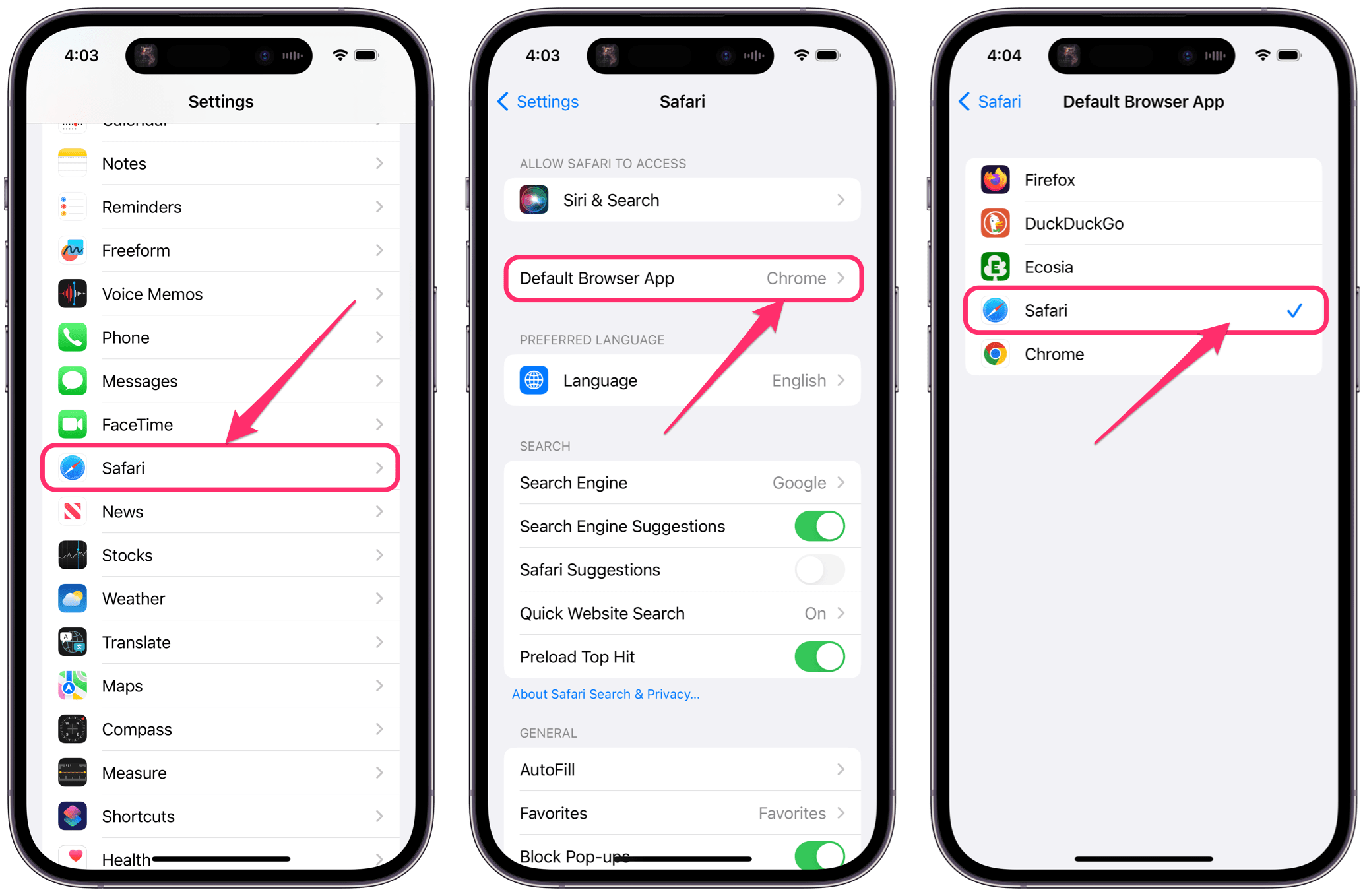
- Open Settings on your iPhone.
- Scroll down and find Safari in the list of apps and tap on it.
- Tap on Default Browser App.
- Tap on Safari to select it.
Related articles