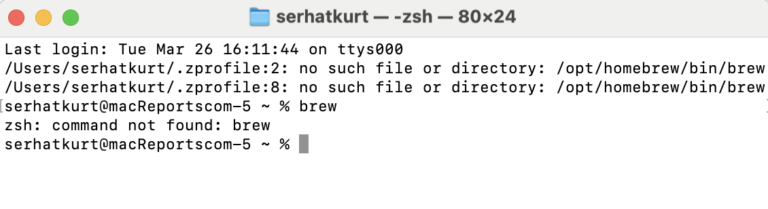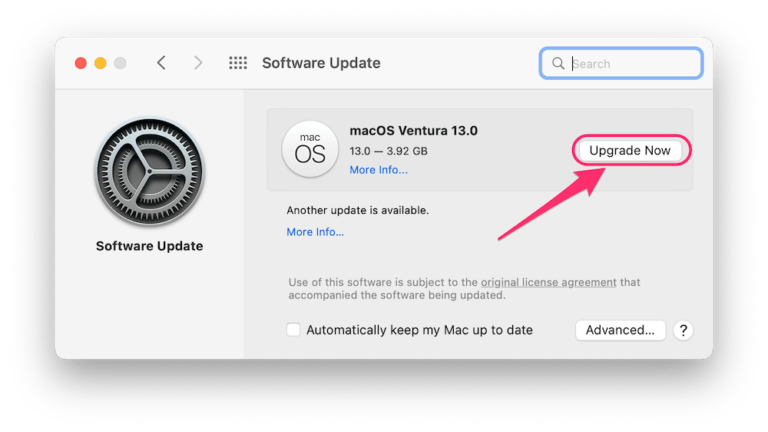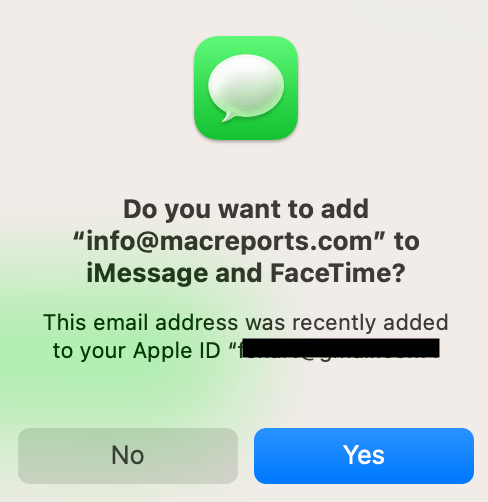How to Delete All Google Search History on iPhone, iPad or Mac
No matter what you may be searching online, you may not want others knowing all about it. Clearing your Google search history is an easy step you can take to protect your privacy.
In this article, we will tell you how you can clear Google history from:
- Your Google account using any web browser.
- The Google app on your iPhone or iPad.
Clear searches from your Google account history
You can clear your Google search history from your Mac or any other device with a browser.
- Open a browser like Safari and go to your Google account at myaccount.google.com.
- Select Data & Privacy from either the top menu or the side menu (depending on your view).
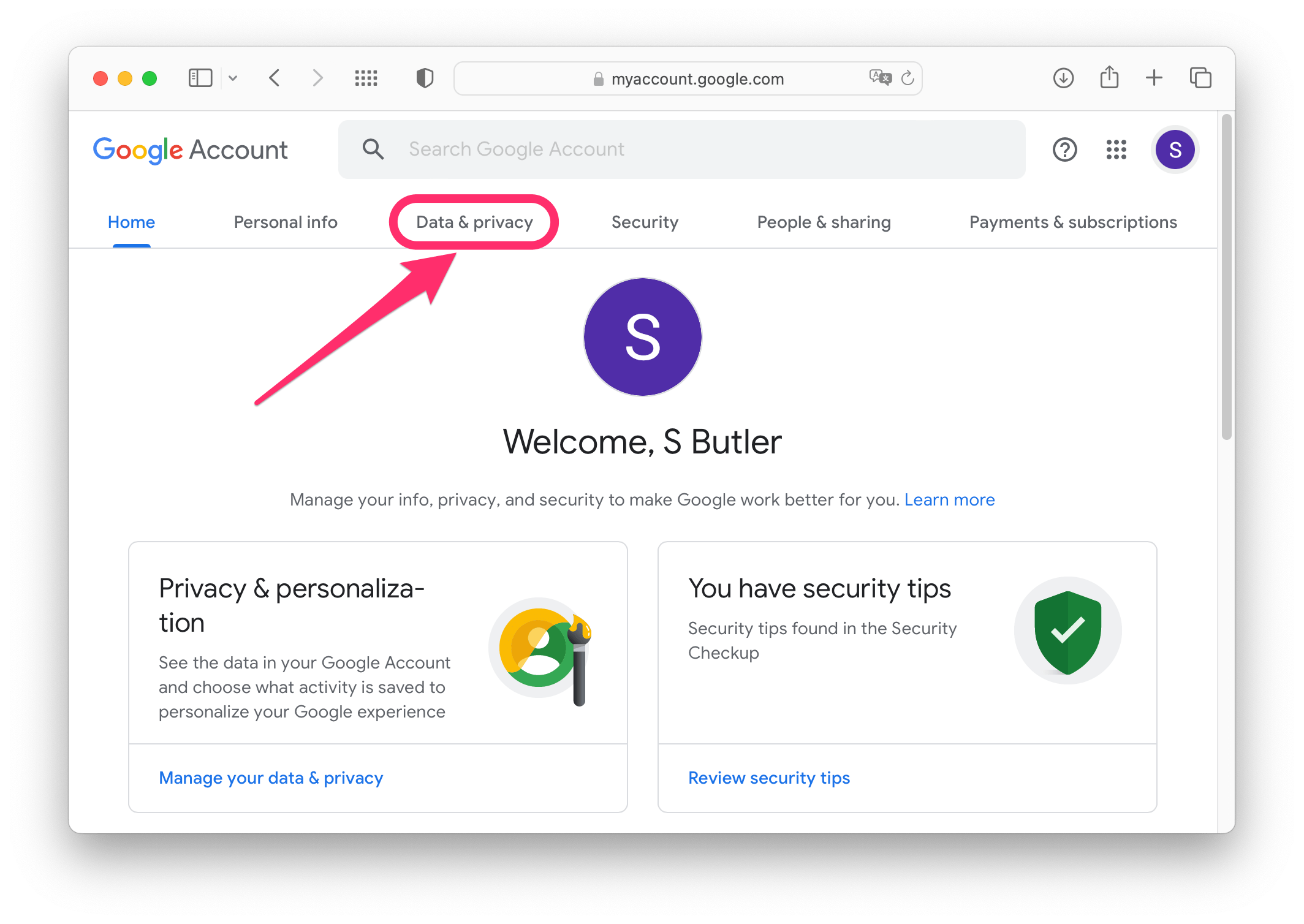
- In the History settings section, select the My Activity button.
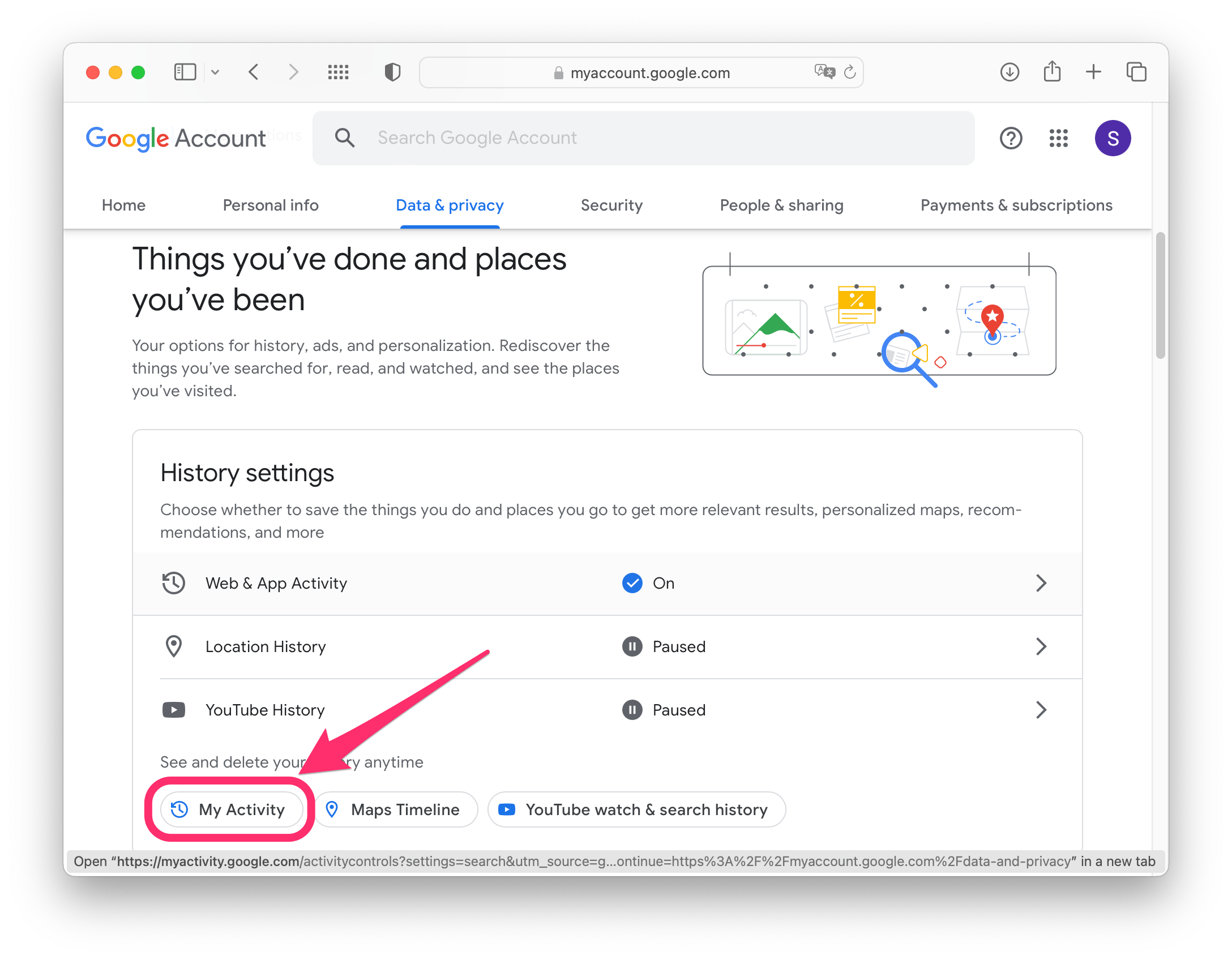
- If you scroll down, you will see your activity. Select Web & App activity and, if necessary, verify using 2-Factor or your password.
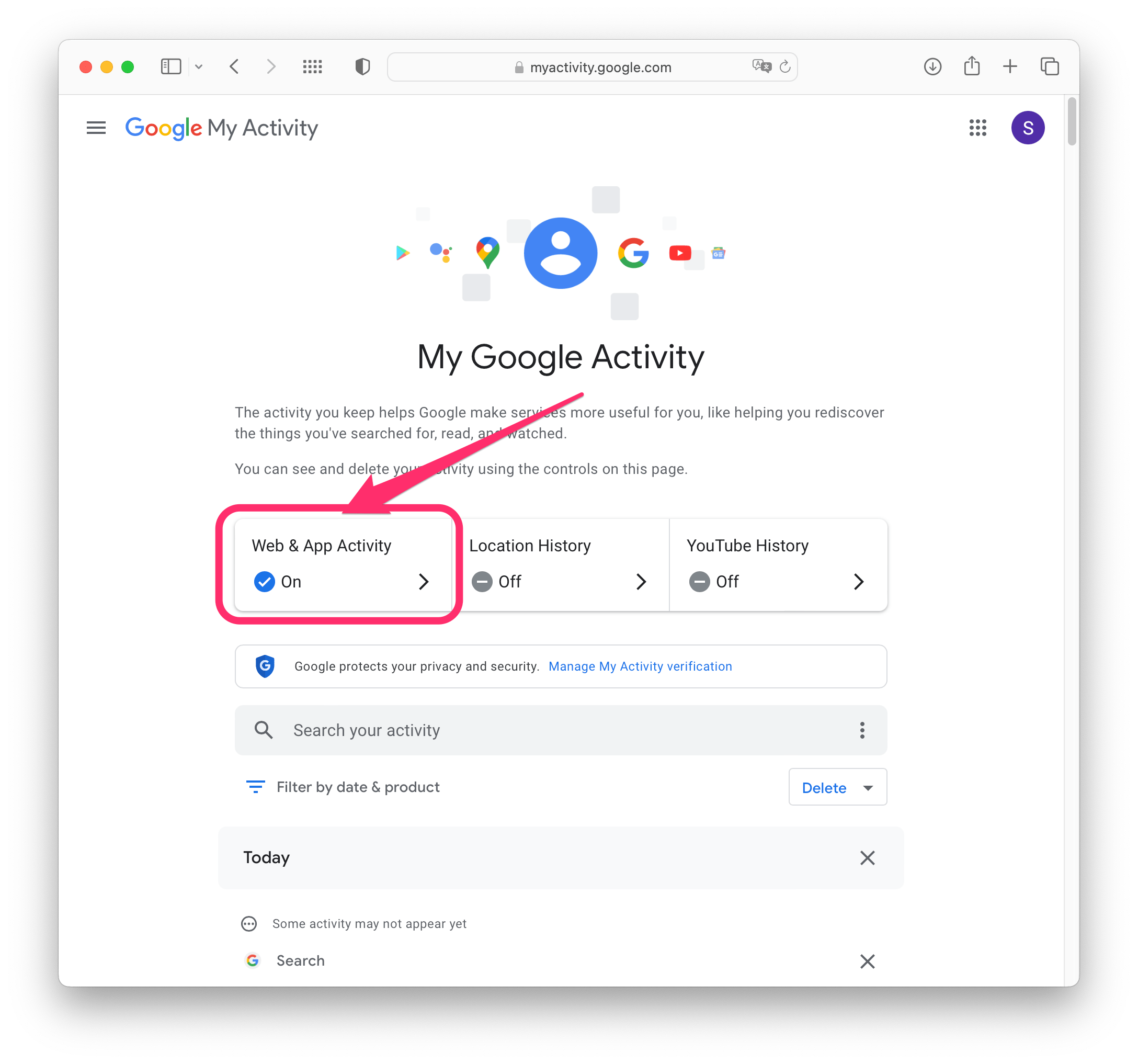
- From here, you can do any of the following:
- You can turn off Web & App Activity using the Turn off button.
- You can see and delete your activity by app; just select the app icon. You can also select the View all button to see all your activity.
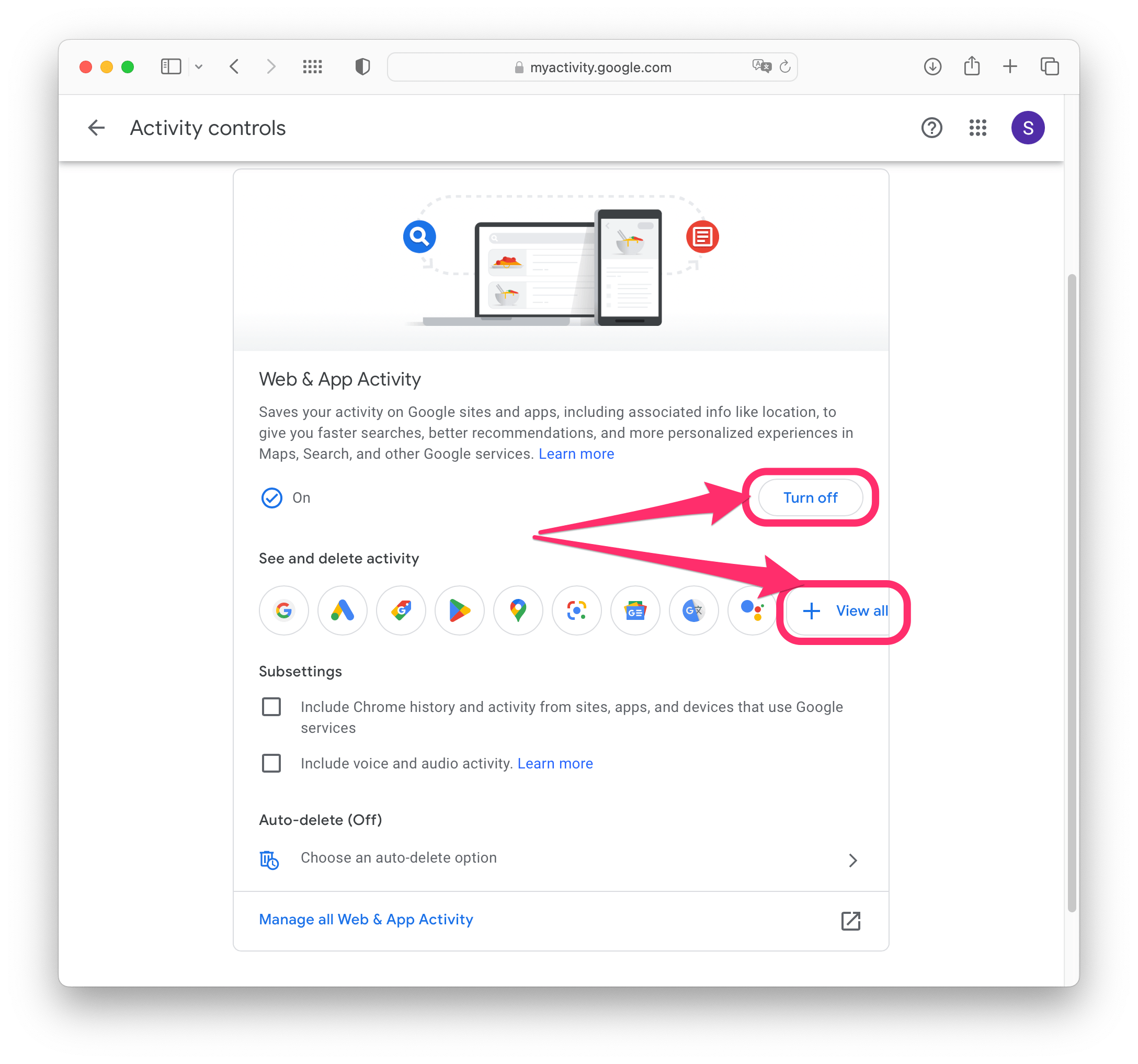
- When viewing an activity list, select the Delete button to open a menu of options. You can delete activity from the Last hour, Last day, All time or select a Custom range.
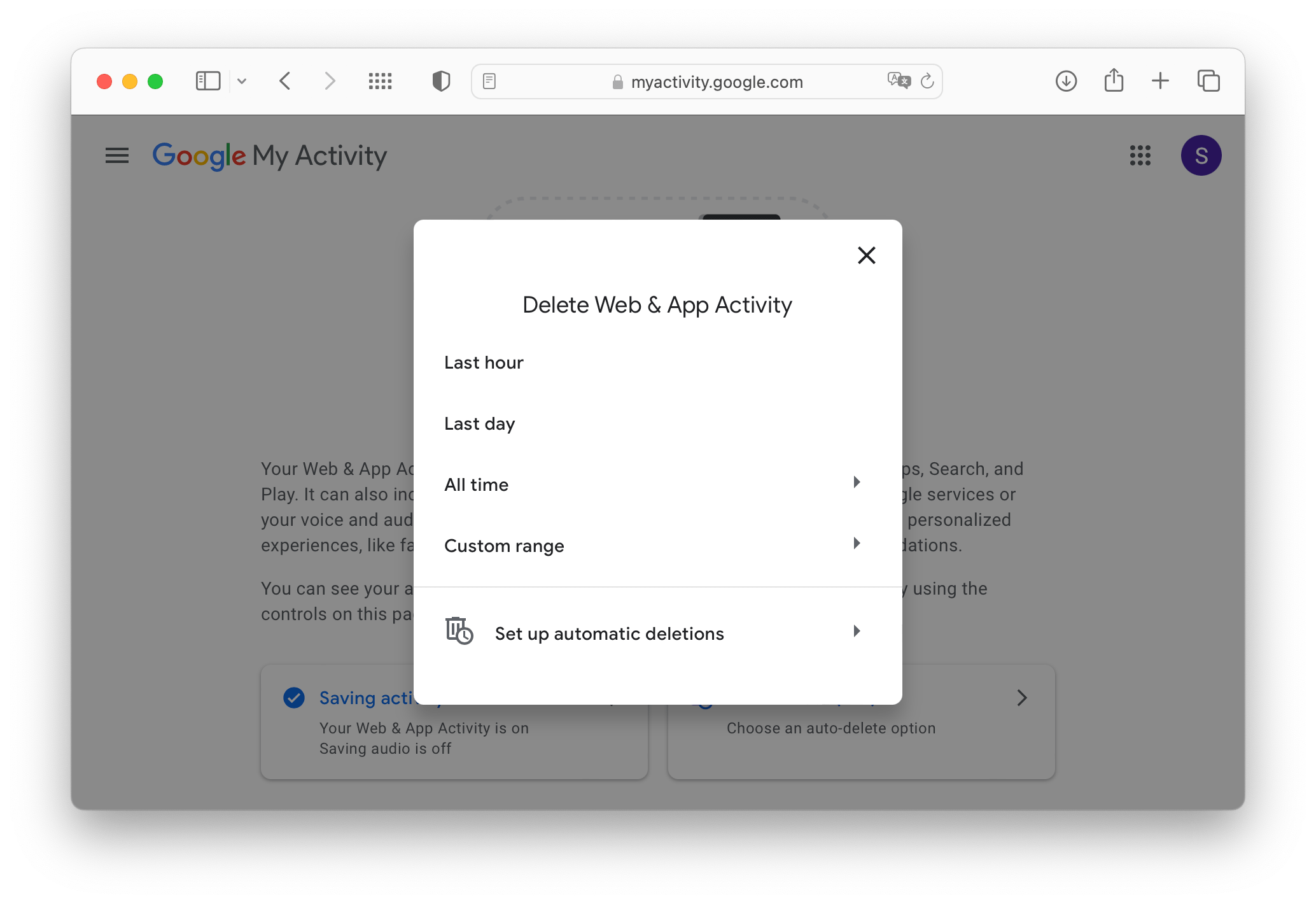
- You can choose which products you want to erase the history for, then select Next.
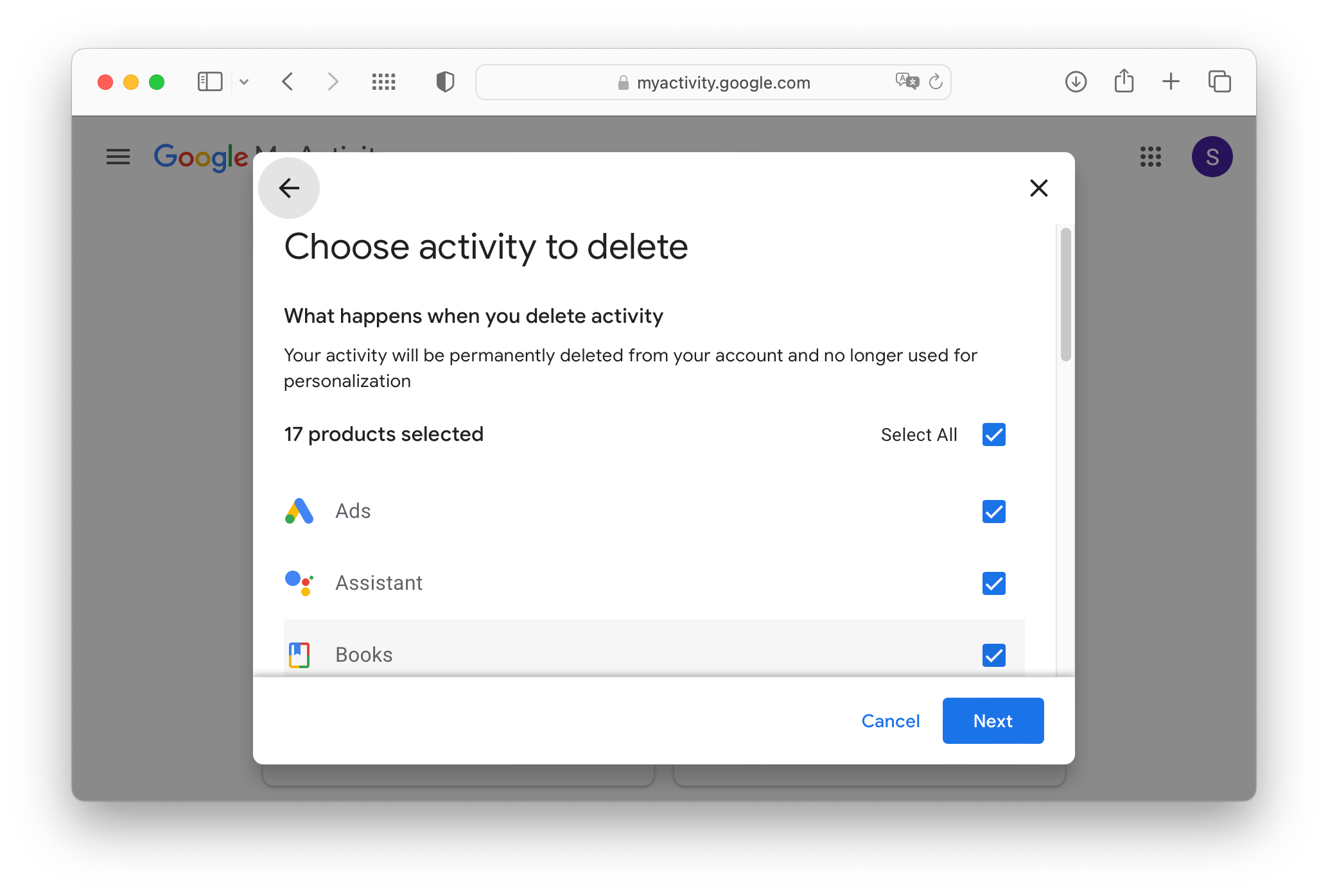
- Select Delete to confirm.
Clear searches and activity from the Google app
If you like to use the Google app on your iPhone or another device, you can use it to clear your Google search history.
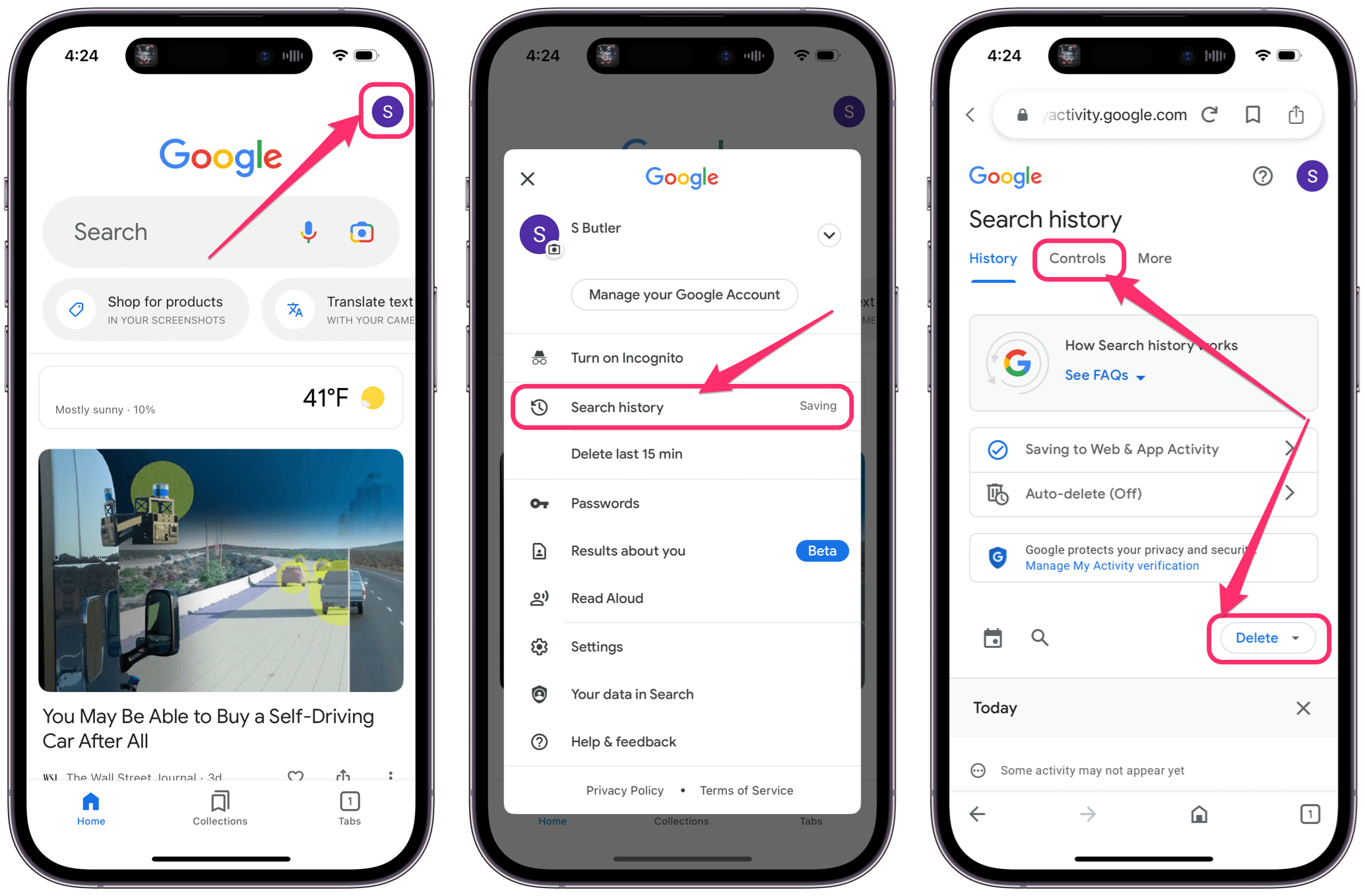
- From the Google app on iPhone or iPad, tap on your account button in the upper-right corner of the window.
- Tap on Search history.
- Now you can do one of the following:
- Tap the Delete button and then select Delete today, Delete custom range, Delete all time, or Auto-delete (to turn it on) to delete your history.
- Tap on Controls from either the top or side menu.
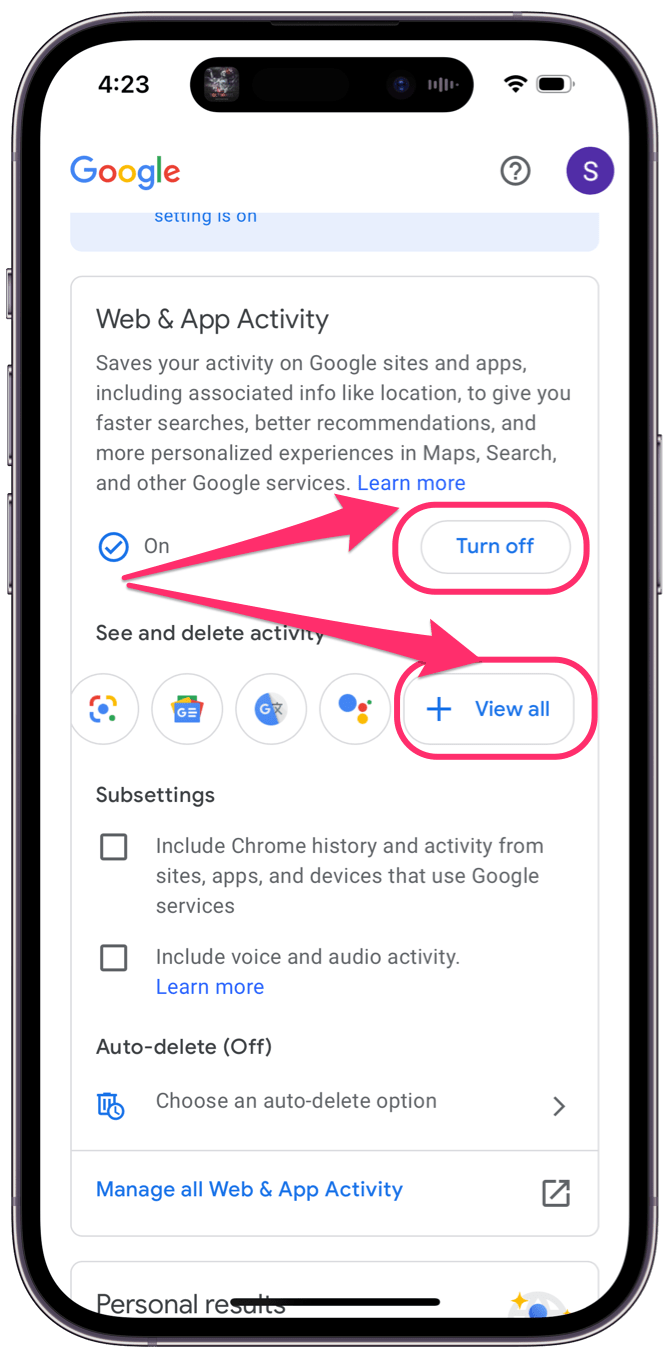
- If you tapped on Controls, now you can turn off Web & App Activity by tapping the Turn off button.
- You can see and delete your activity by app; just select the app icon. You can also select the View all button to see all your activity (swipe left on the icons to see View all on iPhone).
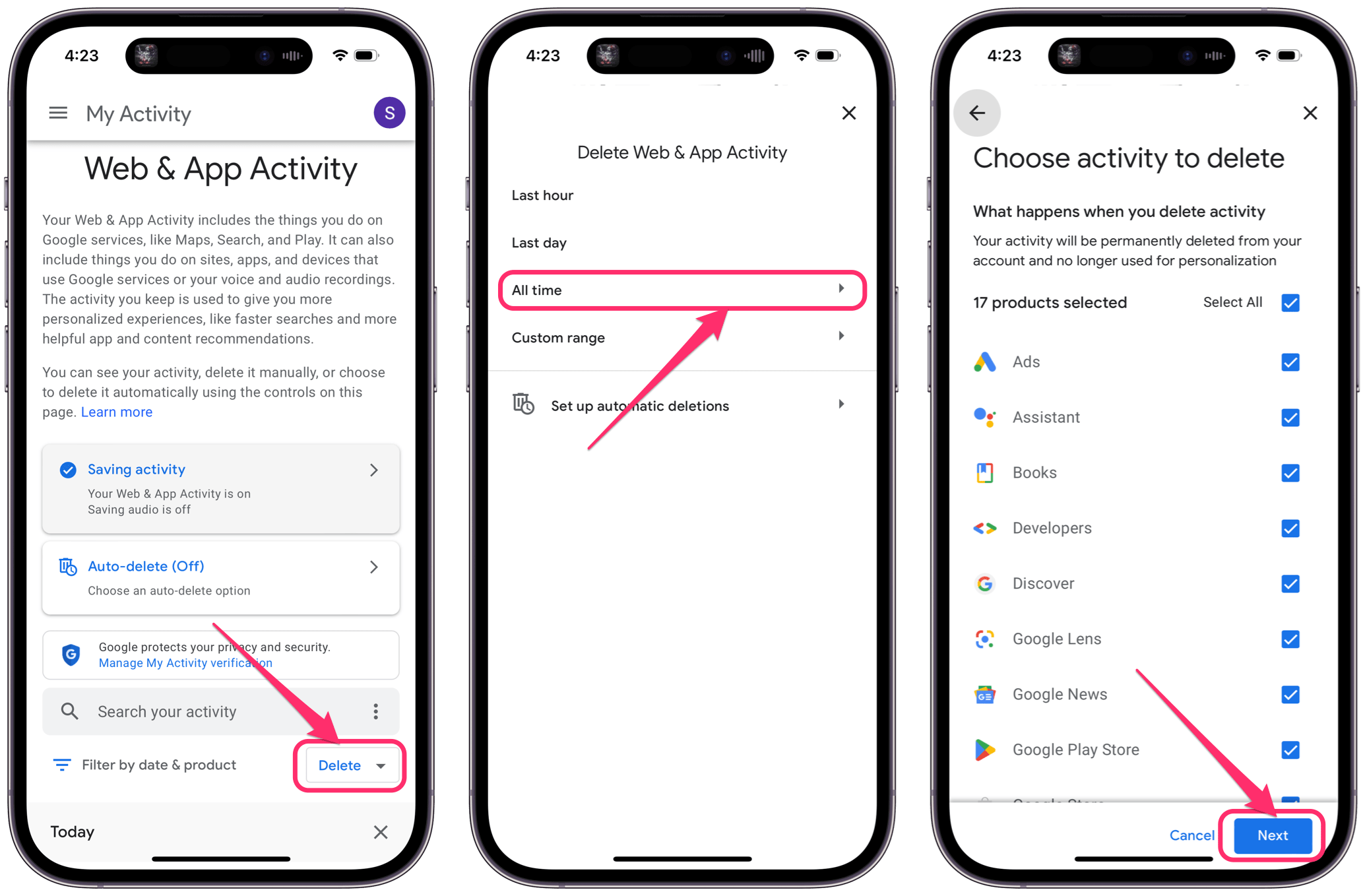
- When viewing an activity list, select the Delete button to open a menu of options. You can delete activity from the Last hour, Last day, All time or select a Custom range.
- You can choose which products you want to erase the history for, then select Next.
- Select Delete to confirm.
Related articles
- How to Turn off Google SafeSearch on iPhone, iPad, and Mac
- How to Change your Default Search Engine on iPhone
- How To Clear Google & Apple Maps History On Your iPhone, iPad
- Can Private Browsing be Traced on an iPhone, iPad or Mac?
- How to Clear your Siri History
- What is Website Data on iPhone, iPad & What Happens If you Clear It
- Google Maps Not Working? Fix