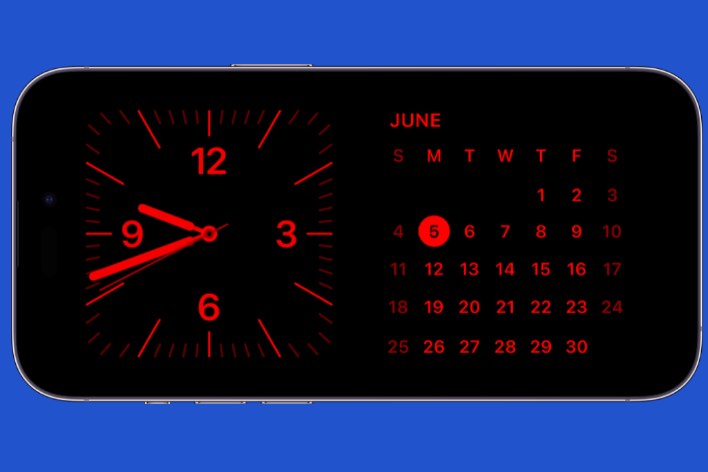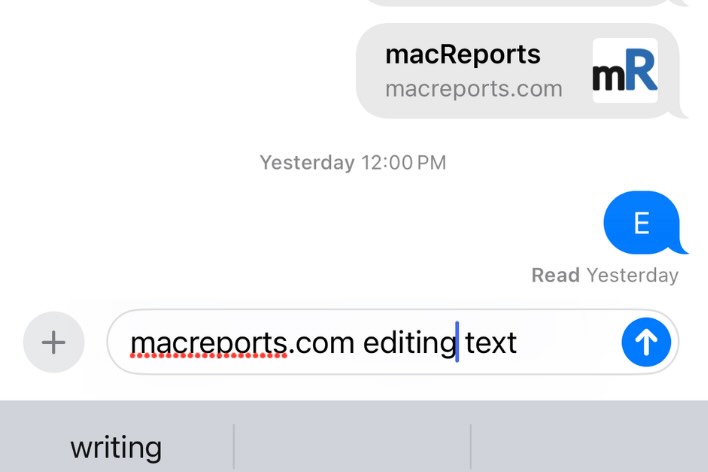How to Change your Default Search Engine on iPhone
Although many people don’t care what search engine they are using, for some, this is an important choice – primarily when it comes to privacy concerns. In this article, we will tell you a little about the different search engine options, and how you can change the default search engine in Safari, Firefox and Chrome.
Most iPhone users will just stick with the default Google search engine in Safari – however, there are other options out there. Some of the options are:
Safari, Firefox and Chrome each come with a set of default search engines you can choose from. This set of search engines varies among the three browsers. Many search engines also offer a stand-alone app. Apps are available on the App Store from Google, Bing, Ecosia, DuckDuckGo, Yahoo, and Qwant.
Why Change your Default Search Engine
Google is by far the most popular search engine. Its AI (search algorithms) are the best. For various reasons, some people may want to use a search engine other than Google. One of the main concerns people have with Google is privacy. Many are leary of having their search histories tracked, and would rather not have that data out there.
Here, we list just some of the features for a few popular search engine alternatives.
DuckDuckGo
DuckDuckGo is all about privacy. They don’t filter their search results to show “personalized results.” They don’t keep track of your search history, they actively block external trackers and they send you to the encrypted versions of websites when they are available.
Bing
Bing is the second largest search engine. If you’re coming from Windows, you may be used to using Microsoft’s default browser Bing.
Ecosia
Ecosia was created for the purpose of helping to finance tree planting and forest restoration projects. Ecosia is actually powered by the Bing search engine. Ecosia displays ads in their search results; Every time an ad is clicked, Ecosia makes a small amount of money, which goes towards planting a tree.
You may also want to change your search engine so that you are just searching a particular site. For example, in Firefox, you can choose Amazon, Twitter or Wikipedia as your default browser. This could be useful if you used another browser for your more general searches, but wanted to have Firefox dedicated to searching one of these sites.
Change Search Engine in Safari
In Safari, you can choose from:
- Yahoo
- DuckDuckGo
- Bing
- Ecosia
To change the default search engine in Safari:
- Go to Settings. Either scroll down to find Safari, or type Safari in the search field at the top.
- Under Search, tap on Search Engine.
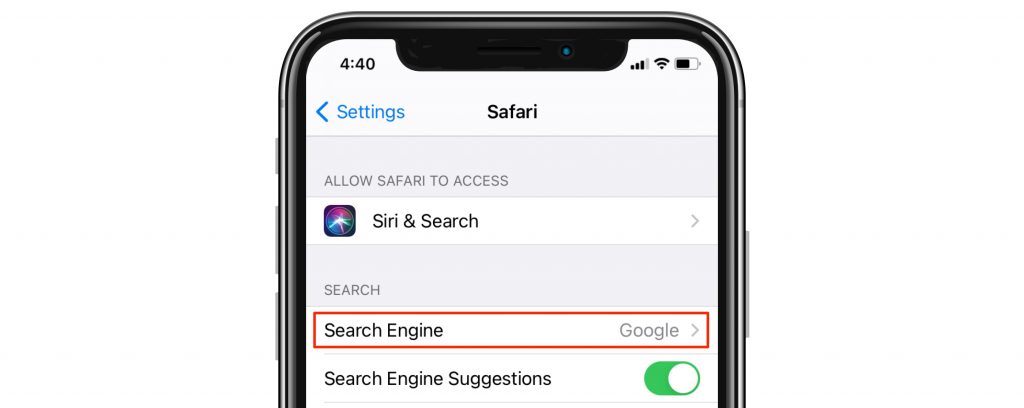
- Select your desired search engine.
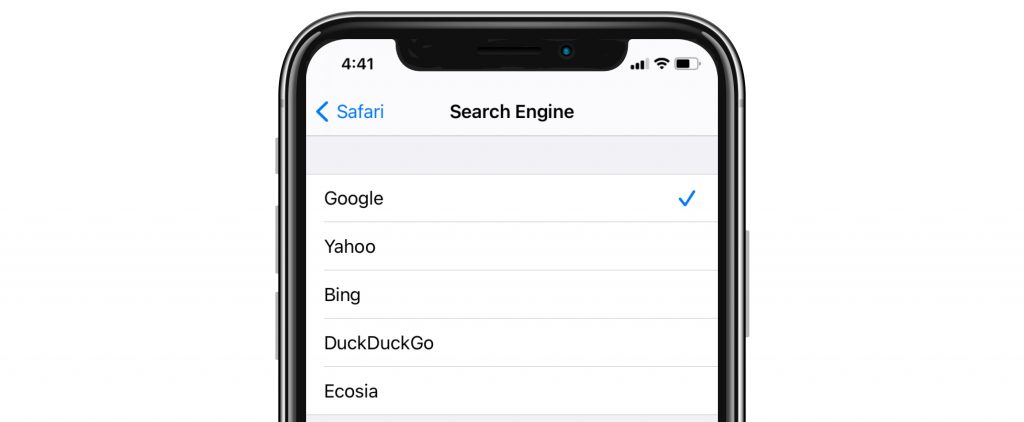
Change Search Engine in Firefox
In Firefox, you can choose your default search engine from the following:
- Amazon
- Bing
- DuckDuckGo
- Wikipedia
To change your default search engine in Firefox:
- Open Firefox. Swipe the keyboard down (away) if necessary.
- Tap on the menu icon (3 horizontal lines) in the lower-right corner.
- Tap on Settings at the bottom of the menu list.
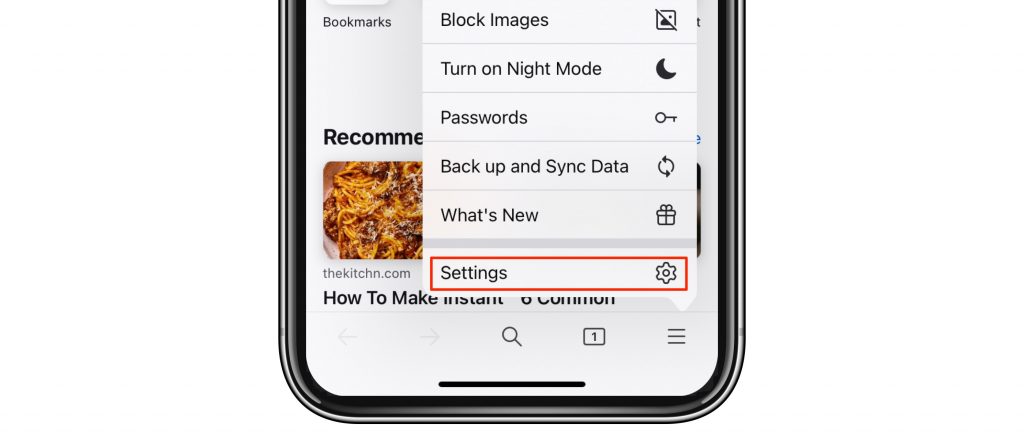
- Under General, Select Search.
- At the top, under Default Search Engine, tap on Google – or whatever you have listed under Default Search Engine.
- Tap on your desired search engine.

- Tap Settings in the top-left, then tap Done at the the top-right.
Change Search Engine in Chrome
Chrome for iOS gives you the following choices for default search engines:
- Bing
- Yahoo!
- DuckDuckGo
- Ecosia
To change your default search engine in Chrome:
- Open Chrome on your iPhone.
- Tap on the menu icon (three dots) in the lower-right corner.
- Tap on Settings at the bottom of the menu.
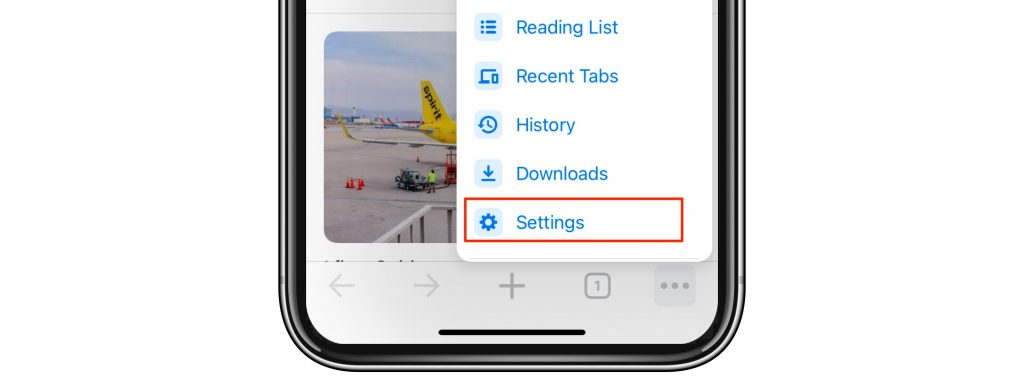
- Tap on Search Engine.
- Select your desired default search engine.
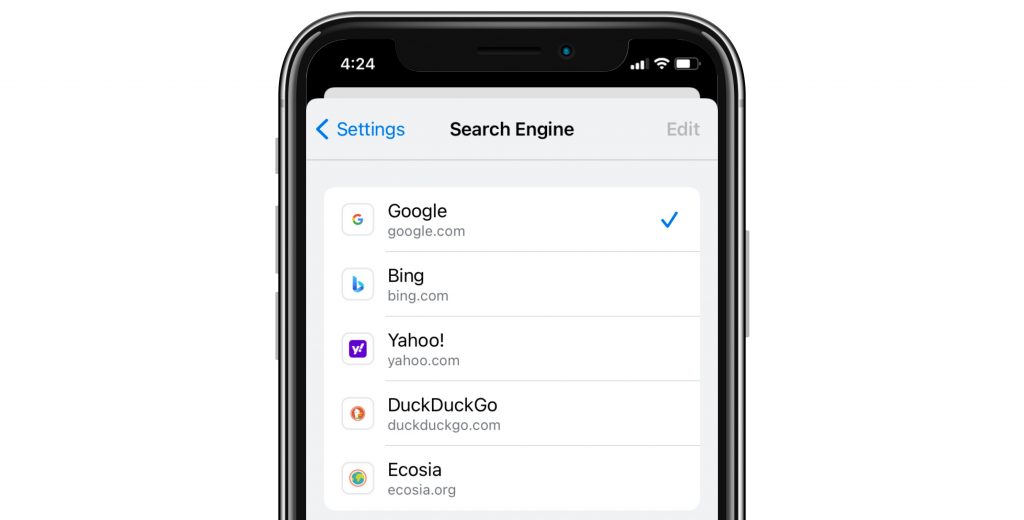
- Tap Settings in the top-left, then tap Done at the the top-right.
Related Articles: