Calendar Search not Working on Mac, Fix
Some Mac users have said that Calendar search results don’t appear as expected. Users have said that they see a “No Results” message when they want to search their calendar to find past and future events. Some other users have said that they see a blank screen when they open Calendar search on their Mac.
A lot of users use Mac Calendar search to find events and items. Search will look for words in the title, location, note and attendees of your events. If you are unable to search for events in Calendar on your Mac and if you are experiencing issues with calendar search, then this article is for you. In this article, I explain what you can do to address when Calendar search is not working properly.
Before you do anything, simply restart your Mac. Restarting may fix it. If not, see the steps below.
Spotlight not finding calendar events?
You can use Spotlight to search your calendar. Your Spotlight results will include your calendar events. If you do not see your events, it is possible that Spotlight is not indexing Events & Reminders. Here is how you can check this.
- On your Mac, open System Preferences and click Spotlight > Search Results, then select the Events & Reminders checkbox.
If this option was already checked, you can also try rebuilding the Events & Reminders database. Here is how you can do this:
- Click System Preferences, then click Spotlight and deselect the Events & Reminders checkbox. Quit System Preferences. Restart your Mac. Then enable Evens & Reminders again by going to System Preferences > Spotlight.
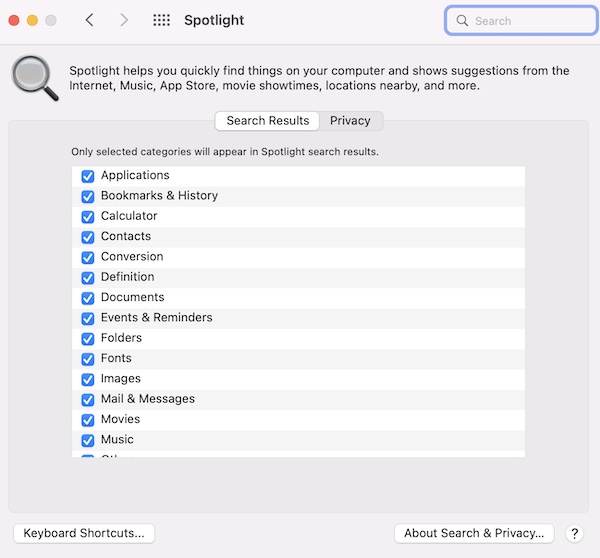
You can also read this article: Mac Spotlight Search Not Working? Fix
Update your Mac
Your Mac’s Calendar search may not work because your Mac or the Calendar app requires a software update. Please ensure that your Mac has the latest version of macOS. On your Mac, go to System Preferences > Software Update. And if there is an update, click the Update Now or Upgrade Now button and follow the onscreen instructions. This process will also update built-in apps such as Calendar if Calendar is not up to date.
Safe Mode
Safe Mode may fix your Calendar search problem. This may fix your problem because Safe Mode checks and repairs if needed, the startup disk, deletes the system cache files. Here is how you can do this:
- The first step is to determine whether you’re using a Mac with Apple silicon. If you do not know, go to Apple menu > About This Mac > Overview.
- If you have a Mac computer with Apple silicon:
- Turn off your Mac.
- Press and hold the power button until you see the startup options screen. Then release the power button.
- Select your startup disk and press and hold the Shift key and click “Continue in Safe Mode.”
- Log in to your Mac.
- If you have a Mac computer with an Intel processor:
- Turn off your Mac.
- Turn on your Mac and immediately press and hold the Shift key.
- Keep holding the Shift key until you see the login screen. Then release the Shift key and log in to your Mac.
In Safe Mode, open Calendar and try to search. Does it work? Restart your Mac and then test your Calendar app again.
See also:

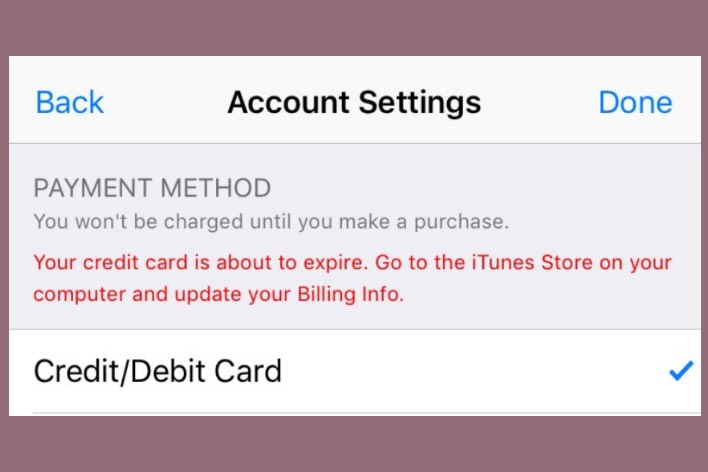
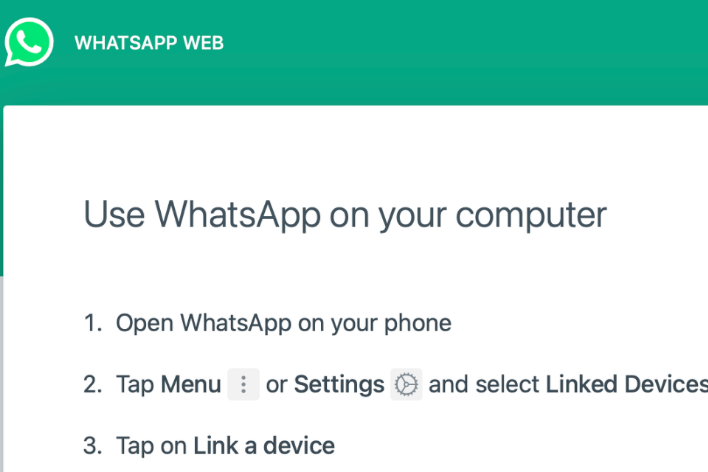
Thanks. Problem was fixed after software update!
Terrific advice!! With appreciation!
I am not having a problem with the spotlight search, it finds my events. It is the calendar itself keeps showing no results even when I can see them on the page. I have the very latest update Monterey 12.3.1 How do I fix it? I need that search and it works on my phone, just not on my new MacBookPro
I have exactly the same problem (also a new MacBook Pro). Calendar search works on my iPhone but not on my laptop. Did you find a solution?
From DDJac on Apple Support, January 2022:
Ok, I found a workaround in some other thread and it worked for me: Rebuild the Spotlight Index
Apple already published this workaround for another issue and this procedure also rebuilds the calendar search index:
https://support.apple.com/en-us/HT201716
Basically it works like this:
open System Preferences, then click Spotlight
click the Privacy tab
add the main harddisk of your Mac to the list of items which should be excluded from the indexing process.
close System Preferences
reboot the mac
then: do the same steps and remove the harddisk form the list
reboot the mac again and the rebuild the spotlight index process starts (internally)
As I understand, these steps “force” to rebuild the spotlight index which then includes the calendar entries.
The rebuild takes a while so don’t expect to get search results immediately.
But this procedure worked for me!
THANK YOU!!! I have just upgraded to a new MacBook and inexplicably losing the calendar search function messed up a whole bunch of tasks for me.
This was so helpful and fixed my issue very quickly!