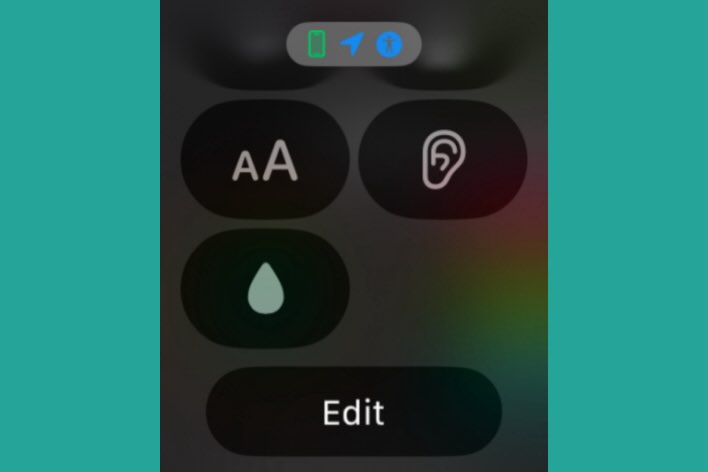Lost your AirPods? How to Find your AirPods & their Case

AirPods are little things. If your AirPod(s) have gone missing, Apple’s Find My can be incredibly useful for helping you find them. In order to make use of this feature, you will have had to have enabled Find My iPhone (or iPad) before the AirPod(s) disappeared.
For AirPods connection issues, see:
Use Find My
Find My AirPods is automatically set up when you set up Find My for your iPhone, iPad or iPod. Find My can help you find your AirPods when they are out of their case and somewhere close by. Using the map can help you know if they are nearby. Once you are close to their location, you can use Play a Sound to locate them.
See also: How To Find Your Missing Apple Watch
Your AirPods on a Map
In order to see your AirPods on a map, you can either go to iCloud.com or use the Find My app on your device. Find My will show you the location of your devices and AirPods. If your AirPods are no longer connected, such as when they have run out of charge, Find My will show you the last location of your AirPods before they went offline.
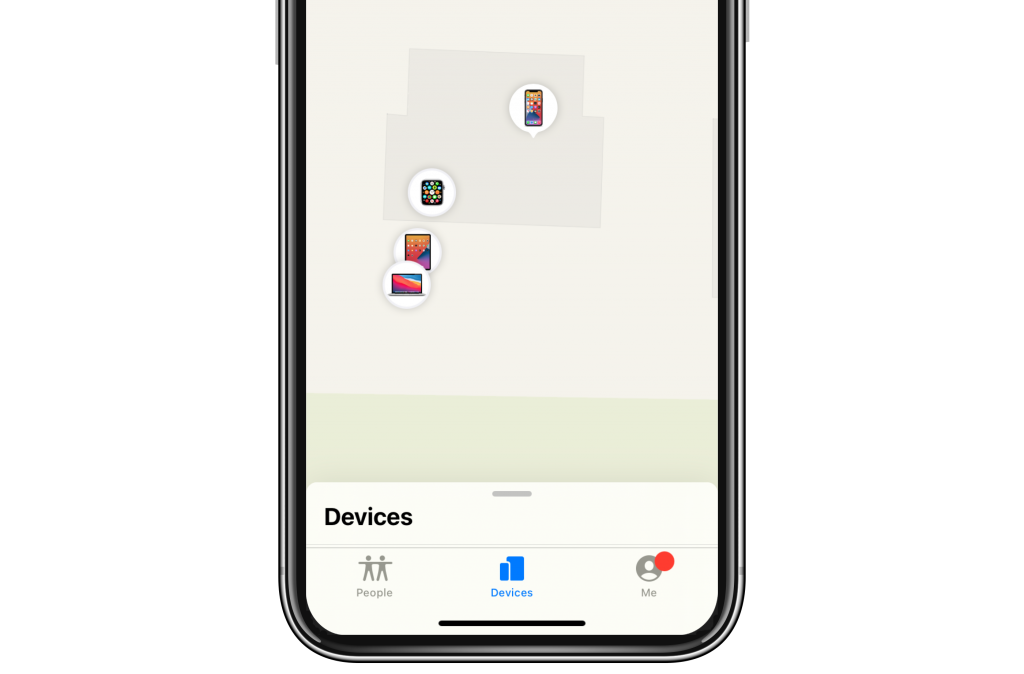
A few things to keep in mind when using Find My maps to find your lost AirPods:
- Because they rely on GPS, there is definitely some inaccuracy. So, for example, if your AirPods appear to be in your neighbor’s backyard, they may really be in your house somewhere. In the image above, all my devices are on my desk, however it looks as though my iPad and Mac are out in the backyard.
- If your AirPods have gone offline (run out of charge), they may not be at the location you see on the map. That will just be their last known location.
iCloud.com
- Go to iCloud.com and sign in with your Apple ID. You may need to enter a 2FA verification code. The code you need will appear on your devices.
- Click on Find iPhone. You will be able to see all of your devices’ locations, provided they are online.
- To see just the location of your AirPods, click on All Devices, the select your AirPods.
See also: How To Remove A Device From Your Apple ID Device List
Using Find My app
On your iPhone, iPad or iPod touch, you can also use Find My to see the last location of your AirPods.
- Open the Find My app.
- Select the Devices tab.
Note that if your AirPods are separated, you will only see one at a time on the map. To find both:
- Find the AirPod that is showing a location on the map.
- Put that AirPod in its case.
- Refresh the Find My map. The other AirPod’s location will show on the map.
Play a Sound
In order for this to work, your AirPods should be close enough to your Apple device and connected to Bluetooth. You can use either iCloud.com or the Find My app to get them to play a sound to help you locate them. The sound will get gradually louder over a 2 minute time period.

- Open the Find My app or go to iCloud.com and click on Find My iPhone.
- If you are using the app, select the devices tab. If you are using iCloud.com, select All Devices.
- Select your device from the list. Then select Play Sound.
If your AirPods are Offline
- In order to make use of Find My, you have to have enabled it before your AirPods became lost.
- If your AirPods are currently offline, you may be able to see their last know location.
- If your AirPods come back online, you will get a notification on the iDevice you have paired with them. I suppose this knowledge may be most useful for those who do find a stray AirPod and can charge it for the poor person who has lost track of it.
Still Can’t Find your AirPods or their Case?
As of right now, there is no way to track the AirPods’ case using Find My. So if your AirPods are in their case, or if it is the case itself that has gone missing, Find My can’t help you directly, it can only help you learn the last location of the AirPods (before they went into their case.)
See also: AirPods Wireless Charging Not Working, Fix
How to Find your Case

If you are looking for a way to keep track of your case (maybe in the future), you can use a device like Tile. Tile is a small, thin, square-shaped device that you can use to keep track of keys, pets, wallets and many other things you might misplace. Tile comes with its own adhesive that you could use to affix it to the AirPods’ case. The Tile device connects to your iPhone and you can locate your Tile – and the item it’s attached to- through the Tile app.
Order Replacement
Unfortunately, sometimes you won’t be able to locate your stray AirPod(s) or their charging case. In this instance, you can order a replacement.
- Find the serial number for your AirPods/Case.
- Contact Apple Support to order a replacement.
See our article, What does AppleCare+ for AirPods Cover? Is it Worth it?, for a discussion about AppleCare+ for AirPods.
Also, there is no way to lock AirPods the way that you can lock your iPhone if it gets lost or stolen. Unfortunately, if someone else finds your AirPods, they only need to reset them in order to pair them to their iDevices.
Recent Articles: