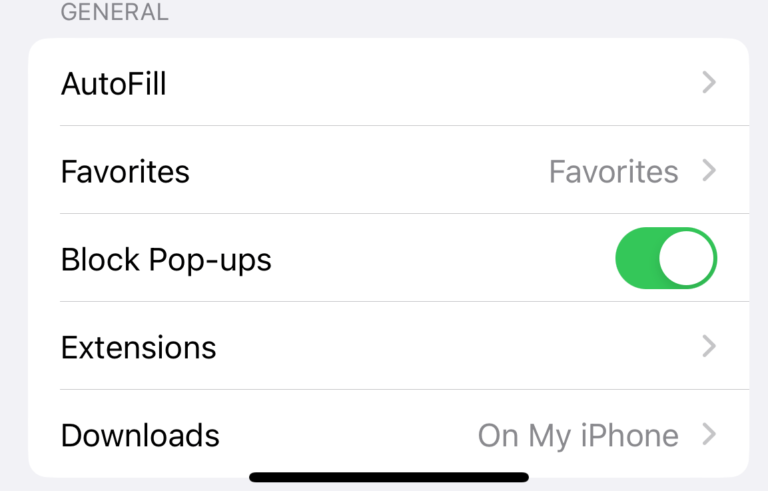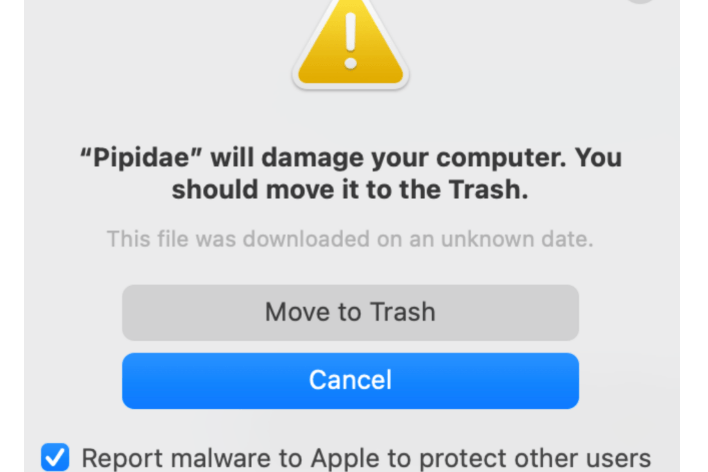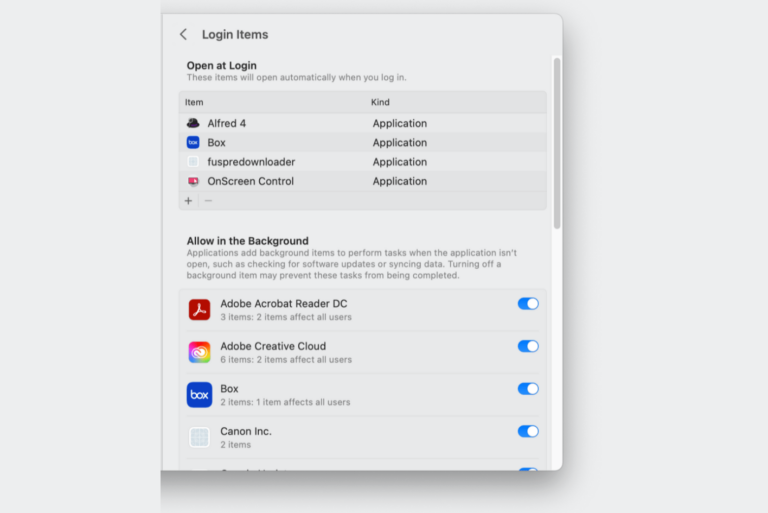What Is mds_stores? Why Is It Using High Resources?
A process called mds_stores may use significant (e.g., 200% or more) resources on your Mac. This will cause your Mac to perform poorly and be sluggish. You can open Activity Monitor and see the CPU resources various apps or processes are using in real-time. If you see that mds_stores is using 100%, or even up to 600% CPU, you may wonder what mds_stores is. In this article, I explain what mds_stores is, what it does and how you can address the problem of it using too much of your Mac’s resources.

What is mds_stores in macOS and what you can do?
You may notice that your Mac is unusually slow, making a lot of fan noises, or becoming hot. This is usually an indication that some high-intensity game or app is running, causing abnormally high CPU usage. If your issue continues after closing all apps or games, something else is causing your Mac to overwork its CPU. If this CPU use is extreme, your Mac may become unresponsive or keep crashing.
Upon further investigation, you may see that the mds_stores process is taking up a lot of CPU power in Activity Monitor (the Activity Monitor app can be found in Applications > Utilities). This means that this process may cause your Mac to stutter or crash. It is a good idea to address it to bring your Mac back to its normal working state.
mds_stores is part of Spotlight. Spotlight is a built-in app that indexes files and apps to enable you to quickly find emails, apps and files. Using Spotlight is very convenient for many Mac users. And sometimes, when Spotlight builds indexes, this may cause your Mac to use a lot of CPU resources. mds_stores may use a lot of memory and CPU for a short time while Spotlight does its indexing. However, this is supposed to be short, usually several minutes (depending on the index size), and is not supposed to amount to crashes or unresponsiveness. If it does, here is what you can do:
- Rebuild the Spotlight index by following these steps:
- Open System Settings. If you are running Monterey and earlier, open System Preferences.
- From the Sidebar, click Siri & Spotlight, then scroll down and click Spotlight Privacy. If you are running Monterey and earlier, click Spotlight and the Privacy tab.
- Click the Add (+) button and select folders and disks to rebuild.
- Then select the disks or folders you have just added and click the Remove (–) button.
- Click Done. Spotlight will start reindexing. This, again, may increase CPU use for a short time. Hopefully, after reindexing, you won’t have this mds_stores problem again.
- Alternatively, you can use the Terminal to rebuild Spotlight. Simply open Terminal and enter the following command: sudo mdutil -E /. You will be asked to enter your computer password. This Terminal command will rebuild the hard drive index.
- Give your Mac some time to complete the reindexing.
- Restart your Mac. Do this, turn off your Mac and wait for your Mac to fully turn off. Then press the power button to turn it on. Do not use the Restart option available in the Apple menu.
- Restart your Mac in Safe Mode. Safe Mode is a special troubleshooting mode that repairs disks and clears caches. Put your Mac in Safe Mode and exit Safe Mode. Then test if your problem persists. I previously explained this in the article: How To Start Your Mac In Safe Mode.
- Ensure that you are using the latest version of macOS that is available for your Mac. You can update your Mac by going to System Settings > General > Software Update (or System Preferences > Software Update).
Related articles