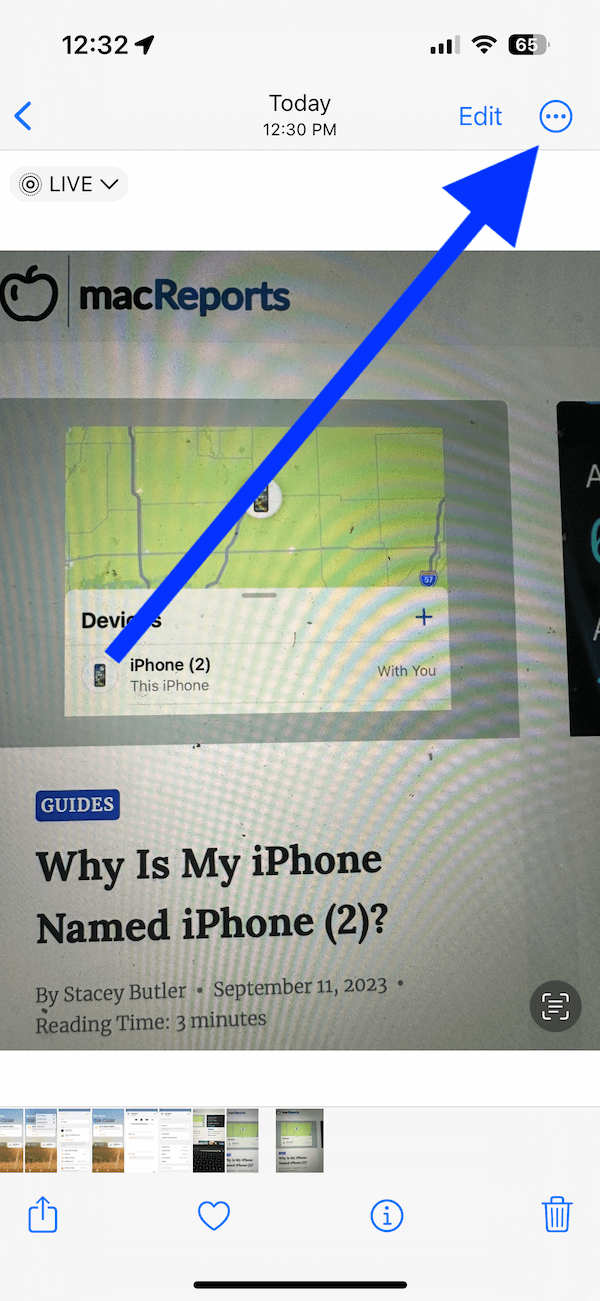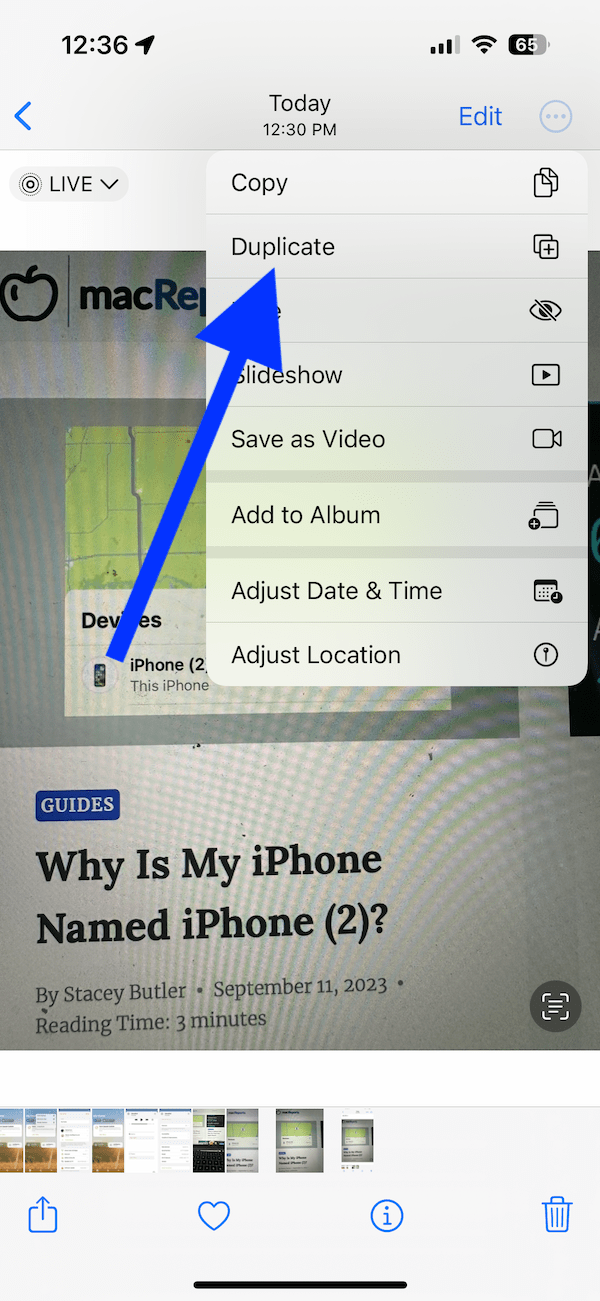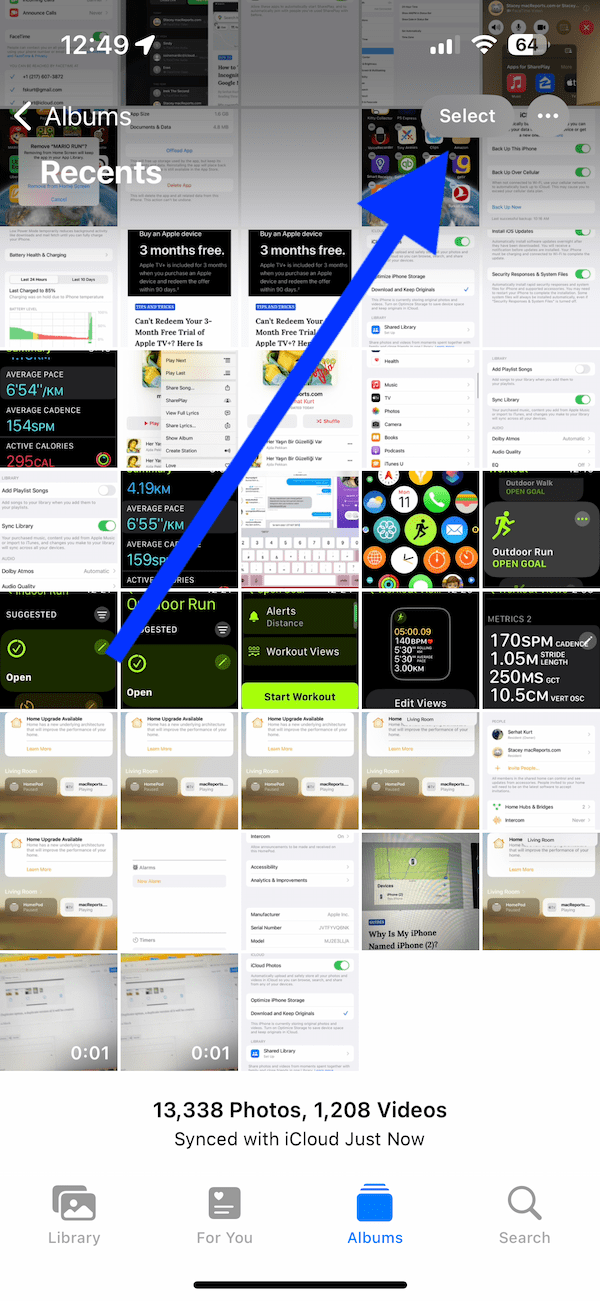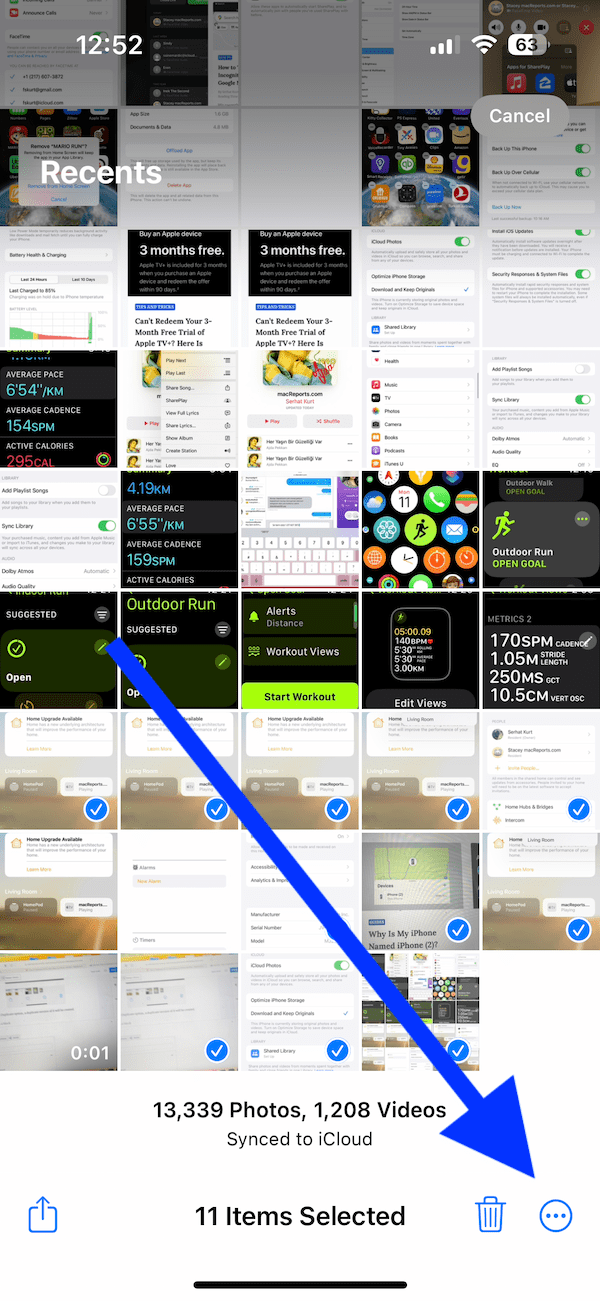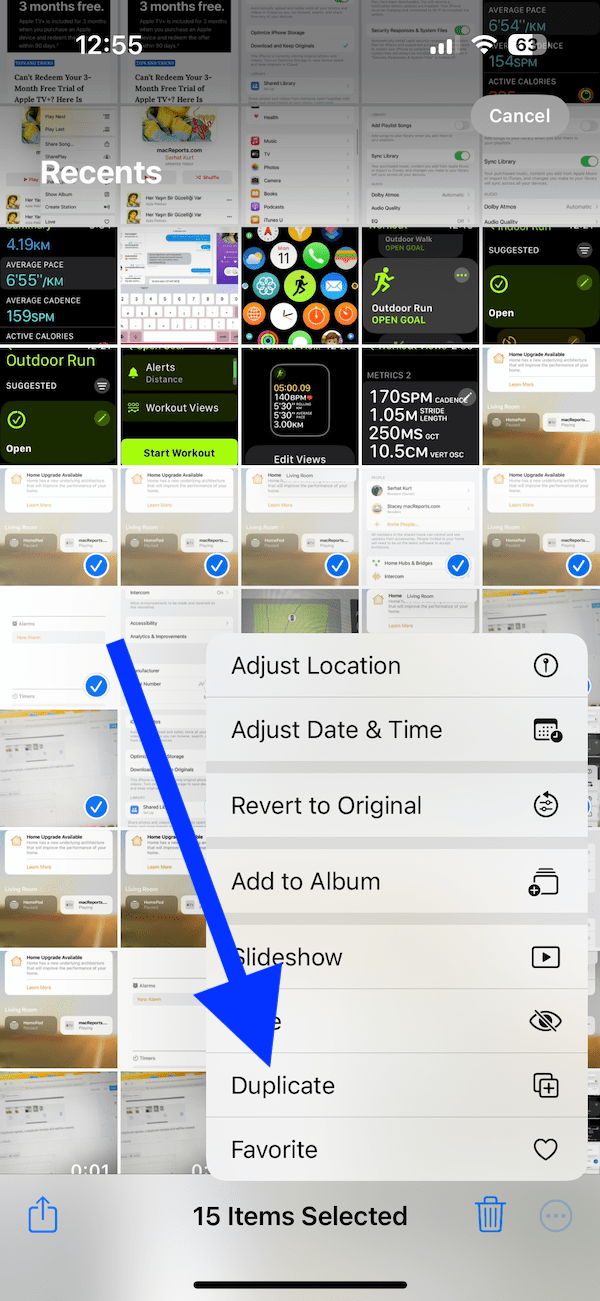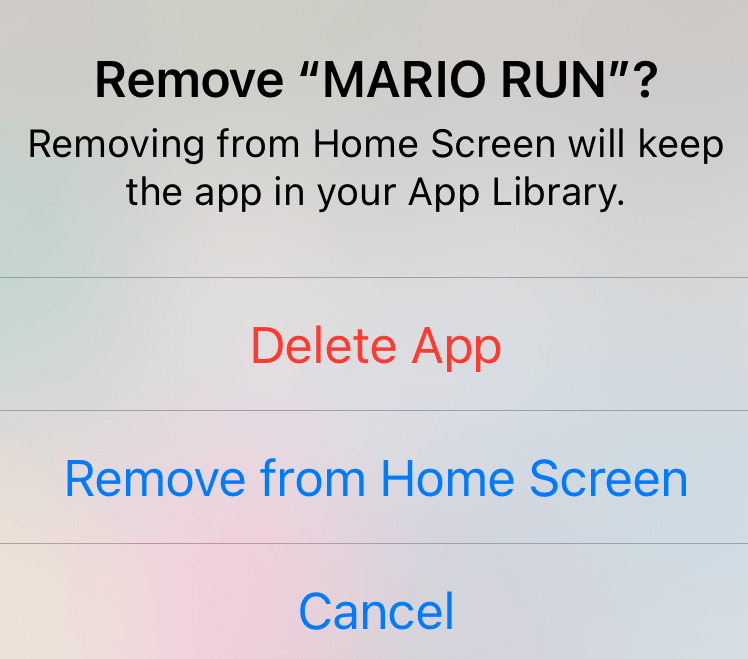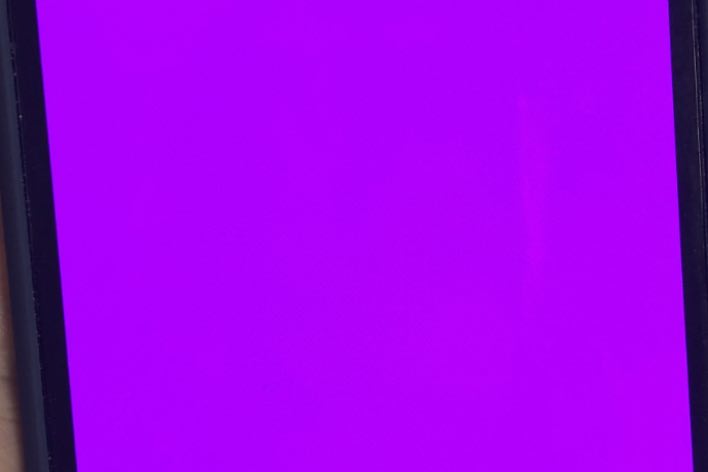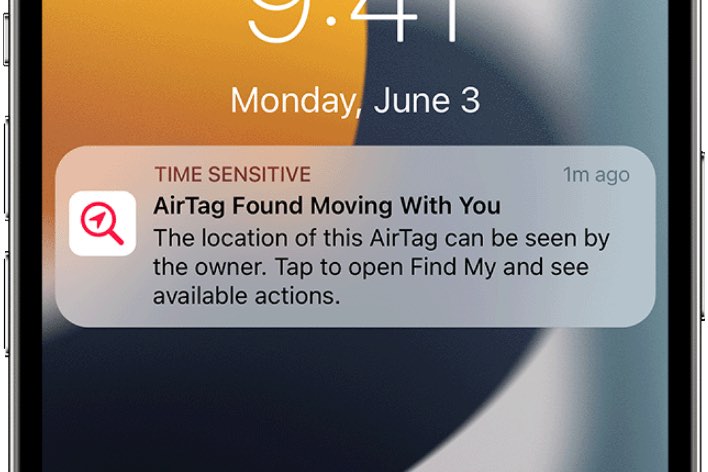How to Duplicate a Photo or Video on iPhone or iPad
Apple recently introduced some changes to the Photos app. Apple also changed some of the ways we do basic things in Photos. It seems that these new changes left some users struggling to figure out how to duplicate photos and videos on iPhone or iPad.
When you duplicate a photo or video, you will have an identical version of it. You can duplicate a photo or video multiple times if you want. There are several reasons why you may want to duplicate your photos or videos. There are two things you may want to consider:
- The first one is that duplicating photos and videos will take up more space on your device. The good news is that you can find and delete duplicate items later if you want.
- The second thing is that having identical versions of photos or videos may create clutter in the Photos app, making it difficult to find what you are looking for.
The type of photo or video does not matter; for example, you can duplicate Live photos, slo-mo videos and so on.
On your iPhone or iPad, you can duplicate an individual photo or video. You can also do this to multiple photos or videos at once.
Duplicate individual photos or videos
- Open the Photos app on your iPhone or iPad.
- After finding the video or photo you would like to duplicate, tap to open it. Then tap the More (…) button located in the top-right corner of the screen.
- This will open a drop-down menu. From the various options, tap Duplicate.
Once you tap the Duplicate option, a duplicate version of it will be created. If this is a Live photo, you will be asked to duplicate it as a Live photo or as a Still photo. Pick one.
The duplicated version will be placed in the photo roll of your Library.
Duplicate multiple photos or videos at once
If you have a lot of videos or photos to duplicate, you can select multiple photos or videos to duplicate.
- Open Photos and tap Library and All Photos. Or tap Albums and Recents.
- Tap Select from the top-right corner of the screen. This will allow you to select multiple items.
- Select the photos or videos you want to duplicate. Then tap the More (…) button in the bottom-right corner of the screen, as shown below. Selected items will have a blue checkmark.
- Tap Duplicate. As you tap this option, your selected items will be duplicated.
Related articles