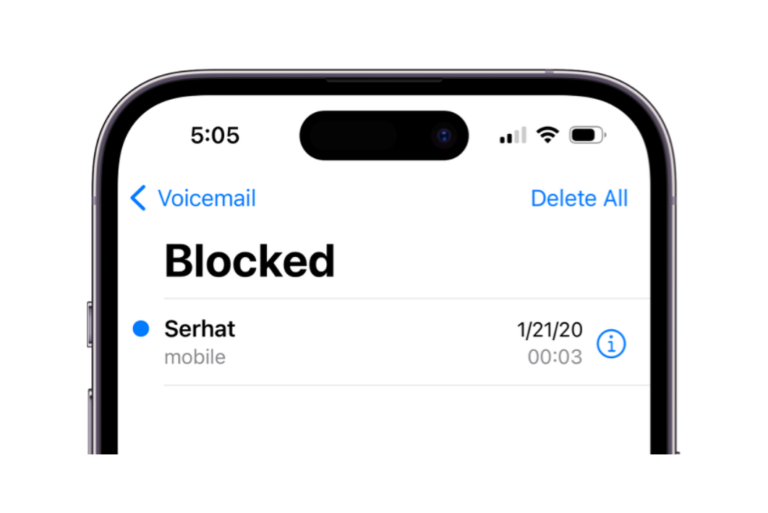How to Screen Record on iPhone with Sound
Many people know that they can take a screenshot on their iPhone or iPad. You can also record a video of the screen, which can include sound being played by the iPhone (iPad), or you can turn on the Microphone to record external sound.
In this article, we will tell you how you can screen record with sound on your iPhone or iPad. We will also address the issue of missing screen record buttons in the Control Center.
How to screen record on iPhone or iPad
Why the screen record button is not on your iPhone
Some users have attempted to record the screen on their iPhone, only to be confused that they do not have a screen record button. In this section, we’ll tell you how to put a screen record button in the Control Center on your iPhone (or iPad).
To put a record button in Control Center:
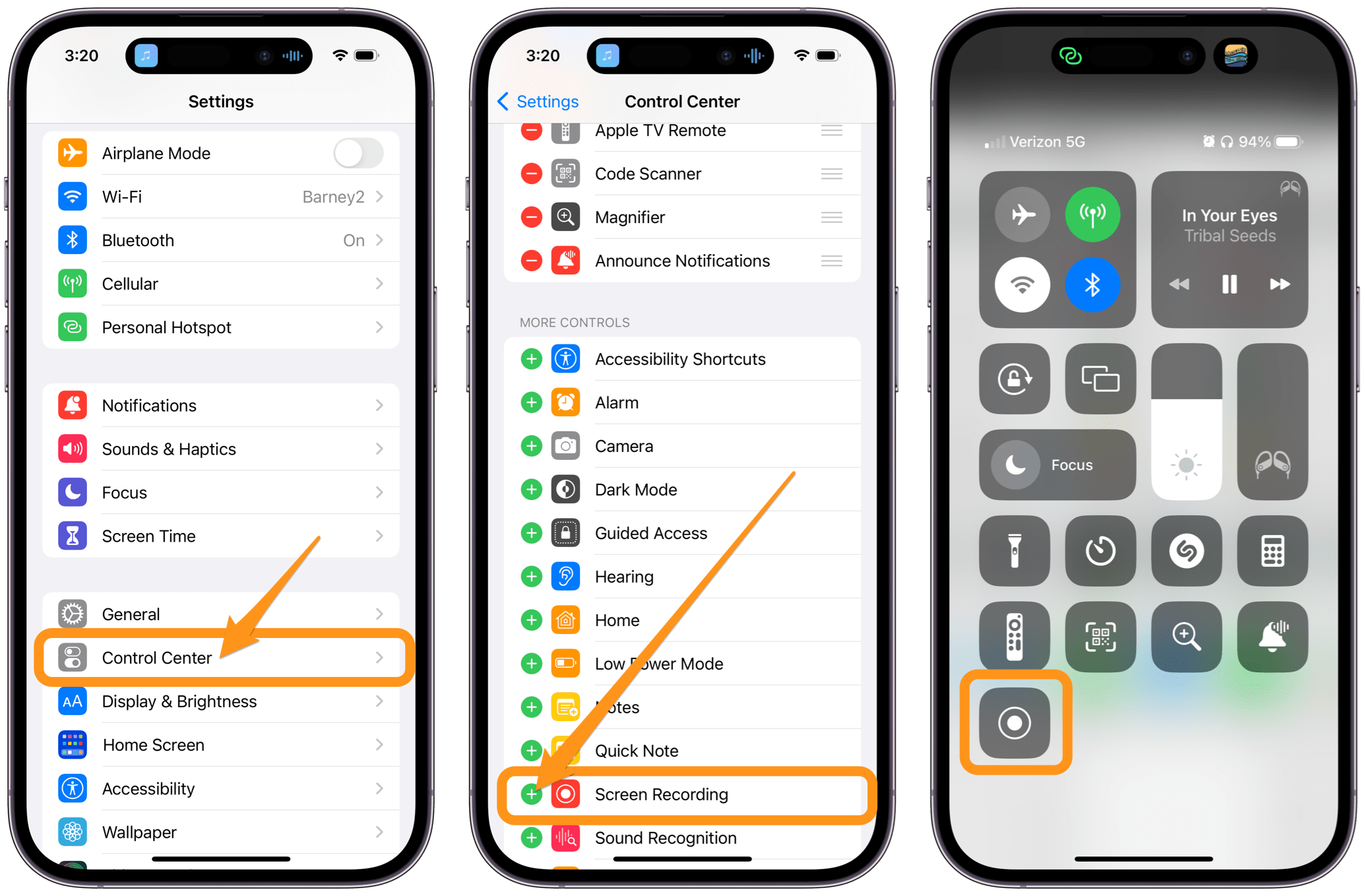
- Open Settings and tap on Control Center.
- Scroll down to the More Controls section. Tap on the Plus sign next to Screen Recording. The button will now appear in the Control Center.
How to screen record with sound on iPhone or iPad
First, we’ll tell you how to screen record without external sound on your iPhone (iPad). The recording will capture sound produced by the iPhone (sound from some apps, like music played from the Apple Music app, won’t record):
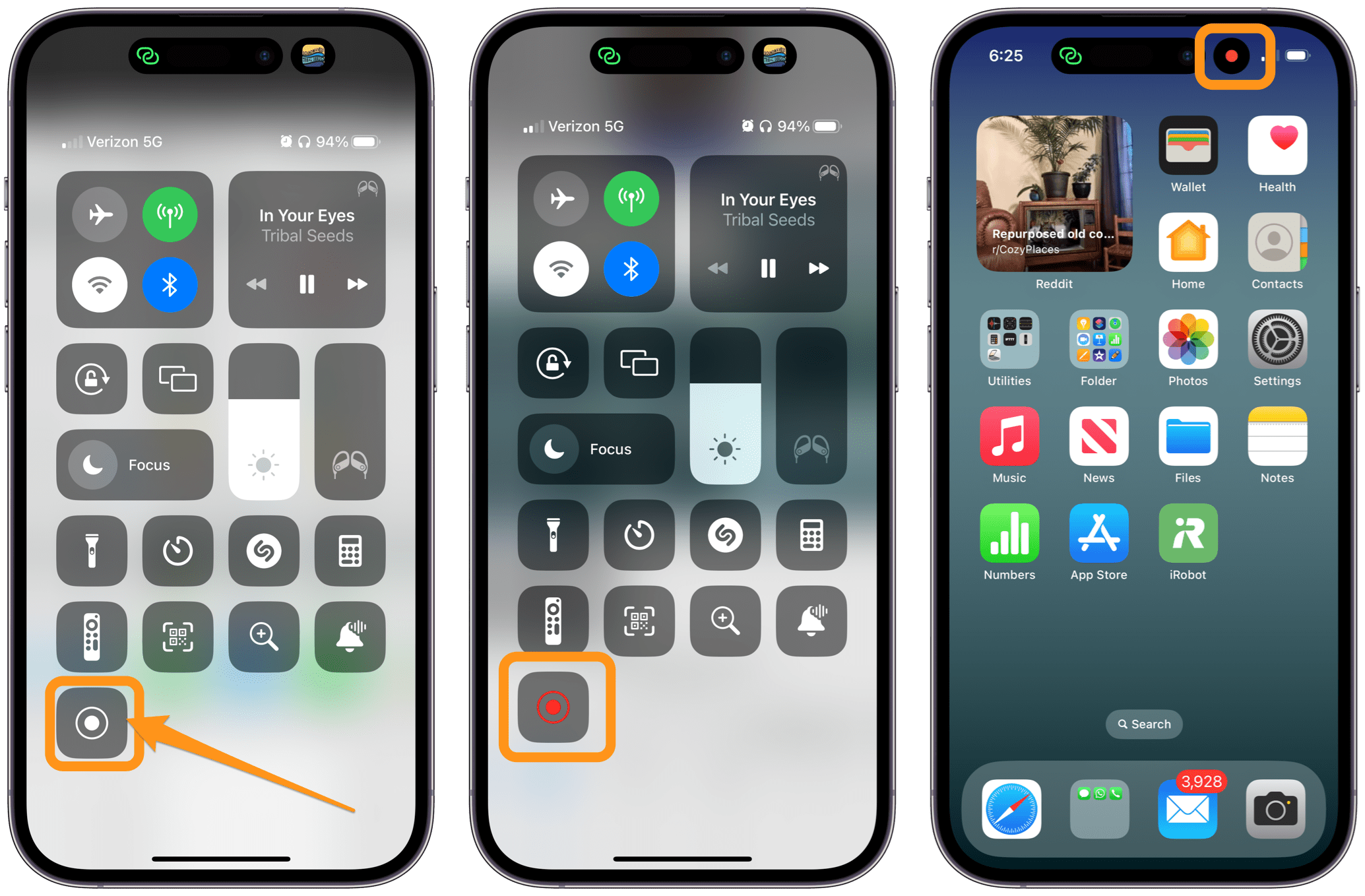
- Open Control Center. Tap on the Screen Recording button. There will be a three-second countdown before the recording begins.
- If you are playing sound through your iPhone (iPad), it should be recorded along with the screen.
If you want to record sound from outside of your device, you will need to turn on the Microphone:
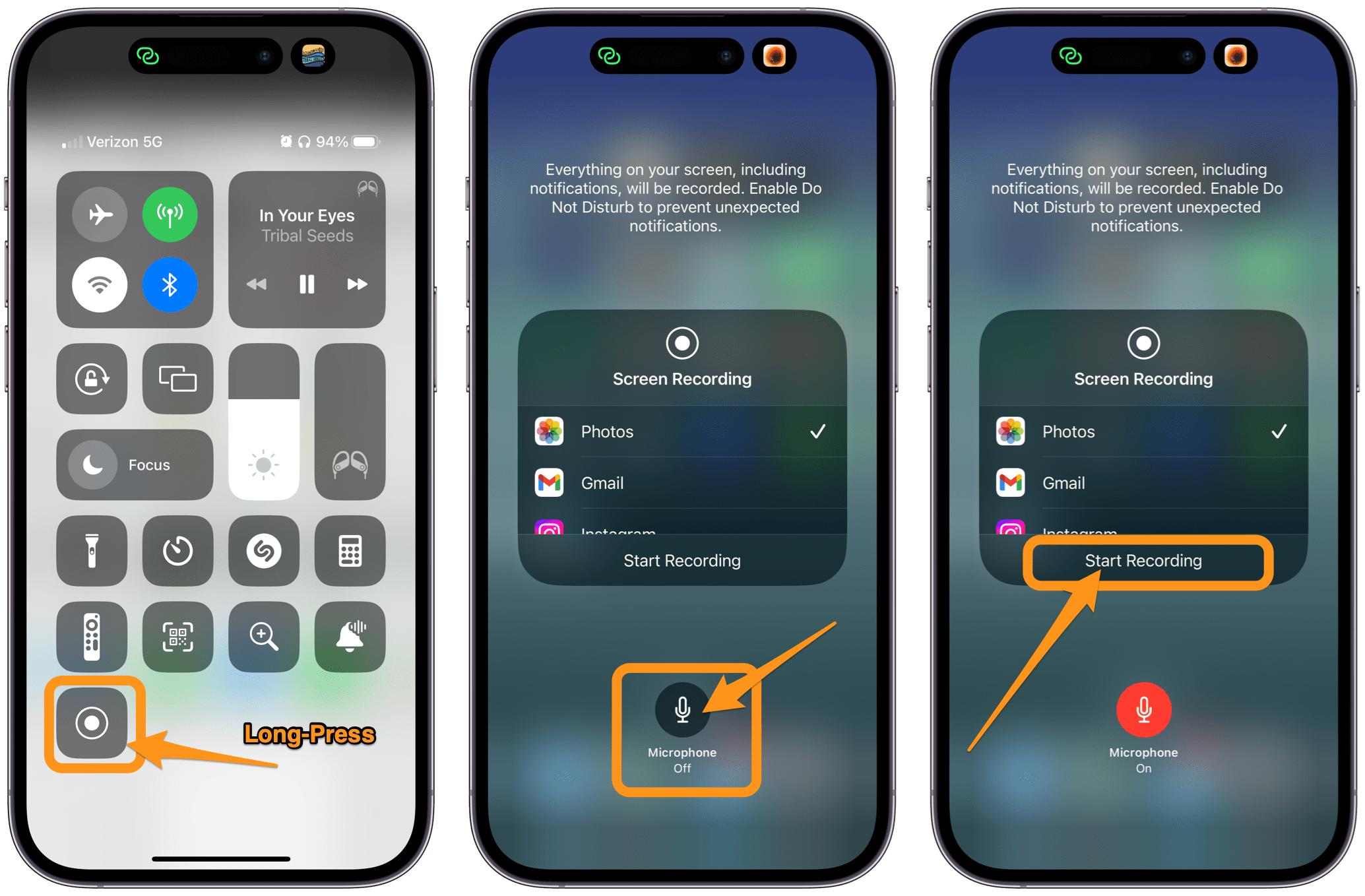
- Open Control Center and long-press the Screen Recording button.
- Tap the Microphone button to turn on the Microphone.
- Tap Start Recording. If you turn on the Microphone, your iPhone will still record sounds coming from your phone, in addition to external sounds.
You can also turn the Microphone on or off any time while recording your iPhone screen. Just open Control Center and long-press the Screen Recording button and tap the Microphone button.
How to stop the recording
To stop the recording, you can either:
- Open Control Center and tap the Screen Recording button.
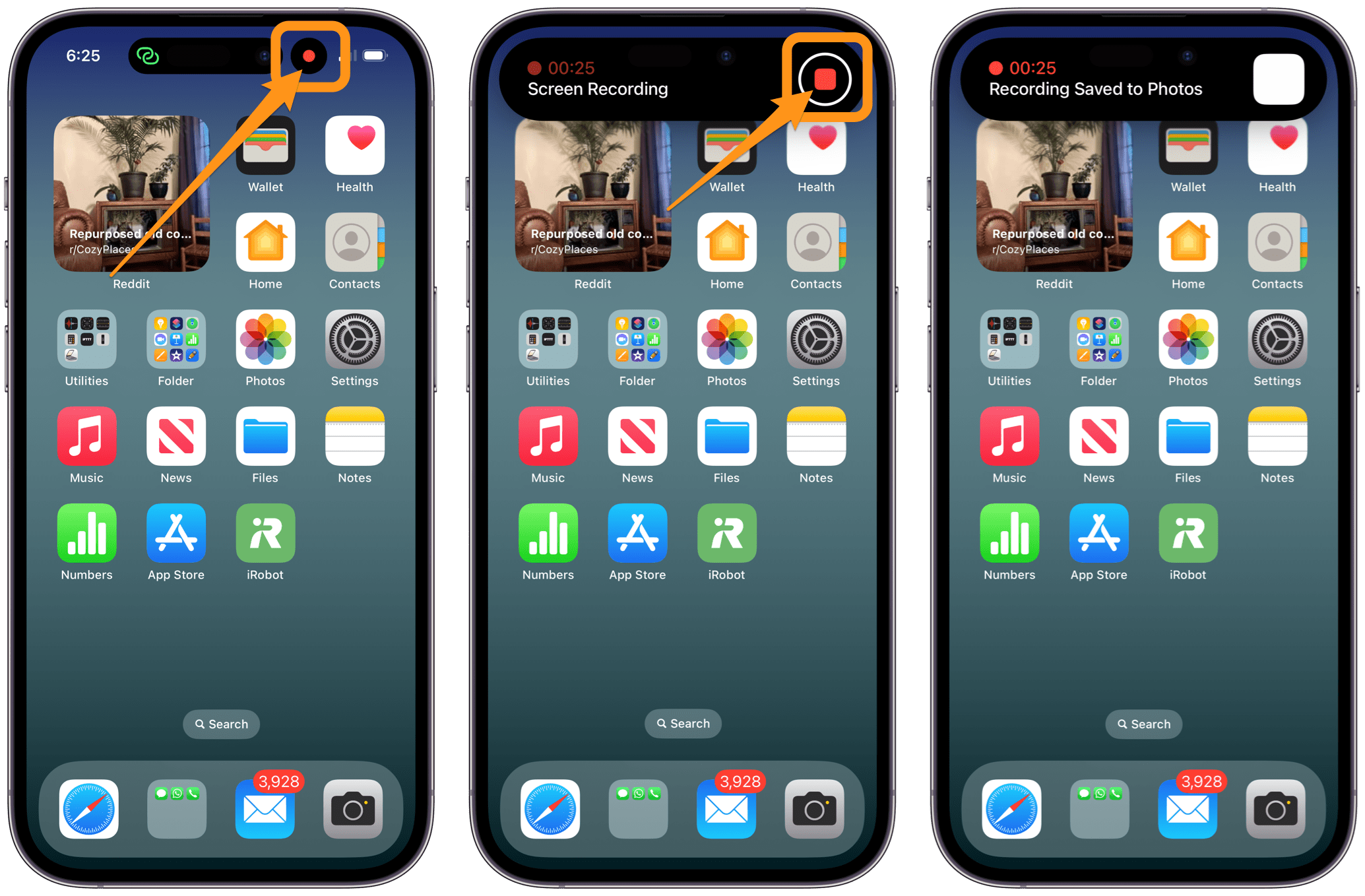
- Tap the Screen Recording indicator (red dot) at the top of the screen. Press the Stop button to end the recording.
Related articles