How to Reindex the Spotlight Database on Mac
Sometimes you may need to rebuild the Spotlight index to fix various problems. If Spotlight is not working properly, you can force your Mac to reindex the Spotlight data. By not working, I mean that you may be experiencing issues like these:
- Spotlight is too slow to return results.
- The results you get are incomplete or inaccurate.
- Spotlight or related processes are causing high CPU usage.
- Other unusual and odd behavior when using Spotlight.
These issues may occur because the Spotlight database may sometimes get damaged. Rebuilding the Spotlight index involves forcing your Mac to re-crawl the selected disks and folders to reindex them. This may fix the damaged database. There are two ways to do this: using System Settings (or System Preferences) or using Terminal.
1. Rebuilding the Spotlight index on Mac via System Settings
As we explained previously, Apple changed the System Preferences to System Settings with macOS Ventura. With Ventura, the System interface was changed, too. The steps below are applicable to all macOS versions.
- Open System Settings (if your Mac is running macOS Monterey or earlier, open System Preferences).
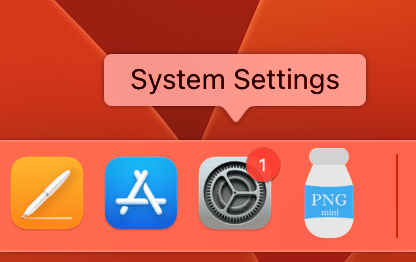
- From the left sidebar, click Siri & Spotlight and scroll down and click Spotlight Privacy (if your Mac is running macOS Monterey, click Spotlight and the Privacy tab).
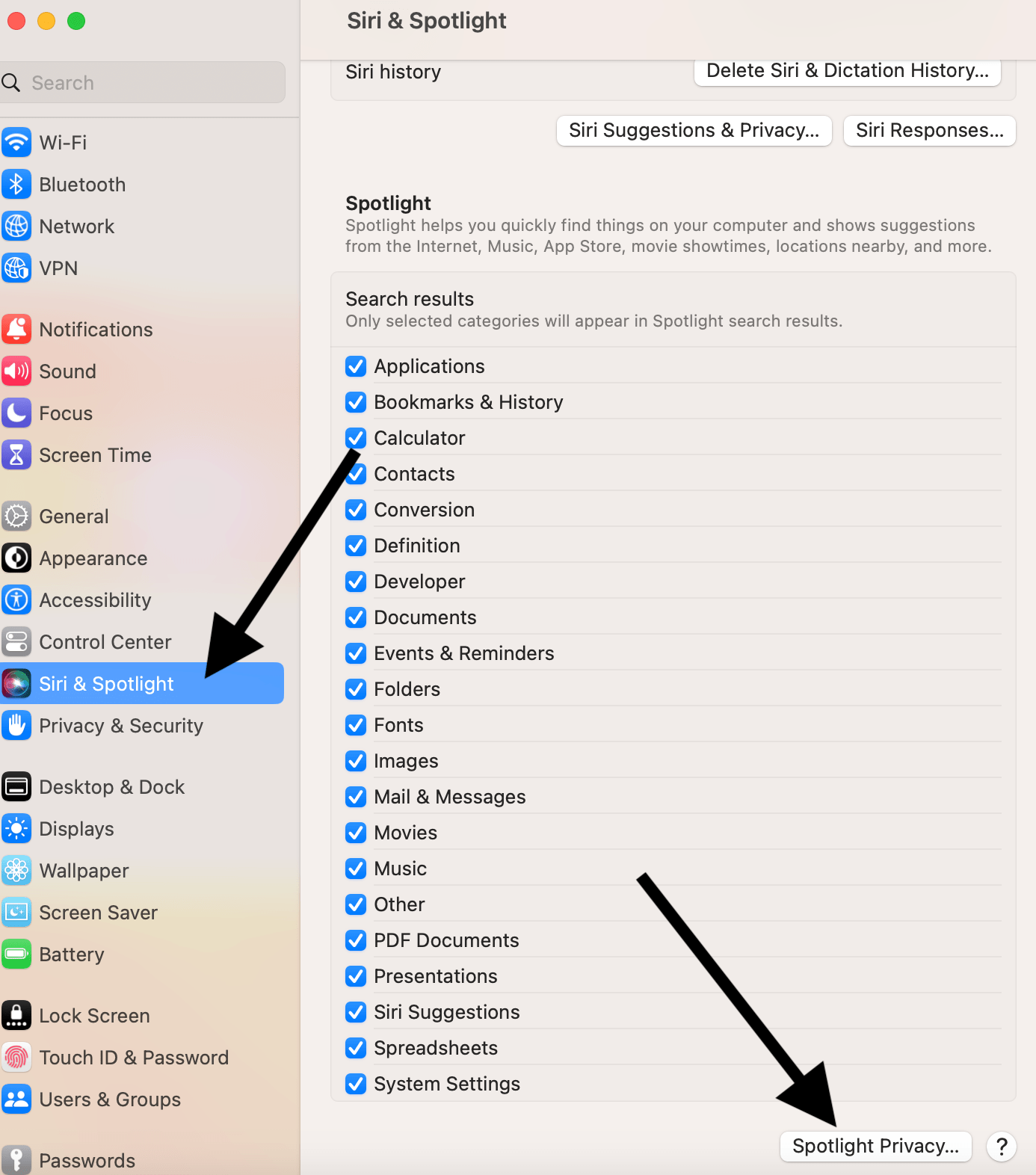
- Click the Add (+) button.
- Select the disks or folders that you want Spotlight to index again. Then click Choose to add them to the list.
- Now select the disks or folders you just added and click Remove (–) to remove them from the list.
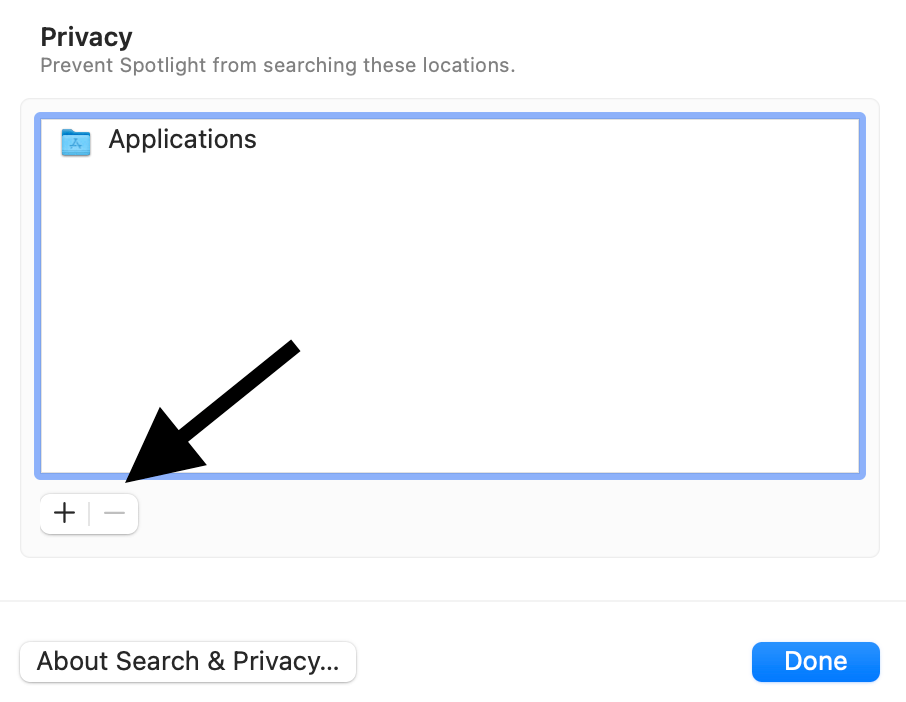
- Click Done.
Now Spotlight will start indexing.
2. Rebuilding the Spotlight index on Mac via Terminal
- Open Terminal. You can use Spotlight to open it or go to Applications > Utilities.
- In Terminal, enter the following command and hit Enter:
sudo mdutil -E /- Terminal will ask for your computer password. Enter it and then hit Enter again.
- Terminal will say “Indexing enabled” as you can see below:
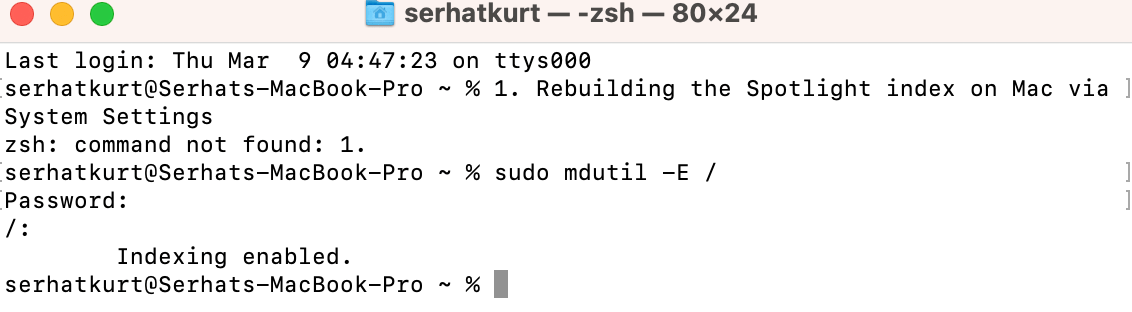
This method will index the hard drive.
How to check the Spotlight indexing status
You can check if Spotlight is building its index. How long this will take depends on the size of the drives or folders you are reindexing. You can check the indexing status in Spotlight. Here is how:
- Open Spotlight.
- Search something.
- And you will see a progress bar indicating the indexing status.
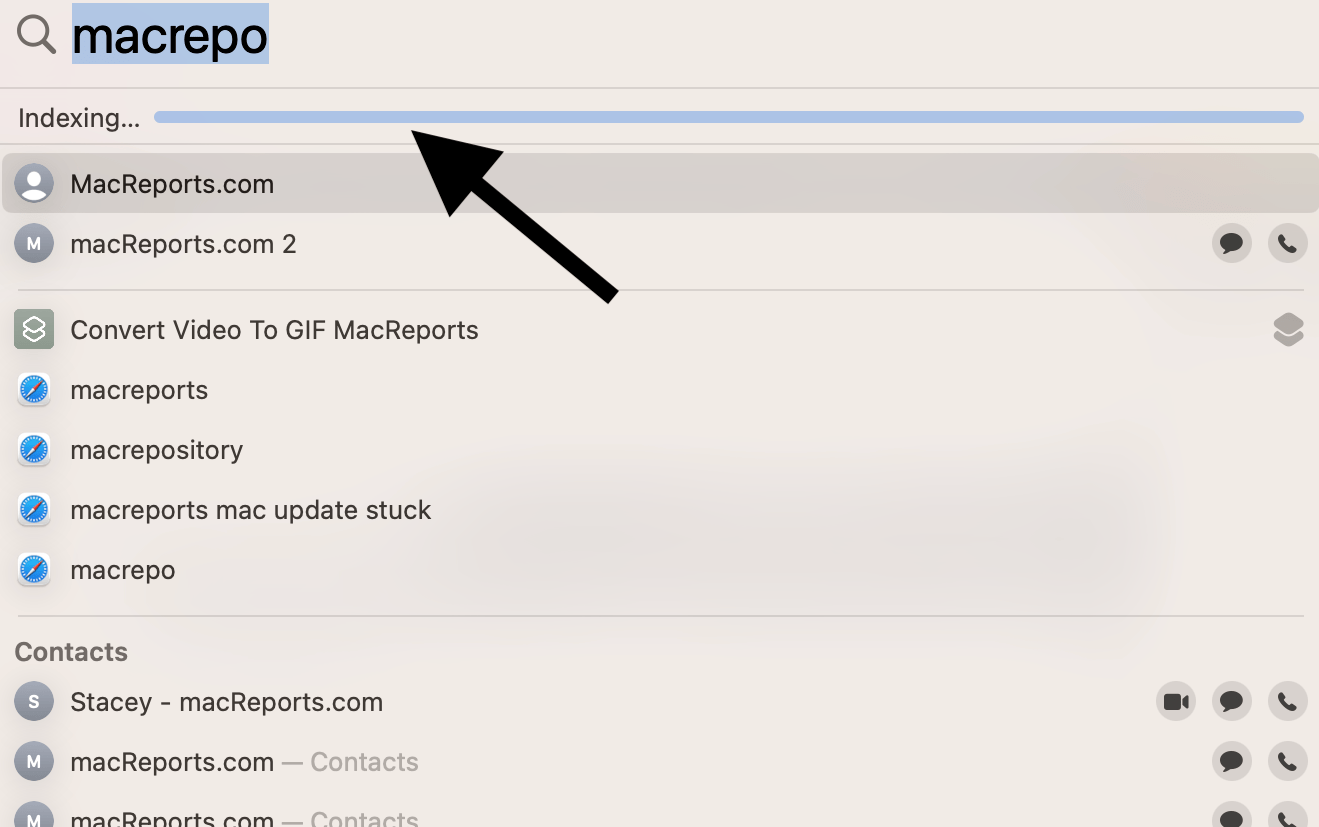
Related articles

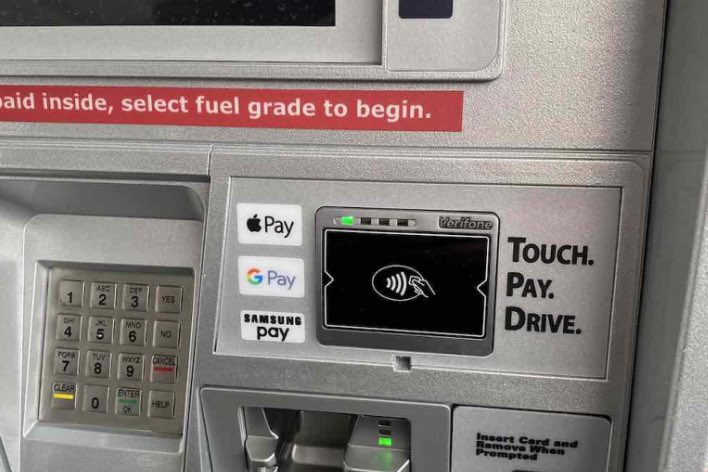
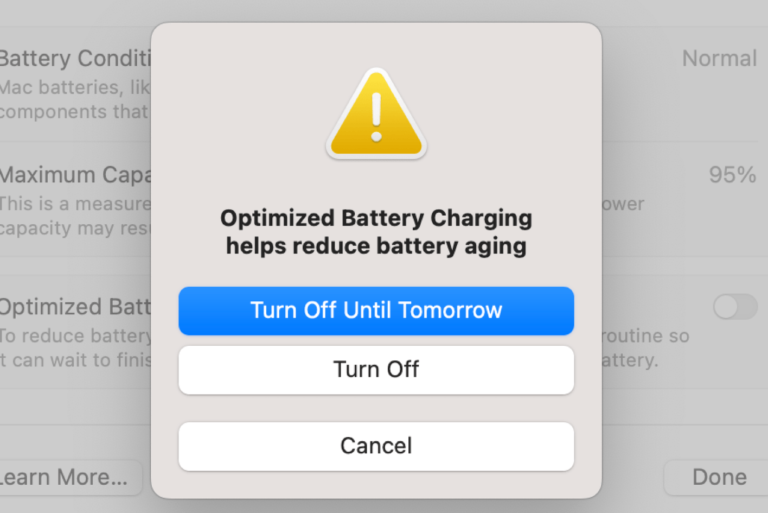
This worked for me thanks!!