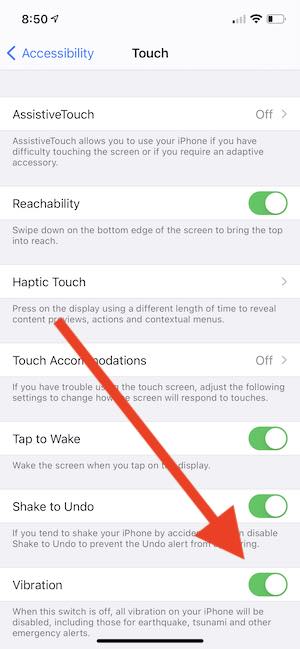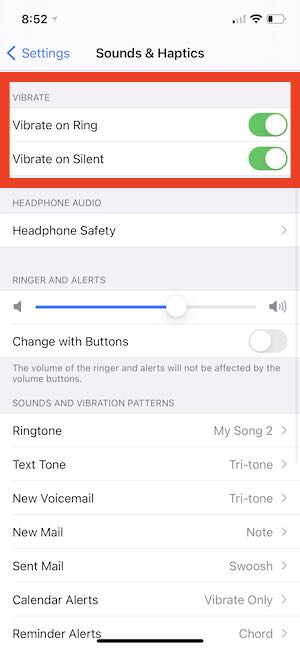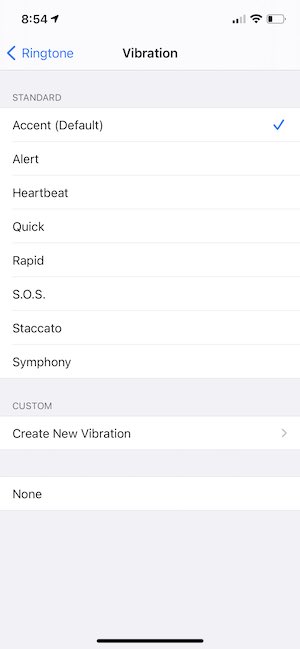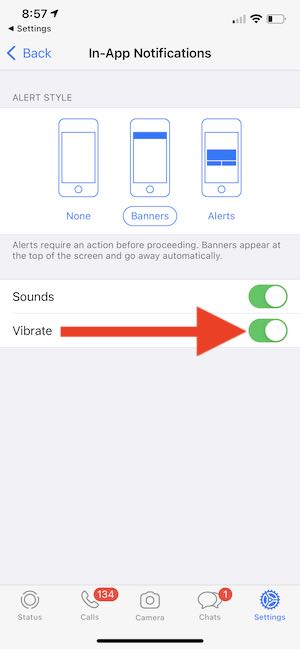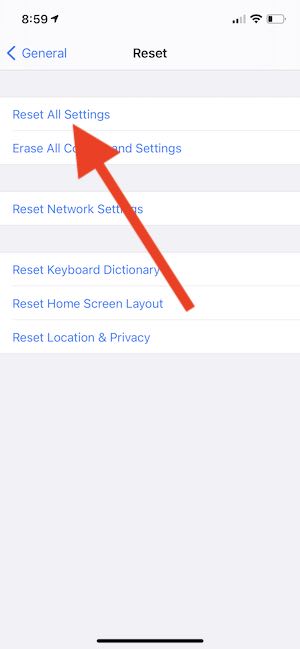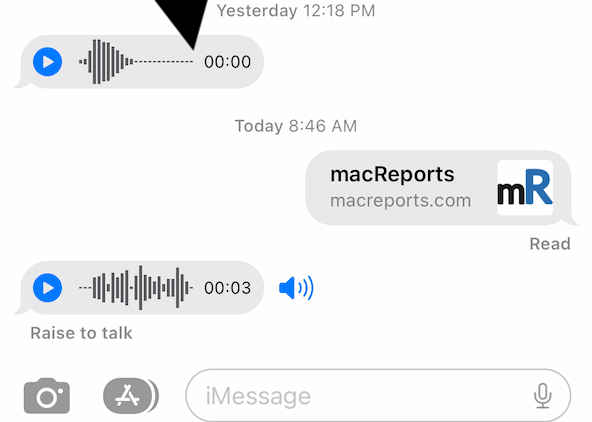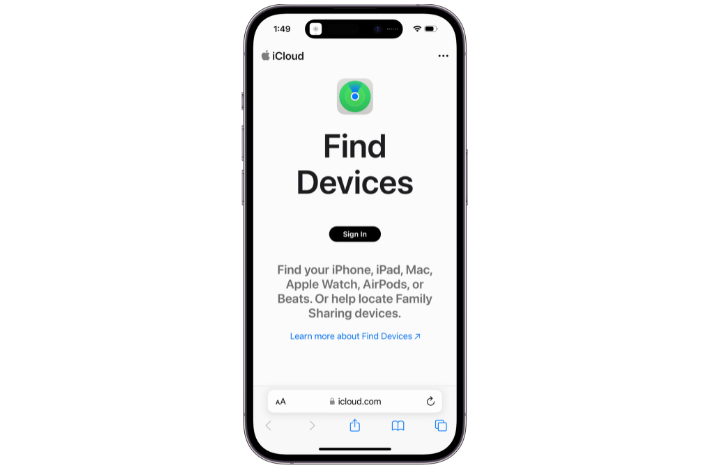iPhone Vibration not Working? How to Fix
Several users have complained that the vibration feature is not working on their iPhone. This can be a big issue for several users as this problem may cause them to miss important calls and messages they may receive. This article provides a step-by-step guide on fixing the vibration issues on the iPhone. It appears that users are having one of these issues:
- The iPhone does not vibrate at all for incoming calls or texts or when Silent Mode is enabled.
- The iPhone vibrating stopped working for app notifications.
If turned on, your iPhone will vibrate when it receives a call or notification. This may help you keep track of your notifications. Your iPhone may not be vibrating because of hardware or software problems. The steps below will address both of these problems.
1. Check your settings
Ensure that vibration is enabled on your iPhone. Here is what you can check:
- There is an accessibility setting that can turn off all vibrations on your iPhone. Go to Settings > Accessibility > Touch > Vibration. And ensure that Vibration is turned on.
- The second setting to check is the Sounds settings. Tap Settings > Sounds & Haptics or Settings > Sounds and then ensure that “Vibrate on Ring” and “Vibrate on Silent” are enabled. If, for example, your iPhone rings but does not vibrate, this may be the cause.
2. Check hardware
After checking your steps, the second step is to check if the phone’s vibration engine is working or not. If it is not working, there is not much you can do. It is highly likely that your phone has hardware issues. Here is how:
- On your iPhone, go to Settings > Sounds & Haptics or Settings > Sounds (earlier iPhone models).
- Tap Ringtone under the Sounds and Vibration Patterns.
- Tap Vibration.
- Tap the Synchronized (Default) option or any other option.
- Does your phone vibrate? If it is vibrating, your problem is software. Try the next steps to resolve it. If vibration does not work, this is a hardware problem.
If you are having trouble with the vibration because of hardware issues, you have basically two options:
- If your iPhone is still under Apple warranty or if you have AppleCare, contact Apple and you can also make a Genius Bar appointment to fix this problem.
- You can take it to a local repair shop.
3. Update
If you are still having this problem, ensure that your iPhone has the latest version of iOS. You can check this by going to Settings > General > Software Update. And if there is an update, follow the onscreen instructions to update your iPhone.
4. Restart
Turning off and on your iPhone may seem too simple but it may fix your problem. Please follow these steps:
- Tap Settings > Sounds & Haptics or go to Settings > Sounds. And then turn off both “Vibrate on Ring” and “Vibrate on Silent”.
- Restart your iPhone.
- Now go back to Settings > Sounds & Haptics or go to Settings > Sounds and turn on “Vibrate on Ring” and “Vibrate on Silent”.
5. App notifications?
Are you having vibration problems with one of your apps, such as Messages, FaceTime, Mail, etc? For example, when you get WhatsApp messages, your phone does not vibrate? Or Does your iPhone not vibrate when you have a Facebook notification? If this is the case, you may want to check the app’s settings.
You can adjust your apps’ notification settings to ensure that Vibration is turned on. Here is how:
- On your iPhone, go to Settings > Notifications. Tap an app that is not alerting you by vibrating and then select Sounds > Vibration and ensure that a Vibration style is selected. If the “None” option is selected, your device will not vibrate.
Some third-party apps may offer additional customizations. For example, in the WhatsApp example, ensure that Vibrate in In-App Notifications is enabled. You can check this by going to Settings > Notifications > WhatsApp > WhatsApp Notification Settings > In-App Notifications > and ensure that Vibrate is enabled. You can access this setting within WhatsApp too by going to WhatsApp > Settings > Notifications > In-App Notifications.
6. Reset All Settings
Simply reset all your settings and preferences to their defaults. Doing so will not erase your data like Photos, messages, notes, email, music etc.
Simply, go to Settings > General > Reset > Reset All Settings. And then follow the onscreen instructions.
7. See also
- Text Message Notifications Not Working On iPhone When Paired With Apple Watch
- Apple Watch Not Getting Notifications From iPhone, Fix
- How To Turn Off Apple TV Notifications
- iPhone Vibrates When Music Is Played, Fix
- Difference between Do Not Disturb and the iPhone Silent Switch
- iPhone / iPad Text Sound Notifications Not Working? How to Fix