How to See Your Steps on Apple Watch
Your Apple Watch tracks your steps as you move. You can check your Apple Watch to view your daily step counts. Doing so will help you reach your daily activity goals. Whenever you put on your watch, your steps will be automatically tracked.
Physical activity is important for a healthy life. According to research studies, 10,000 steps/day is a reasonable target to focus on for healthy adults. The good news is that your mobile device, including your iPhone and Watch, can keep tabs on the steps you take. On your Apple Watch, you can use the Activity app to view your daily activity.
We’ll first tell you how to see your steps via the Activity app, then how to add an Activity app complication to your Apple Watch face. Furthermore, we’ll give you a suggestion for a third-party app that can show your steps directly on your watch face.
How to view your steps on your Apple Watch
- While on the Home screen (press the Digital Crown to open the sea of app bubbles or list of apps), open the Activity app on your watch. The Activity app is the one with three colored (red, green, and blue) circles on it.
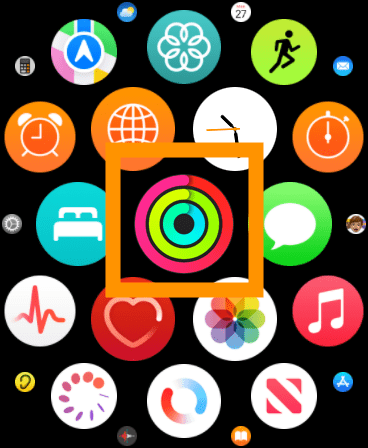
- Scroll down to the bottom. You can also turn the Digital Crown down to go to the bottom. You will see the Total Steps, including Total Distance and Flights Climbed. As you can see, my steps for today are zero because I have not worn my watch yet.
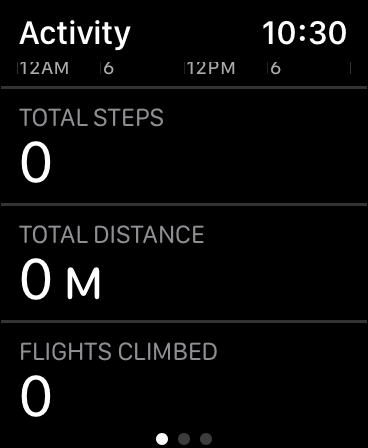
- If you scroll down a little further, you will see a button called Weekly Summary. Tap that.
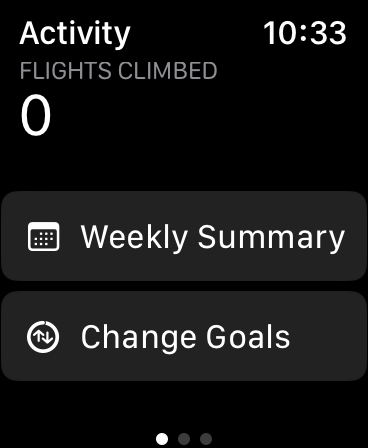
- Now you can see your weekly progress, including weekly Total Steps, Distance and Flights Climbed.
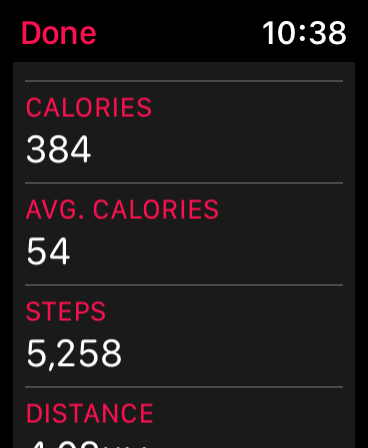
How to add your step count to your Apple Watch face
Your watch face is your lock screen. This will offer a convenient way to view your steps. If you frequently find yourself checking your steps, this is the way to go.
There is no built-in way to view your steps as a complication on your Apple Watch face. So, you have a couple of choices:
- You can add an Activity app complication to your watch face. Then, when you tap on the Activity complication, you can view your steps.
- You can use a third-party app to view your steps directly on your watch face.
1. Add an Activity app complication to your watch face
You can add the Activity app icon on your watch face. Here is how:
- Go to your watch face (press the Digital Crown if you are on the Home screen).
- Touch and hold the face until the Edit button appears.
- Tap Edit.
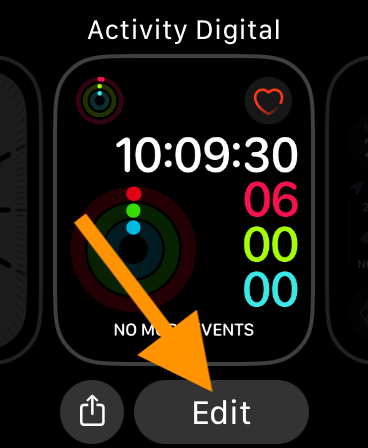
- Keep swiping left until you see the Complications.
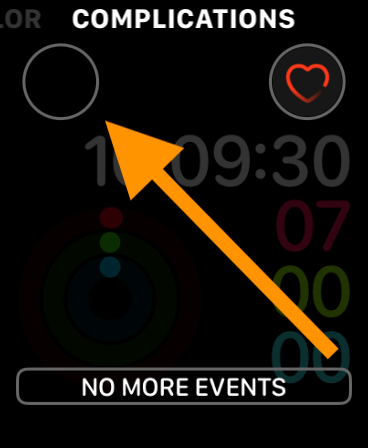
- Tap a Complication and then tap Activity.
- Press the Digital Crown twice to exit. Now a shortcut to the Activity app will be placed on your Watch Face. You can easily tap that to open it and see your steps quickly.
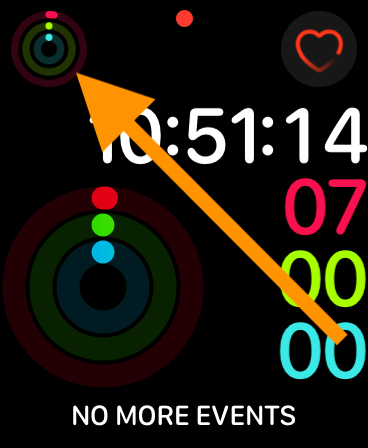
2. See steps on your Apple Watch face with a third-party app
There are a variety of third-party pedometer apps for Apple Watch. One that we like is StepsApp. After you grab the app from the App Store on your iPhone, make sure it is installed on your Apple Watch:
- Open the Watch app on your iPhone.
- Scroll down and look in the Installed on Apple Watch section. If StepsApp isn’t there, scroll down and find it in the Available Apps section and hit Install.
After you have it installed on your Apple Watch, you’ll need to give it permissions so it can integrate with the Health app and use your Apple Watch’s pedometer – look for the permission prompts to pop up. Add complications from StepsApp to your favorite watch face (see above). You can also add complications using the Watch app on your iPhone.
There are a variety of complications available to add to your watch face. You can choose to show steps, distance, floors or calories, and there are different complications for each so that you can find one that will fit on your watch face.
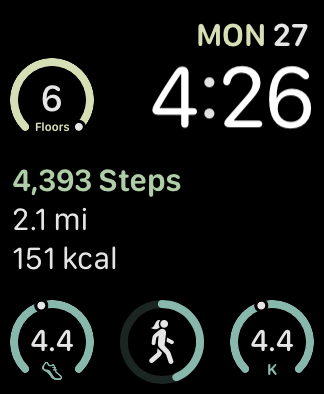
You can open and set up things in the StepsApp on your iPhone, or you can just use the complications on your Apple Watch without ever opening the iPhone app.
Related articles
