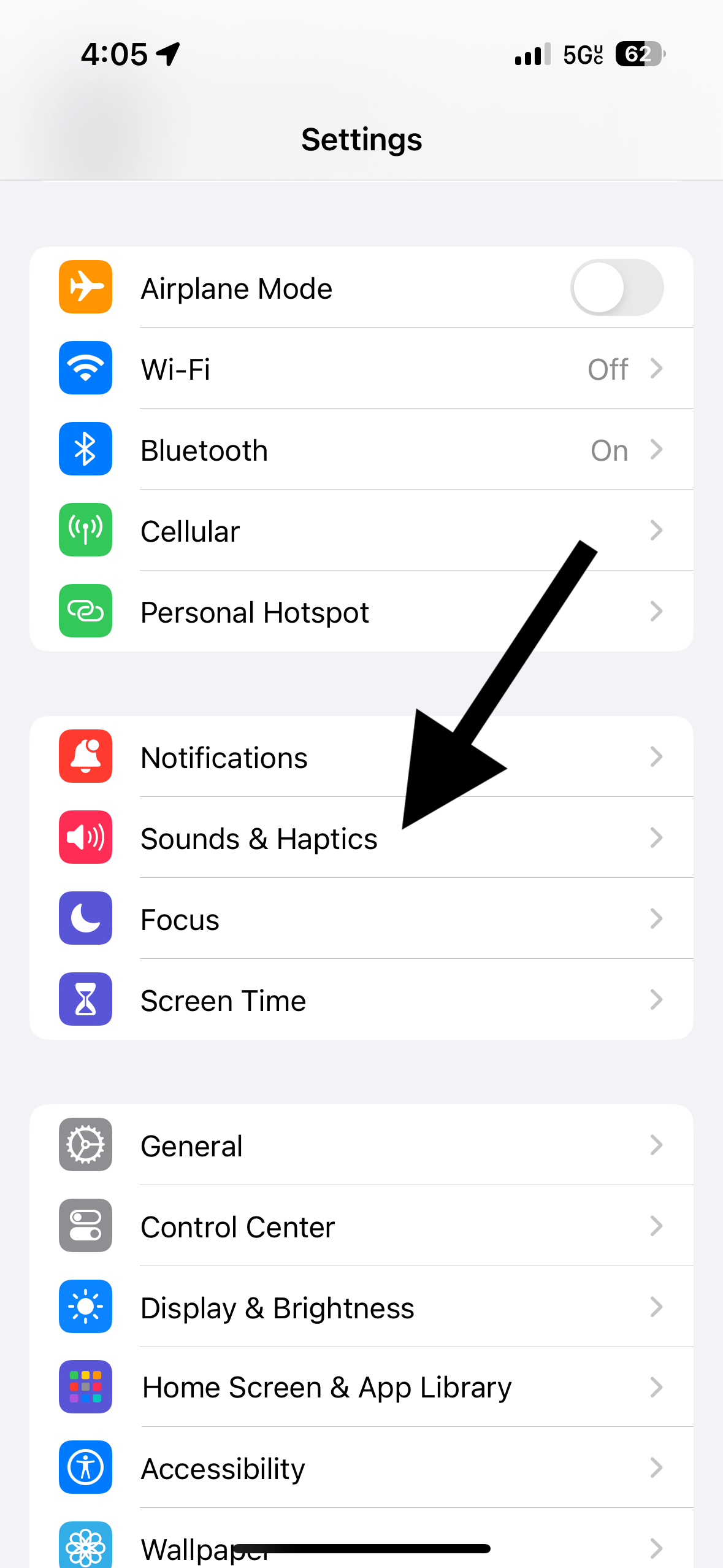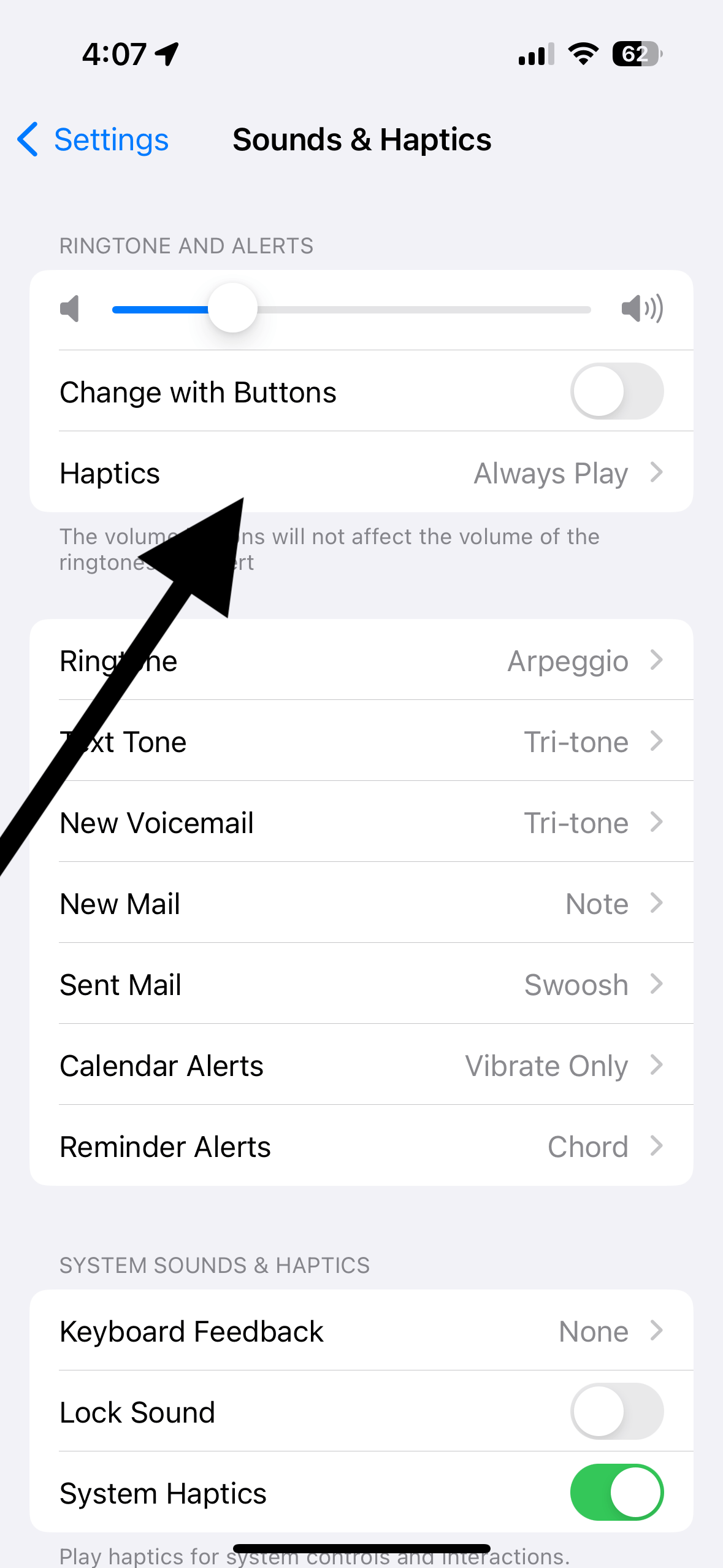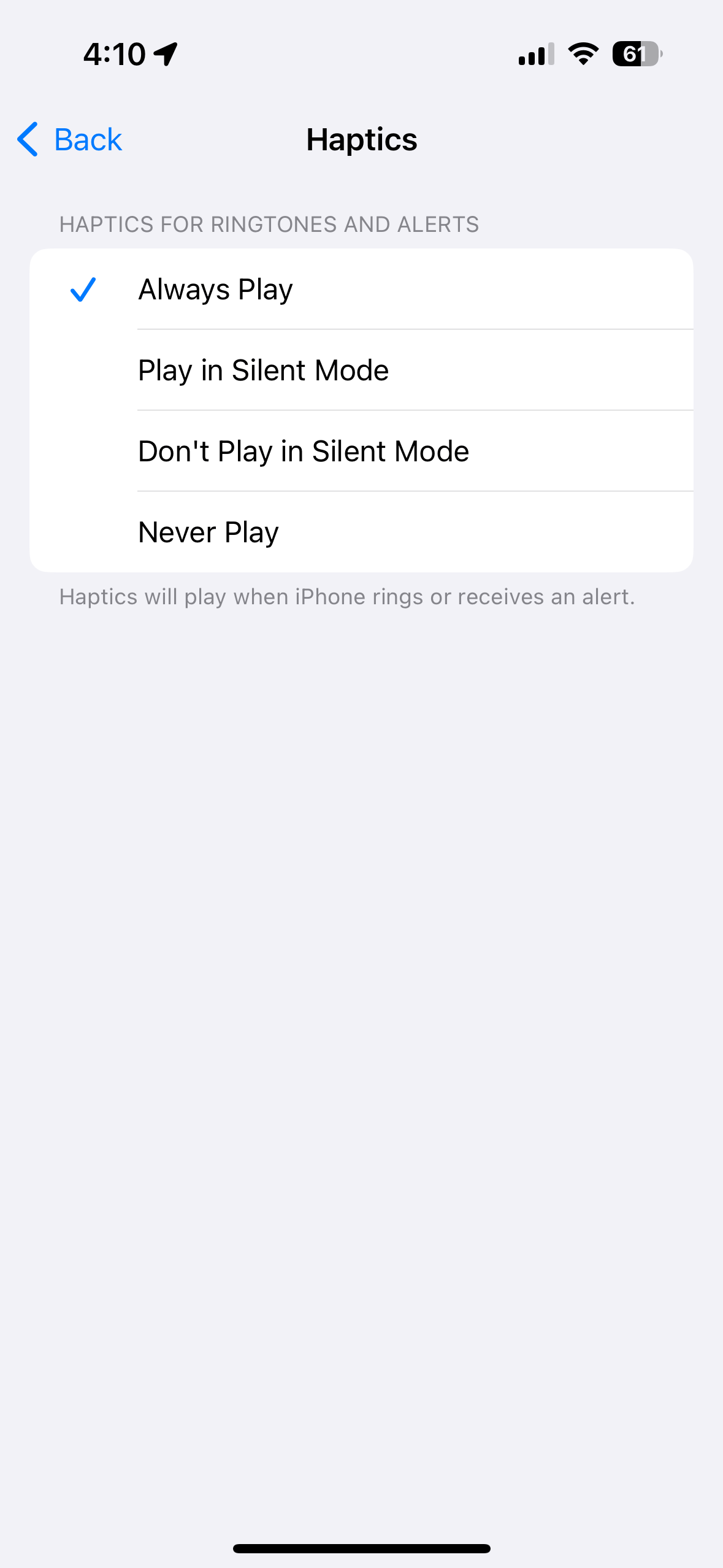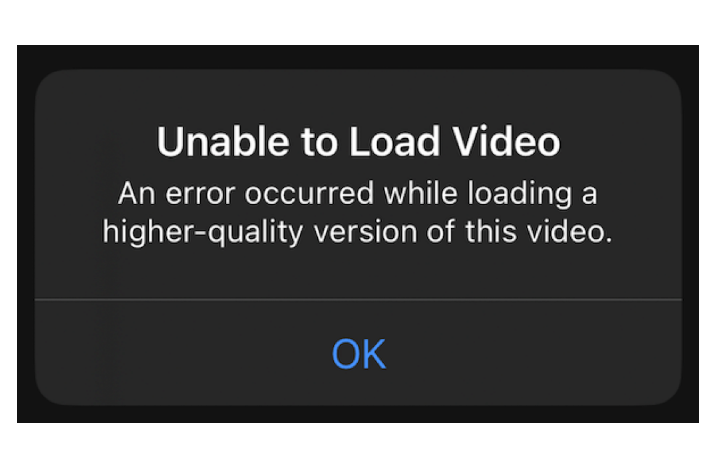How to Set Up Your iPhone to Vibrate Always, Never or Only in Silent or Ring Mode
Your iPhone has a few ring settings; one of them is the haptics (vibrations) setting for calls and other alerts, like text message notifications. These settings allow you to customize how and when your iPhone vibrates. In this article, we’ll tell you how you can set your iPhone to always vibrate, never vibrate or vibrate only in Silent or Ring mode.
Your iPhone may or may not vibrate when it rings, depending on the settings. If you are often around other people, such as in crowded places like public buses, you probably do not want to annoy other people when your iPhone rings. You may have your phone set to Silent mode for incoming calls. In these types of situations, you may want to be notified of incoming calls differently. Or, sometimes, you may want your iPhone to always vibrate, regardless of it being in Silent or Ring mode. Lastly, you may want your iPhone to vibrate only in Silent or Ring mode.
We have previously explained how you can make your iPhone vibrate on Silent Mode. In this present article, I explain more generally how you can modify your iPhone vibration settings. To do this, we will need to customize your haptics settings.
What happens in Silent Mode and Ring Mode
Your iPhone is always in either Silent or Ring mode. Silent Mode will mute all alerts and notifications. More specifically, once you turn on Silent Mode, the following will occur:
- Your iPhone may vibrate for calls and other notifications, like incoming text messages, depending on your settings.
- When you get a call, a display notification will appear quietly on your screen.
- If you have an alarm set up with the Clock app, the alarm will still play the sound.
- If you have Favorite contacts, your iPhone will still ring when they call.
- You can still hear sounds/audio when you play music or video.
Ring Mode is the opposite. Your iPhone will unmute all notifications. All of your calls will ring. But your iPhone may not vibrate, depending on your settings.
Silent Mode and Ring Mode can be turned off and on easily by flipping the Ring/Silent switch on the left side of your iPhone. If the switch is orange, that means your phone is on Silent Mode.
Make your iPhone vibrate always, never or only in Ring or Silent Mode
As I explained above, switching to Silent Mode or Ring Mode does not automatically ensure that your iPhone vibrates for incoming calls and other notifications. Here is how to make sure you have vibrations on.
- Tap Settings.
- Tap Sounds & Haptics.
- Tap Haptics.
- You will see four options under “Haptics for Ringtones and Alerts”: Always Play, Play in Silent Mode, Don’t Play in Silent Mode and Never Play. Let’s explain these:
- Always Play: Your iPhone will always vibrate when your iPhone rings, regardless of the Ring/Silent setting.
- Play in Silent Mode: Your iPhone will vibrate when in Silent Mode, but it won’t vibrate when in Ring Mode.
- Don’t Play in Silent Mode: Your iPhone will not vibrate when in Silent Mode but will vibrate when in Ring mode.
- Never Play: Your iPhone will never vibrate.
Select one depending on when you want your iPhone to vibrate.
Related articles