watchOS: Unable To Install Update
This article explains how you can troubleshoot when you are unable to install the latest watchOS update on your Apple Watch. You may get an error message saying:
Unable to Install Update. An error occurred installing the latest version of watchOS on your Apple Watch.
We tend to receive a lot of Apple Watch update-related issues all the time from our readers. When trying to update, you might get stuck. Are you having issues installing a WatchOS update on your Apple Watch? That’s why this guide exists. In this article, we will try to give you the answers to why your device fails to update and what you need to do to fix it.
Please after each step, try to download and install watchOS again.
See also: How To Reset Apple Watch Password When You Forgot
Check compatibility
Make sure your device is supported by the latest version of the watchOS software. For example, currently watchOS 6 compatible with Apple Watch Series 1,2,3,4 and 5. However, you need an iPhone 6s or later running iOS 13 or later. If, for example, you have an Apple Watch Series 5, it requires an iPhone 6s or later with iOS 13 to work. If these conditions are not met, your iPhone may display an error message saying “iPhone Out of Date“.
Check connectivity
Do you think that you may be having connection problems on your watch or phone? Poor connection issues may cause update failures. This is why you need to check this. Here are a few things you can check:
- Make sure that Bluetooth on your phone is enabled.
- Make sure that the iPhone is connected to a Wi-Fi Network. And also ensure that your iPhone is close to the Wi-Fi router.
- Make sure that your phone and watch are not on Airplane Mode.
- Make sure your Apple Watch is in the range of your iPhone.
- And lastly, ensure that your watch is connected to its charging cable.
Check system status
At times, Apple servers may become very busy. This may be why you may be having this update problem. The good news is that this problem is temporary. Just wait and try again. You can see when a system is experiencing a problem by going to the Apple system status website. If everything is green, that means everything is working as expected.
Is your iPhone up to date?
A watchOS update will not appear in the Watch app on your paired iPhone unless your iPhone is running the latest version of iOS. You can easily check for updates. Here is how:
- Settings > General, then tap Software Update. If there is an update available, tap Download and Install. And then follow the onscreen instructions.
Restart everything: Your watch and phone
First, restart your Apple Watch. To do that, press and hold the side button until the red power off appears. And then slide the slider. To turn on your device, again press and hold the side button until you see the Apple logo.
Then restart your paired iPhone:
- iPhone X and later: Press and hold the volume up (or down) and the side button together until you see the power off slider. Then slide the slider. And then press and hold the side button until you see the Apple logo to restart your phone.
- Other iPhone models: Press and hold the top or side button until you see the power off slider. Then slide the slider. Then press and hold the side or top button until the Apple logo appears.
Force quit
Try force quitting the Watch app on your iPhone and try again. Here is how:
- Open the multitasking interface on your iPhone. If this is an iPhone 8 or earlier, double-press the Home button, if this is an iPhone X or later, go to the Home screen and swipe up.
- Swipe left or right and find the Watch app preview.
- Swipe up on the Watch app icon to close it.
- Now restart your iPhone.
- And try to update your watch.
Delete the update file
Do this step, if the update won’t start. Here is how you can delete the watchOS update file:
- Open the Watch app on your paired iPhone.
- Go to General > Usage > Software Update.
- Delete the update file. Click Delete again to confirm. This will remove the WatchOS software update.
- Now go to General > Software Update and try to download it again.
If nothing above fixes your problem, it is time to contact Apple. You may have a hardware related problem. You may want to reserve a Genius bar appointment. You can also live chat with an Apple support representative.

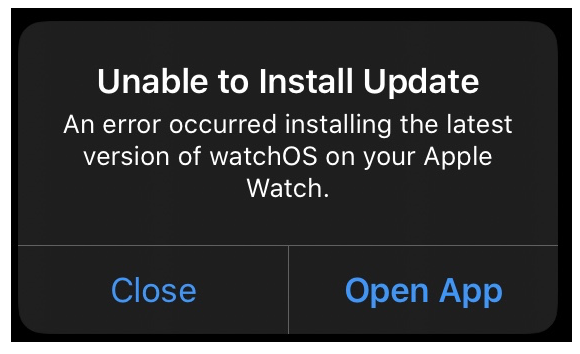
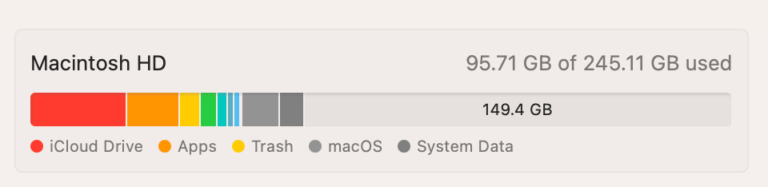
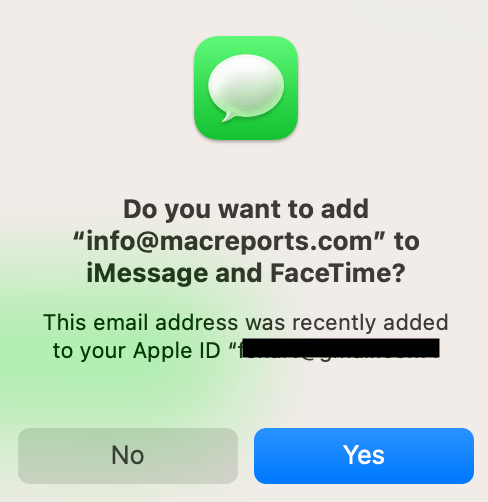
My problem is that I reset my series 2 watch and it wont update during pairing with new iPhone X What should I do..? After updating, only the apple logo appears on my watch. nothing else
My problem is that I reset my series 1 watch and and it wont update during pairing with new iPhone X, tried my partner’s phone and it wont work either. What should I do?
I can’t find an option to delete the Apple Watch update. When I click on software update, it takes me to the update page but there’s no option of deleting the update.
You have to scroll down to Usage and delete the update there.
I don’t see usage on mine