Yahoo Mail Not Working on iPhone or iPad, Fix
This article explains how you can fix if Yahoo Mail is not working properly on your iPhone or iPad. Are you experiencing issues with sending or receiving email messages using the iOS or iPadOS Mail app? Then this article is for you. The most common problems are:
- Yahoo Mail is not updating.
- It is not loading.
- It is very slow.
- Unable to open or read emails.
- Messages are stuck.
You may also get error messages such as “Cannot get mail”, “Authentication failed” or “Connection to the server failed”. For example, the “Cannot get mail” error says ‘the mail server “imap.mail.yahoo.com” is not responding. Verify that you have entered the correct account info in Mail settings’.
Please see the tips below in order. After trying each step below, test your mail again to see if you’ve fixed your issue.
See also: Mail: Hand Icon, What Does It Mean?
1. Check to see if your Yahoo Mail account works
It is possible that you are having this problem because there is something wrong with your account. Here is how you can check this:
- On your iPhone, or iPad, open Safari.
- Visit the Yahoo Mail website: https://mail.yahoo.com/
- After logging in, try to read your emails and send emails.
- Are you having any issues?
If you are not having any issues with the Yahoo Mail web site, this means that there are issues with the Mail app and/or with your settings.
2. Restart your iPhone or iPad
Simply restarting your device may fix your device. Here is how:
- iPhone X, 11 or later and iPad with Face ID models: Press and hold the power button (side or top) and the volume up (or down) buttons together until you see the power off slider. Then drag the onscreen slider. Wait until your device completely shuts down. Then press and hold the power button until the Apple logo appears.
- Other iPhone or iPad models: Press and hold the power button (side or top) until the power off slider appears. Then wait until your device turns off. And press and hold the power button until you see the Apple logo.
3. Update your iPhone or iPad
Make sure that your device is using the latest version of the iOS or iPadOS software. Here is how you can check for software update and update your device:
- Tap Settings.
- Tap General.
- Tap Software Update. And if there is an update available, follow the onscreen instructions to update your device.
See also: iOS Mail: No Sender & No Subject Bug, Fix.
4. Delete and re-add
Your current settings may be corrupt. You may want to delete your mail account and then add it again. Here is how:
- Remove your Yahoo mail from your iPhone or iPad:
- Go to Settings > Passwords & Accounts.
- Find your Yahoo Mail account.
- Tap the red Delete Account button.
- Add your Yahoo account to your iPhone or iPad. You can do so manually or automatically. We will first try the automatic setup. And after this, if you are still having issues then we will try the manual IMAP setup. Here is how:
- Automatic setup:
- Go to Settings > Passwords & Accounts.
- Tap Add Account.
- Tap the Yahoo icon.
- Then follow the onscreen instructions.
- Now check your Yahoo Mail. Are you having issues? If yes, then delete the account again (see number #1 above) then readd with IMAP. Here is how:
- Manual setup:
- Tap Settings > Passwords & Accounts.
- Go to Add Account > Other > Add Mail Account.
- Enter the details, name, email, password, etc. and tap Next.
- Tap the IMAP tab and here are the settings you should enter:
- Email: your full email account such as [email protected].
- Incoming Mail (IMAP) Server: Hostname – imap.mail.yahoo.com; Port – 993; Requires SSL – Yes.
- Outgoing Mail (SMTP) Server: Hostname – smtp.mail.yahoo.com; Port – 465 or 587; Requires SSL – Yes; Requires authentication – Yes.
- Automatic setup:
5. Change your email settings
A common problem with Yahoo Mail is that some users are having sign-in issues with non-Yahoo app. here is how you can resolve this issue:
- On your iPhone or iPad, open Safari.
- Visit https://mail.yahoo.com.
- Sign in.
- Click Account Info and Account security.
- And turn on “Allow apps that use less secure sign-in”.
If you are still having this problem, then you may want to contact Yahoo, perhaps there’s a service outage meaning Yahoo Mail Servers may be down.
Another thing you should consider is to start using the Yahoo Mail app instead of the iOS Mail app. You can go to the App Store and download the Yahoo Mail app and install it.
See also:

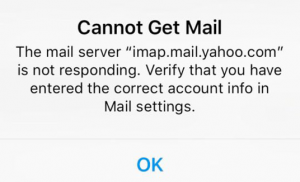
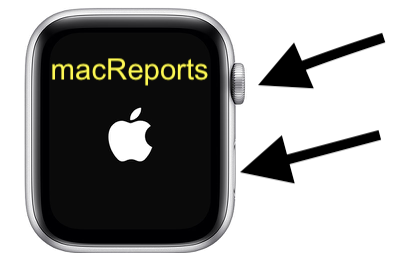
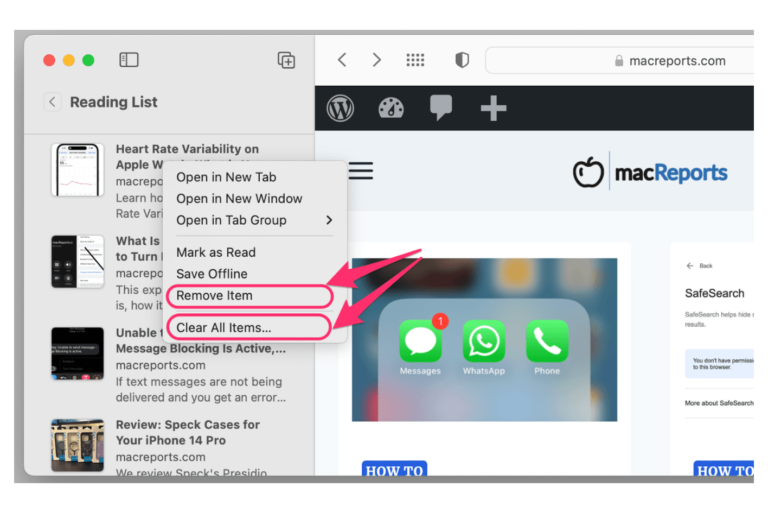
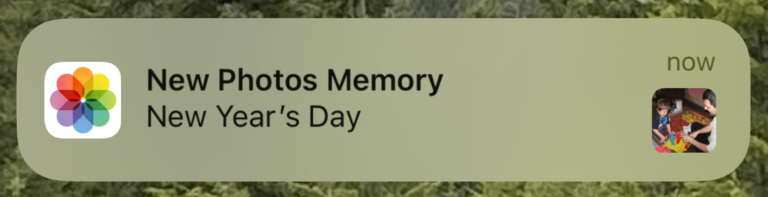
When I send messages, no one can read it without using a magnifying glass. I have an iPad Air 4 ( new) and use yahoo app. I cannot find any settings to enlarge my print. If I go to settings in my iPad ( not within the app) I can enlarge print but that setting does nothing for my yahoo mail. Doesn’t change it at all. Also the yahoo app has no place within its settings to enlarge font.
Basically I cannot find any settings in the yahoo Mail app.
I can get to my yahoo mail in browser, but when I put I’d & password into my yahoo ap…it just goes back to sign in…it will not go through on my app….using apple iPad with yahoo mail app
Thanks, great info and problem is fixed
My Yahoo Mail is receiving and sending but I have to type in email addresses. It is not connecting to contacts even though in settings I have it set to do so. I have deleted and reinstalled the app and my Os is up to date. Any solutions? It is only on my IPad and not on my IPhone.