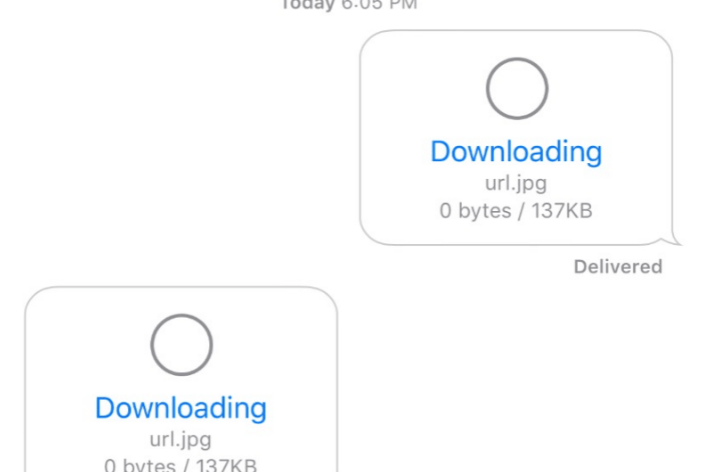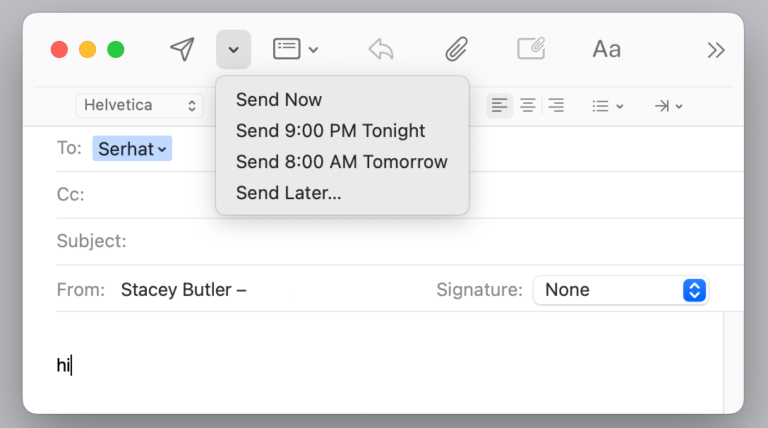How to Turn Off CarPlay on Your iPhone
Even though Apple CarPlay is very popular, some people may prefer not to use it. CarPlay enables you to use some of your iPhone’s functions with your vehicle’s display screen. Some people may want to just use their car’s infotainment system instead of CarPlay because their car’s infotainment system offers a lot of similar features, and they can connect their iPhone to their car’s system via Bluetooth. The biggest disadvantage of this, I think, is that Siri won’t be available. If this is the case for you, you will be annoyed when CarPlay pops up every time you plug your iPhone into the USB port in your vehicle.
I was recently annoyed too. Sometimes, just before getting in my car, I would get a call. I would answer the call and then get in my car, start it and go. Then my call would be disconnected for a few seconds until CarPlay started and took over the call.
If you are also annoyed or if you have other reasons, here is how you can disable CarPlay.
How to Disable CarPlay
Unfortunately, there is currently no direct option to turn off or on CarPlay. But there are other ways. We’ll outline three options here, with Option 3 being the most definitive.
Disable CarPlay: Option 1
If you go to Settings > General > CarPlay > Your Car > Forget This Car, you can disconnect your iPhone from your car. However, this may not be an ideal solution for you because a CarPlay message may keep popping up asking if you would like to use CarPlay. So the annoyance will continue.
Disable CarPlay: Option 2
The other option is to disable CarPlay through your car’s settings. Your car will probably have a setting to disable CarPlay. Use your car’s infotainment screen to find this setting. You may want to read your car’s manual. The steps will differ dramatically depending on the vehicle model and maker.
Disable CarPlay: Option 3
The most definitive way to disable CarPlay is to restrict it. We will use Screen Time to do this. Here is how:
Note: If you have already set up Screen Time, skip to step # 4.
1. Open Settings.
2. Tap Screen Time.
3. Tap Turn On Screen Time. A new screen will appear; again tap Turn On Screen Time. Follow the onscreen instructions.
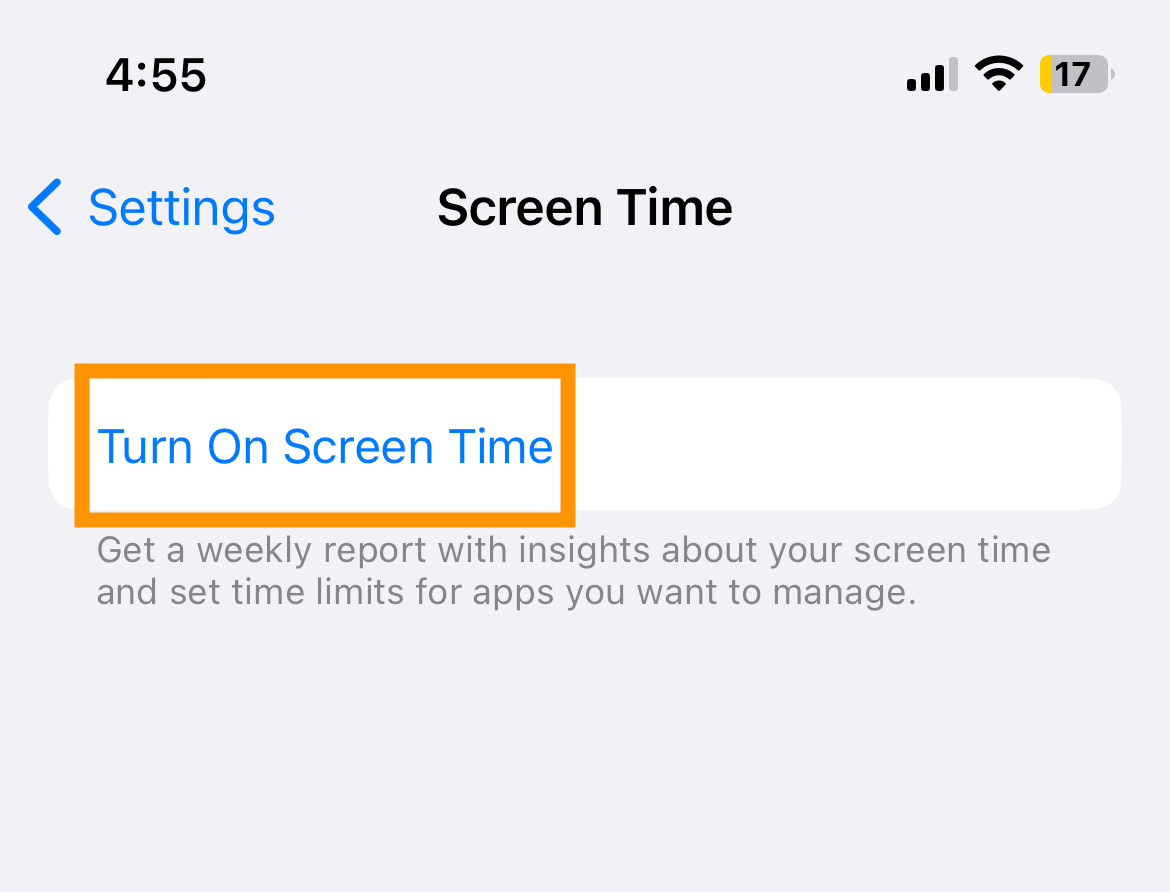
4. Tap Content & Privacy Restrictions.
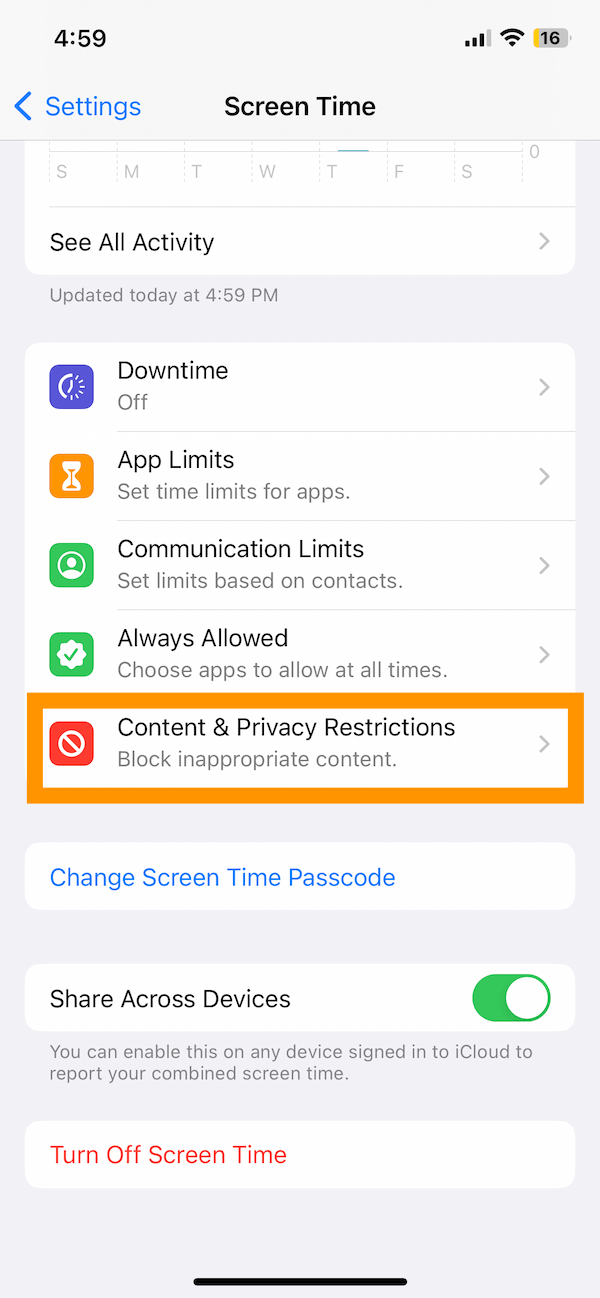
5. Tap Allowed Apps and then enter your Screen Time passcode.
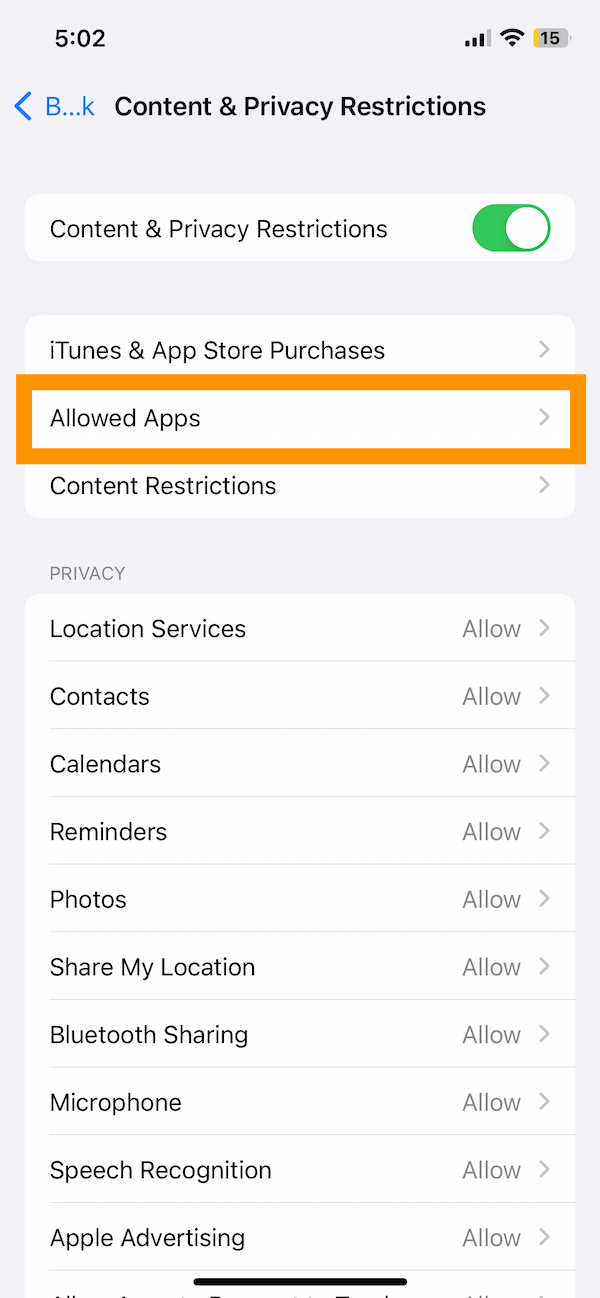
6. Find CarPlay and toggle it off.
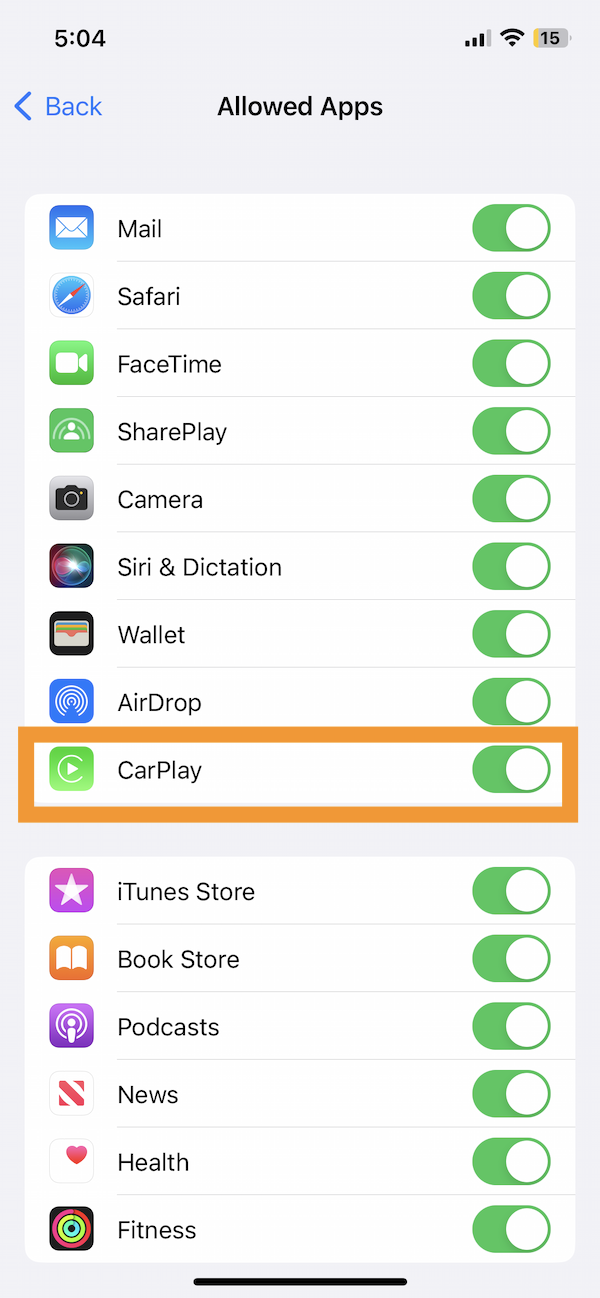
Then exit Settings. Now you will not see CarPlay again until you lift this restriction. If you want to do this, follow the same steps, but this time turn on CarPlay.
Related articles