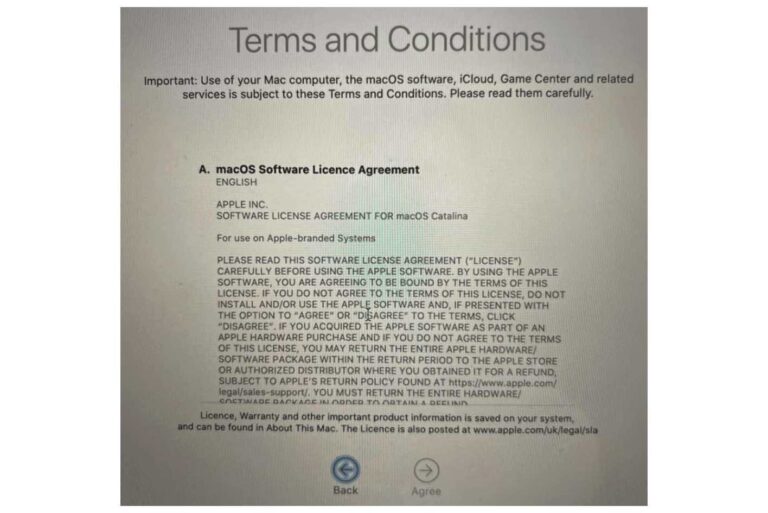How to Access Apple’s Private Relay Service
With the release of iOS/iPadOS 15 and macOS Monterey, Apple included the Private Relay feature. Private Relay is designed to help protect users’ privacy while they browse the internet and is available to iCloud+ subscribers and works in Safari.
Why Private Relay? What does it do?
Private Relay separates the information associated with your internet browsing so that no one party has access to all pieces of the information. Specifically, when you browse the internet using a browser like Safari, the following information is associated with your browsing session:
- DNS records
- IP addresses
Usually, this information is available to both your network provider and the websites you visit. Private Relay separates this so that Apple and your network provider only know your IP address, not the website you are trying to access. Then, the 3rd party responsible for connecting you to the website only knows the website DNS information, but not your IP.
You should note before you begin using Private Relay that it is still considered a beta feature, meaning that it may not work as expected all of the time. That doesn’t mean it’s not worth using; just be aware that if you run into a problem, you may want to turn it off again.
How to turn on Private Relay
First, in order to use Private Relay, you must:
- Have an iPhone, iPad, iPod Touch running iOS/iPadOS 15 or later or a Mac running macOS Monterey or later.
- Have an iCloud+ subscription associated with your Apple ID. You have iCloud+ if you pay for your iCloud. Private Relay won’t work if you only have the free iCloud plan.
- Be using Safari.
Private Relay on iPhone or iPad
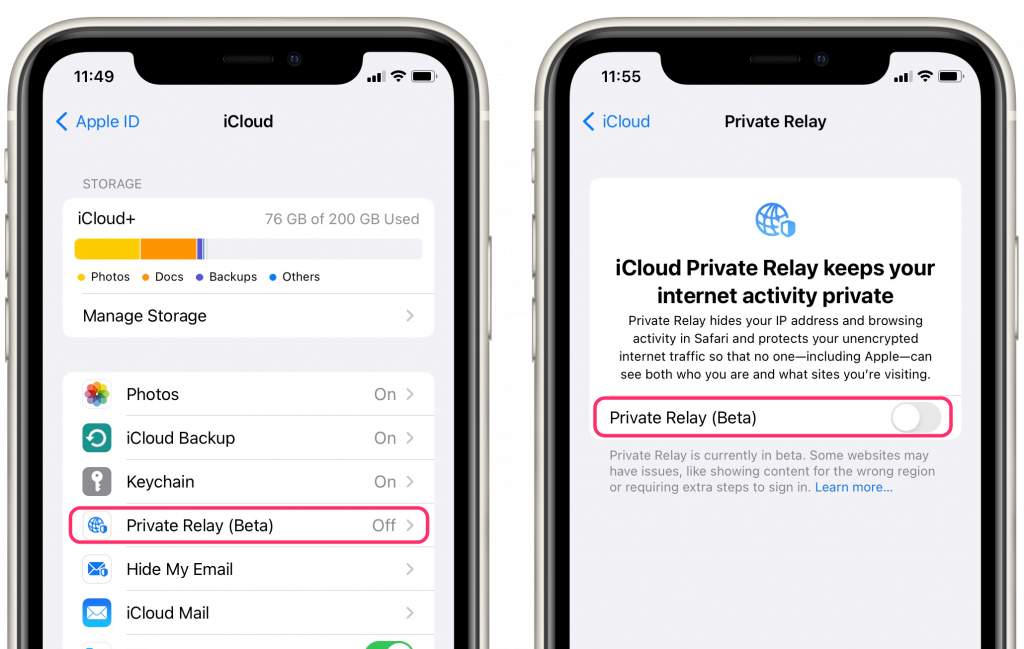
- Go to Settings > [your name] > iCloud > Private Relay.
- Toggle the switch next to Private Relay (Beta).
- You will see IP Address Location appear above Private Relay. Tap on it to see IP address options.
- You can choose:
- Maintain general location, which will keep using your general IP address location so that the websites you visit can provide you with local content.
- Use country and time zone, which will prevent the websites you visit from seeing your approximate location.
Private Relay on Mac
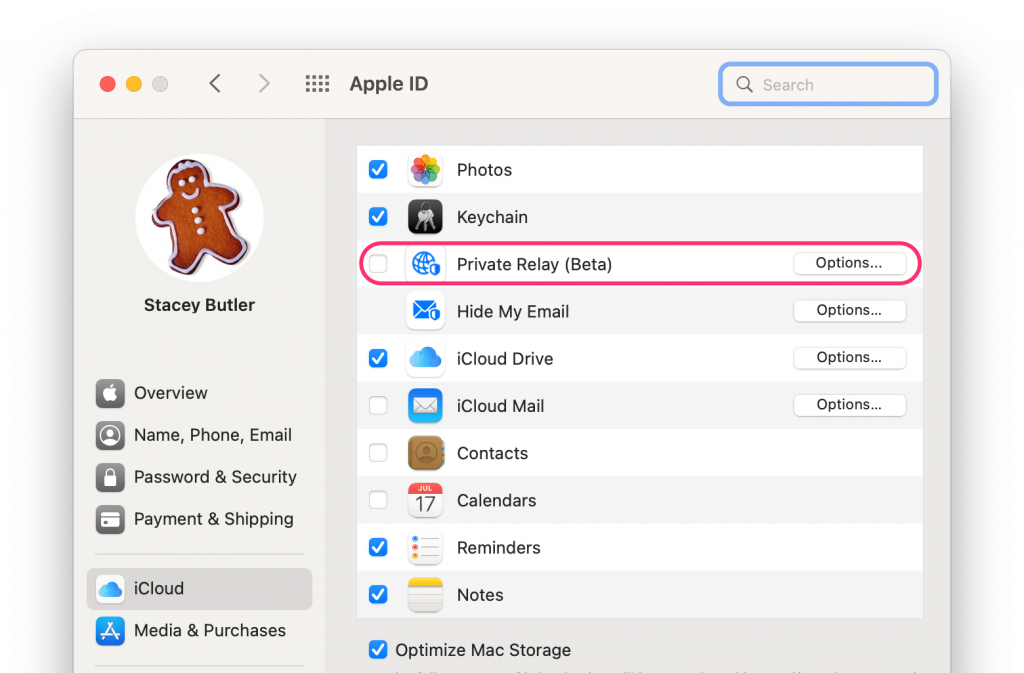
- In the top menu bar, select Apple menu > System Preferences, then click on Apple ID.
- Select the iCloud tab in the left side menu, then check the box next to Private Relay.
- Click on Options next to Private Relay, and you will see IP Address Location towards the bottom of the popup window. You have two IP address options:
- Maintain general location will keep using your general IP address location so that the websites you visit can provide you with local content.
- Use country and time zone will prevent the websites you visit from seeing your approximate location.
- After you choose your desired IP address settings, click OK.
Turn on Private Relay for just one network
You can turn on Private Relay for a particular network by enabling the Limit IP Address Tracking option.
On iPhone or iPad
- Wi-Fi Network: Go to Settings > Wi-Fi and tap on the info button next to the network. Toggle the switch next to Limit IP Address Tracking.
- Cellular Network: Go to Settings > Cellular > Cellular Data Options. Toggle the switch next to Limit IP Address Tracking.
On Mac
Go to Apple menu > System Preferences and click on Network. With the Wi-Fi tab selected in the left side menu, select your network name from the dropdown menu. Click the checkbox next to Limit IP Address Tracking.
Turn off Private Relay
To turn off Private Relay, just go back to the same Settings or System Preferences menu and de-select Private Relay. You will see a warning that your IP address and browsing activity (Safari) will no longer be hidden and that you will not be protected from unsecured connections while using apps.
Private Relay is still in beta
When you enable Private Relay, Apple lets you know that the feature is currently in beta and that you may experience some issues with certain websites. They say that websites may show you content from the wrong region or make the sign-in process more difficult.
You will also find that Private Relay is not compatible with all networks, especially ones that track or restrict your access like you might find at a school or workplace. It is also not compatible with parental control services.
Related articles