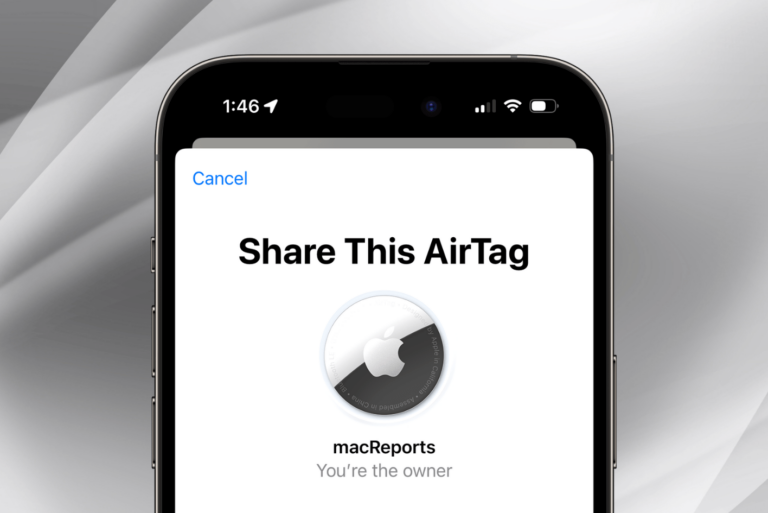How To Clear Google & Apple Maps History On Your iPhone, iPad
This article explains how you can delete Apple Maps and Google Maps history on your iPhone, iPad and iPod touch. Your map history includes your recent searches and directions. In Apple Maps, you can also edit or clear your Significant Locations.
A lot of Apple users use either Apple or Google Maps for finding places. You are probably one of them. I use both of them. Both of them are great apps.
Apple Maps and Google Maps automatically create a map search and location history to make it easier for you to navigate. But over time, this history can become quite large. If you decide to get rid of the stored map data that has your Google Maps and Apple Maps search and location history, then this article is for you. This can be easily done. Doing so may also help you save a tiny space on your device.
Apple Maps
See this article if Apple Maps is not working as expected.
- Open Maps
- Tap the Search bar. This will reveal your search card.
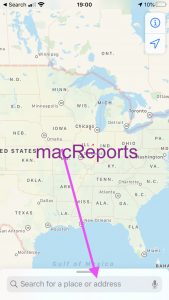
- Find an entry to remove and swipe left and tap Remove under the recently viewed section.
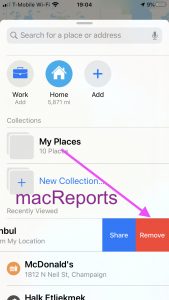
Clear your Significant Locations
Your iOS device saves also your Significant Locations. You can also remove your Significant Location history. Here is how:
- On your iPhone, iPad or iPod touch, tap Settings > Privacy > Location Services > System Services > Significant Locations, and then enter your passcode (or Face ID or Touch ID).
- To clear your history, scroll down and tap the blue Clear History button.
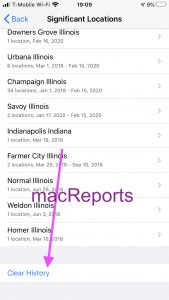
Notes:
- If you clear your Significant Locations and are signed in to iCloud, your Significant Locations will be deleted on all devices that use the same Apple ID.
- If you clear your Maps history and are signed in to iCloud, your history will be cleared on your other devices that use the same Apple ID.
Google Maps
See this article if Google Maps is not working properly.
- On your iPhone, iPad or iPod touch, open the Google Maps app.
- Tap your account icon.
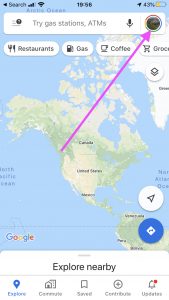
- Tap Settings > Map History.
- Find an entry to delete. Then tap the mode icon and then Delete.
Please note that you can also have Google Maps deleted map history automatically. Here is how you can turn on this feature:
- Open Google Maps.
- Then tap > Settings > Map History.
- This will open your Google Map activity. Scroll down and find and tap “Choose to delete automatically”. You will see here three options:
- Keep until I delete manually.
- Keep for 18 months then delete automatically.
- Keep for 3 months then delete automatically.
- Choose the option you want then tap the Next button. And follow the onscreen instructions.
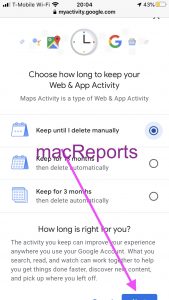
See also: Location Services not working?