MacBook Won’t Turn On? Fix
You’ve pressed the Power button and nothing happens. Your MacBook (Pro or Air) will not turn on and you’re here to look for help. This article explains why your MacBook does not turn or does not boot when powered on and explains how you can try and resolve the issue.
There are usually two issues:
- You press the power button of your Mac and nothing happens. No startup or fan sound, or no lights. Your Mac looks dead and shows no signs of power. If this is the case, it is highly likely that your problem lies with the power supply.
- You press the power button and you hear some sound, fans are running or some lights are blinking indicating that the computer has some life. If this is the case, then your problem lies with the MacBook’s hardware or software.
Do you see a white screen on your Mac?
MacBook Shows No Sign of Power
Plug It In
Connect your MacBook to a wall power outlet and let it charge for a little while. Give it a few minutes and then try to turn it on by pressing the power button. If this does not solve your problem, now try to unplug the power adapter from the power outlet, wait for about 30 seconds, and then plug it back in.
If your computer works with the adapter plugged in, the problem is with your battery. If your computer is still not working, try the following:
- Take a careful look at the power cord. Check three things: (a) is it the right adapter for your MacBook? (b) is it plugged in properly, for example, make sure that the connections are firm and (c) do you see signs of damage? Maybe there is something wrong with your charging cord.
- Test to see if the power outlet is functioning properly. You can do so by plugging another device into it. For example, plug in a lamp. This will let you know for sure if the power outlet is working? If not, try a different outlet.
- If possible, try to use the original power adapter that came with your Mac.
- Some MacBook models have a battery that can be removed. These are all MacBook models that were introduced in early 2009 or earlier. If your Mac’s battery can be removed, remove the battery, then plug your computer into a working power outlet. Does your Mac turn on now? If you can power on your computer without the battery installed, the issue isn’t the power supply or cables, but it’s your battery. Contact Apple and replace your battery (you can check your Mac’s battery health). If your Mac does not power on, make sure that the battery is properly installed. Removing and then installing the battery will reset your battery and may fix your problem. If you do not know how to remove and install the battery, check your manual.
See this article, if your Mac battery won’t charge.
MacBook has some life
Before you do the following tips, try the following two tips first:
- Press and hold the power button for 10 seconds, and release the power button and wait a few seconds, then press it again to see if your Mac starts.
- If you have accessories (printers, mouse, and others) connected to your Mac, disconnect them. Then press and hold the power button for 10 seconds and release it and wait a few seconds then press it again.
Screen
Diagnose your Mac’s screen. Check your Mac’s display’s brightness settings. It is possible that the screen settings turned down too much. Turn up the brightness by pressing the increase brightness key on the built-in keyboard.
SMC
The SMC controls your Mac’s battery management. Reset the SMC.
If this is a MacBook Air or MacBook Pro with the T2 chip, If your Macbook was introduced in 2018 or later, then it has the T2 chip:
- Make sure that your Mac is turned off, meaning there is no sound or lights.
- And, press and hold the following keys together on your built-in keyboard: Control (on the left side), Option (Alt) (on the left side), Shift (on the right side).
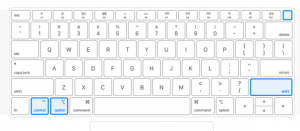
- Do not release the keys. Keep holding them for 7 seconds, then press and hold the power button (in addition to the other keys). Now you are pressing and hold four keys. Hold them for 7 seconds.
- Then release the keys. Wait a few seconds. And press the power button to see if your Mac turns on.
If your Mac does not have the T2 chip, and your Mac’s battery is nonremovable.
These are Macbook, Macbook Air and MacBook Pro models that were introduced in mid-2009 or later. The only exception is the MacBook (13-inch, Mid 2009):
- Make sure that your Mac is off.
- Press and hold these keys: Shift (on the left side), Control (on the left side), Option (Alt) (on the left side).

- While holding these keys, start pressing and holding the power button too.
- Keep holding them for 10 seconds. Then release all of the keys.
- Then press the power button to see if your Mac turns on.
If you have a MacBook with a removable battery.
These are MacBook and MacBook Pro models that were introduced in early 2009 or earlier, and the MacBook (13-inch, Mid 2009) model:
- Shut off your Mac.
- Remove your Mac’s battery.
- Press and hold the power button for 5 seconds. Then reinstall the battery.
- Turn on your Mac to turn it on.
If you see a black screen, see this article.
If you are still unable to power your Mac, then get your Mac serviced. Contact Apple, and reserve a Genius Bar appointment and take your Mac for further evaluation.

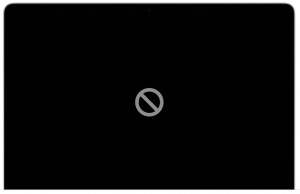


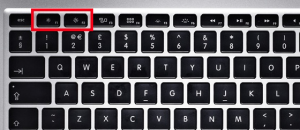
I have a 2009 model MacBook pro 17-in with a removable battery and what I noticed is when I open the back panel there is a small cable at one corner of the MacBook which seems to be for the LCD or LED screen that was just a tiny bit the loose I would say I tightened it up pull it out and pull it back in and that’s all the problem