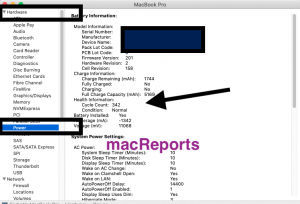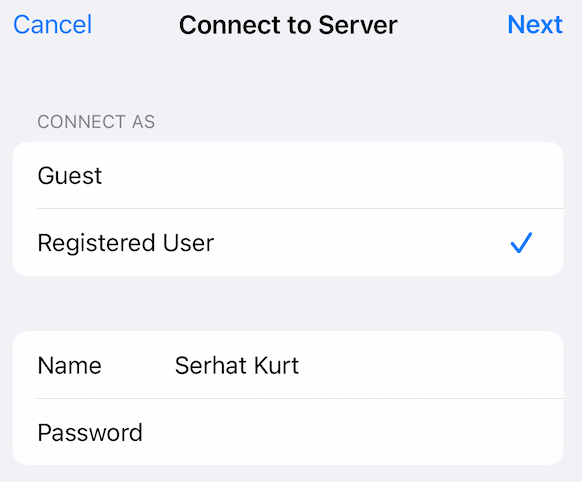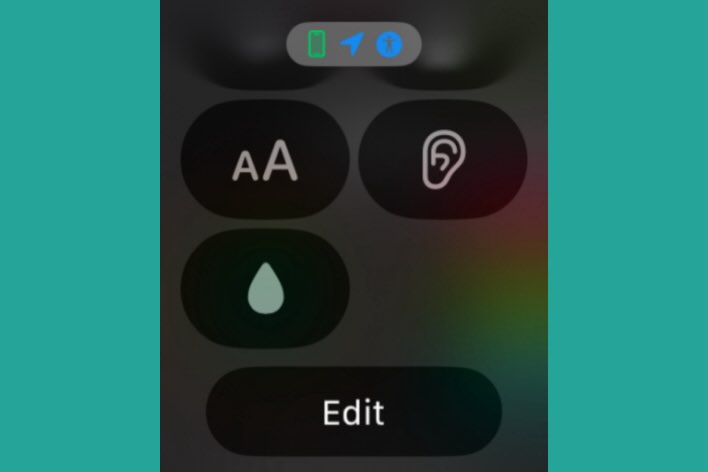How To Check Your MacBook Battery Health In macOS
Depending on your Macbook model (Macbook, Macbook Air, Macbook Pro, etc) and its battery health, your Mac battery will last several hours; and the average life of a battery can vary a lot. Is your battery not lasting as long as it did when you first got the computer? This is likely because the battery’s capacity decreases over time. Your battery is not meant to last forever. It’s important that you periodically check its health.
There are other scenarios that you may want to know Mac’s battery health. For example, if you want to buy a used or refurbished Mac, this should be the first thing you should check. Checking the battery life, not only provides information on battery health, but it will also give you an idea about how much a computer is used.
How to check battery life on Mac
See also: Your MacBook Is Plugged In But Not Charging? Fix
macOS includes a hidden “Battery Report” feature. This battery report includes a lot of useful information:
- Battery cycle count: This refers to charge cycles. This is the number of times your battery has been drained fully and recharged.
- Condition: This shows the health of your battery. This may say any of these: Normal (this means your battery is functioning as expected, this is what you want to see), Replace Soon (battery works but you may want to replace soon and its performance is not perfect), Replace Now (battery works, but its performance is poor), Service Now (battery is not working). You can also see this by holding the Option key and then click the battery icon in the menu bar.
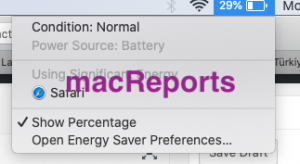
- Full Charge Capacity (mAh=milliampere-hours)
- Charge Remaining (mAh)
Here is how you can reveal this report.
You need to open the System Information app. There are multiple ways to do this. Choose any of the followings:
- Press and hold the Option key, and click the Apple menu and System Information, or
- Click Apple menu > About This Mac > and click the Overview tab and then click the System Information button, or
- Use Spotlight and search System Information, and lastly
- On your Mac, go to Applications / Utilities / System Information
This will open a white window. This provides a summary of information about your Mac and its hardware and software.
To learn more about your battery, click Power (left menu – under Hardware). And you can see an overview of information about your battery under the ‘Battery Information’ section.
You can also save a copy of your system report by choosing File > Save.
How long does your Macbook battery last?
Most of Apple’s newer notebooks can go through 1,000 charge cycles before you need a battery replacement. To put in perspective, for example, if you use 1 cycle a day (every day, including weekends), your battery will last about 3 years. But most people do not do this. As you can see in the image above, my cycle count is 342 and I am using this computer since 2013.
Older Macbooks (mostly before 2010) offer less maximum cycle charge count, usually around 300-500.
Beyond this number, it is not expected for your battery to function anymore. If you reach this number, you should replace your battery.
Also, it is important to note that Apple offers a One Year Limited Warranty for faulty batteries.
There are some steps that you can take to maximize your battery life.
- Keep your Mac up to date
- Shut down your computer if you are not going to use it for a long time
- Optimize your battery life by going to Energy Saver in System Preferences, so that you use less battery life and this means less cycle.
- Optimize your keyboard and screen brightness by going to System Preferences > Keyboard or Displays.
See also: Does Night Shift Have Any Effect On Battery Life?
If you need to replace a battery, you can do that yourself because most of them offer removable batteries, or you can reserve a Genius Bar appointment.