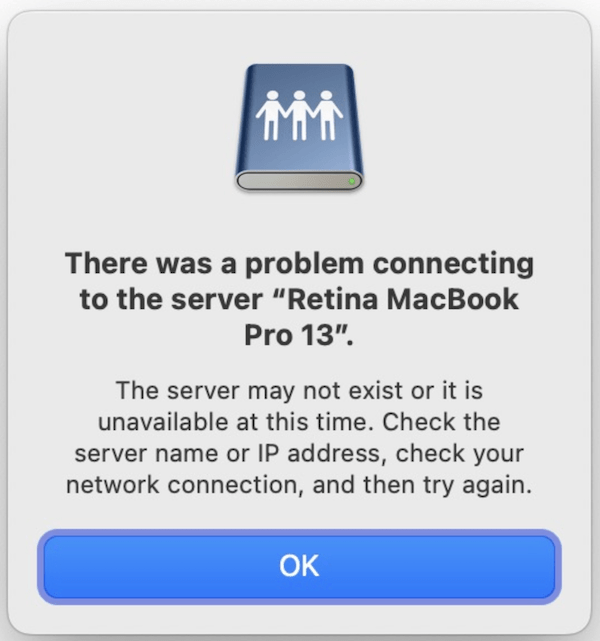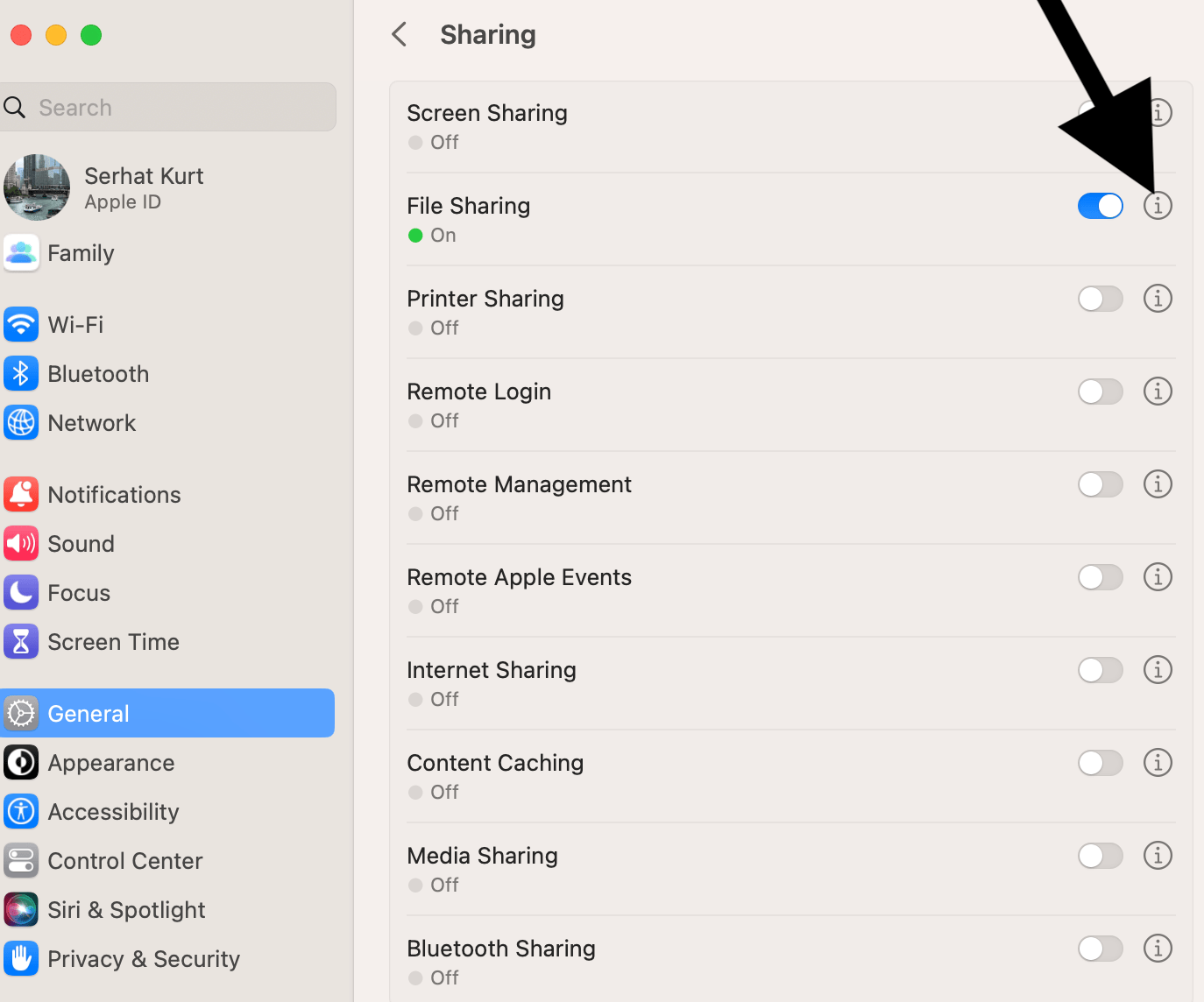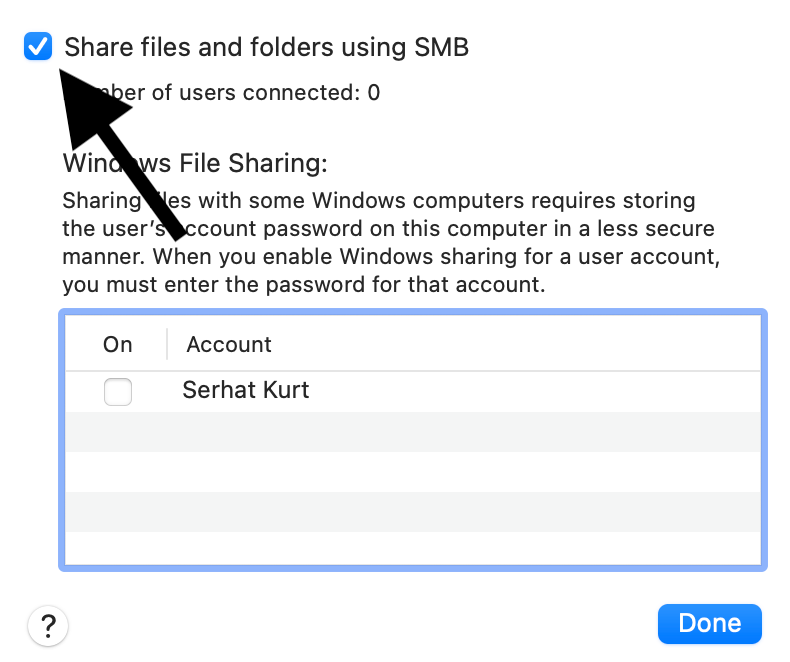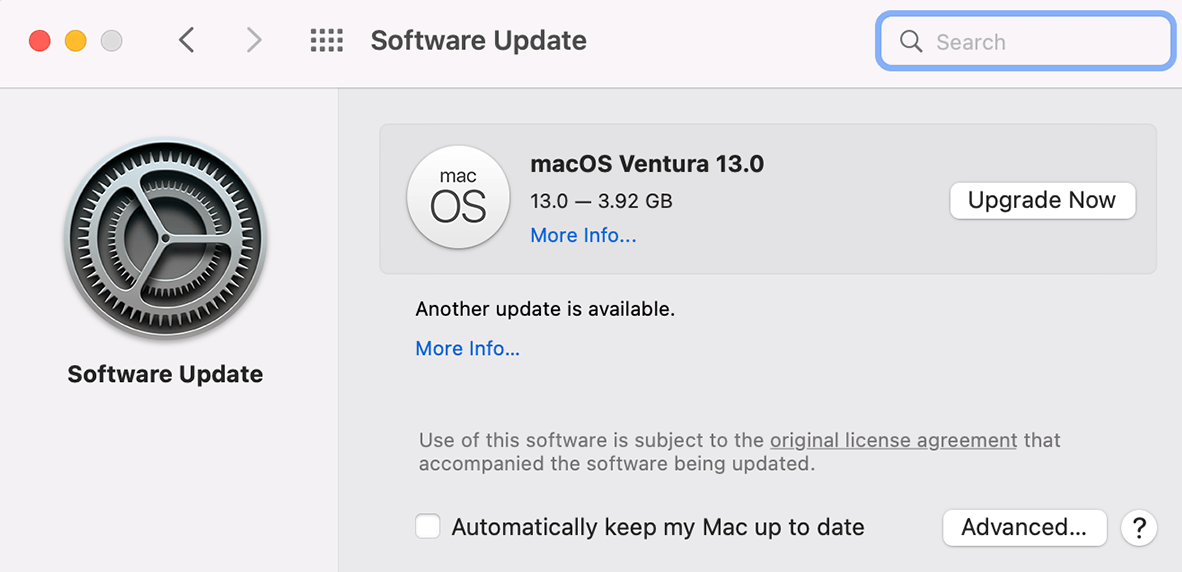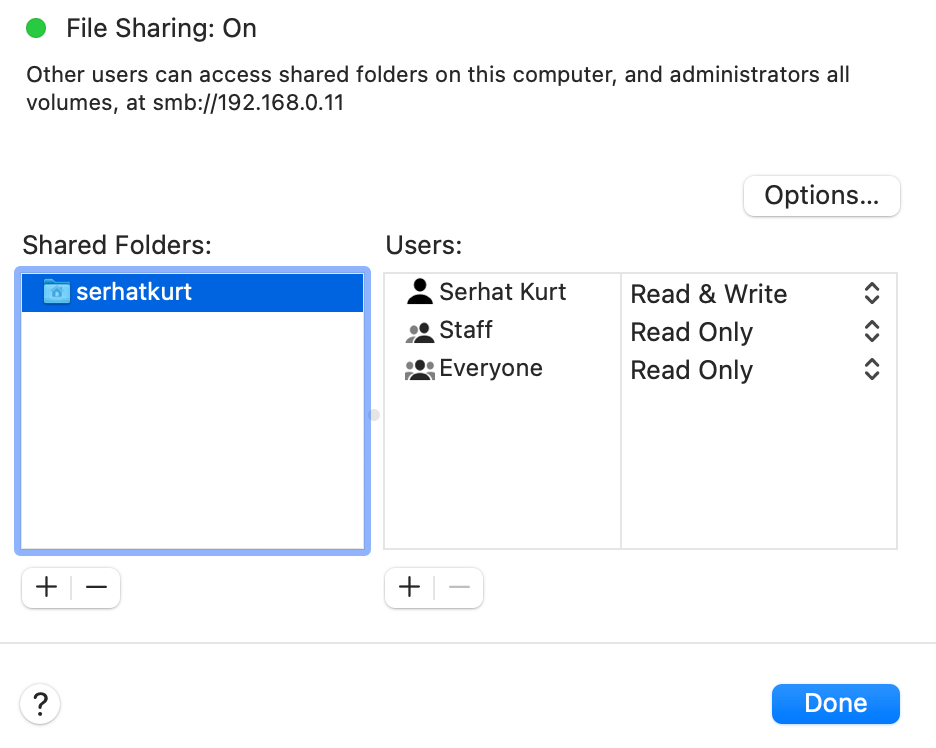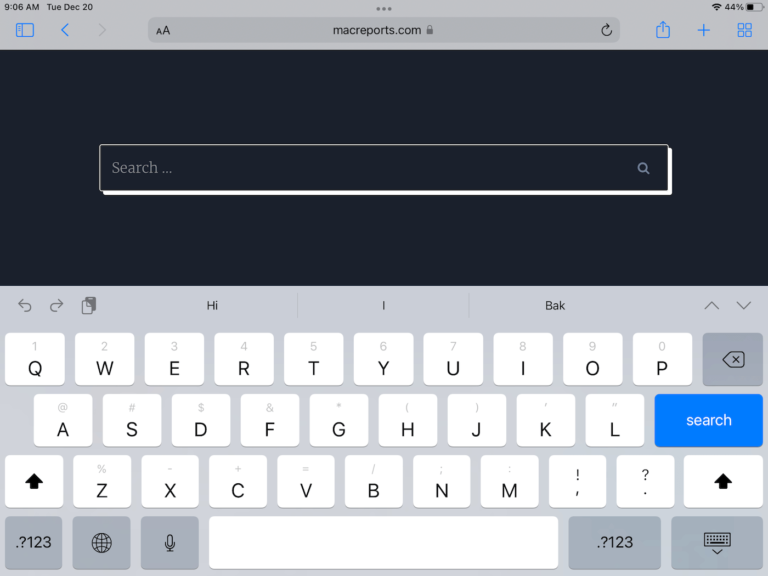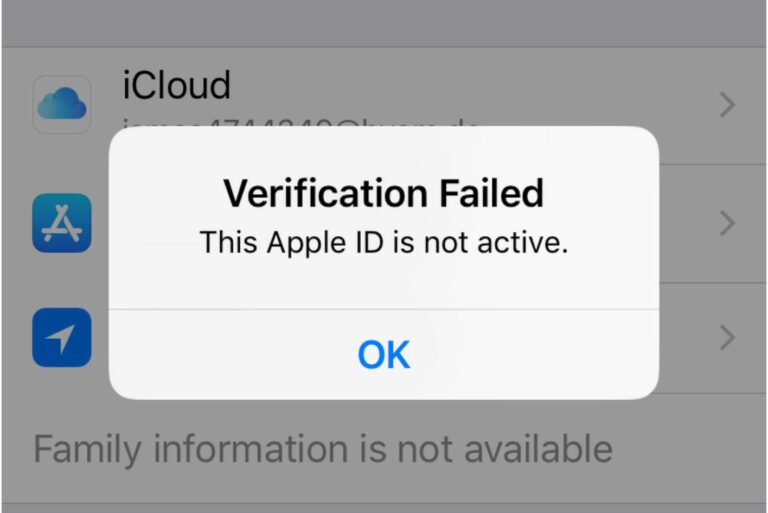SMB File Sharing Not Working? Here Is a Quick Fix
SMB stands for Server Message Block, which is a protocol that allows for network file sharing. You can use SMB to share your files on your Mac with Windows users. This can be a great way of sharing files between a Mac and a PC. You can also connect to an SMB share (like your Mac) from an iPhone or iPad using the Files app.
If you get error messages while you are trying to connect to your Mac using SMB sharing, like, “there was a problem connecting to the server,” “system error,” and the like, you may be able to fix it easily. Sometimes, you may never get SMS sharing working at all, or sometimes, sharing may suddenly stop functioning. Here is what you can do:
Is SMB sharing turned on?
Let us ensure that the SMB is actually enabled. You can check this by following these steps:
- Go to Apple menu > System Settings, and in the sidebar, click General. Or else open System Preferences.
- Click Sharing on the right.
- Turn on File Sharing, if it is off.
- Click the info (i) button next to the off/on toggle switch.
- Click the Options button.
- Ensure that “Share files and folders using SMB” is selected.
Is your Mac up to date?
Ensure that your Mac has the latest macOS update. Here is how you can check for updates:
- Go to Apple menu > System Settings > General. Click Software Update on the right, or go to Apple menu > System Preferences > Software Update.
If there is an update, click the Update Now button and then follow the onscreen instructions.
Turn off File Sharing and turn it on again
If your issue continues, try turning File Sharing off and then on. But for this to work, you will need to follow these steps exactly. This will probably fix your issue.
- On your Mac, go to System Settings > General > Sharing.
- Click the info (i) icon for the File Sharing option.
- Under the Shared list, remove everything. You can remove something by first selecting it and then clicking the (-) minus button at the bottom.
- Click Done to close the File Sharing info window.
- Now disable File Sharing by sliding the switch to off.
- Restart your Mac.
- Turn on File Sharing by going to Settings > General > Sharing.
- And set your shared folders again.
Related articles
- How to Share Files and Folders in iCloud Drive
- How to Access and Share iCloud Drive Files on iPhone or iPad
- How to Access Your iCloud Files and Photos on Another Computer
- “File or Document” Can’t Be Opened Because The Original Item Can’t Be Found, Fix
- Apple .Pages File Extension – Everything You Need To Know