Kindle Crashing and Not Working on Mac, Fix
Several users have said that the Kindle app for Mac crashes and does not work properly when trying to read ebooks. Some users have further said that they began experiencing this problem after updating to the latest version of the macOS software.
Sometimes, you may experience that some of your apps may stop responding and quits unexpectedly. Kindle may become one of these apps. In this article, we explain how you can fix the Kindle app so that you can start reading your ebooks and PDFs again.
Basic tips
Please try the steps below in order. Make sure to check the Kindle app after each step to see if you have fixed this problem.
- Restart your Mac. You can do so by going to the Apple menu > Restart.
- Ensure that your Mac has the latest version of macOS. You can update your Mac by going to System Preferences > Software Update.
- Ensure that you are using the latest version of the Kindle app. Update to the latest version of Kindle, if you downloaded Kindle from the Mac App Store, open the App Store app on your Mac and click Updates.
- Restart your Mac in Safe Mode. Test your problem in Safe Mode and then exit Safe Mode and then try again.
Reinstall
If the basic tips above do not resolve your problem, what you can do is to completely remove the app from your Mac and then reinstall it. This a two-step process: Uninstall and then reinstall. Here is how:
Uninstall Kindle from Mac:
Follow the steps below:
Delete:
- Quit Kindle if it is running.
- Open a Finder window and open the Applications folder by clicking Applications in the sidebar.
- Locate the Kindle app.
- Drag it to the Trash.
Remove cache and other Kindle files
- Go to your user Library folder on your Mac. You can do so by going to (in the Finder) Go > Go to Folder and enter ~/Library in the dialog box and click Go. Then go to the following folders:
~/Library/Application Support > Delete the Kindle folder. ~/Library/Application Scripts > Delete the com.amazon.Kindle folder. ~/Library/Containers > Delete the Kindle folder. ~/Library/Caches ~/Library/Preferences
- If you want any other Kindle files, drag them to the Trash. You can use the search function to find Kindle files and folders.
Reinstall:
Now you can reinstall Kindle again. First, restart your Mac and then open the App Store on your Mac and install Kindle.
If you are still having this problem, contact the developer, which is Amazon.

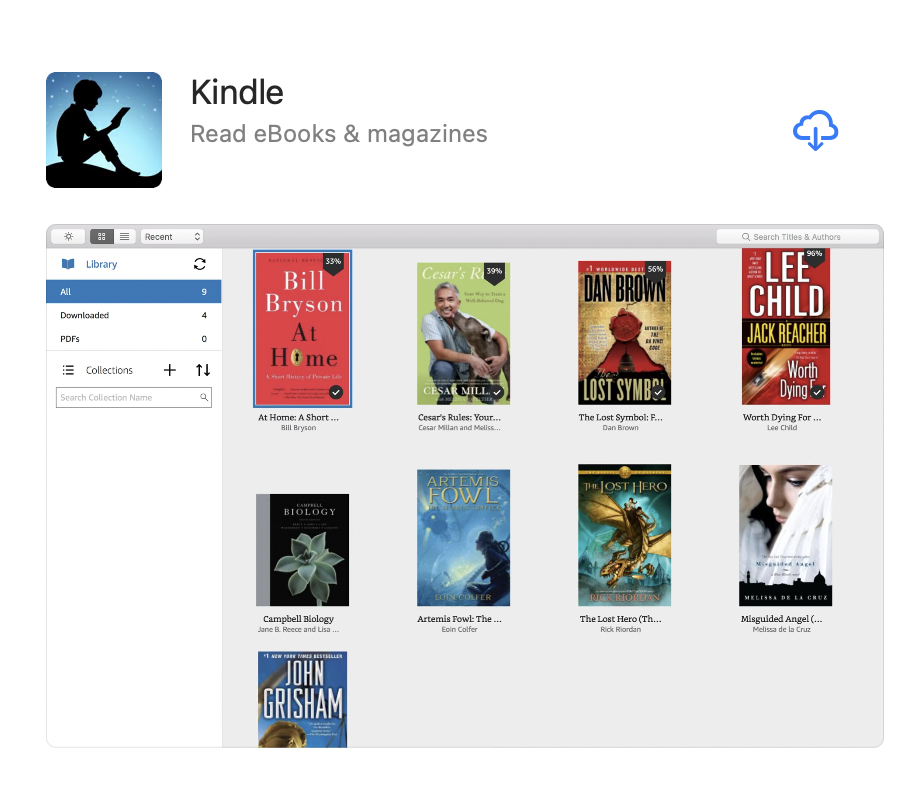
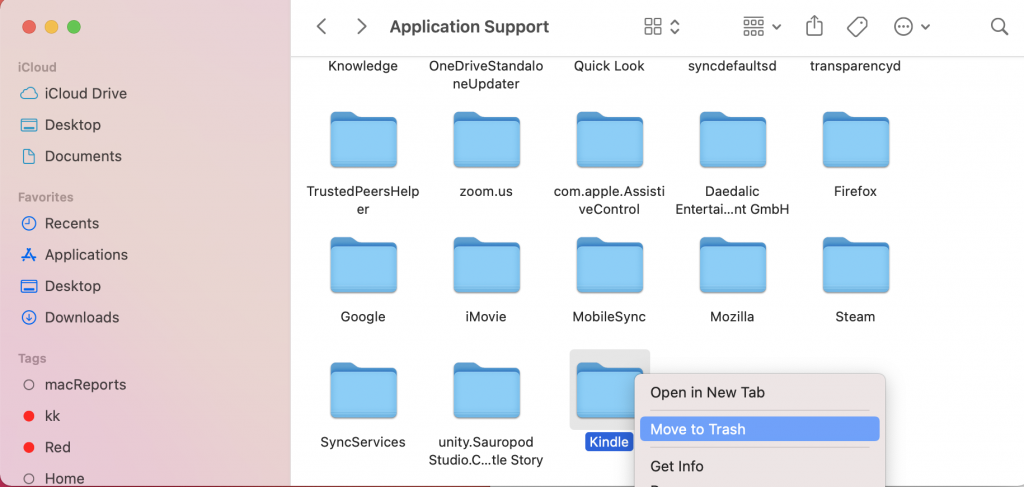
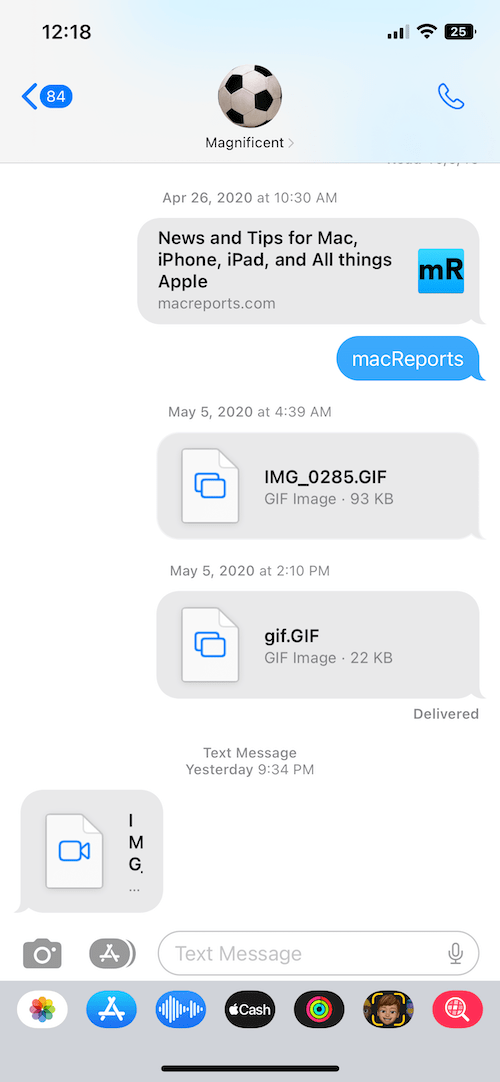
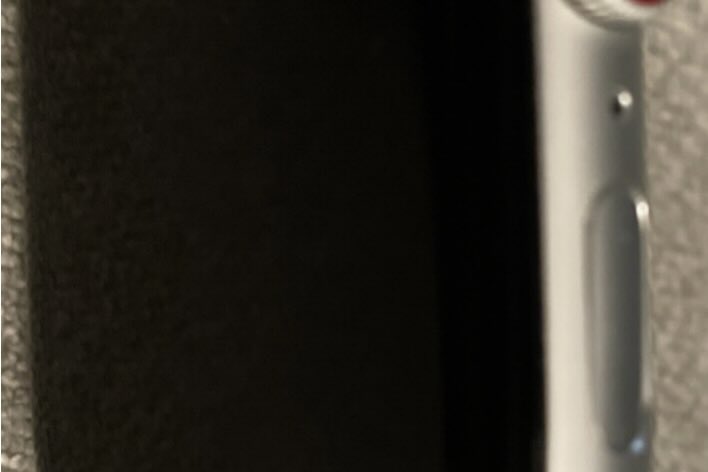
Your instructions were clear, and after following them, Kindle crashed again. I’m on an iMac running High Sierra. I’m giving up and will wait until my new iPad arrives to run Kindle.
I had the same problem, and remembered I had a personal document I had converted to kindle using the kindle creator. It had crashed and never used it. I always use my iPad for kindle but it was annoying that I couldn’t use the app on the MacBook Pro. I could open the book, but as soon as I turned the page it would “unexpectedly” close the app. I located the kindle content in MY computer hidden away under library and about seven sub folders. You can find this in kindle app I deleted the three offending files of my “personal document”, closed the kindle app. Restarted it and it worked fine.
Thank you so much!! I had tried reinstalling it numerous times but that didn’t work. It was finding all that stuff in the library, a bit tricky but you explained it well, that made the difference. Why do these things have to be so complicated???
Thank you so much. The deleting library files fix the problem. God bless you.
I tried this. The new installation looks like it works, but there are no books. I restored the Application Support/Kindle files from a backup, but no joy.
I’m using a new iMac Pro with an M1 chip. Perhaps this is part of the problem. I note that Kindle got only two stars in the App Store. This is what happens when we allow monopolies.
This process worked for me. It’s a bit technical getting into the library but if I can do it, it’s within the capability of most if not all. That part is essential as just deleting the app from the applications folder is not deleting it at all.
It must be deleted everywhere kindle raises it’s ugly head in the system.
Thanks much. Now if I can get this damn laptop to update.