Videos Show Black Screen in Safari on iPhone
Some users have reported that they are unable to play videos in Safari. They have said that the video player shows a black screen instead of the video content itself. Further, they have said that even though they are unable to see the video, they can hear the sound. It seems that the video is playing but only a black screen appears. Lastly, it appears that this problem may happen when you want to watch movies or videos in full-screen mode or in windowed mode. This issue may occur on many different video hosting websites such as YouTube, Facebook, Twitter, or Reddit.
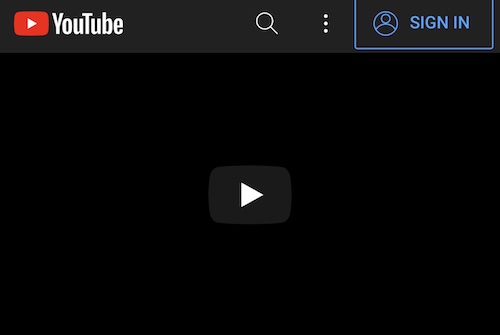
This problem can be quite a nuisance for iPhone users; It can ruin your video watching experience. In this article, I will show you how you can fix the Safari video playback problem that causes the black screen.
Video screen is black with sound issue
Try these steps until you have fixed the problem:
- Ensure that your iPhone is up to date. If not, update to the latest version of iOS. Note that since Safari is a built-in app, iOS updates also include any Safari updates.
- If you have an ad blocker app installed, it could be causing this problem. Disable it. If this does not fix the problem, you can re-enable it later.
- Reload the video page in Safari and try again. You can tap the refresh button or do a downward swipe on the webpage to reload it.
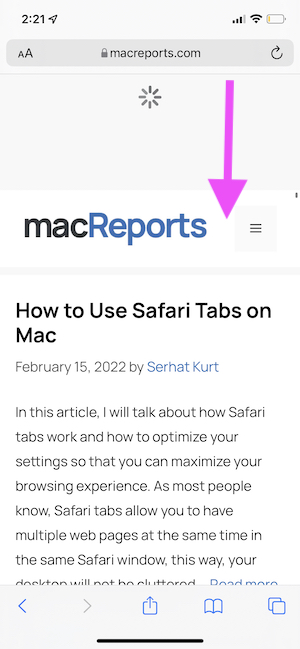
- Restart your iPhone. Go to Settings > General > Shut Down. Drag the slider. Wait for your iPhone to turn off. Press and hold the power button to turn it on again.
- Force restart your iPhone. How you do this depends on the model:
- iPhone with Face ID and iPhone 8: Press and release the volume up button quickly followed by the volume down button, then press and hold the side button until the Apple logo appears.
- iPhone 7: Press and hold the volume down and the side (sleep/wake) button together until you see the Apple logo.
- If your iPhone has a Home button: Press and hold the power button (side or top) and the Home button together until the Apple logo appears.
- Disable experimental features for Safari. One or more of these may be causing your videos to appear black. You can do disable them by going to Settings > Safari > Advanced > Experimental Features. Turn off everything (do not worry, you can reset to default settings later if this does not work). Now open a video, does it work? If this does not fix your problem, again go to Settings > Safari > Advanced > Experimental Features and scroll down and tap Reset All to Defaults. If after disabling these, the videos work again, that means that one of the experimental features was likely causing the problem. The feature “GPU Process: Media” may be the one causing the issue. If you reset back to defaults, you can make sure that this one is disabled.
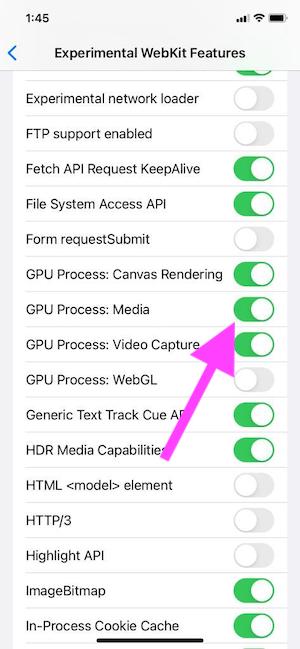
- Open a private window in Safari and test there. To turn on Private Browsing, tap the Tabs icon in the lower-right corner, then tap on [Number] Tabs at the bottom of the screen. Tap on Private. Test in Private Mode. If you can play videos, then this means that cookies, caches, and other data may be causing the problem. To clear these, you can delete your history (see the next step).
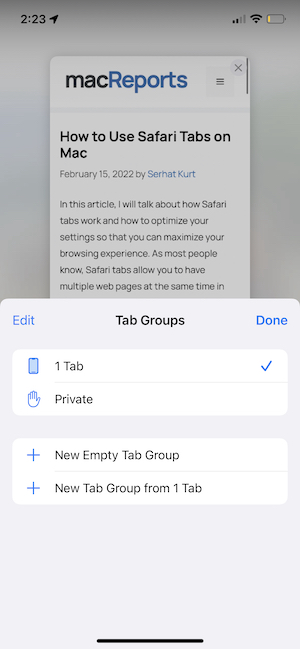
- Delete Safari history and data by going to Settings > Safari. Scroll down until you see Clear History and Website Data, then tap it.
- If none of the steps have worked for you, you may consider resetting all settings. This will erase all of your settings including your network and privacy settings. However, this does not delete your content or data, like your photos. To do this, go to Settings > General > Transfer or Reset iPhone > Reset > Reset All Settings.
Conclusion
I explained what you can do if you run into a Safari video playback problem. With this particular problem, users see a black screen in the video player, however the sound keeps playing. I listed 9 troubleshooting tips, and hopefully one of them will fix your problem. This is an annoying problem; You will not be able to watch your videos until it is fixed. If none of the steps work for you, you may want to contact Apple. Please leave a comment below if any of the tips worked for you.
Related articles

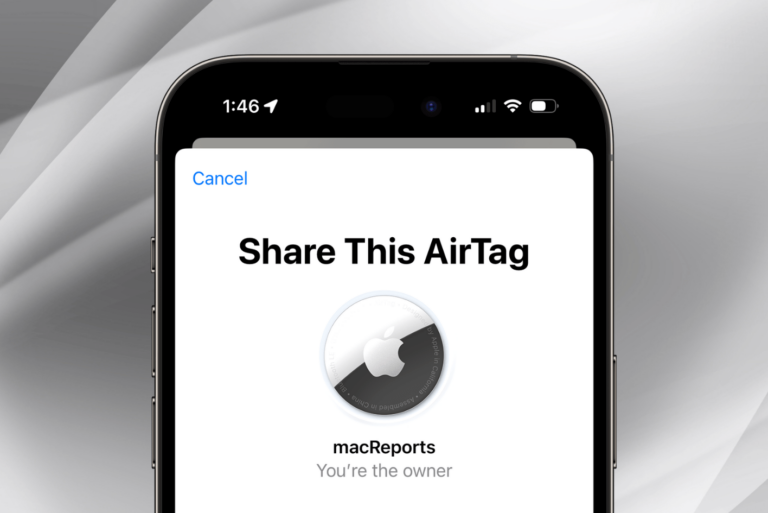
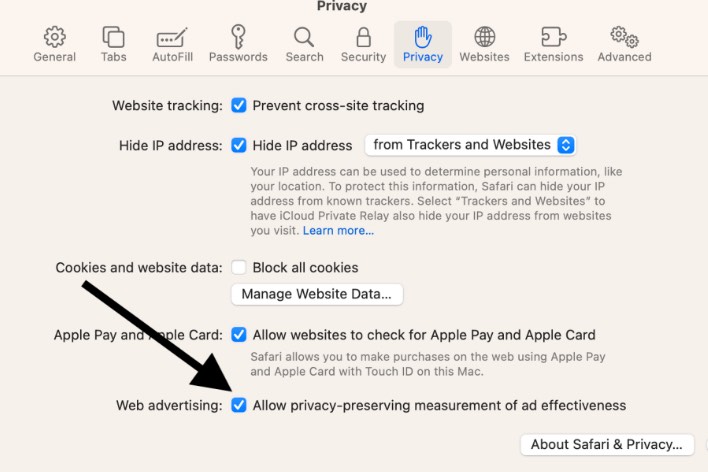
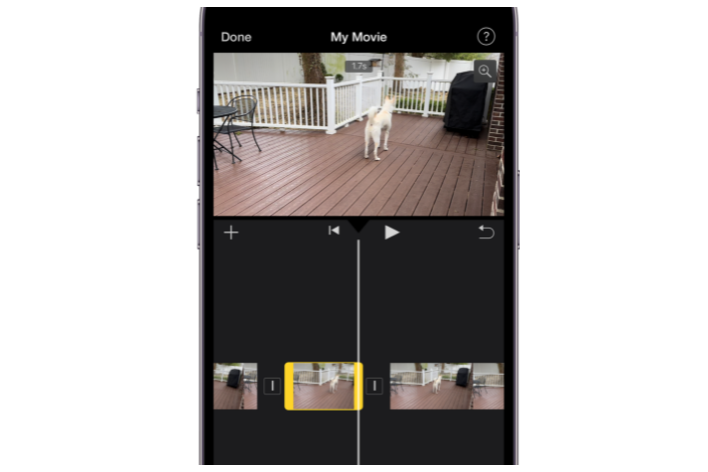
I am very sure, most ,if not all slightly IT-savvy users of iPhone would have tried these trivial steps [ Step 1 to Step 5] already multiple times with no avail before googling for solution and reaching this page).
If you think this troubleshooting can resolve the video visual output object blacked out (with audio output as usual), you dont know what is going on.
P/S: I have iPhone7 and I dont see “GPU Process: Media” as one of the option listed in “Experimental Feature” under “Safari” preferences, and most importantly, IT IS NOT A SAFARI THING. Same issue is reproducible from Chrome App and e-learning App too (but videos in Google Photos app was working as usual).
Likewise here…already tried everything and continuing to have the same problem…
I cannot seem to find any button that says the GPU Process: Media on there. It is completely gone. I’ve already tried all the steps. To note, I have an iPhone 7.