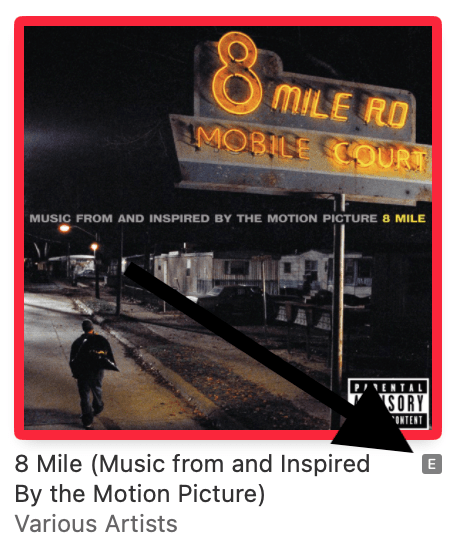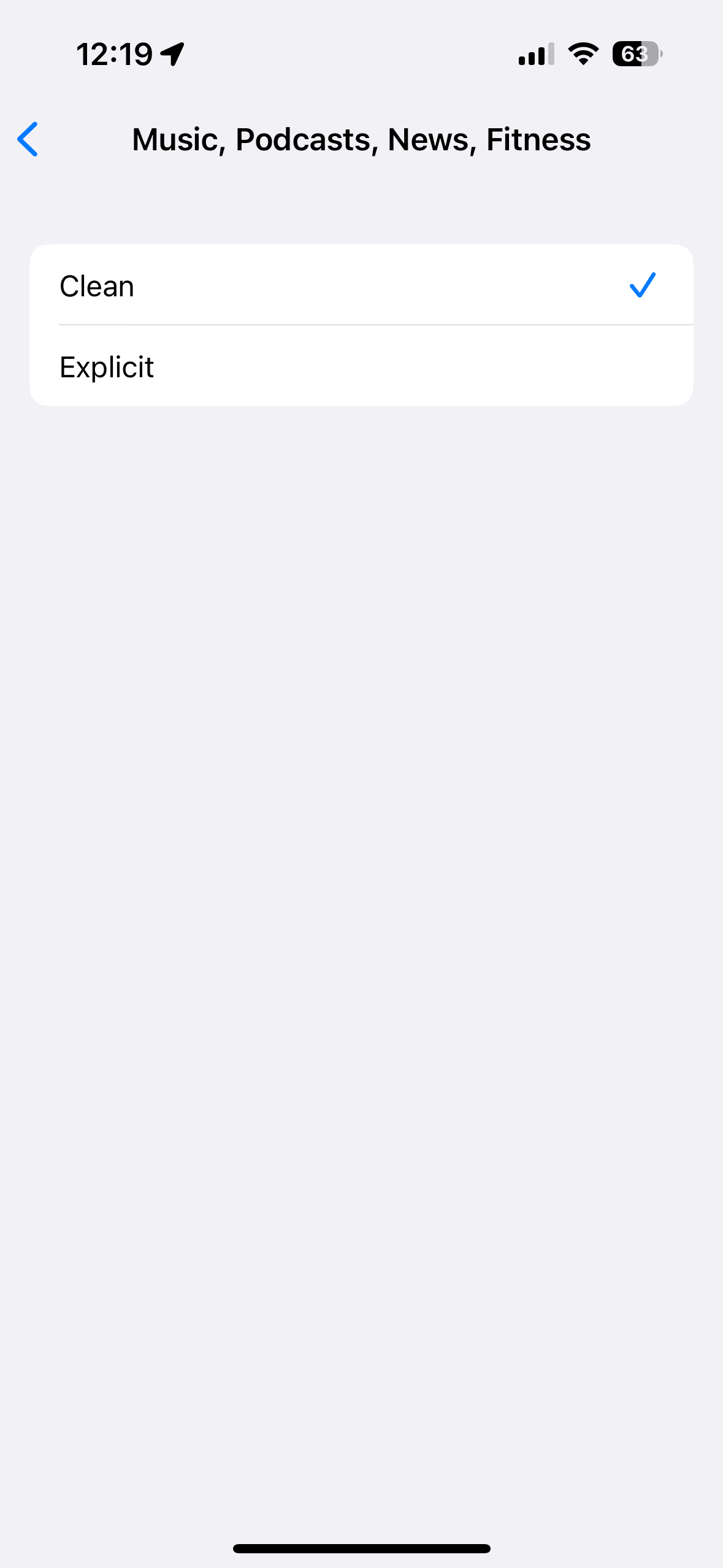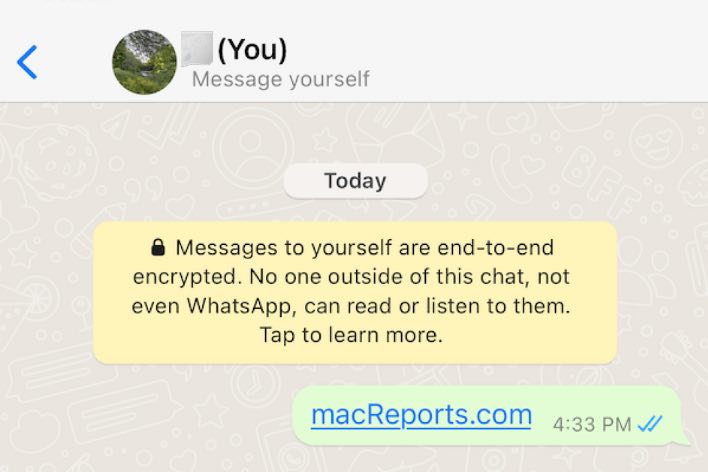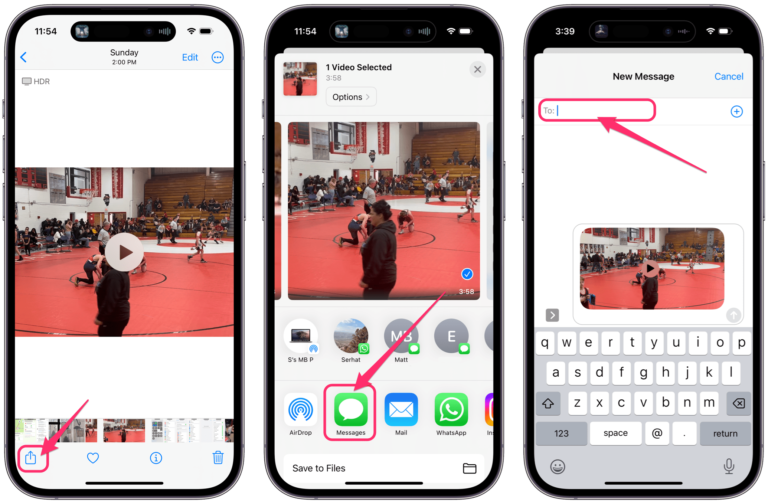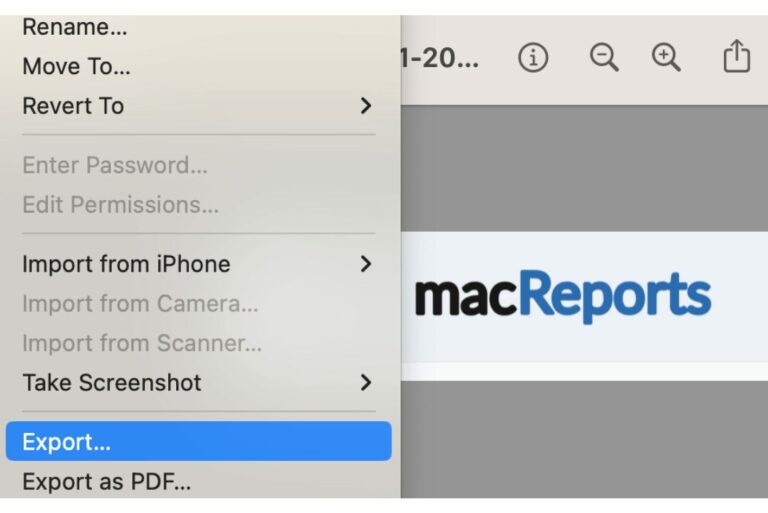What Does an E Next to a Song or Album Mean in Apple Music?
You may notice that some of the songs in Apple Music or the iTunes Store may have an “E” symbol next to the title of the song or album, as you can see in the image below. You may also notice that you are restricted from playing or buying songs with an E mark. Let’s find out what this means.
Why is there an E next to some songs in Apple Music?
The E means that the song contains explicit content. Songs with explicit content include adult elements, such as:
- Strong language
- Discriminatory language, like profanities or racial slurs
- Sexually explicit material
- References to violence, gore, or physical or mental abuse.
If a song or an album includes this type of content, including the album cover artwork photo, it will be marked with an E icon to give a heads-up to listeners so they are aware of it before playing or purchasing. This will prevent accidental purchases of explicit albums. This applies to songs, albums, radio stations and music videos.
The other purpose of marking explicit songs is to provide a safe listening experience for kids. You can restrict or allow explicit content in Apple Music for your kids.
Some may never see an E next to songs in Apple Music because explicit content is not allowed to be sold in certain countries. If you live in such a country, you won’t be able to see music with explicit content at all.
Are you unable to listen to or buy explicit songs?
This means that explicit content is restricted. You can change this setting. You can set parental controls in Apple Music. You can also use Screen Time. Here is how you can enable or disable it.
Use Screen Time:
- On your iPhone or iPad, go to Settings > Screen Time > Content & Privacy Restrictions > Content Restrictions and enter your Screen Time passcode. You will be asked to create one if you do not have one. Select Music, Podcasts, News, Fitness and then select either:
- Clean
- Explicit
If you select Clean, you will not see any explicit content. Your search results will not show explicit content. If you have explicit content in your library, it won’t appear. If you want to see explicit content, select Explicit.
Apple Music parental settings:
The same setting is also available via the parental controls in Apple Music on the web. Here is how to access the settings:
- Go to music.apple.com.
- Click the Sign In button in the top right corner of the screen if you are not already signed in.
- Click your profile photo and then click Settings.
- Scroll down and find the Parental Control section.
- Turn on the Content Restrictions option. You will be asked to create a passcode if you have not done this before.
- Then you can change your settings.
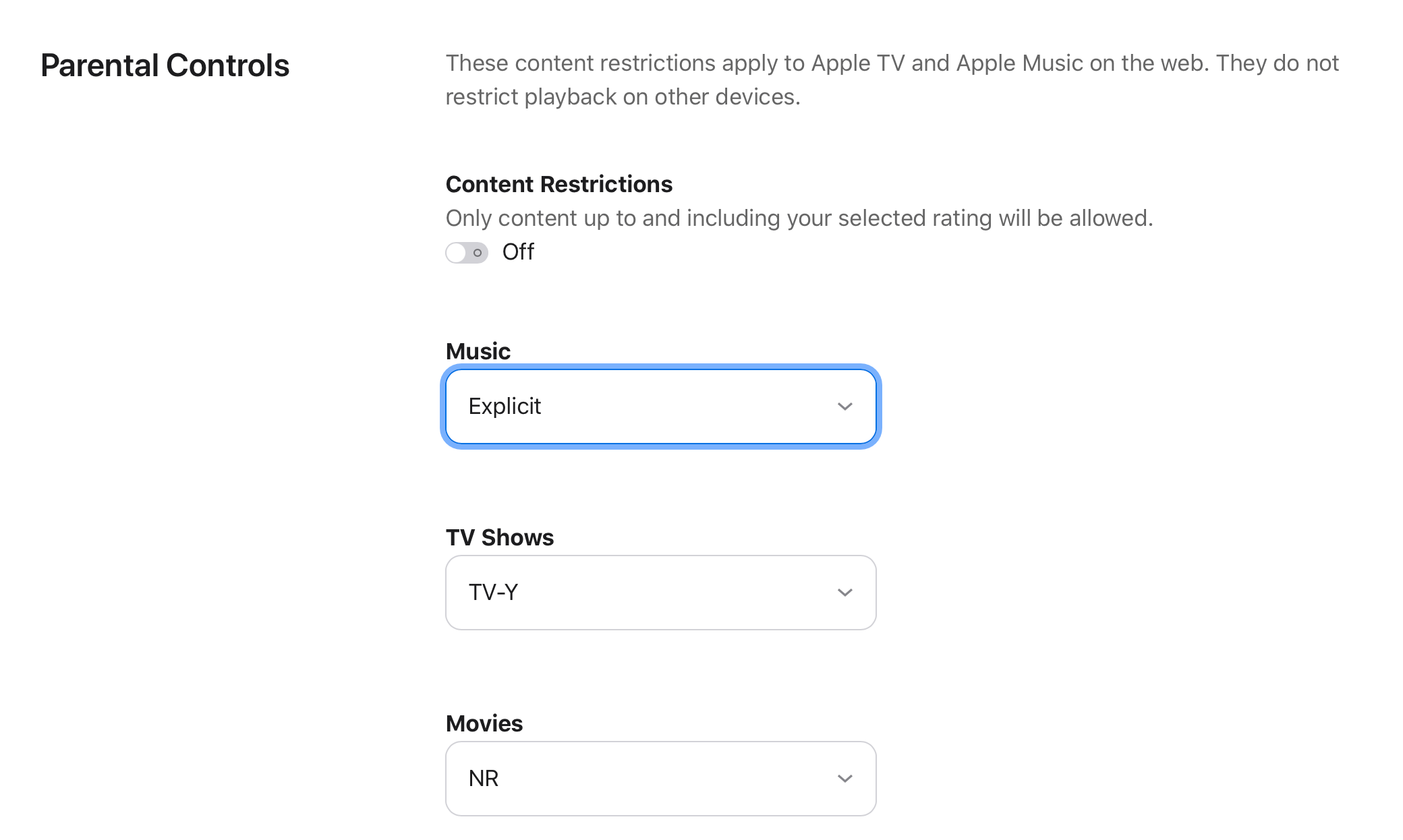
Related articles