Apple Music: ‘Sync Library is Off,’ Turn On?
Recently, when my Verizon cellular plan changed, my Apple Music stopped syncing on my iPhone, and I didn’t have all of the songs and albums I had downloaded. When I opened my Apple Music, I saw the message, “Sync Library is Off.” Underneath it was “Turn On.” In this article, I’ll discuss what Sync Library does, if you should turn it on and how to turn it off or on on your iPhone, iPad and Mac.
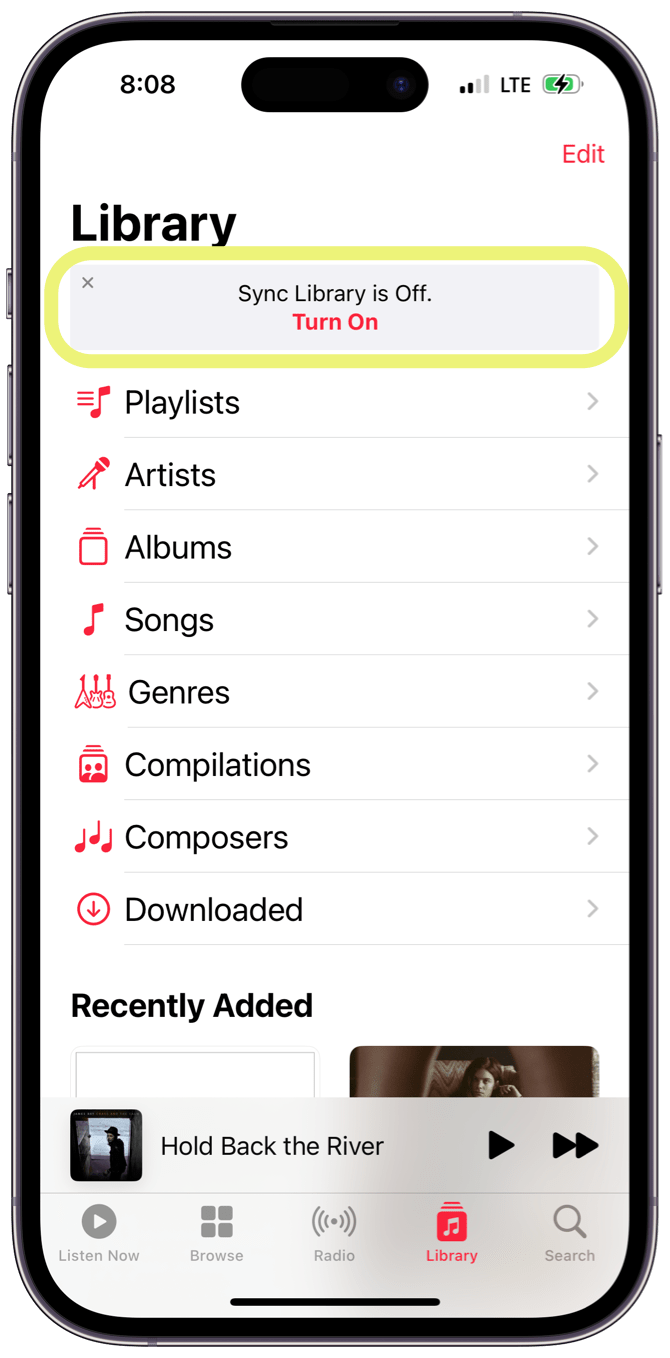
What does it mean to sync your Apple Music library?
Sync Library does about what you think it would; it syncs your music library across all of your devices. On any device where you use Apple Music or iTunes, if you are signed in with the same Apple ID, you can see your entire music library and playlists; also, any changes you make, such as adding new music or creating a new playlist, will show up the same on all of your devices.
What happens if Sync Library is off?
With Sync Library off:
- You will still have access to the music that you own on your device. Any music that you have downloaded using an Apple Music subscription won’t show up in your Music app anymore.
- You will not see your Playlists.
- Changes you make in Music will not sync across your devices.
Should you turn on Sync Library?
In short, definitely. You will want to have access to all of your music on all of your devices. (If, for some reason, you don’t want the same music on all devices, then, of course, you can choose not to sync.)
There is one thing that Apple cautions you about before making any changes to your Apple Music: Make sure to back up your music library. This is a good idea if you have music that you own on your device, and if you are worried about losing music, you can back up everything.
How to turn Sync Library on or off
On Mac
- Open the Music app.
- From the menu bar, select Account to check that you are signed in with the Apple ID you use for Apple Music.
- From the menu bar, click on File, then select Library > Organize Library.
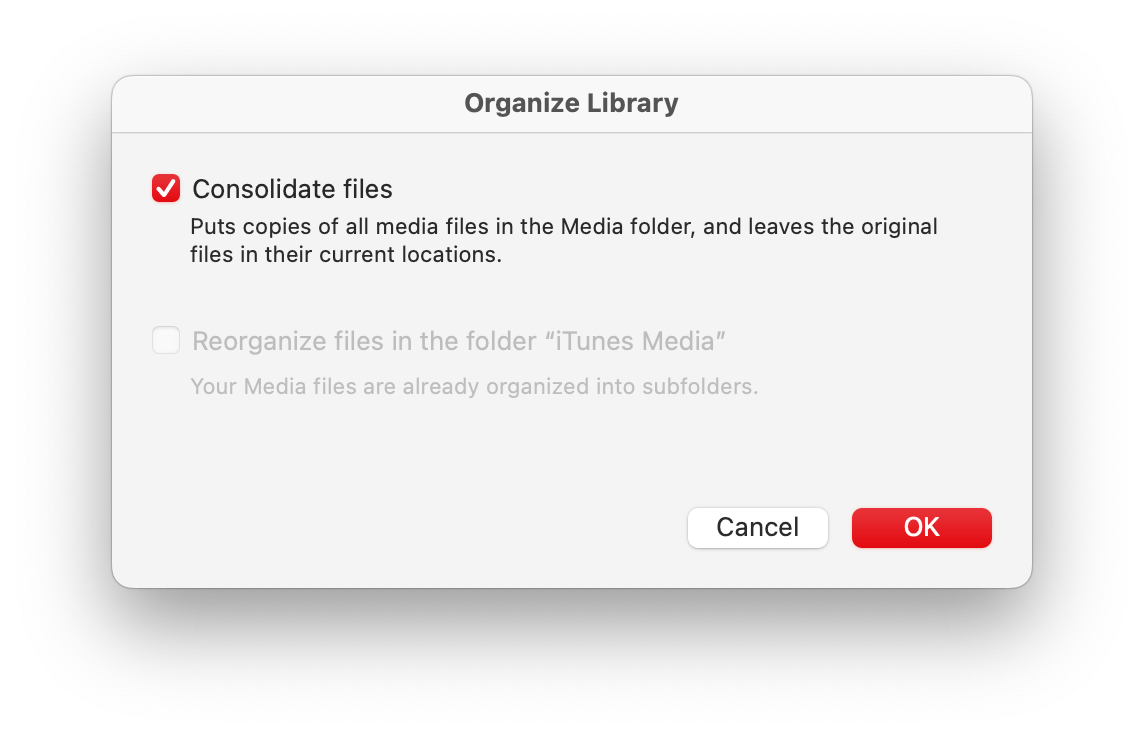
- Check the box next to Consolidate Files. This will copy files into the Media folder if they aren’t there already. It leaves the originals in place. Click OK.
- From the menu bar, click on Music and choose Settings (or Preferences if you’re running Monterey or earlier).
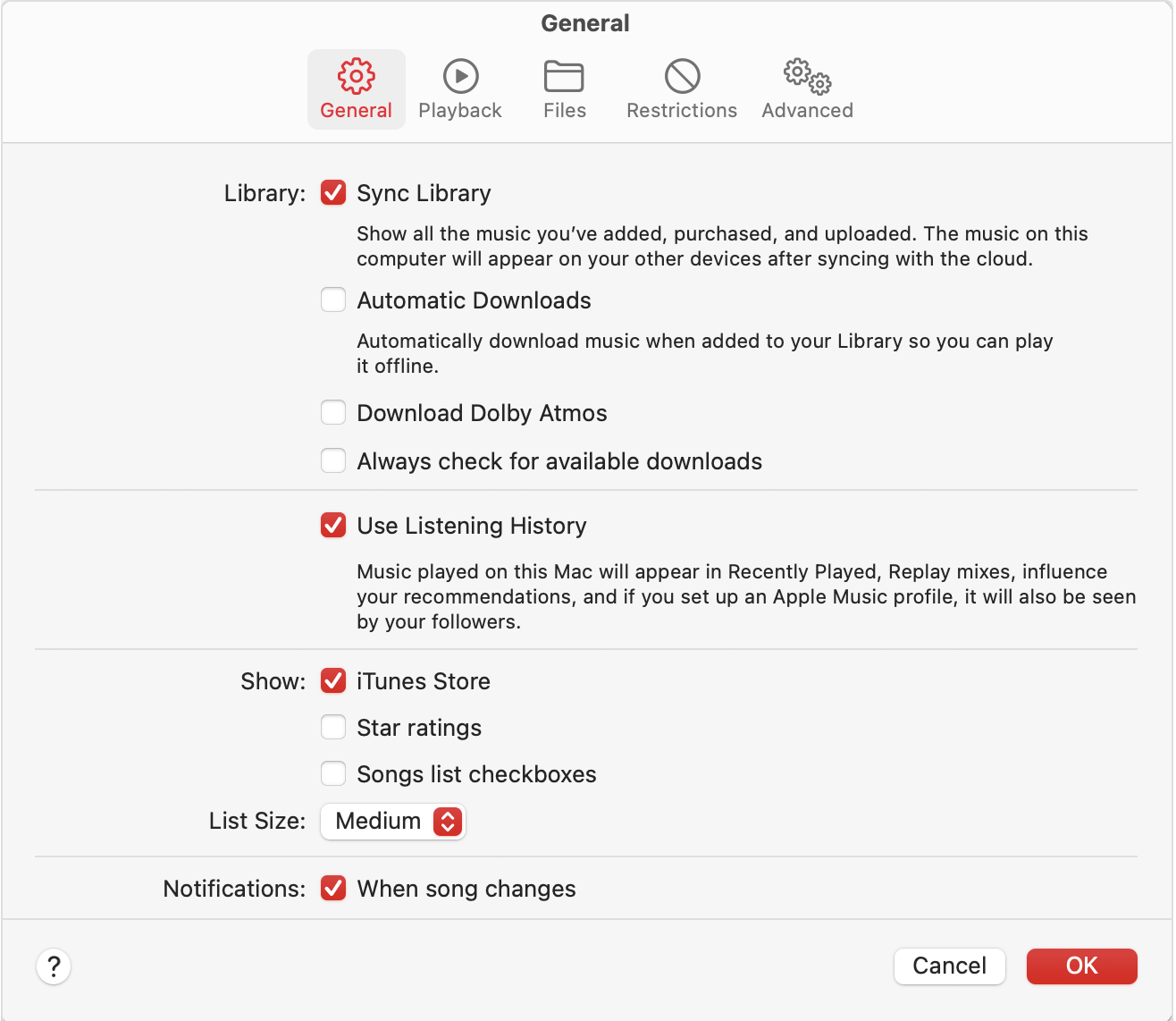
- Make sure the General tab is selected. Check the box next to Sync Library, then click OK.
On iPhone or iPad
- Make sure your device is signed in with the same Apple ID you use for Apple Music. (Settings > Apple ID)
- In the Settings app, tap on Music.
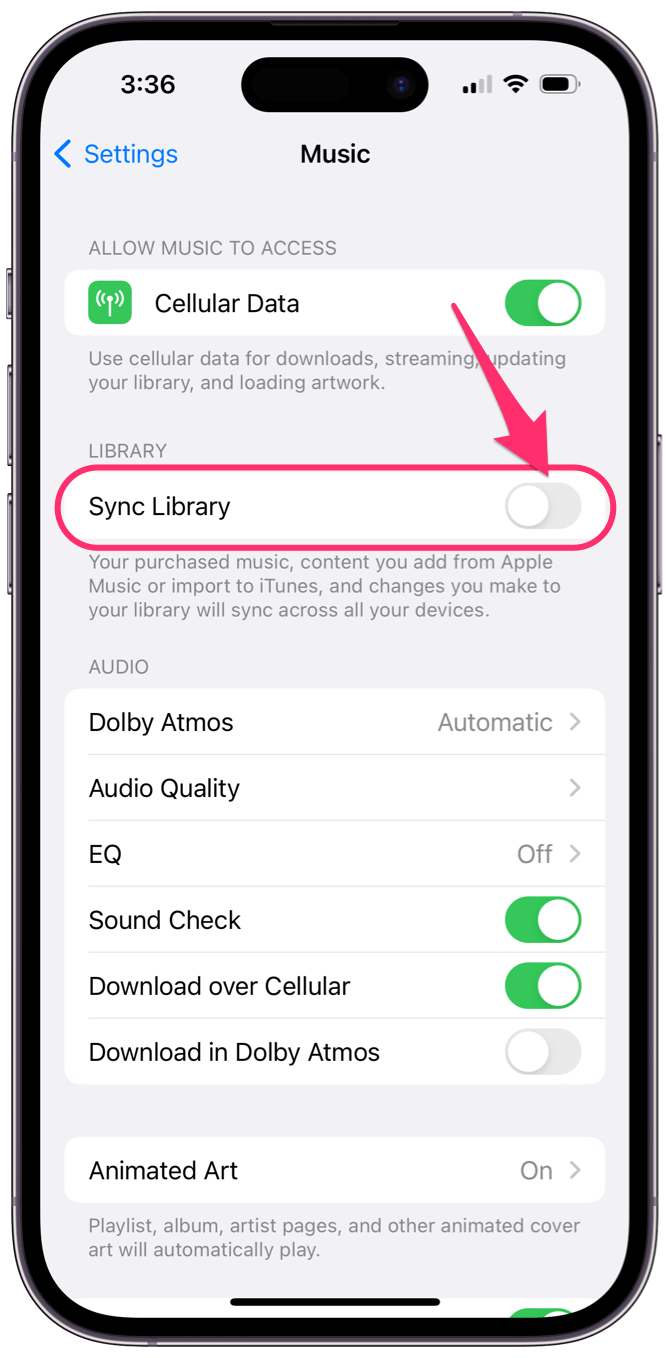
- Toggle the switch next to Sync Library.
Related articles
- The Song Cannot Be Played Because You Are Not Signed in to Apple Music, Fix
- You’re Already an Apple Music Member, Fix
- How to Change your Apple Music Subscription
- This Computer is not Authorized, Fix
- How to Rename Apple Music Playlists on your iPhone, iPad, or Mac
- Apple Music Shows a Blank Page on Mac, Fix
- How To Repeat Songs In The Music App
- Music App Stuck On Splash Screen, Fix
- How To Remove Music Player Widget From The Lock Screen

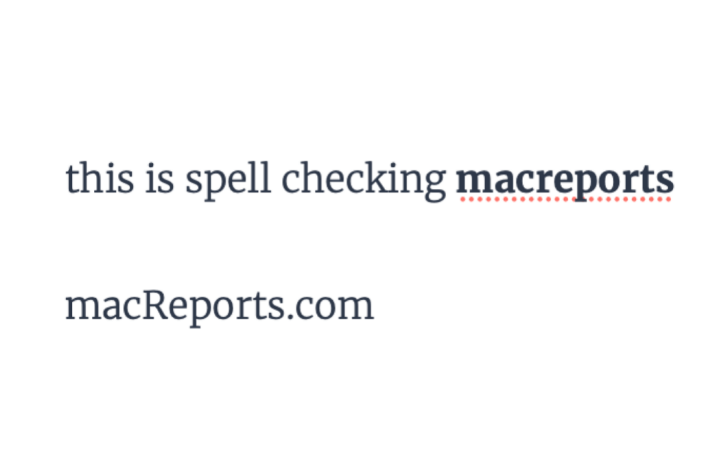
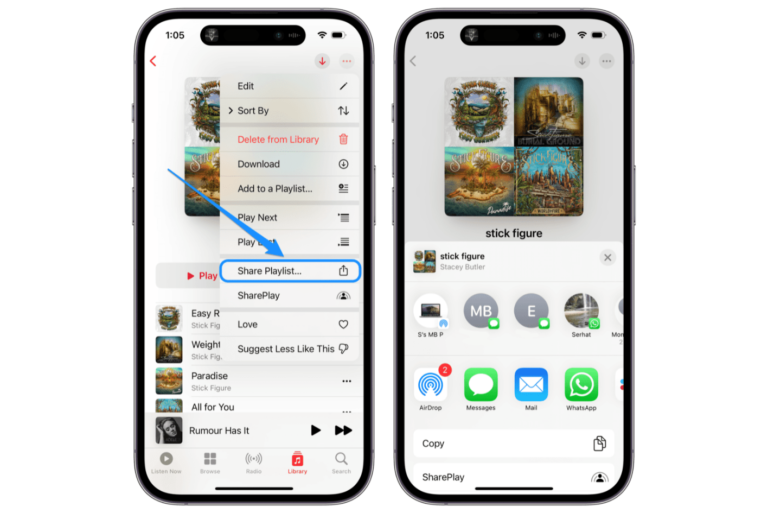
NO. DO NOT SYNC YOUR LIBRARY.
What if your library on your Mac is bigger than your Apple Watch can hold? what if you’re not renting music from Apple but have imported the songs and don’t want iCloud Music turned on because it wrecks your library, ratings, artwork, etc.
Sounds like you may not like what syncing Music across devices does. It is more important/useful for those with an Apple Music subscription. Note, you can choose which music you want on your Apple Watch: Go to the Watch app on your iPhone, tap on the My Watch tab at the bottom, then scroll down and tap on Music.