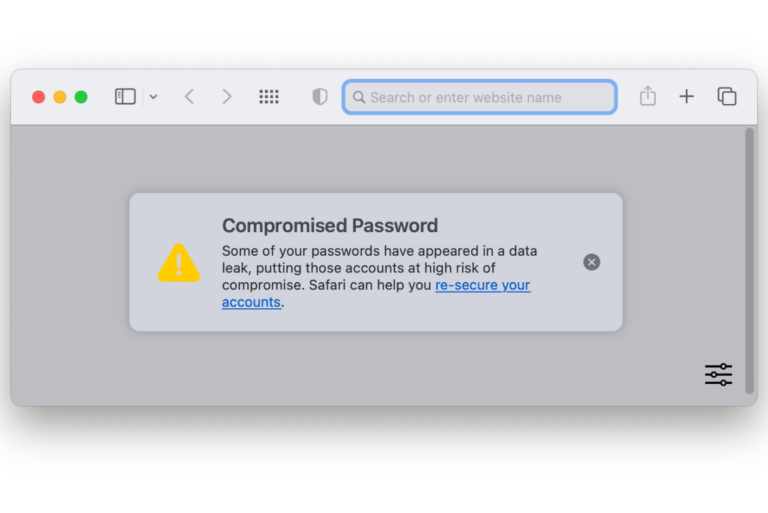What Is a DMG File on Mac?
Maybe you are new to Mac, or maybe you just never stopped to learn about files with the .dmg extension. On Mac, this is the usual file type for new app downloads. This article will go over the basics of what to do with a DMG file and answer some common questions about them: Are they safe? Can I delete them? Can I open one on my iPad?
What is a DMG file?
A file with the .dmg extension is an Apple Disk Image file. This means that it is like a physical disk but is just software instead. Back in the day, real, physical disks were used to install software. Now, we get a compressed software installer in the form of a DMG file.
How do I open a DMG? Is it safe?
How to open a DMG file
Opening a DMG file is pretty easy. When you do open one, you’ll notice that a disk icon shows up on your desktop. Essentially, the file is mounted just like a physical disk.
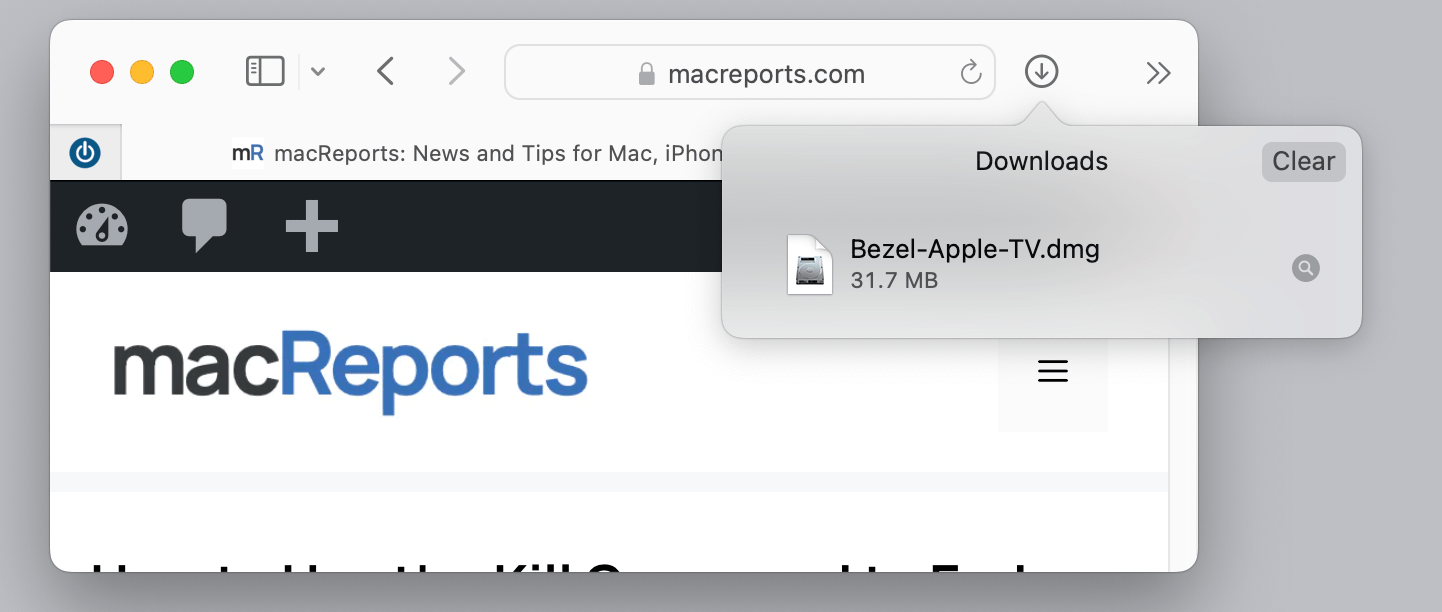
- Once you have downloaded the DMG file, you can:
- Open it from Safari by clicking on the Downloads button at the top of the Safari window, then double-clicking on the file.
- Find it in your Downloads folder in Finder and double-click on the filename.
- After double-clicking on the file, you should follow the onscreen instructions, which may include things like agreeing to a license, etc. You should also see the mounted “disk” on your desktop.
- If you are installing an application, you may need to drag an icon image into an Applications folder. Just follow the onscreen instructions. If the DMG only contains files and folders, you should be able to copy or drag them to the desired folder on your Mac.
Are DMG files safe?
DMGs themselves aren’t harmful. They can, however, contain a malicious app. In general, Mac users don’t have nearly as much to worry about as Windows users, but you should still check that anything you are going to install on your Mac is from a trusted source.
Can I delete a DMG file?
You can delete a DMG file. Once you have installed an application, you don’t need the DMG file anymore. To delete the file:
- If you haven’t yet, unmount the DMG. You can either:
- Right-click (or Control-click) on the disk icon on your desktop and choose Eject “DMG file.”
- Find the DMG file under Locations in Finder and click on the Eject button next to its name.

- Open a Finder window, then click on your Downloads folder in the sidebar.
- Find your DMG file and select it. Right-click (or Control-click) on the file, then choose Move to Trash.
Can I open a DMG file on my iPad?
In short, nope. DMG files can only be opened on your Mac. They were written to install software on macOS and so there is no way to open them with iOS or iPadOS.
Related articles