WhatsApp Notifications Not Working Because It is not Listed in Settings
Some users have complained that WhatsApp notifications are not working on their iPhone. Additionally, users have said that they are unable to find WhatsApp in the Notifications list when they open Settings on their iPhone. In other words, it appears that WhatsApp is missing in Notifications.
I should mention that I previously wrote an article titled “WhatsApp Push Notifications Not Working on iPhone“. You may also want to review this article.
In WhatsApp, you may get an error message saying “Warning: Push notifications are disabled. To enable visit: iPhone Settings > Notifications > WhatsApp”. However, when you go to your iPhone’s settings, WhatsApp does not exist there. Thus, it appears that it is not possible to enable WhatsApp notifications.
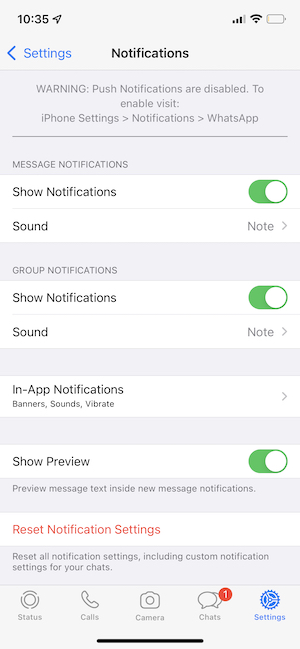
On your iPhone, you can go to Settings > Notifications. This section allows you to customize your notifications. You will see a list of apps that are installed on your iPhone that supports notifications. They are listed alphabetically. You can choose which apps you want to get notifications from and what type of alerts you want.
This is an important problem. If you are having this problem, you may not notice when a friend of yours texts you on WhatsApp because WhatsApp will not alert you that you have a new message. You should be able to turn on WhatsApp notifications through your iPhone’s Settings app. Of course, if you can’t find WhatsApp there, there is not much you can do. In this article, I explain how you can fix this problem.
First, make sure you’re running the latest version of iOS on your iPhone. Go to Settings > General > Software Update. This page will let you know if your iPhone is up to date, if not, you will be prompted to download and install the latest update. After updating, if your problem is not fixed, try the steps below.
How to fix WhatsApp not listed in Notifications
There are several steps you can try to address the issue. Before you try the steps below, try these basic troubleshooting tips:
- Restart your iPhone.
- Ensure that your iPhone is up to date.
- Ensure that WhatsApp is up to date.
- Turn on Airplane Mode, wait 30 seconds, and turn it off.
- If you are WhatsApp over Wi-Fi, restart your Wi-Fi router/modem.
- If you are using WhatsApp over cellular, make sure that WhatsApp is allowed to Use Cellular Data (Settings > Cellular).
- On your iPhone, go to Settings > Screen Time and ensure that you do not have WhatsApp restrictions.
If you are still having this issue, then try these two steps:
Remove and install again
If you want to do this, you may want to back up your messages. To go Settings > Chats > Chat Backup > Back Up Now to do this. Then delete WhatsApp. Touch and hold the WhatsApp icon, and tap Remove App. And follow the onscreen instructions.
After removing the app, restart your iPhone. And open the App Store, find WhatsApp and download again.
Reset All Settings
Reset all settings. Performing “reset all settings” will restore the default iPhone settings such as your network preferences (your Wi-Fi passwords etc), privacy & location settings, Apple Pay cards. This is not a complete erase. Your data or apps will not be deleted.
If you want to do this, go to Settings > General > Transfer or Reset iPhone > Reset. And select Reset All Settings. Ensure that you do NOT select Erase All Content and Settings. This option will wipe everything.
See also:

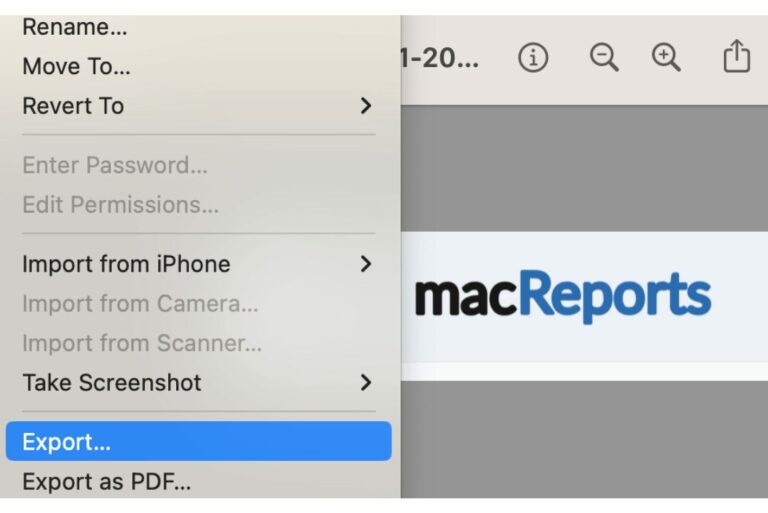
Probably WhatsApp update or airplane mode for 1 min worked.
The issue was that May be after some WhatsApp update the notifications missed WhatsApp there.
From either of these two things have me.a popup of allow notifications and I selected allow and right away the WhatsApp appeared in notifications settings. Problem fixed.
Thanks for your post. It helped. Especially the initial set of instructions helped.
Have tried reinstalled the WhatsApp on my iPhone still the same I still don’t get the notification huh
Please what can I do?
Bless you! Upgraded from 8+ to 13 pro, and couldn’t get WhatsApp notifications to work. Missing from settings -> notifications entirely. Reinstalled app and good to go now!