WhatsApp Push Notifications Not Working on iPhone, Fix
Several WhatsApp users have said that they are not getting the incoming message notifications. Whatsapp push notifications are alert messages that pop up on your iPhone (such as on your iPhone’s lock screen) when you’re not actively using WhatsApp. You can turn off or on this feature. For a lot of iPhone users, these notifications are very important. A lot of users turn this on because they want to know when someone sends a WhatsApp message.
See also: iPhone / iPad Text Sound Notifications Not Working?
Are you experiencing this problem too? If WhatsApp notifications are not working properly, then this article is for you. If you are having this problem, this means that you are having issues with Sounds, Banners, or Badges notifications. This article explains how you can address various iOS notification problems.
WhatsApp uses Apple’s Push Notification Service (APNS) to deliver notifications.
Please try the steps below to fix your problem. After each step, test WhatsApp to see if your problem is fixed.
See also: Notifications Disappearing From Lock Screen?
1. WhatsApp notification settings
What is causing this issue? You might have issues for one of these reasons:
- Notifications: Make sure that push notifications are enabled. Here is how you can check this:
- On your iPhone, go to Settings > Notifications > WhatsApp. And turn on Allow Notifications. Also, review your settings to make sure that they are correct. For example, you may not notice notifications if the Banners option is not selected. Or if you are not getting notifications in the Notification Center, make sure that the Notification Center setting is enabled.
- Also, open WhatsApp, tap Settings > Notifications, and turn on Show Notifications for Message and Group Notifications.
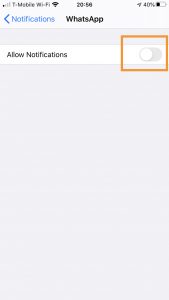
- No connection: WhatsApp Push notifications require an active Wi-Fi or cellular connection. If you want to make sure, this is really easy to check. Open Safari (or any other browser) on your iPhone, and then try to visit a website (such as macreports.com), if nothing loads, then this means that your device may not be connected to the Internet. Here are a few tips you may try:
- Turn on Airplane mode, wait 10 seconds, and turn it off (Settings > Airplane Mode).
- Turn off Wi-FI, wait 10 seconds, and then turn it on (Settings > Wi-Fi).
- Turn off Cellular Data, wait 10 seconds, and turn it on (Settings > Cellular).
- Restart your iPhone.
- Try a different Wi-Fi connection.
- If you are having issues connecting to a Wi-Fi network, restart your router and or modem.
- Reset your network settings by going to Settings > General > Reset > Reset Network Settings. Please note that this will erase your Wi-Fi networks and passwords.
See also: Your iPhone Won’t Connect to Wi-Fi? What To Do
- No notifications over cellular? If you’re trying to use Whatsapp over cellular, please make sure that Use Cellular Data is turned on for WhatsApp. Tap Settings > Cellular > scroll down and find the Cellular Data section. And turn on WhatsApp.
- Do Not Disturb: When the Do Not Disturb option is on, you will not get any notifications when your device is locked. Go to Settings > Do Not Disturb and review your settings.
2. Restart your iPhone
Simply restarting your iPhone may resolve your problem. Here is how:
- iPhone X, 11 or later: Press and hold the volume up (or down) and the side buttons together until you see the power off slider. Then drag the slider all the way to the right. Wait a few seconds for your iPhone to completely turn off. Then press and hold the side button until the Apple logo appears.
- Other iPhone models: Press and hold the power button (depending on your iPhone, it may be located on the top or side) until you see the power off slider. Then drag the slider. Wait a few seconds. Then press and hold the power button again until you see the Apple logo to turn on your device.
3. Update iOS
Update your iPhone to the latest version of iOS. You can easily update your iPhone by going to Settings > General, then Software Update. And if there is an update available, follow the onscreen instructions.
4. Update WhatsApp
You may want to update the WhatsApp app. Updating may fix a bug that may be causing your problem. It is a good idea to keep your apps up to date. Here is how:
- Open the App Store on your iPhone.
- Tap Today.
- Tap your profile icon.
- Scroll down and find WhatsApp.
- Tap Update.
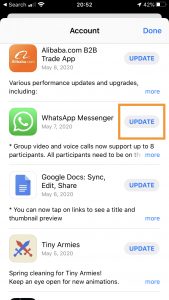
See also: Notification Badge On The Phone App Won’t Go Away?
5. Delete and re-install
If you are still having this problem, you may want to remove the app and then reinstall it. This is a four-step process.
Step 1 (optional): Backup
- You may want to do this so you do not lose your WhatsApp data. This includes your chat history and media files. You can use iCloud to backup. Thus you will need enough free space on your phone and iCloud account.
- Open WhatsApp.
- Tap Settings.
- Tap Chats.
- Tap Chat Backup.
- Tap Back Up Now.
Step 2: Delete
- Touch and hold the WhatsApp app icon on your Home screen.
- Tap Delete App.
- Tap Delete again.
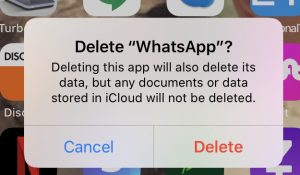
Step 3: Download
- Open the App Store on your iPhone.
- Using the search field, search for WhatsApp.
- Then download and install.
Step 4: Install and Restore
- Open WhatsApp.
- Follow the onscreen instructions.
- Verify your phone number.
- And select Restore if you want to restore from your backup.
6. Support
Are you still having this problem? You may want to contact WhatsApp. You can also visit the WhatsApp FAQ website. This website offers various troubleshooting tips that you can try.
See also: Apple Watch Not Getting Notifications From iPhone.

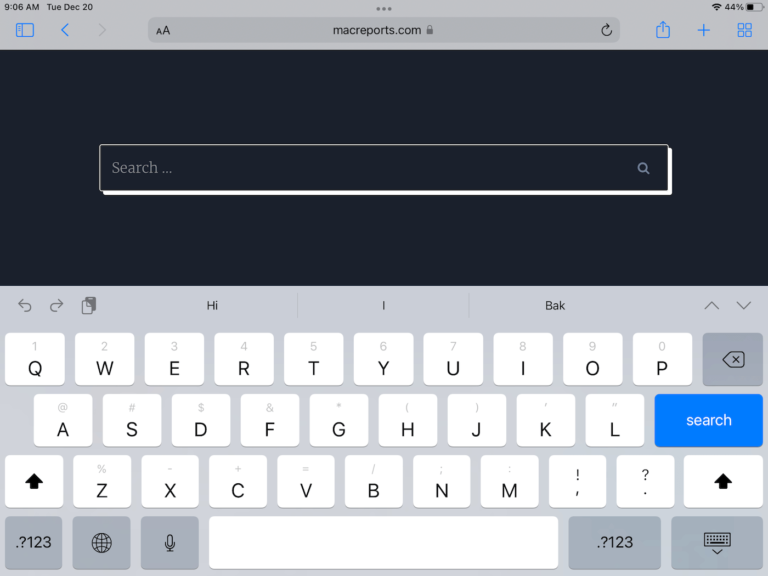
Hi,
I downloaded an app that seems to have installed a bug on my iphone. When i use whatsapp I get a popup asking to go to a strange website. Can anyone help me get rid of it. I deleted the app. Cleared all website history. Changed notification settings. Deleted whatsapp and reinstalled
I have encountered the very same issue and managed to figure it out by heading to General -> Transfer or Reset iPhone -> Reset -> Reset Location & Privacy.
This method worked perfectly for me.
Any advice on what to do if WhatsApp has disappeared from IPhone settings – notifications? How do I fix the push notifications now. WhatsApp is still on my phone, when I open it I get the messages but it’s not in the IPhone menue. Weird.
I deleted and reinstalled WhatsApp and it was all good.
Just reset network settings and it will work.
OS and App are updated, airplane mode/WiFi swap/notification settings ins iOS and WhApp didn‘t change anything.
A reboot was the solution. The good old „have you tried turning it off an on again“ solution. Took a short while for it to work/register but it‘s back to ‚normal‘.
Thanks for the list!
thankss for these tips !! its really workeddd 😭😭