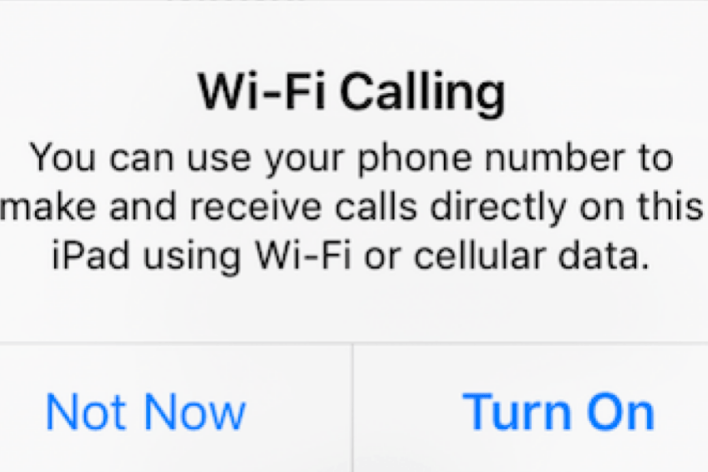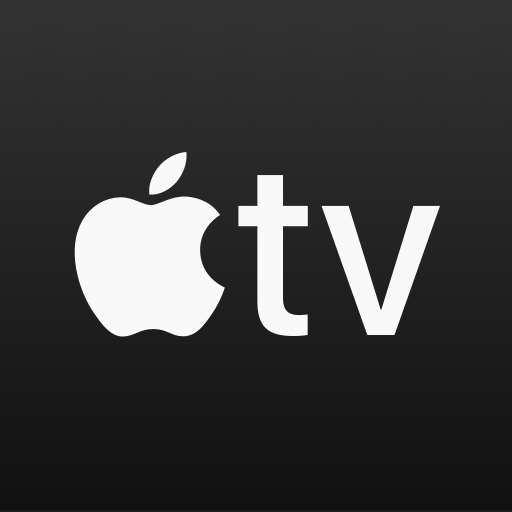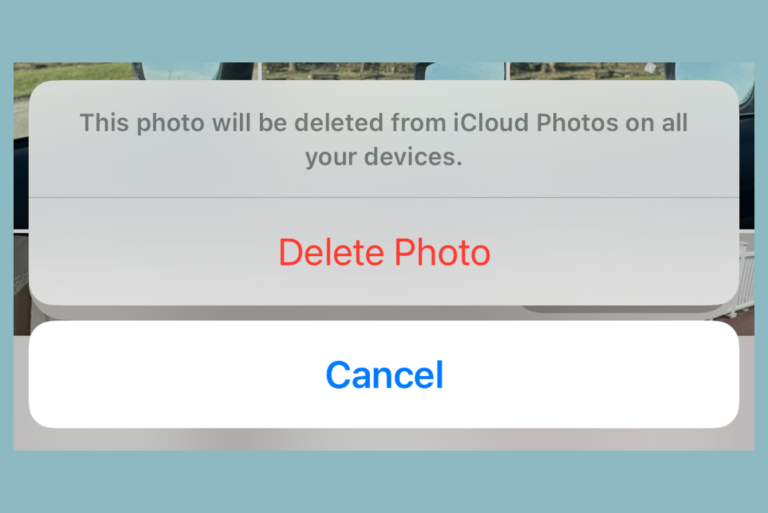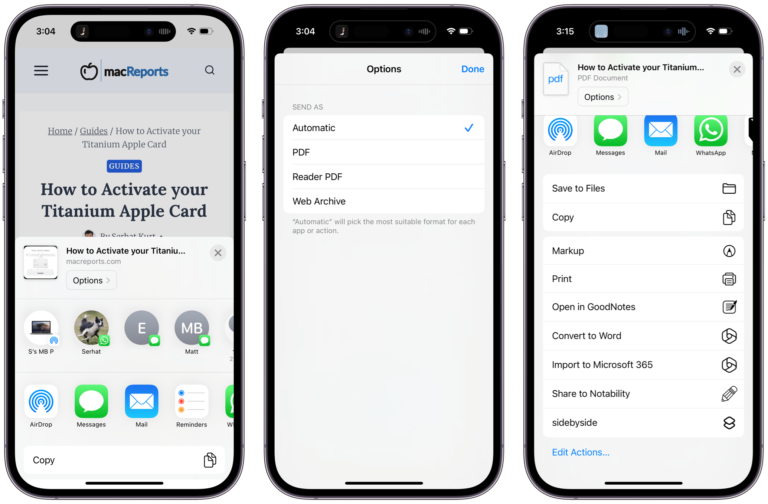How to Type Upside Down Exclamation (¡) Point on iPhone, iPad and Mac
The upside-down exclamation (¡) point, also called the inverted exclamation mark, is a punctuation sign commonly used in Spanish and other languages in similar linguistic groups. This special character is very similar to the inverted question mark we wrote about before. Spanish-speaking keyboards include a specific key allowing it to be entered directly on keyboards. However, if you are using another type of keyboard, it may be a little difficult to figure out how to add the upside-down exclamation point to your documents, messages or notes. In this article, I explain how you can do this on your iPhone, iPad and Mac.
Type upside-down exclamation ¡ point on Mac
If you need to type this character on your Mac, you will need to press ⌥ Option and 1 together.
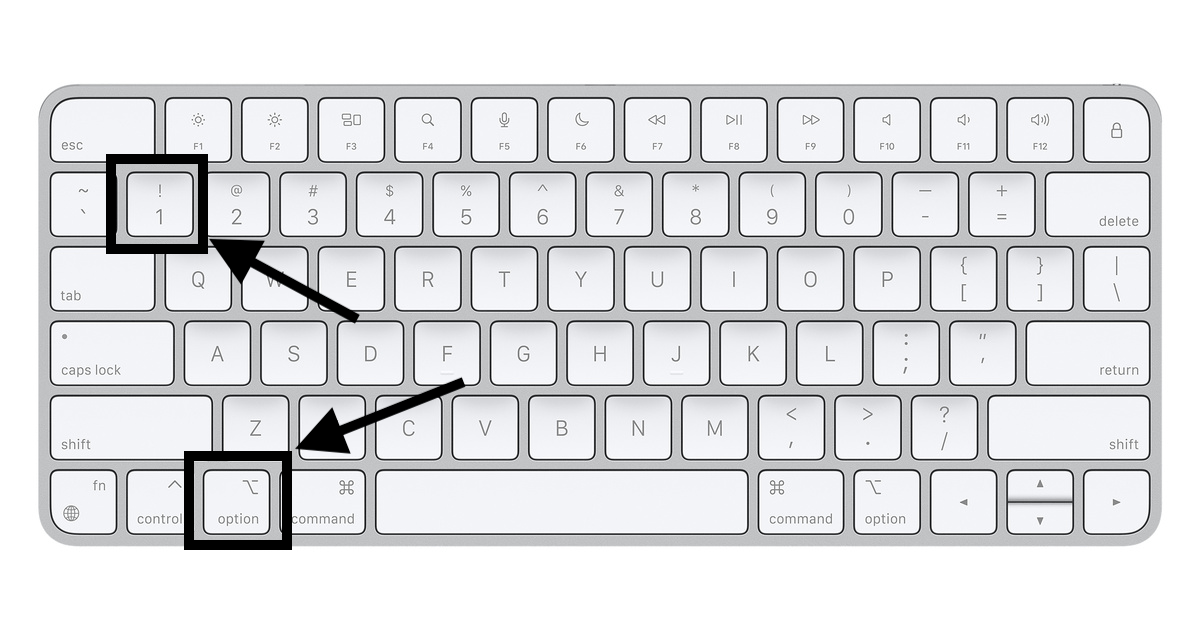
The 1 key on the keyboard is also used for entering the regular exclamation (!) mark. If you press Shift and 1, you can type the regular exclamation point. This may make it a little easier for you to remember this.
Type upside-down exclamation ¡ point on iPhone and iPad
I will first explain how you can do this using the onscreen virtual keyboard. Here is how:
- When the virtual keyboard appears, tap the 123 key to reveal the numbers, punctuation, or symbols.
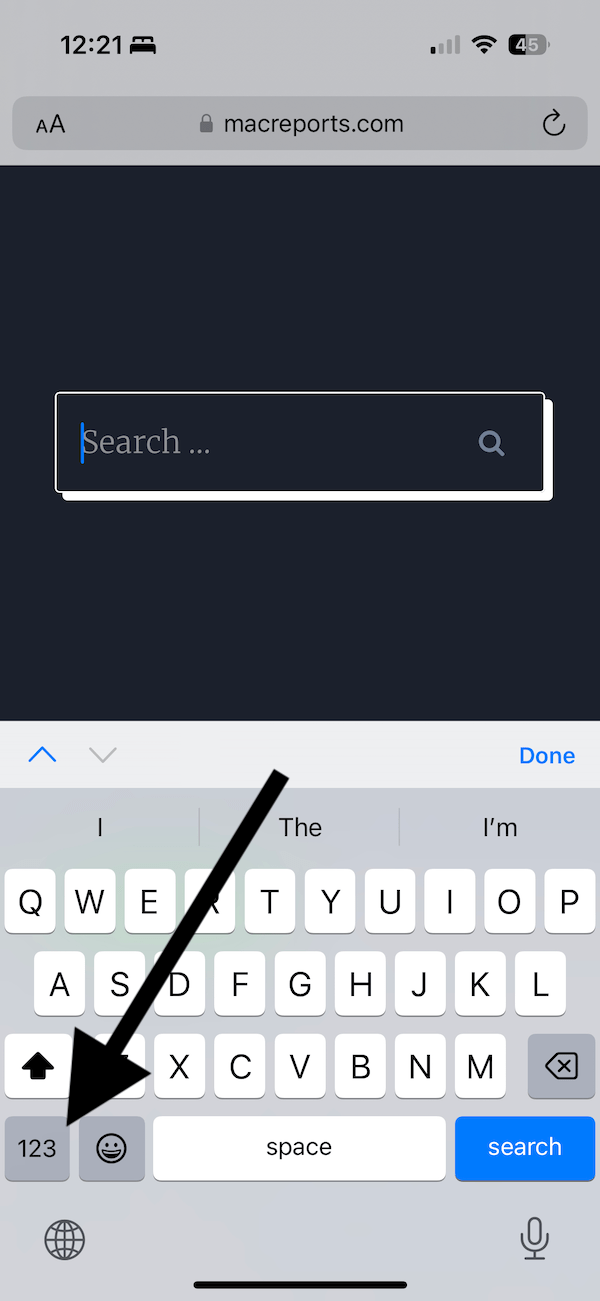
- Find the regular exclamation mark (!) and tap and hold to reveal the other options.
- Choose the upside-down exclamation point.
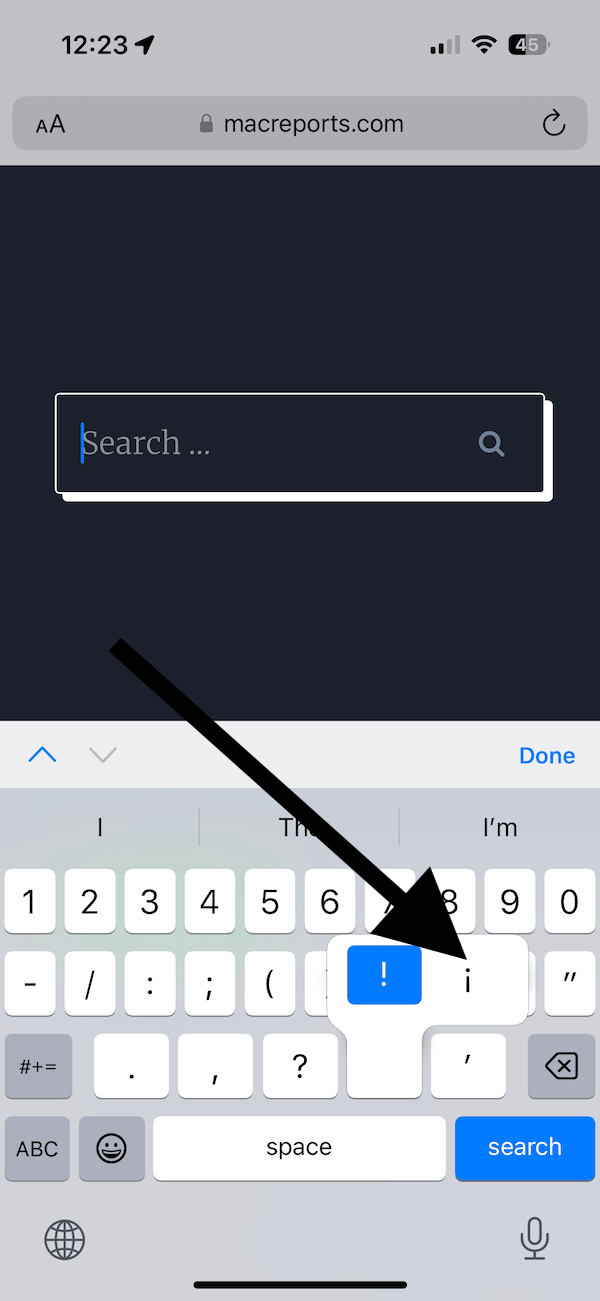
You can also use Dictation to say the name of the punctuation mark, “inverted exclamation mark.” Here is how:
- Turn on Dictation if you have not already by going to Settings > General > Keyboard.
- When you want to insert it, tap the Microphone key on your keyboard to open Dictation.
- And say, “inverted exclamation point.” That’s it.
If you are using an iPad with an external keyboard, you can enter the upside-down exclamation point by pressing the Option and 1 keys together, just like a Mac keyboard.
Related articles
- How to Change the Keyboard Language on Mac
- How to Type Euro, Cent, Pound, Yen, and Other Currency Symbols on Your Mac
- How To Type Symbols On Your Mac
- iPad Keyboard: How to Type the Greyed-Out Numbers and Symbols
- Keyboard Typing Lag, Fix
- Keyboard Double Space Problem, Fix
- iPad Pro Smart Keyboard Says “This Accessory Is Not Supported By This Device”