App Switcher Freezes, Won’t Respond, Unable to Close Apps? Fix
Some users have said that they can open the App Switcher but then it stops responding and the recently used app’s icons seem frozen. This means that they are unable to swipe left or right to find an app that they want to use. Furthermore, they are unable to close an app because swiping up is also not working.
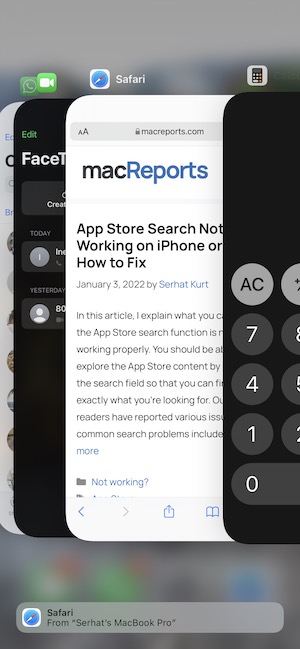
The App Switcher feature, also called recently used apps, is included in iPhone and iPad models. When you open the App Switcher, you can view your apps running in the background. Then you can switch from one open app to another on your iPhone or iPad. You can also close apps if they are not responding.
You can open the App Switcher by doing one of these:
- Swipe up from the bottom of the screen, then pause in the middle of the screen and lift your finger.
- If your device has a Home button, double press it.
In this article, I explain what you can do if the App Switcher is not working properly. This article will help you if you run into problems trying to close or switch apps.
How to fix the App Switcher problems
Please try these steps:
1. Update
The first step I recommend for you is to ensure that your iPhone or iPad is up to date. Update your device to the latest version of iOS or iPadOS. You can check for updates by going to Settings > General > Software Update. If there is an update, follow the onscreen instructions.
2. Hard Reset
After ensuring that you are running the latest version of iOS or iPadOS, the next step is, if the App Switcher is still not working, hard reset your iPhone or iPad. This is also called force restart. Even though this is called a hard reset, this does not erase anything. This requires pressing a certain button combination that varies by model. Here is how:
iPhone 8 or later and iPad without a Home button models:
- Press and release the volume up button.
- Press and release the volume down button.
- Press and hold the side or top button until the Apple logo appears. If you see the power-off slider, ignore it.
iPhone 7
- Press and hold the volume down button and the side button together.
- Release the buttons when you see the Apple logo.
iPhone 6s and earlier models and iPad with a Home button models
- Press and hold the Home button and the side or top button at the same time.
- Release the buttons when the Apple logo appears.
See also:

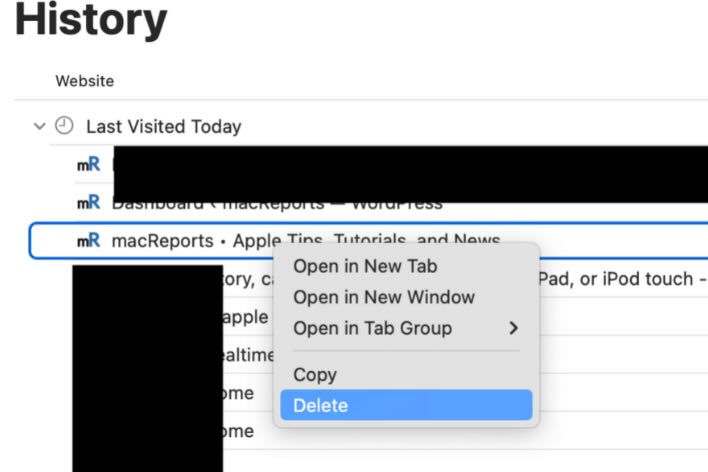
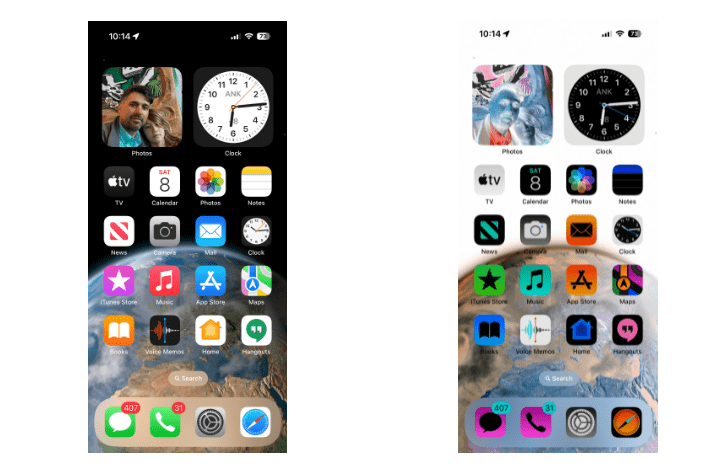
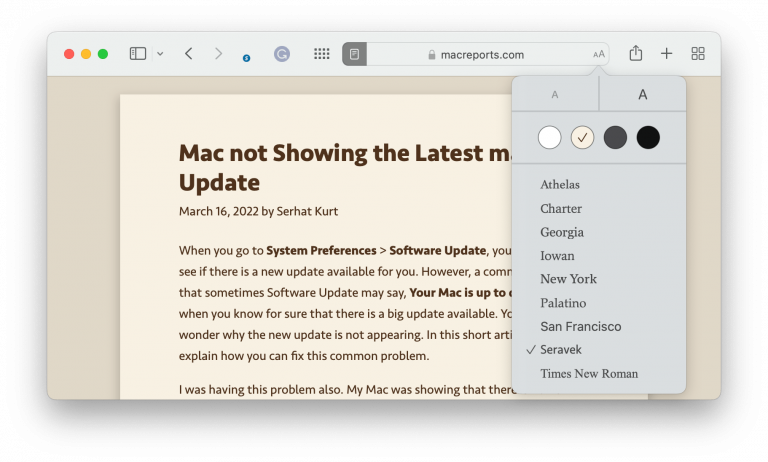
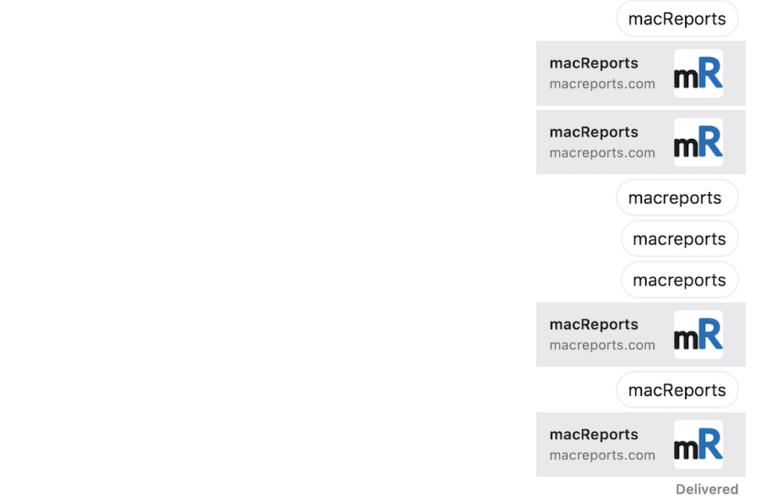
I have an iPhone 12, i did an erase on it and when i turned it back on it took me to a remote management page, i have no id or password to continue. This is where my problem is. I can not go back and the app switcher does not work. Im just stuck on that page. I tried a hard reset and it takes to that same page. Any ideas what I could try to get back home?
Hi
My iPad is up to date (15.2.1) but switcher will not swipe up. It swipes left and right and you can switch apps, but you can’t close any.
A hard reset fixes the issue but it comes back again.
Thank you. Hard reset worked on my iPad mini. Relieved to be able to close apps from the app switcher.