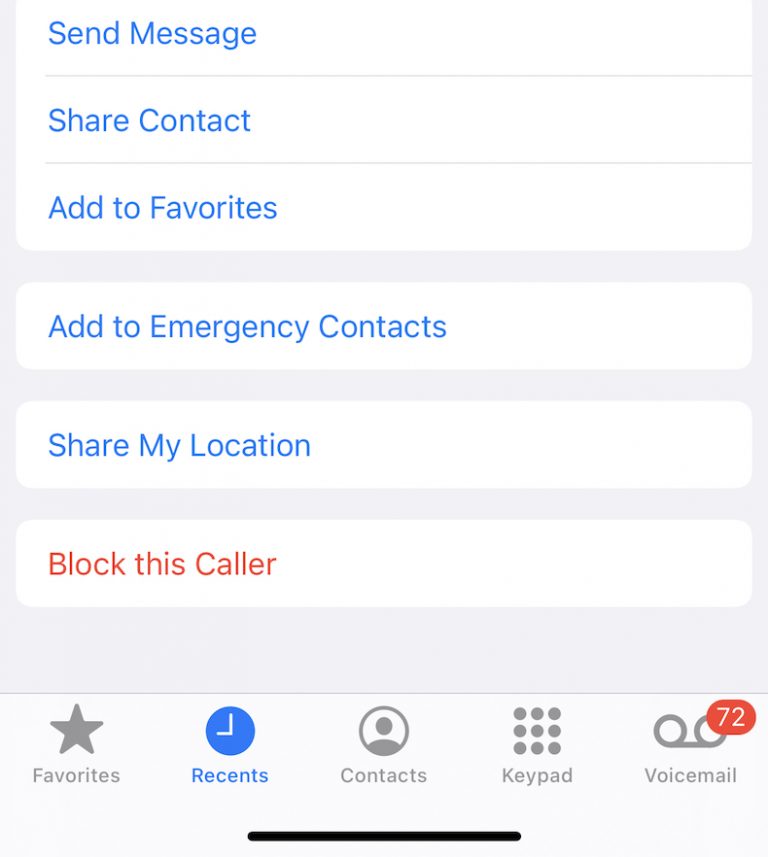Convert your Videos to GIFs for Free on your iPhone or iPad
GIFs are very popular. You can easily convert your videos into animated GIFs. In this article, I will show you how you can make a GIF video from your video file on your iPhone or iPad. We will not use any third-party apps. This could be the easiest way to do this. Basically, we will create a Shortcut that will turn your videos into GIFs.
Make a GIF
1. Open Shortcuts on your iPhone or iPad. And tap the add (+) button in the top-right of the screen.
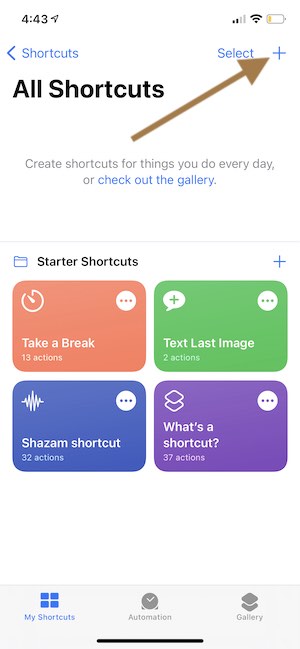
2. Then tap Add action.
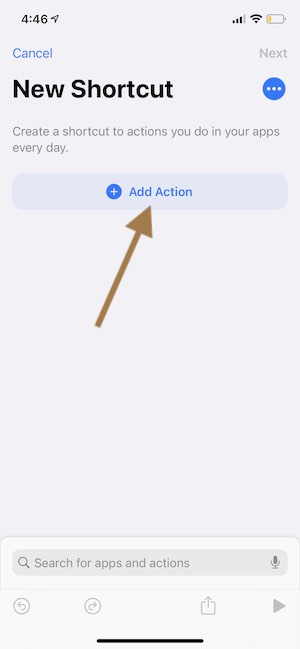
3. Tap Media.
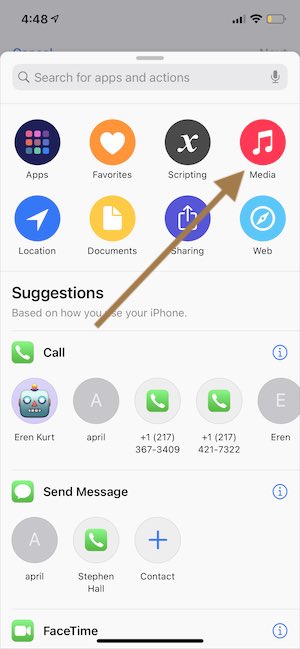
4. Scroll down and find the GIFs section and tap Make GIF. And this will create a new shortcut.
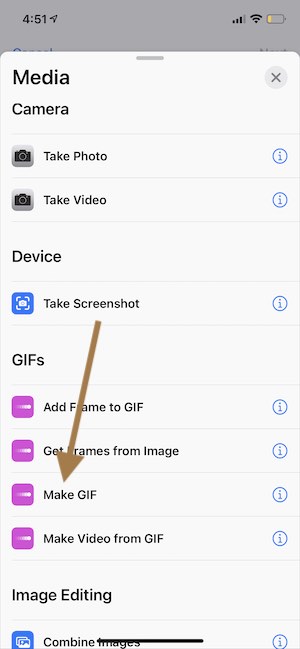
5. Now we create the Make Gif shortcut. If you tap Show More, you can customize your GIFs. There are three settings:
- Seconds Per Photo
- Loop Forever
- Auto Size
We will now add a Save action. Tap the plus (+) icon. What we want is to save the GIF that this shortcut creates.
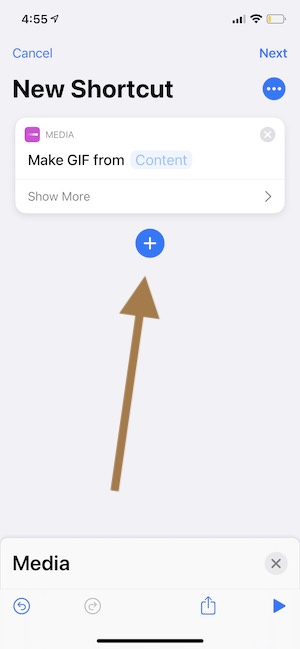
6. Now, since last time we added a Media shortcut, the Media option will be open. Scroll down and find the Photos section and then tap Save to Photo Album.
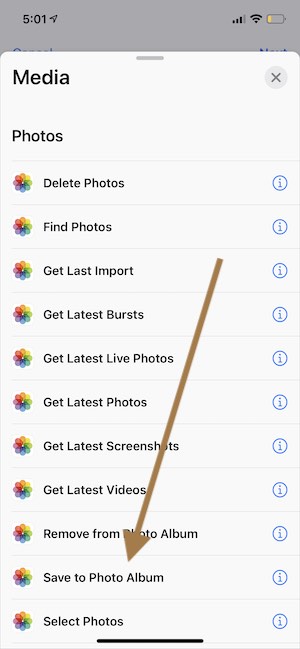
7. Now we will rename this shortcut and add to the share screen so that you can easily convert videos to GIFs. Tap the three dot (…) icon.
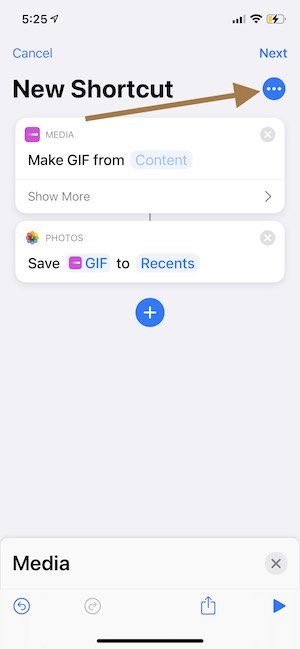
8. Enter a new name and turn on Show in Share Sheet. Then tap Done.
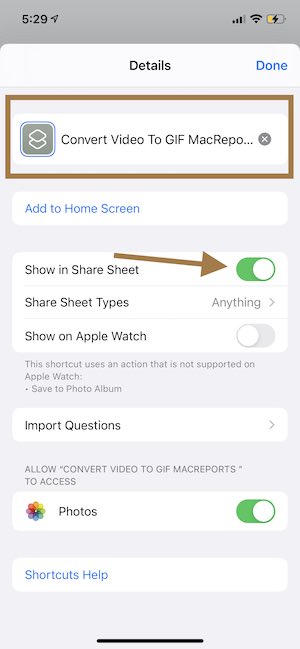
9. We saved our GIF shortcut but we are not finished yet. Now tap Content.
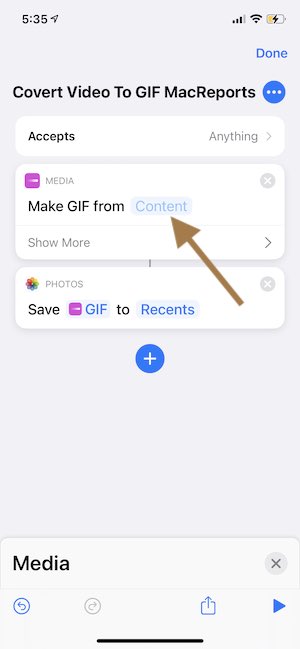
10. Tap Select Magic Variable.
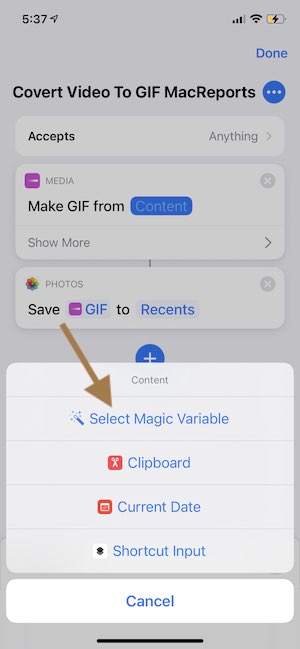
11.Now tap Shortcut input.
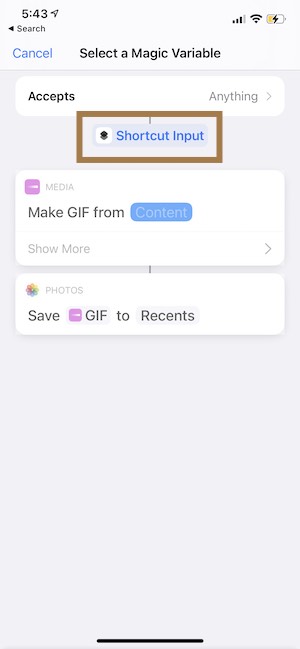
And you are done, your Shortcut is ready.
How to use Shortcuts to create GIFs
Now we will use our shortcut to convert a video to a GIF. Here is how:
1. Open your Photos app and tap Library and select a video to convert. And tap the Share button.
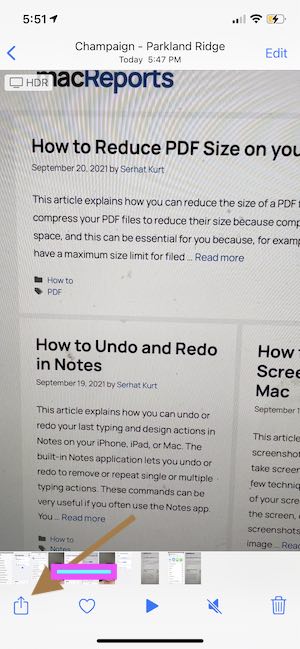
2.This will open the Share Sheet. Scroll down and select the Shortcut you created.
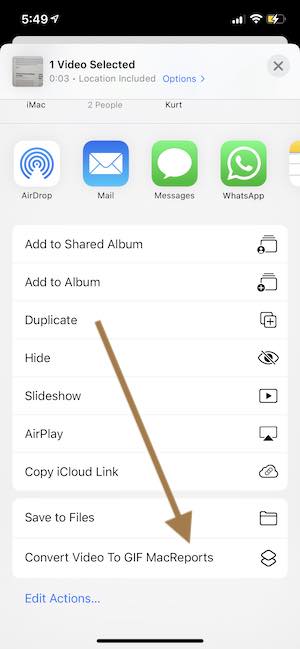
3. Now, your video will be converted to a GIF file and saved to the Recents album (you can change this setting if you go to Shortcuts > Photos) in your Photos Library. Open your Photos app to see your new GIF.
See also
- How to Change the Default Screenshot File Format (PNG) to JPG, TIFF, GIF, BMP, or PDF in macOS
- Live Photos not Working on iPhone or iPad? Fix
- Photoshop “Could not Save Preferences Because the File is Locked”, Fix
- Can’t Transfer Photos or Videos from iPhone / iPad to Windows Computer? How to Fix
- Edit Button Grayed Out in Photos on iPhone or iPad, Fix
- How To Remove Location Data When You Share Photos and Videos