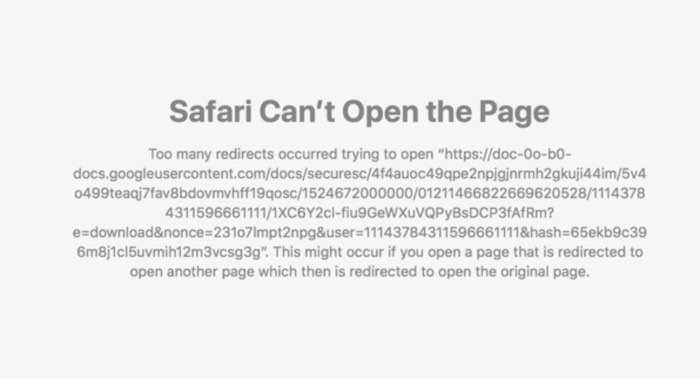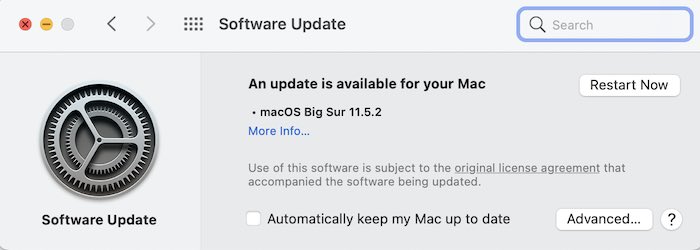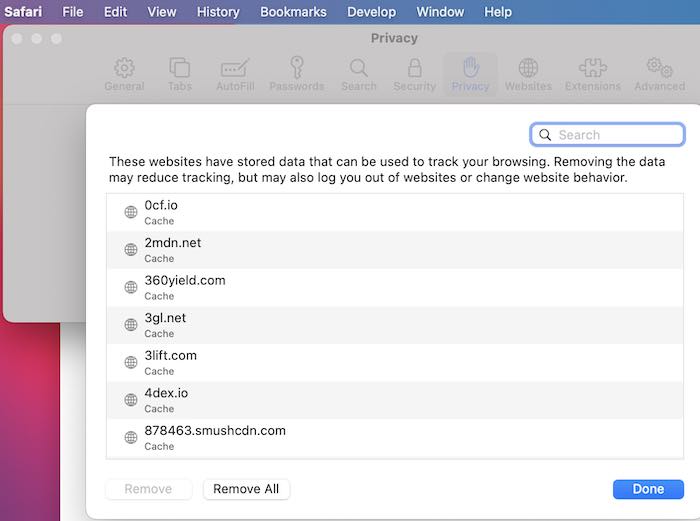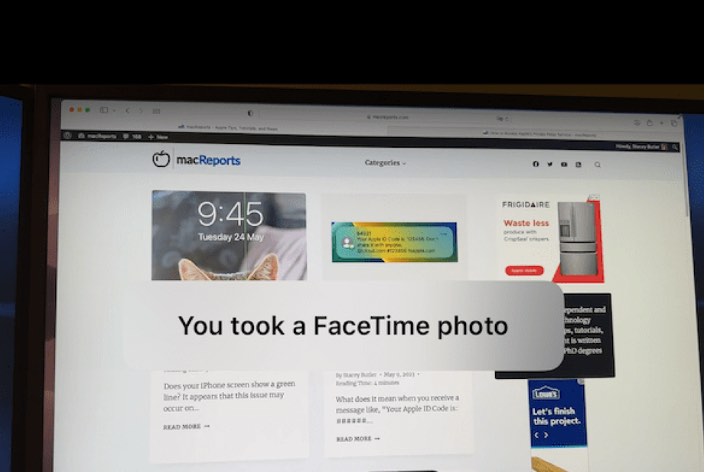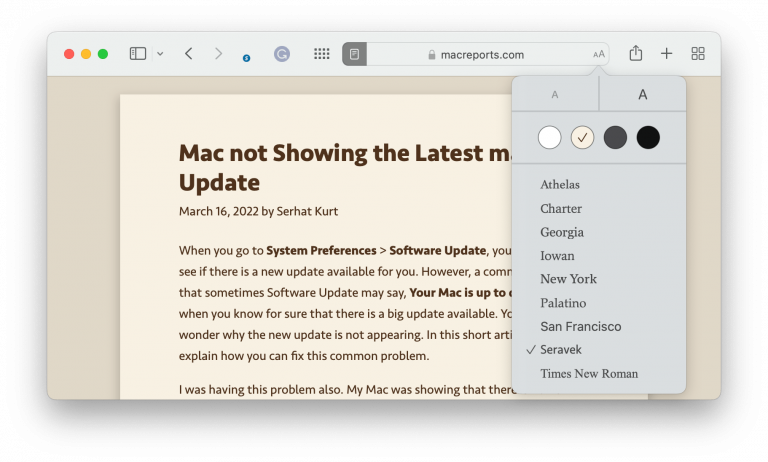Google Doc Says Too Many Redirects, Fix
Several users have reported that they are unable to view and open Google Docs files when they go to drive.google.com using Safari. The error message says:
Safari can’t open the page. Too many redirects occurred trying to open “Good Docs URL”. This might occur if you open a page that is redirected to open another page which then is redirected to open the original page.
This problem will prevent you from opening or downloading your Google Drive documents. This article explains how you can fix this problem.
Too Many Google Drive Redirects Error
1. Update your Mac. Simply go to System Preferences and Software Update. This window will check for an update. And if there is an update, follow the onscreen instructions to update your Mac.
Updating macOS will also update Safari.
2. Are you using a third-party antivirus app. If so, disable it. Then test it. If Google Docs is still not working, then you can turn your antivirus app back on.
3. Disable “Prevent cross-site tracking”. It seems that the Prevent cross-site tracking feature may block the authentication check which can lead to this error. Disable it and then try to access Google Docs. Here is how you can do this:
- Open Safari and go to Safari > Preferences.
- Click the Privacy tab.
- Then deselect “Prevent cross-site tracking”.
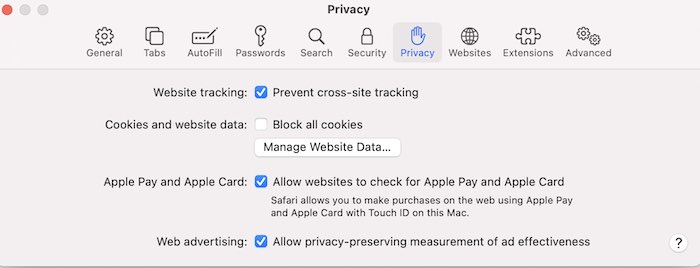
4. Clear history/cookies and the cache. This may fix your problem. Here is how:
- In Safari, click Safari > Preferences.
- Go to the Privacy tab and select Manage Website Data….
- Click Remove All to delete all website data.
See also:
- Safari Cannot Open The Page Because Too Many Redirects Occurred
- How to Use Split View in Safari on iPad
- Safari Can’t Open The Page Because Safari Can’t Establish A Secure Connection To The Server, Fix
- Is Safari Not Working on Mac? How You Can Fix It
- Can’t Sign in to Google Account on Safari in iOS and iPadOS