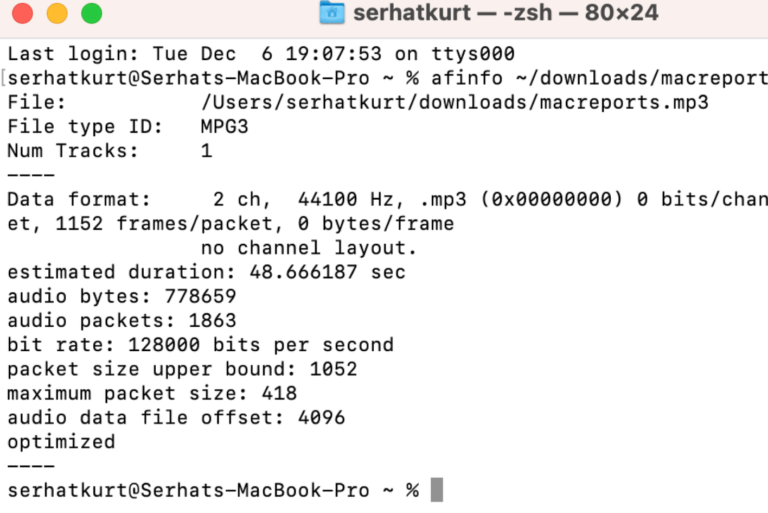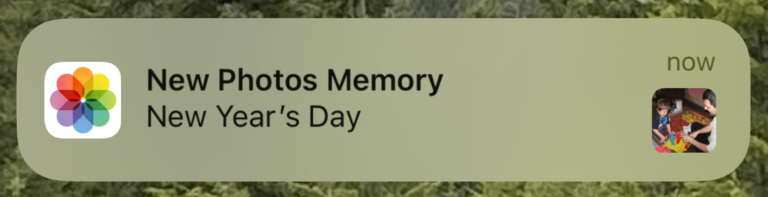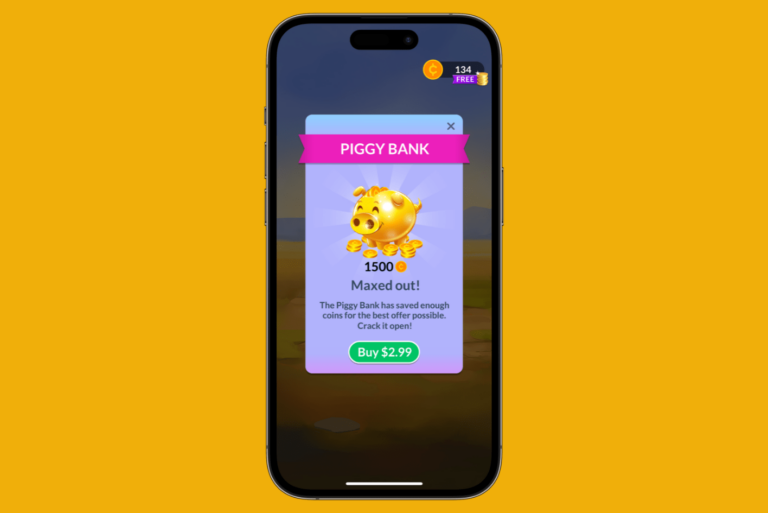How to Control Music with your AirPods
When you are listening to music through your AirPods, you can use the controls on the AirPods to pause/play the music, skip to the next song or skip back to the previous one. You can also control the music volume using your AirPods.

See also: How to Keep AirPods from Falling Out of Your Ears.
How to Control Audio
AirPods Pro
Your AirPods Pro have something called a force sensor. This is an area on the stem of your AirPods that will respond to a finger press.
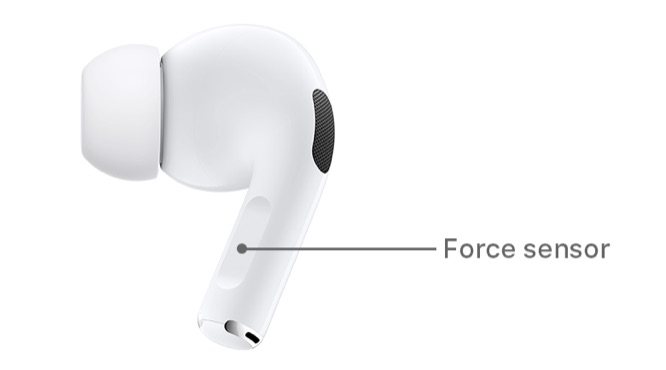
- Play or Pause – To either play or pause your music, just (quick) press the force sensor.
- Skip Forward – To skip to the next song, double-press (like a double-click) the force sensor.
- Skip Backward – To go back to the previous song, triple-press the force sensor.
- Volume Up or Down – Call Siri. “Hey Siri, volume up” or “Hey Siri, volume down.”
Changing the Press and hold Function on AirPods Pro
By default, pressing and holding the force sensor on AirPods Pro will toggle you through the noise cancelling modes: Active Noise Cancellation and Transparency mode. To change this behavior:
- Open your AirPods case, with your AirPods inside. On your iPhone (or iPad), go to Settings and select Bluetooth.
- Find your AirPods in the list and tap on the info button (an ‘i’ inside a circle) next to their name.
- Under the Press and Hold AirPods section, select either Left or Right.
To use press and hold to change noise control:
- Check that Noise Control is selected. Choose the two or three noise control modes that you wish to use with the press and hold function.
To use press and hold to call Siri:
- After selecting either Left or Right AirPod, select Siri.
Note: you can set up different functions for each AirPod Pro; For example, you can have the left one toggle through the noise cancellation modes, and the right one call Siri.
See also: How to get AirPods Pro with Static, Crackling Replaced for Free
AirPods
For those of you with 1st or 2nd generation AirPods, you can use Siri to control audio. You can also double-tap your AirPod near the top of the stem. This double-tap feature comes with a preset function, but you can change that function.

AirPods (2nd gen)
Your AirPods will respond when you say “Hey Siri.”
- Play or Skip Forward – Double-tap your AirPod near the top of the stem to start the music playing. If you are already listening to a song, double-tap will skip to the next song.
- Other Functions – Call Siri.
- Pause – “Hey Siri, Pause”
- Skip Backward – “Hey Siri, Skip Back”
- Volume – Call Siri. “Hey Siri, volume up” or “Hey Siri, volume down.”
AirPods (1st gen)
For all functions, double-tap an AirPod near the top of the stem to call Siri; The double-tap is like saying “Hey Siri.”
Changing the Double-tap Function (AirPods 1st or 2nd gen)
- Open your AirPods case, with your AirPods inside. On your iPhone (or iPad), go to Settings and select Bluetooth.
- Find your AirPods in the list and tap on the info button (an ‘i’ inside a circle) next to their name.
- Select left or right AirPod.
- Choose the function:
- Call Siri
- Play and pause
- Skip forward
- Skip backward
If you are having trouble with unexpected behavior or your AirPods’ settings not saving, see: AirPods and AirPods Pro Settings are not Saved, Fix.
Related Articles: