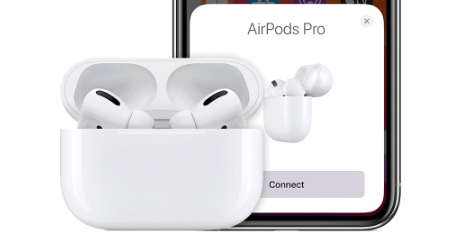How to Stop ‘New Photos Memory’ Notifications on iPhone, iPad, Apple Watch and Mac
You may like the Memories feature in Photos on your iPhone, iPad or Mac, but you may not want to be interrupted by a notification about it. Many apps try to notify you about a variety of things. I, personally, don’t want to be distracted by notifications that aren’t important.
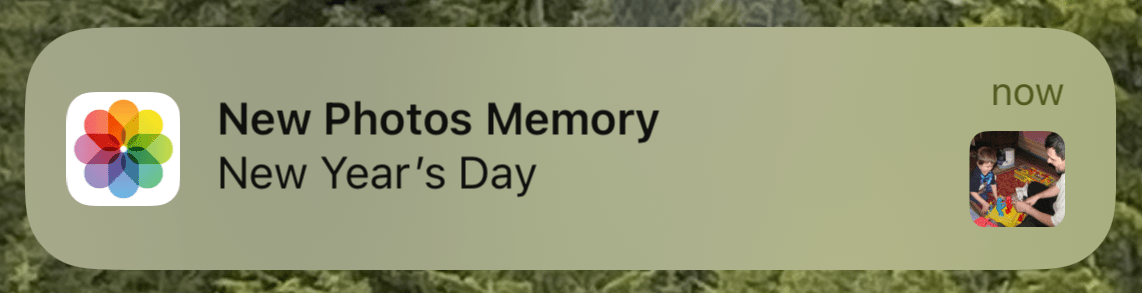
One of the things iPhone (and other Apple device) users must do is turn off unwanted notifications. Exactly which notifications you’ll want to keep is different for everyone. You may also want to control which of your Apple devices shows certain notifications. In this article, we will tell you how you can turn off the New Photos Memory notification on your iPhone, iPad, Apple Watch and Mac.
How to turn off Memories notifications from Photos
Memories in Photos
Memories in Photos is a collection of short videos created that has been created for you. Each Memory has an associated time or place and is comprised of photos and videos set to music. You can find the Memories by opening the Photos app and tapping the For You tab.
Turn off ‘New Photos Memory’ notification on iPhone or iPad
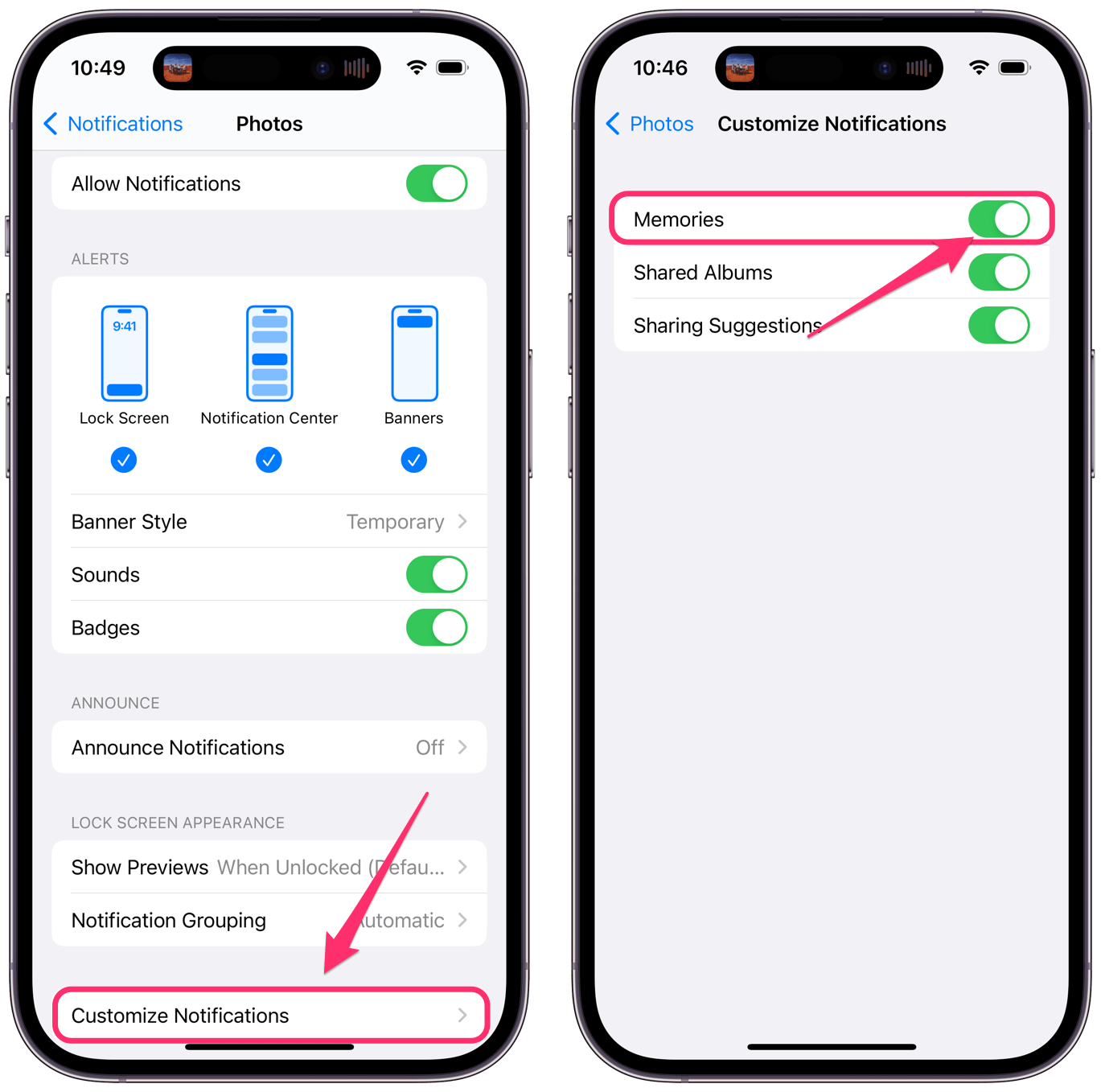
- Open Settings on your iPhone or iPad.
- Tap on Notifications.
- Scroll down and select Photos.
- Now you have a couple of options here:
- You can turn off all Photos notifications. Toggle the switch next to Allow Notifications.
- You can turn off notifications only for Memories. Tap on Customize Notifications. Toggle off Memories.
Turn off ‘New Photos Memory’ notification on Apple Watch
You can mirror your iPhone’s settings or turn off these notifications just on your Apple Watch.
Mirror iPhone settings
After you turn off the Memories notifications on your iPhone, you can make sure that setting will be mirrored on your Apple Watch.
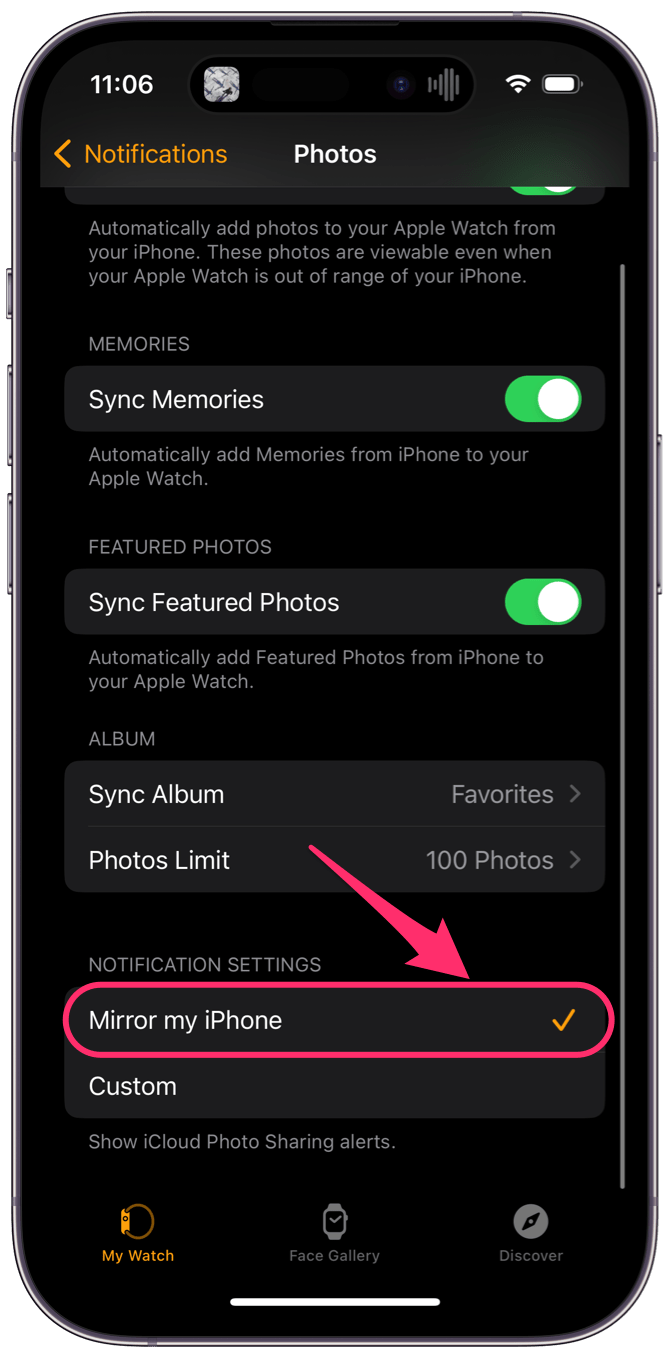
- Open the Watch app on your iPhone.
- Tap on Notifications, then select Photos.
- Scroll down and make sure Mirror my iPhone is selected.
Turn off Photos notifications on Apple Watch
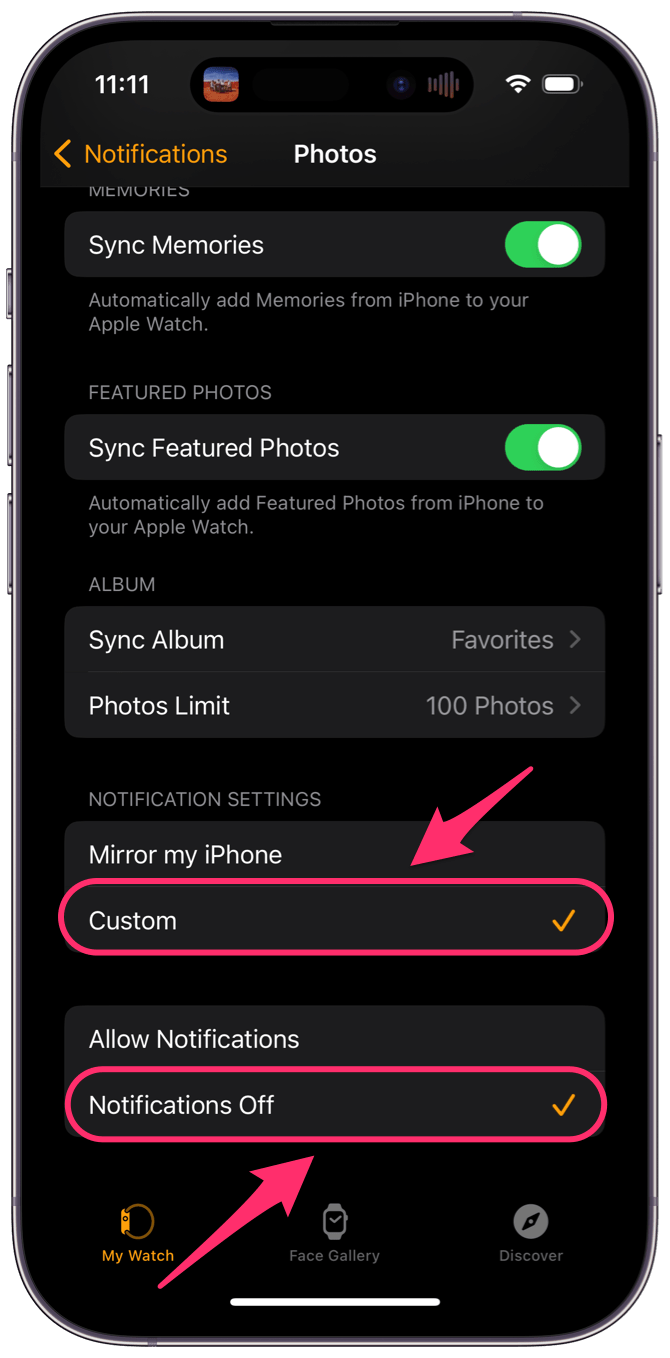
- Open the Watch app on your iPhone.
- Tap on Notifications, then select Photos.
- Scroll down and tap on Custom under Notification Settings.
- Tap on Notifications Off. This will turn off all Photos notifications on your Apple Watch.
Turn off ‘New Photos Memory’ notification on Mac
You can either turn off all Photos notifications or just the Memories notifications.
Turn off all Photos notifications
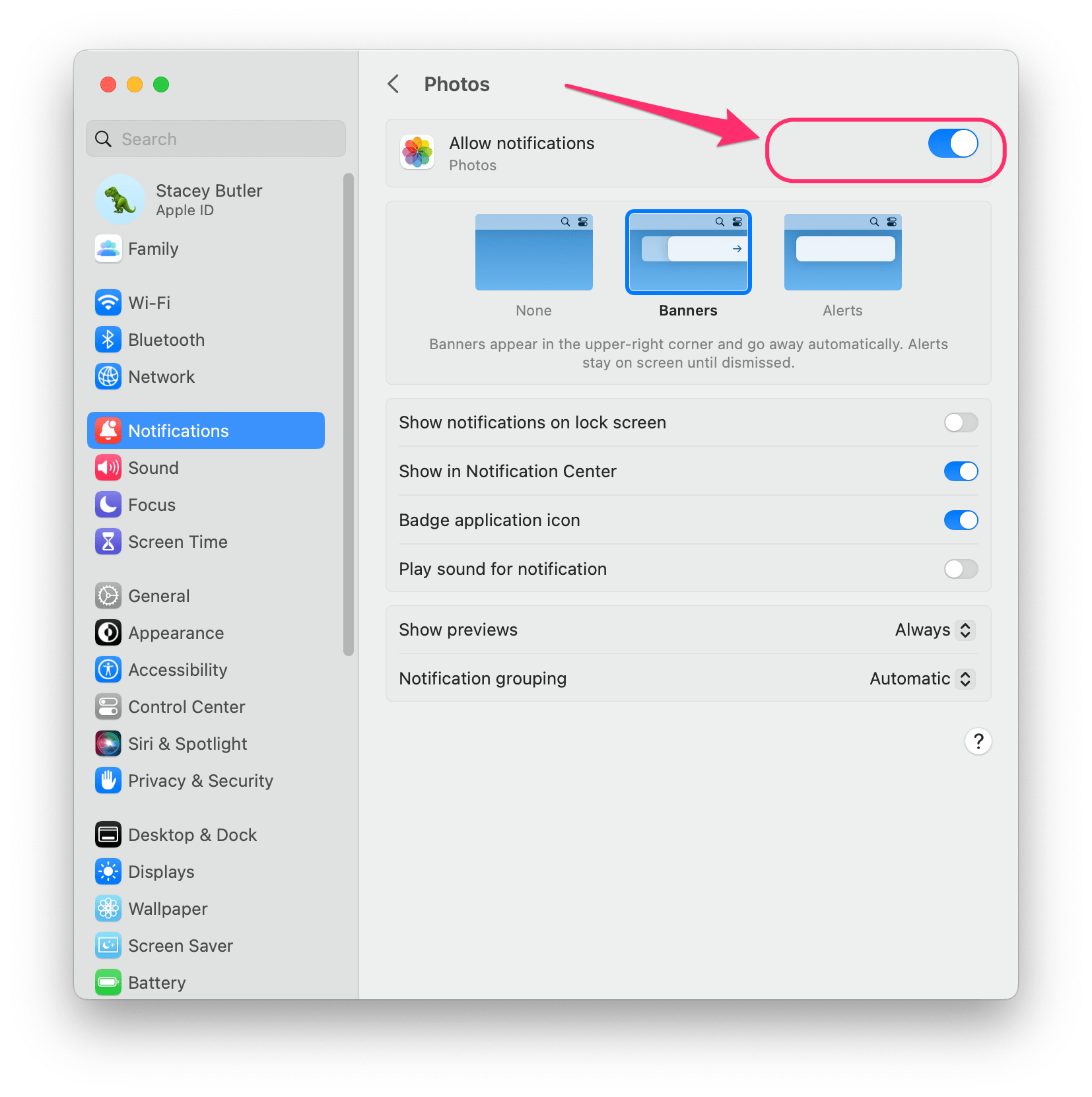
- Open System Settings (or System Preferences) on your Mac.
- Select Notifications, then scroll down and click on Photos.
- Toggle the switch next to Allow notifications.
Turn off ‘New Photos Memory’ notifications only
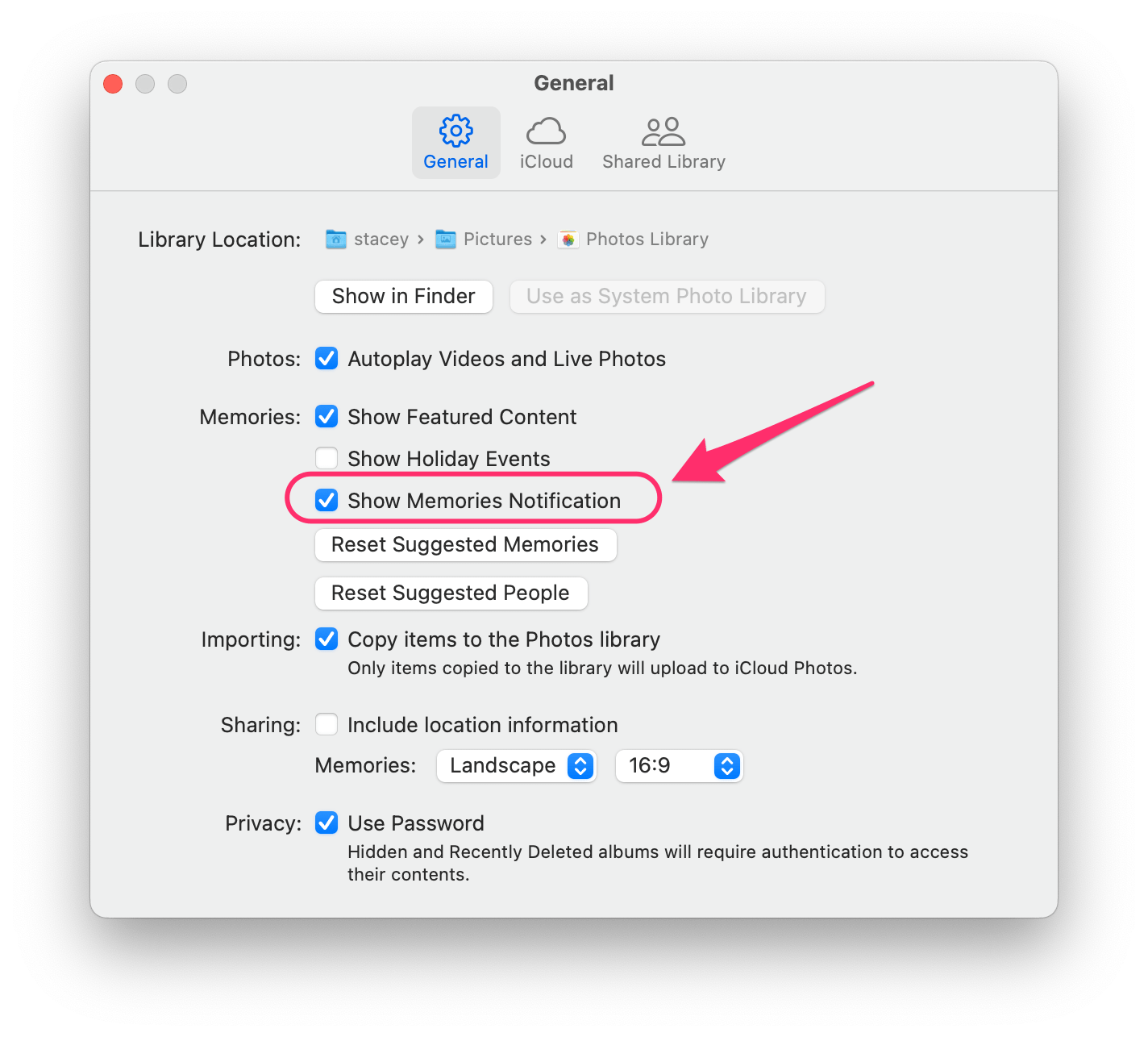
- Open Photos on your Mac.
- From the top menu bar, click on Photos, then select Settings (or Preferences).
- With the General tab selected, toggle the switch next to Show Memories Notification to deselect it.
Related articles
- How to Turn Off Notifications on Apple Watch, Not on iPhone
- Photo Memories on iPhone: How to Pause, View, Zoom or Share
- How to Turn Off iPad Left Behind Notification
- How to Turn Off AirPods Notification Announcements
- iPhone / iPad Text Sound Notifications Not Working? How to Fix
- Notifications Disappearing From Lock Screen? Fix
- Messages: “Number Changed to Primary” Notification, Fix