Mail in Big Sur: Fix Missing Trash Folder, Flags and Search Issues
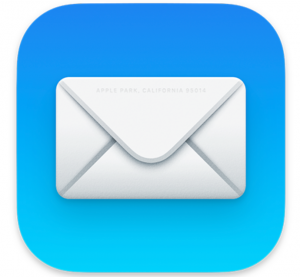
macOS Big Sur came with many design changes. As expected, not every change will agree with every user. Some of the changes to macOS mean that users will have to figure out how to set up things like they want them, or how they used to be.
See also: How to Change the Login Screen Background in macOS Big Sur
The Mail app has new features, many of them good, but because things are not exactly like they were back in Catalina, users may be annoyed and unable to find what they need to. In this article, we will go through three common complaints of Mail users who have transitioned to Big Sur: missing trash folders, missing flags and search difficulties.
Also, check out these articles tackling other Big Sur issues:
- How to Downgrade from MacOS Big Sur to Catalina
- How to Fix Big Sur Battery Drain Issues
- Apple Watch Unable to Unlock Mac after Upgrade
- The Disk “Macintosh HD – Data” Can’t be Unlocked, Fix
Missing Trash Folder
If you can’t find your Trash or Junk folder, you can easily get it to show up again. This also works for any other mailbox or folder you want to see.
- Go to the left sidebar in your Mail app.
- Hover your pointer over Favorites and a plus sign (+) should appear to the right of Favorites. Click the plus sign (+). If you already have mailboxes in Favorites, click the arrow to make them appear in the sidebar.
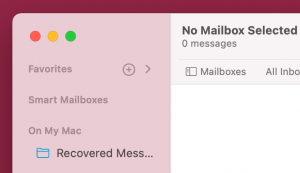
- Click the list indicator to show a list of mailboxes.
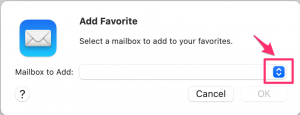
- Select mailboxes from the list to add to Favorites.
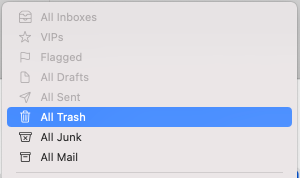
See also: How to Set Up Smart Mailboxes on your Mac
How to Sort Mail
In macOS Big Sur 11.0.1, there is no tool bar option for sorting mail. However, you still have a few options for sorting your mail.
Standard View
In Mail, if you would like to sort your mail by date, sender etc. you can do that from the View menu.
- With Mail open, go to View in the menu bar at the top of your screen and select Sort By.
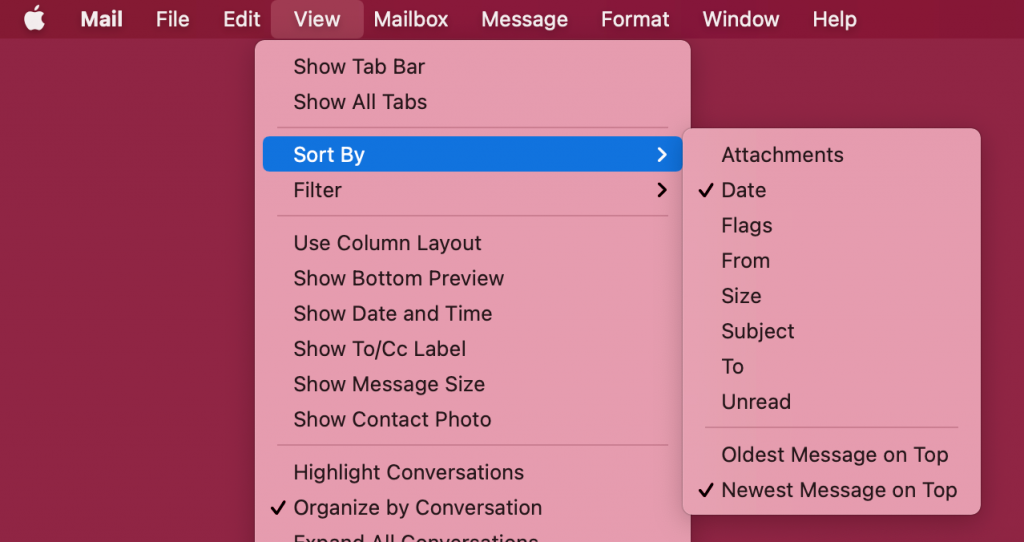
Column View
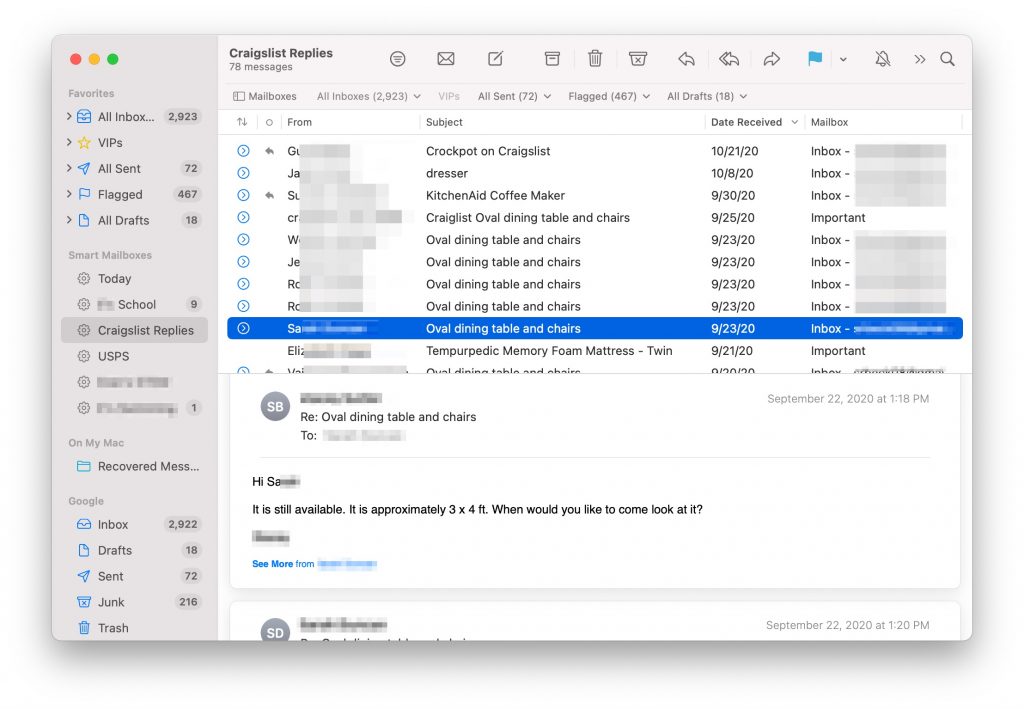
To switch to column view, Go to the View menu at the top and select Use Column Layout.
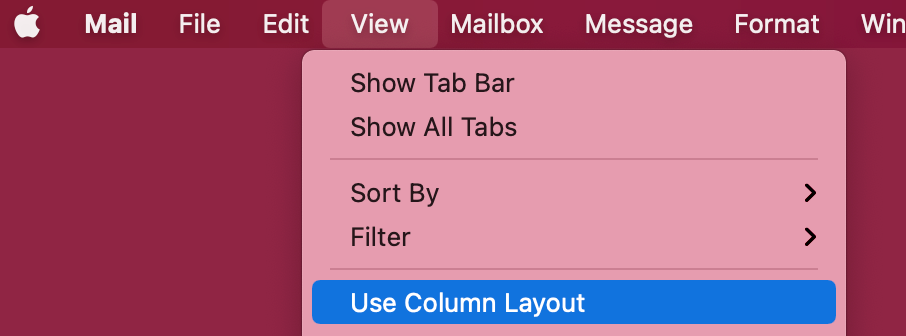
Once you are using Column Layout, you can easily sort mail by:
- Clicking on the column heading: From, Subject, Data Received etc.
- Right clicking anywhere in the column headings will bring up a menu that has column options and a Sort By menu.
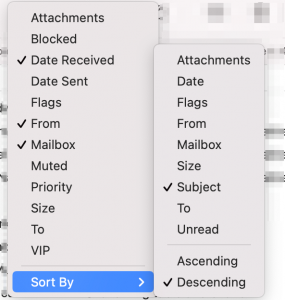
See also: How to Free Up Storage Space on your Mac
Mail Search
To search for email by sender name, go to the search icon  in the tool bar to open the search field (If you don’t see your toolbar, go to the menu bar at the top of your screen, select View, then select Show Toolbar). If you are looking for email from John, type: from John. The search uses a natural language search so you can basically type into the search field what you are thinking. Other examples:
in the tool bar to open the search field (If you don’t see your toolbar, go to the menu bar at the top of your screen, select View, then select Show Toolbar). If you are looking for email from John, type: from John. The search uses a natural language search so you can basically type into the search field what you are thinking. Other examples:
- to Bob
- to Jane about meeting
- flagged from Chris
- PDF attachment
You can also use special words to help refine your search. You can use the words: AND, OR and NOT. These must be capitalized.
- community AND meeting
- meeting AND project NOT class
- from:Bob OR from:Jane
Tip: If you need to search a particular mailbox, and can’t see your mailboxes listed under your toolbar, go to the menu bar at the top of your screen and select View, then Show Favorites Bar.
See also: Adobe’s Support for Flash Player Will End: What Does This Mean for Mac Users?
Missing Flags in Column View
To see your email flags while using Column Layout:
- Go to the column headings bar and right click on any of the headings (From, Subject, etc.)
- A list of column options appears. Choose Flags to add a Flag column to your view.
Recent Articles:

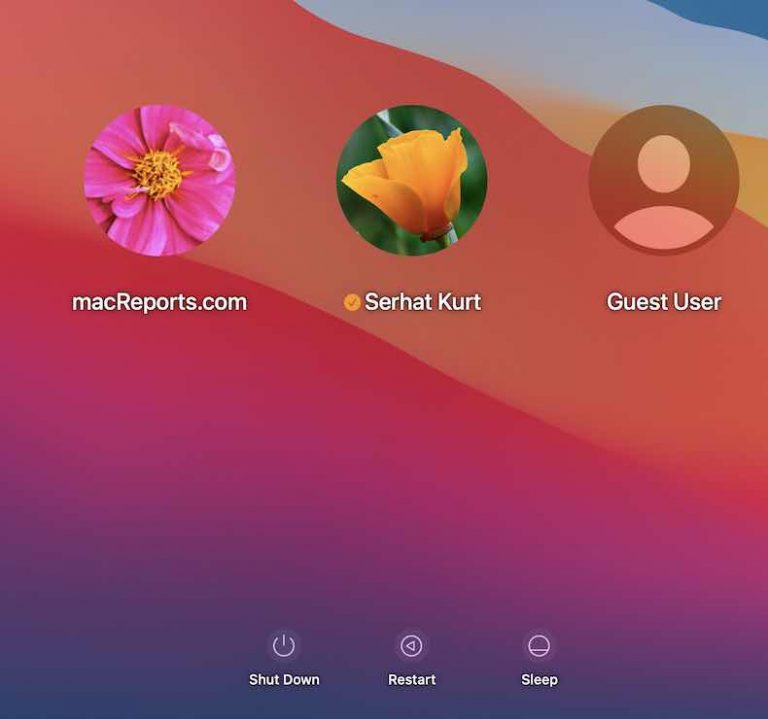
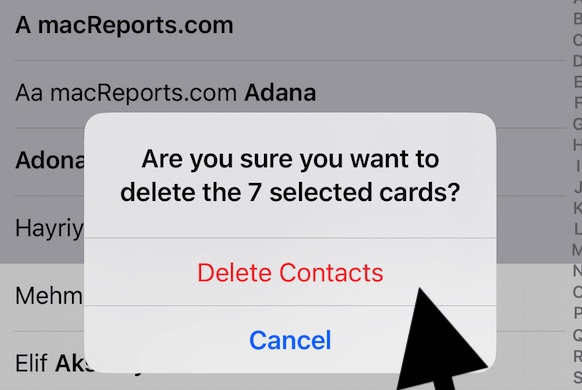
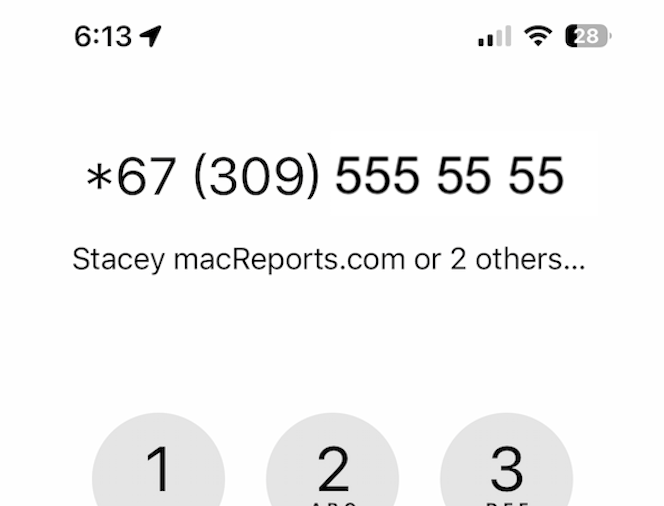
I have the flag icon in the tool bar, but there is no column to show the flag on my MacBook pro.
how can i get a column that will show the flags?
I had this issue then I realized I had to differentiate the tool bar from the column bar. You have to write click in the column bar–so got to where it says “from” and right click right next to it and you will get choices to add to the columns.
Thank you for the fix on “All Trash”
Thanks you for solving the Flags in column view for me. It makes sense now that I’ve done it but I was at my wit’s end about that! It’s a big part of how I work.
Anyone having an issue with using search and then switch mailboxes and the text you entered is still in the search bar? In other words you need to manually remove the phrase before things re-appear in the new mailbox.
Missing “Not Junk” icon. Would prefer back. Just because I move it to the inbox doesn’t mean I want more than just the one email in the inbox. Conversely, there are now a bunch of emails that I need to clarify are not junk. Please advise
Thanks
The Attachment icon (paperclip) is missing. This is really annoying as I simply have no idea which emails have attachments without opening every single one. Please advise.
The Filter icon is locked onto the leftmost position on the tool bar and cannot be moved, deleted or replaced. Why?
Is there any way to move the FILTER heading? How does one remove items from the toolbar? I, for example, NEVER use Archive
Hello,
is there any way to keep the serach field constantly “open”? That it has to be klicked to unfold is pretty annoying, if you use the search a lot.
I tried to move it to other places in the bar, or add spaces, so it has the room to unfold, but that doesn`t work either…
Not sure who had this idea, but I do not see any reason that it is auto-folding, beside maybe a mobile version.
Thanks and best regards
How can I select the folder for Archive? In other than English languages Archive have different names e.g. on the Exchange server (Microsoft365 service…). Mail created new Archive folder and it is not the same as Archiwum folder in my Exchange account!
My flagged email appears in the list of Favorites. I have Red, Orange, Blue and Green flagged items, but when I click on the flag list, nothing appears and the flag count disappears. I don’t get the list of the specific colored flagged items. If I close Mail and reopen it, the flag count appears in the Favorites list for each colored flag, but I cannot see those flagged items. I use Flags to remind me what needs attention and find this change very disappointing.
Did you ever get an answer? That’s my problem too.
Me too. I see no answer.
While a flag column is now visible, all of the various colored flags for their corresponding messages are no longer visible. What good is the flag column if nothing shows up in it?
I also rely heavily on flags and that have begun to omit entire months for no decreeable reason, would really like an answer to this one.
Thank you! Another problem for me ….. it doesn’t differentiate in bold (or not) whether a text has been read. Is there a way to put this feature back in? It’s very important for me.
Hello, In Big Sure: The dark background (light background) option under Mail app > Preferences > Views is missing. It is discussed within the related Mail Help window though? Anyone else notice this issues, or am I, myself, missing something. Thank you.
I have the flag icon but it does not flag any of the chosen emails.
trash and flags are back ! Thanks ….