How to Reset Bluetooth in macOS Monterey
With macOS Monterey, Apple removed the resetting the Bluetooth Module option. This option offered a good fix to address various Bluetooth connection problems on your Mac. I frequently used it before updating to Monterey. This was a hidden option.
If you are running Big Sur or earlier, you can still use it. You can open this menu by following these steps:
- Press and hold option and shift on your Mac’s keyboard and click the Bluetooth icon in the macOS menu bar. This
- Click “Reset the Bluetooth module”. If you are running Catalina or earlier, click Debug first. Then click the Reset the Bluetooth module option.
However, as I stated above, this menu is not available for you if you have updated to macOS Monterey. But you can try these options instead.
How to reset Bluetooth on Mac
There are two different options you can try if you are run into issues establishing a Bluetooth connection on your Mac:
Method 1
You can use Terminal to kill the Bluetooth service. This is easy.
1. Open Terminal on your Mac. Go to the /Applications/Utilities folder and double-click the Terminal icon.
2. Enter the following command and hit enter and then enter your computer password:
sudo pkill bluetoothd
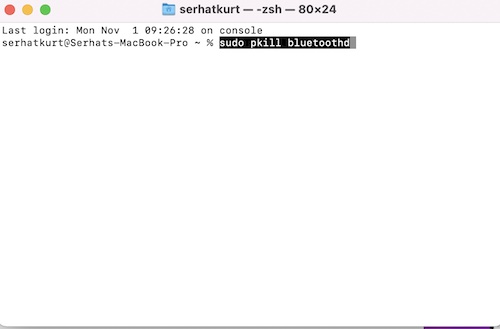
3. Then restart your Mac.
Method 2
The second method is to delete your Bluetooth preference files. Here is how:
1. In the Finder, click Go and Go to Folder.
2. Enter the following file’s pathway:
/Library/Preferences/com.apple.Bluetooth.plist
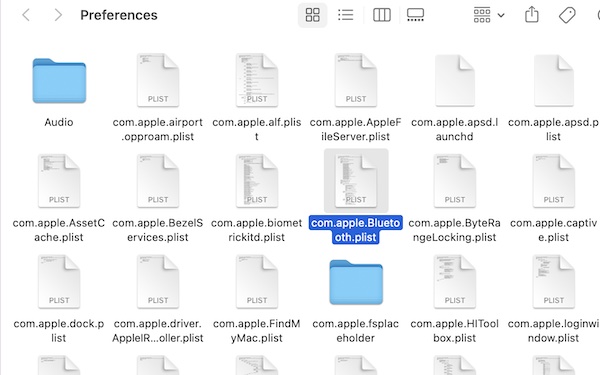
3. Delete this file by dragging to the Trash.
4. Restart your Mac. Your Mac will re-create this file automatically.
See also:

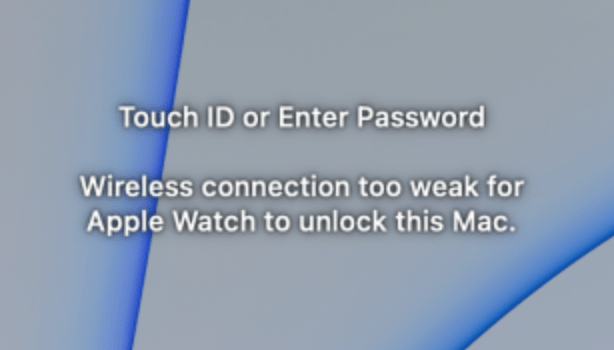
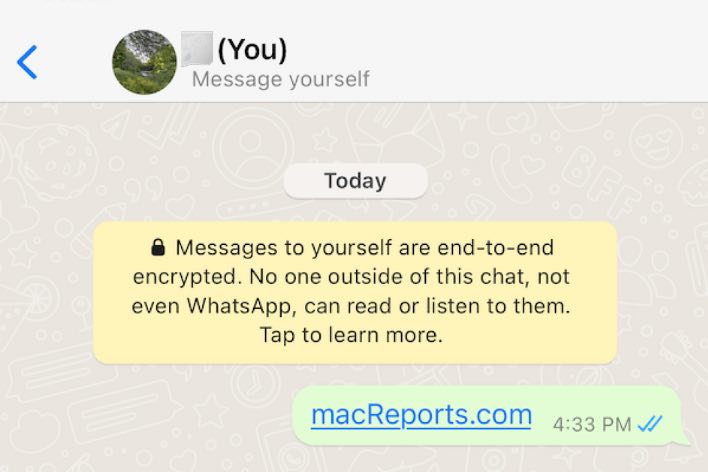

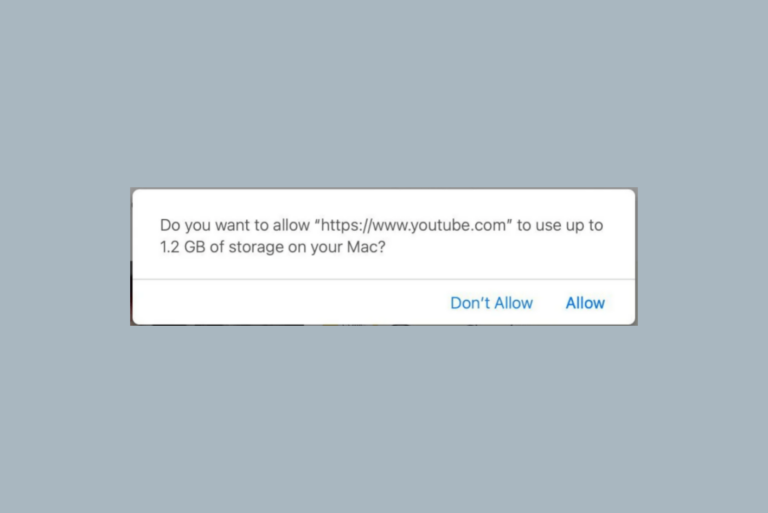
Sadly, none of these instructions worked for me. I’ve deleted the indicated file, emptied the trash and restarted three times. Bluetooth speakers still not working now that I’ve upgraded to Monterey (MacBook Pro 2016).
Was your speakers working before?
Solved! thank you I was about to sell M1 mbp pro
Deeply appreciative for an advice “….sudo pkill bluetoothd”
Neither of these is working for me.
• There is no plist file:
com.apple.AssetCache.plist
com.apple.BezelServices.plist
com.apple.biometrickitd.plist
com.apple.ByteRangeLocking.plist
com.apple.commerce.plist
• When I enter the command in terminal and my password, return gets me back to
Mac:~ WD$ sudo pkill bluetoothd
Password: [enter and hit return]
Mac:~ WD$
Other people are complaining of the exact same thing.
Using OS 12.4 on a MBP
So I put com.apple.Bluetooth.plist in trash and emptied it and it’s completely gone to the point where my laptop won’t connect to anything. How do I fix this?!?!
Thank you so much, this solved a headache of an issue I was having!
I ran the sudo command and it didn’t seem to improve anything, so I went to step 2. I found there was no com.apple.Bluetooth.plist file in the specified location. I assume the pkill command removed it, but a couple of restarts and one complete shutdown and restart did not restore it. Note that this is an M1Max, and my 2019 Intel MacBook, running Monterey does have this file. Is this different for the M1Max, or is this yet another bug in the Bluetooth farce?
When I look at my Bluetooth Preferences it says “Now discoverable as: [my computer name]”, but if I click on the Bluetooth icon in the menu bar while holding down shift-option, it shows “Discoverable: off”. Yikes! However, after rebooting my Magic Trackpad and my MX Master 3 mouse are still working fine, but I can’t get it to find new Bluetooth devices.
I have exactly the same issue as John Howard, except that my problematic hardware is a 2018 Mac Mini (Intel). This is driving me crazy! I have tried all the recommended “fixes” from multiple sites and none of them are working. All I want to do is use Universal Control between my 2 Macs, but issue this is causing it to not work.