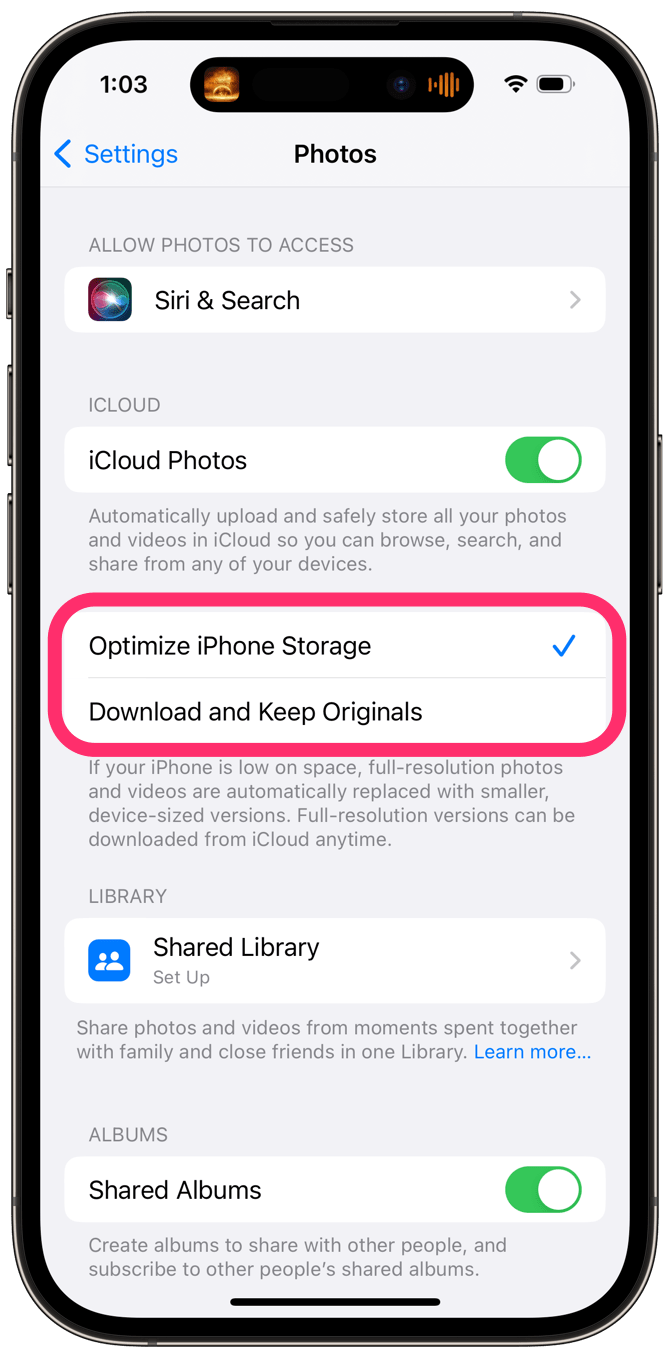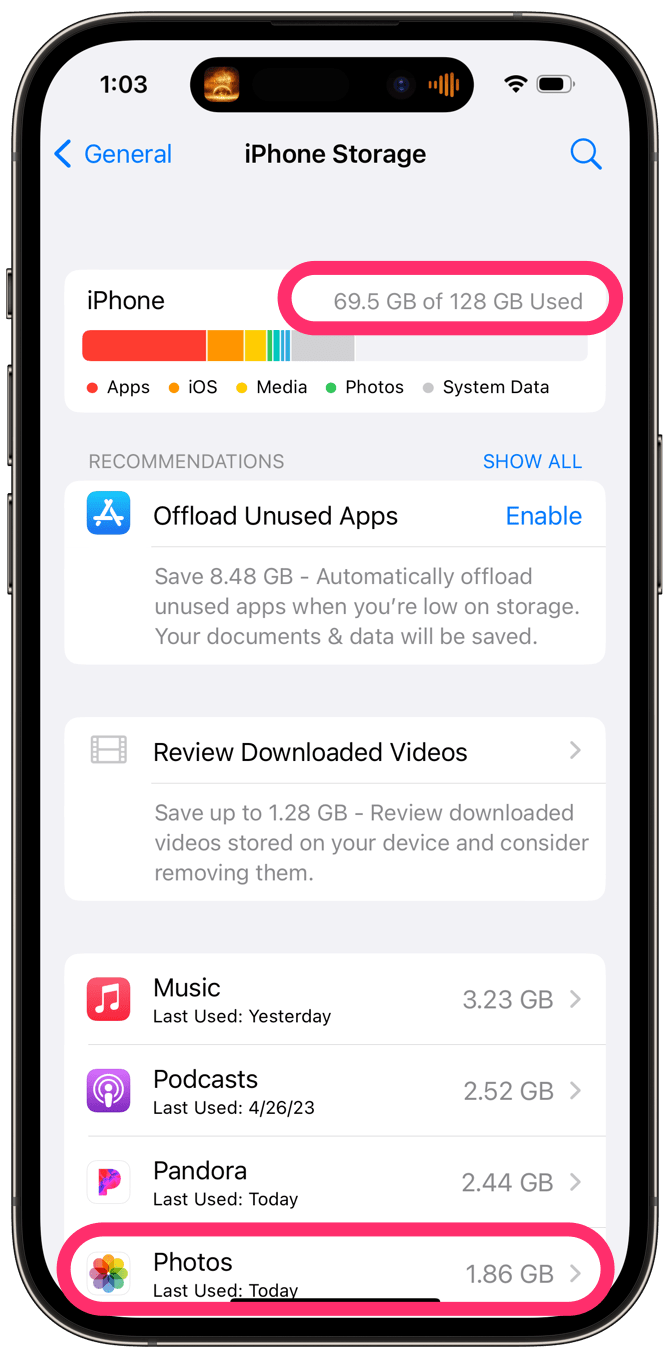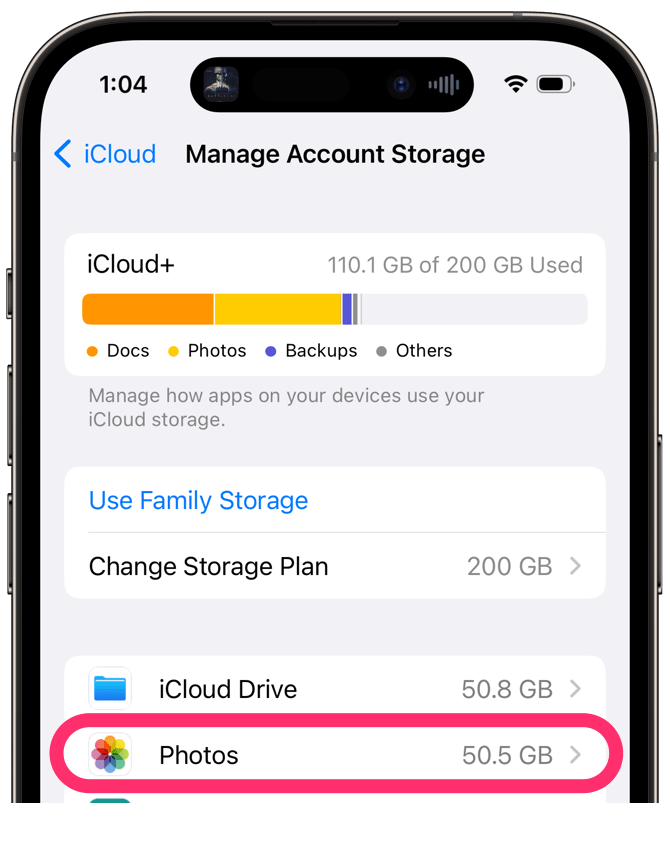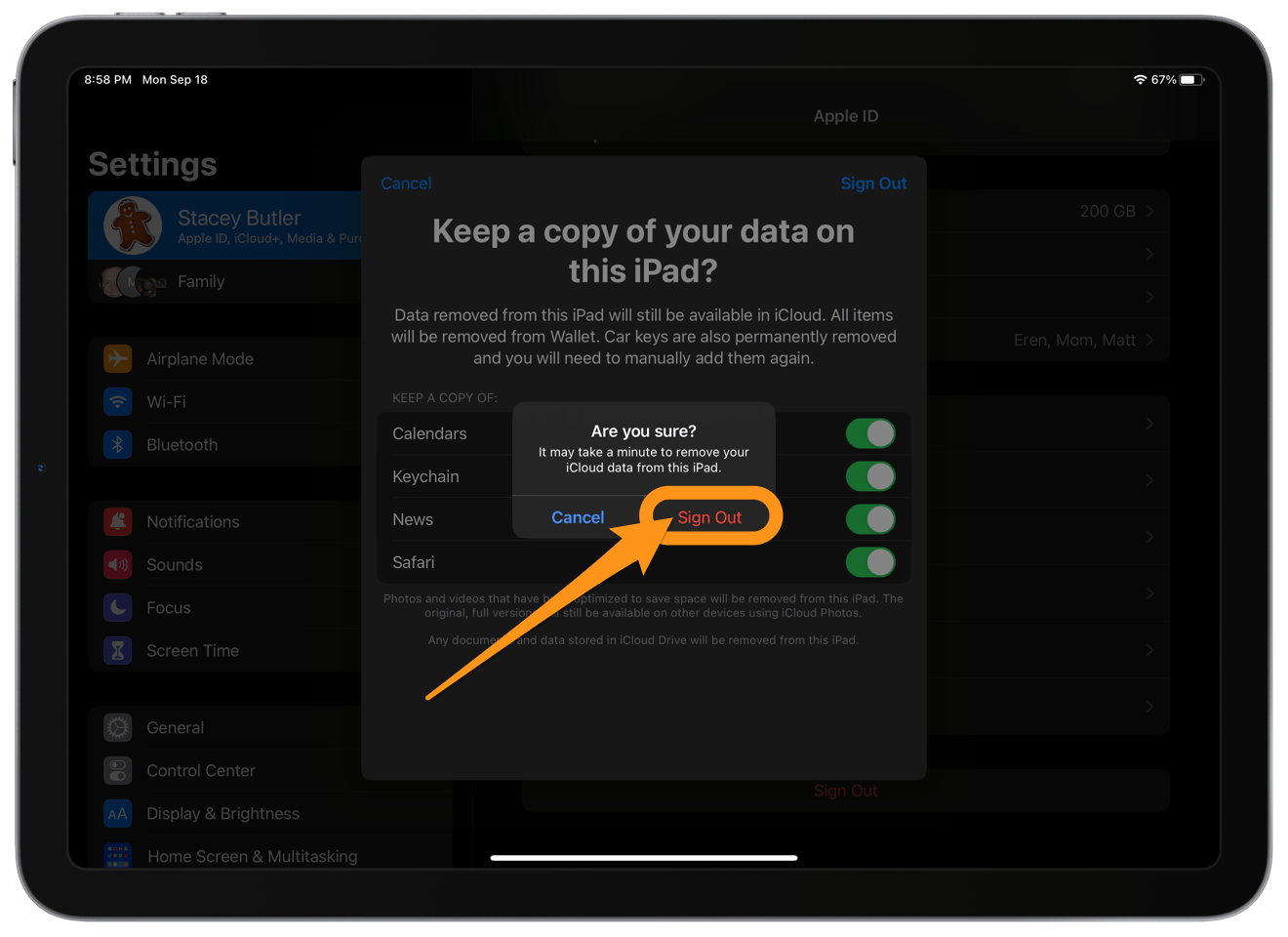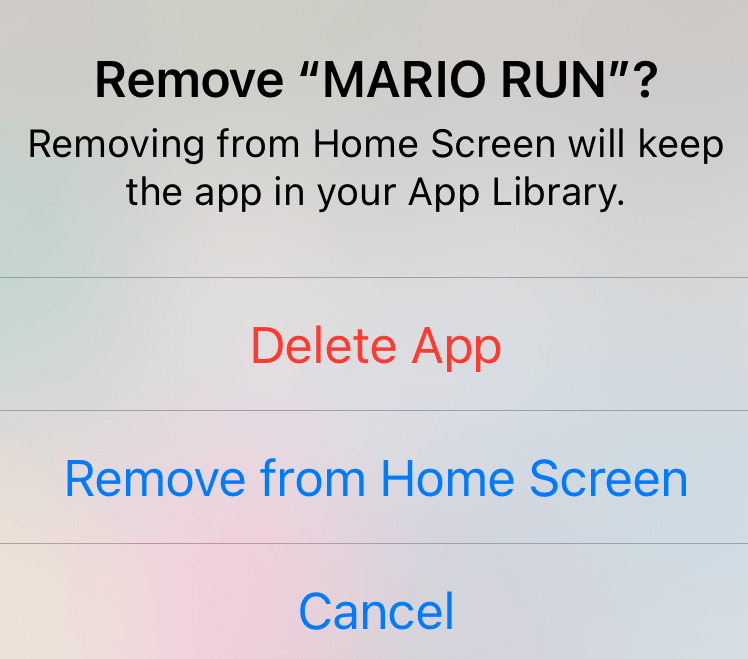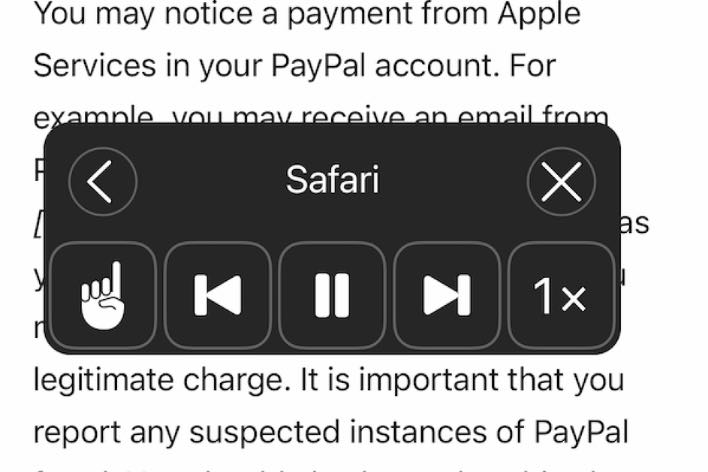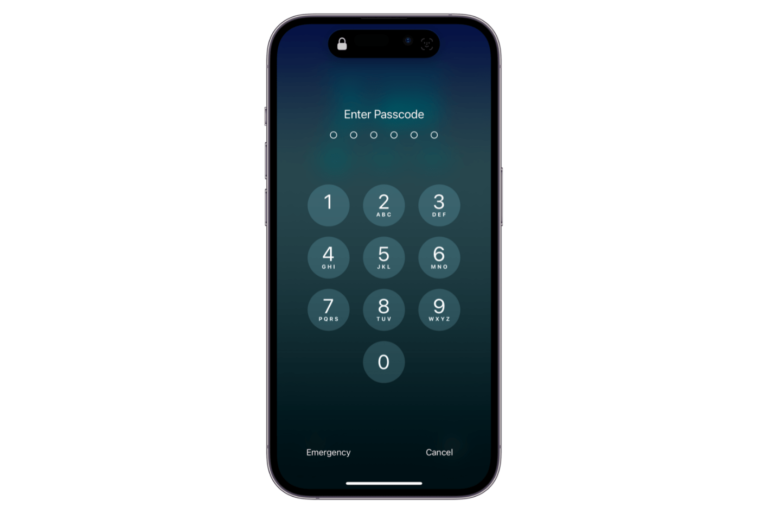How to Save Photos when You Sign Out of iCloud on iPhone or iPad
Most people who own iPhones take photos with their iPhone’s camera and don’t even own a separate camera. You may also have a collection of photos and videos you have added to your iCloud Photos through your Mac or PC. For those who want to sign out of iCloud, losing their photos is one of the biggest concerns. In this article, we’ll tell you how you can save your photos and videos when you sign out of iCloud on iPhone or iPad.
Sign out of iCloud on iPhone or iPad
Photos and videos that have been optimized to save space on your device will be removed when you sign out, but you will still be able to access them from other devices and from iCloud.com. But if you want to save your photos and videos on your iPhone or iPad before you sign out of iCloud, you can.
Save your Photo Library to an iPhone or iPad
You will need to make sure you have enough space for all of your photos and videos, or else you will need to make some space on your device.
1. Check if you are using optimized Photo storage
If you are using iCloud Photos, go to Settings > Photos and see if Optimize iPhone (iPad) Storage is checked. This setting means that if your device is low on space, only lower-resolution versions of your photos are on your device. If Download and Keep Originals is checked, your full-resolution photos are already on your device, and you don’t need to worry about having enough space. You can log out of iCloud.
2. Check the available storage on your device
Go to Settings > General > iPhone (iPad) Storage. Look at the free space you have, plus the space taken up by Photos. This sum should give you the approximate amount of space you have for all the photos and videos that are stored in iCloud.
3. See how much space is needed for Photos
Go to Settings and tap on your Apple ID name at the top. Tap on iCloud, then Manage Account Storage. Check how much storage is being used by Photos. You’ll need about this much space on your device to hold the photos and videos.
4. Save all the full-resolution photos and videos to your device
If you have enough space on your device, you can save all of your full-resolution photos and videos. Go to Settings > Photos and select Download and Keep Originals. Give your device enough time to download everything.
How to sign out of iCloud on iPhone or iPad
- Open Settings and tap on your Apple ID name at the top.
- Scroll down to the bottom and tap on Sign Out.
- Enter your Apple ID password and tap on Turn Off.
- Select the data items you want to keep on your iPhone (iPad), including Calendars, Keychain (passwords), News and Safari. Then tap on Sign Out.
- Tap on Sign Out again to confirm.
Related articles