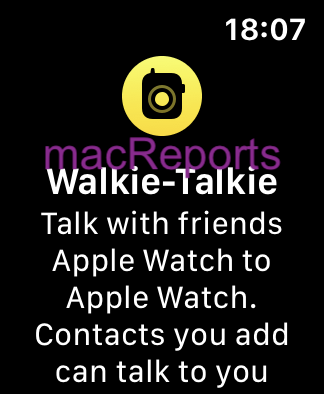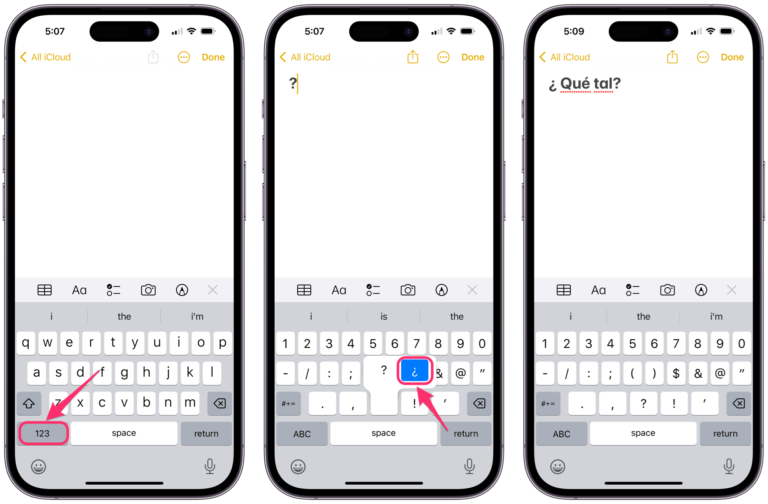How to Tell How Old your Mac is
You may want to know how old a Mac is. There may be various reasons you want to know a computer’s age. For example:
- You may need to figure out if your Mac is compatible with the latest macOS updates.
- You may want to see if your Mac can support new hardware.
- You might need to determine the validity of its warranty.
- This is a used Mac and you may want to know its age because you may not want to buy it if it is too old.
- You may want to sell it (or trade it in), and a potential buyer may want to know.
- You are just curious.
In this article, I explain how you can find the year your Mac was built.
How to find a Mac’s age
There are a few ways to do this:
1. About This Mac
- Go to the top-left corner of your screen, and click the Apple logo.
- Select About This Mac.
- Click the Overview tab.
This will provide an overview of your Mac, including its year, like MacBook Pro (15-inch, 2017), as you can see below:
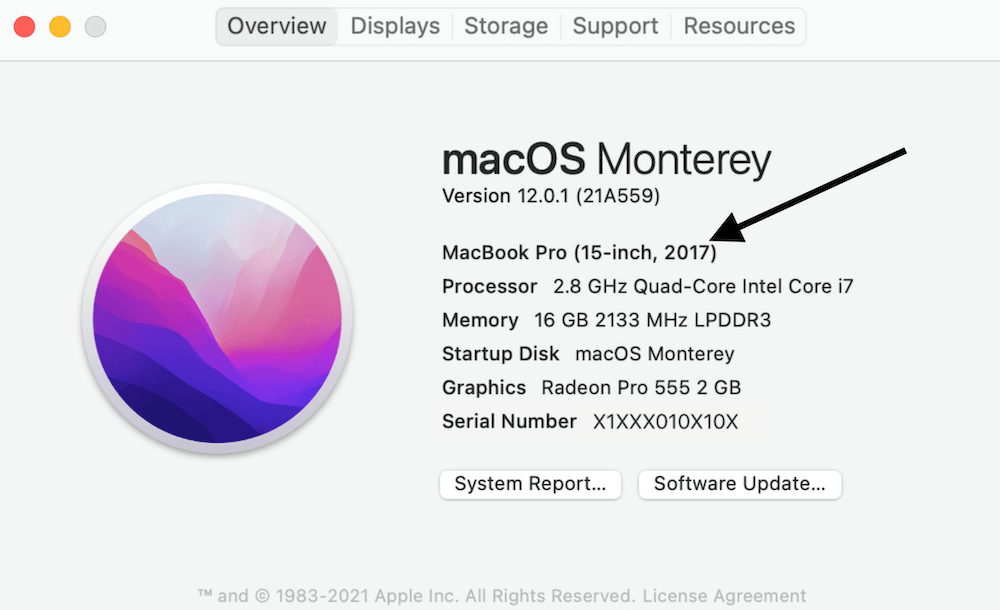
2. Apple warranty website
You can also do this via Apple’s warranty checking website. This may be a good option for you if the Mac is not accessible to you.
- Find the serial number of the computer. Click Apple menu and choose About This Mac or see the section below if you can not access your Mac.
- Open Safari or any other browser on your computer and visit https://checkcoverage.apple.com.
- Enter the serial number and click Continue.
- The next screen will not only provide an overview of the Mac, including its year, but also its warranty and support status, as you can see below:
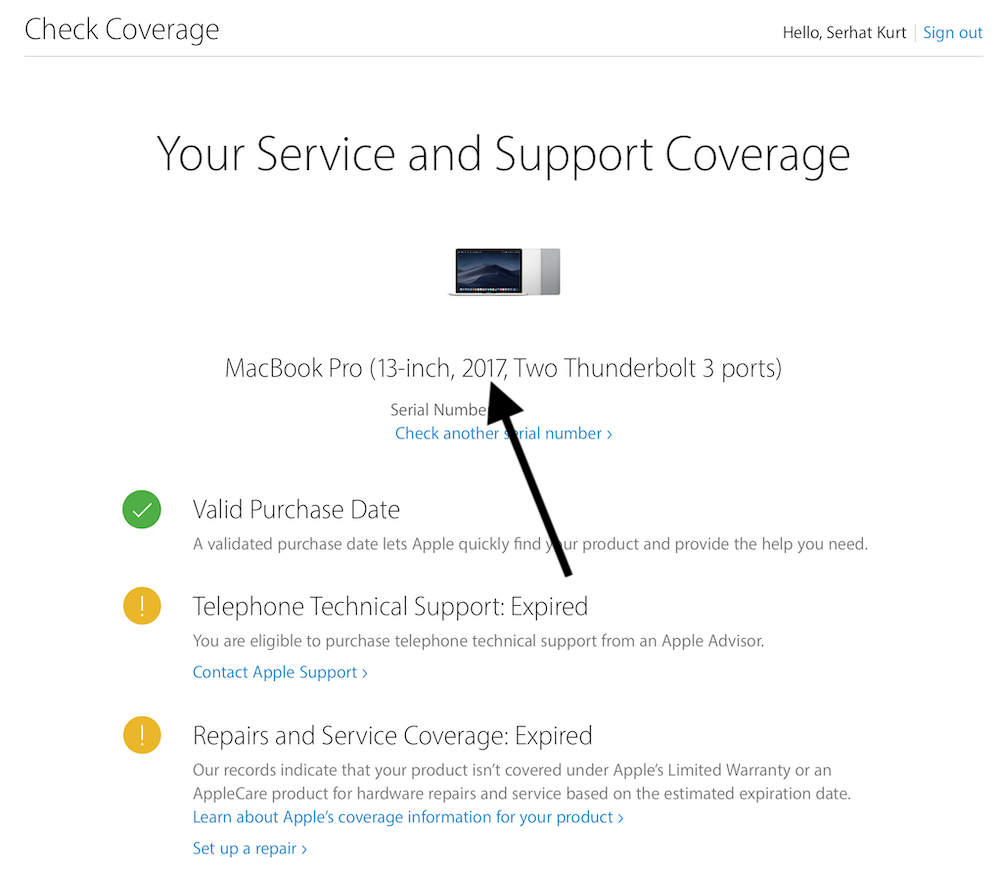
3. What if your Mac is not working?
If you have a non-working Mac, you can still find out its age. You will simply need to find out its serial number and then use the Apple warranty website to enter the serial number. However, you may wonder how you can find the serial number because you cannot access About This Mac because the Mac is not working. You can find the serial number on the Mac itself. The location of it may differ based on the Mac model. For example:
- MacBook and Mac mini: It is located on the bottom of the device, as you can see in the photo below.
- iMac: It is located on the bottom of the stand.
- Mac Pro: If it is 2013 and newer, located on the bottom of the desktop. If it is an older model, check the back of your Mac’s tower.
The serial number can also be found on the packaging if you still have it.
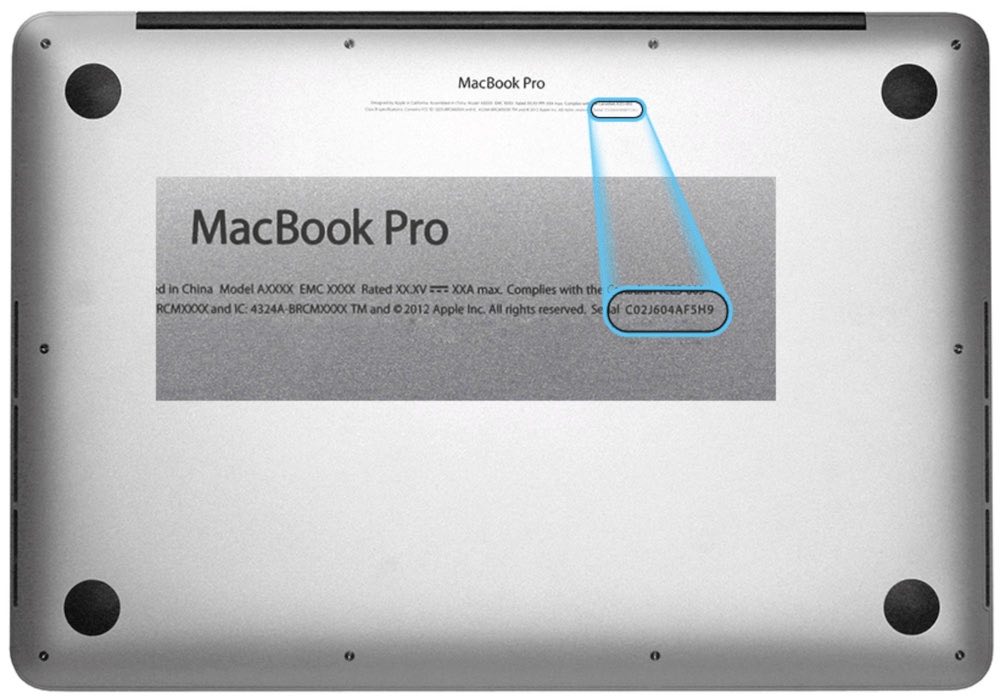
4. What if you do not have the Mac
Sometimes you may need to check a Mac’s age that is not accessible to you. Maybe you lost it. You can still find its serial number online if you had signed into your Mac with your Apple ID. Then you can check its age. Here is how you can find its serial number:
- Open a web browser like Safari.
- Visit the Apple ID page and then sign in using your Apple ID and password.
- From the left sidebar (under your name), click Devices.
- You will see all of your devices that are using this Apple ID.
- Select your Mac and click it.
- This will open a new popup window where you can see the serial number, as you can see below:
- Then you can use the Apple warranty website to find its age.
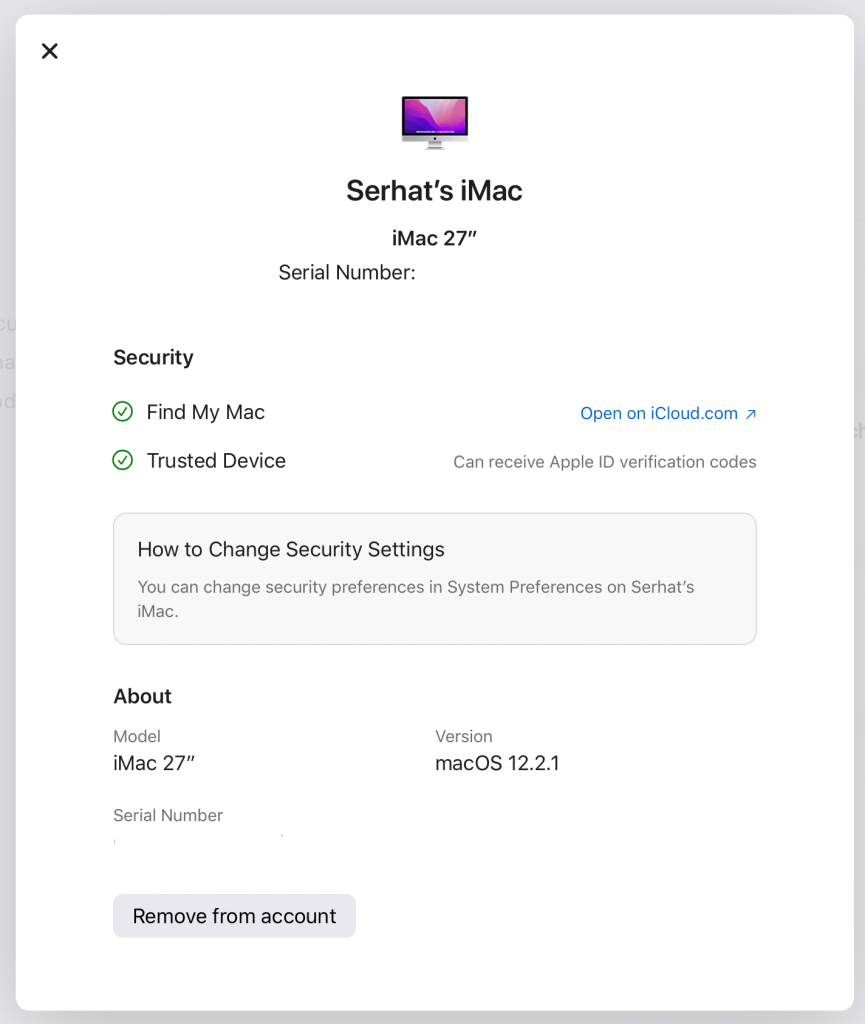
Related articles