Lyrics not Showing in Apple Music in iOS 14: How to Fix
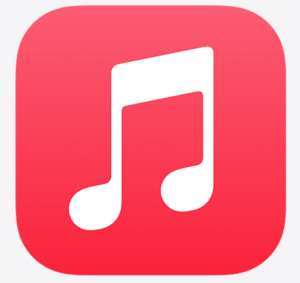
Many people have been unable to see music lyrics in Apple Music after updating to iOS 14. For these users, they were able to read the lyrics for a particular song before the update, but not since. In this article, we will outline some suggestions that have solved the problem for some users experiencing this issue.
See also: How to use Shazam Music Recognition in iOS 14.2
It seems there may be at least a couple of different factors affecting the ability to read lyrics in Apple Music in iOS 14. One has to do with the Increase Contrast setting and Light vs Dark Mode. Another is that lyrics with Explicit Content may not be showing even when the settings allow it.
See also: A Guide to Buying a Used iPhone or iPad
The problem is described as:
- When trying to view the lyrics, it will seem as though the lyrics page will show, but then the song screen reappears.
- Unable to search for explicit songs – only by going to the artists profile.
Or for others:
- Cannot see lyrics in Light Mode.
- Can see lyrics in Dark Mode.
See also:
- Split Screen on iPad: How to Open and Close Apps
- Set Up a New iPhone: How to Transfer Data from your Old iPhone
Restart your Phone
This is an easy first thing to try. It may help if there is a problem with your network connection – some users have reported that a network reset has helped fix their problem.
See also: Is your Mac ready for Big Sur? Important Steps before you Upgrade
iPhone with Face ID
- Press and hold both the side button and either volume button until the slider appears on the screen.
- Drag the slider.
See also: Apple One: What’s Included in the Free Trial Bundle?
iPhone with Home Button
- Press and hold the side button or the Sleep/Wake button on the top of your phone (depending on your model).
- Drag the slider.
See also: What is MagSafe and How do I use it?
Update your iPhone
This will make sure your iPhone’s software has the latest improvements and bug fixes.
- Go to Settings > General > Software Update.
- If an update is available, tap Download and Install then, when prompted, click Agree.
See also: How to Use Apple Pencil: Tips & Troubleshooting
If you Can’t See any Lyrics
If you are unable to view lyrics for any of your songs, it may be because you have increased contrast turned on in Accessibility. What seems to be happening is that, when in Light Mode, the increased contrast makes the background behind the lyrics white, just like the text. With white text on a white background, you can’t read the lyrics. To fix this, try changing to Dark Mode or turning off Increase Contrast.
See also: This Password has Appeared in a Data Leak: Security Recommendations on iPhone
Change Phone to Dark Mode
Switching your iPhone to Dark Mode fixes the white lyrics on white background problem by changing the background behind the lyrics to black, while the lyrics text remains white.
- Swipe down from the top-right corner of your screen to open Control Panel.
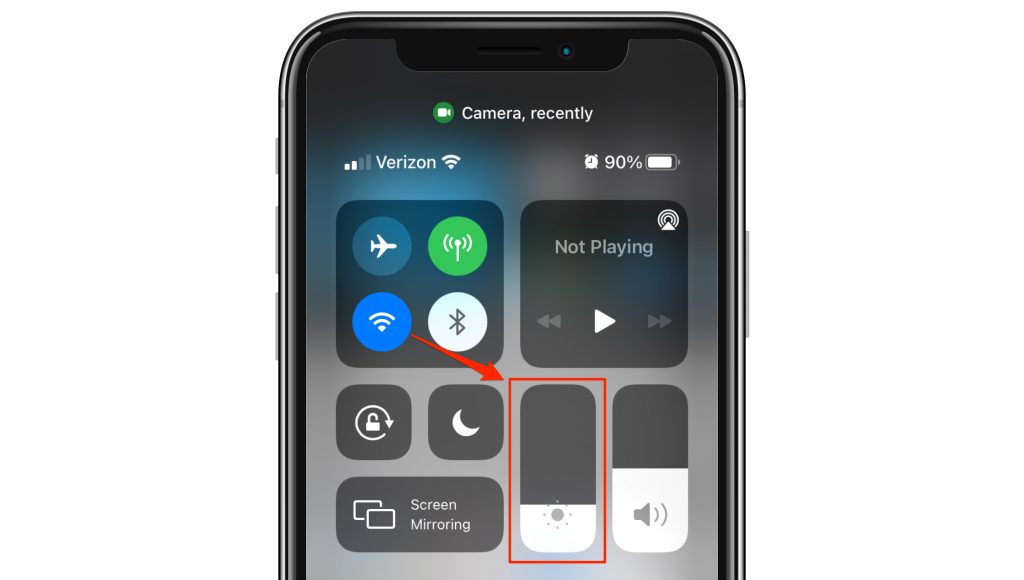
- Press the Brightness control until it opens a screen with more display preferences. Tap Dark Mode button to turn on Dark Mode.
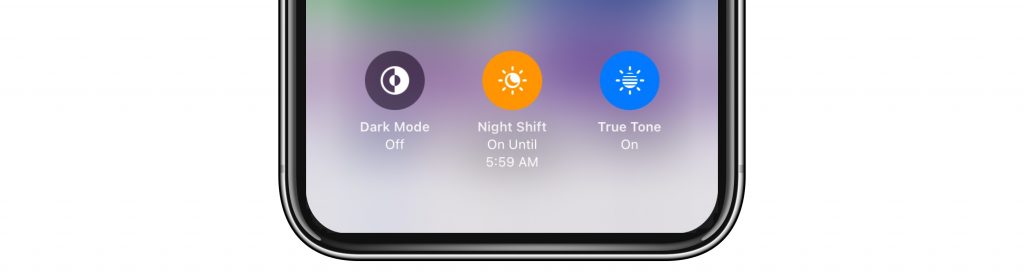
See also: Forgot your iPad Passcode? How to Reset to Factory Settings
Turn off Increase Contrast
If you had previously turned on Increase Contrast, turning it off may fix the problem so that you will be able to again see lyrics when using Light Mode.
- Go to Settings > Accessibility > Display & Text Size.
- Toggle Increase Contrast to OFF.
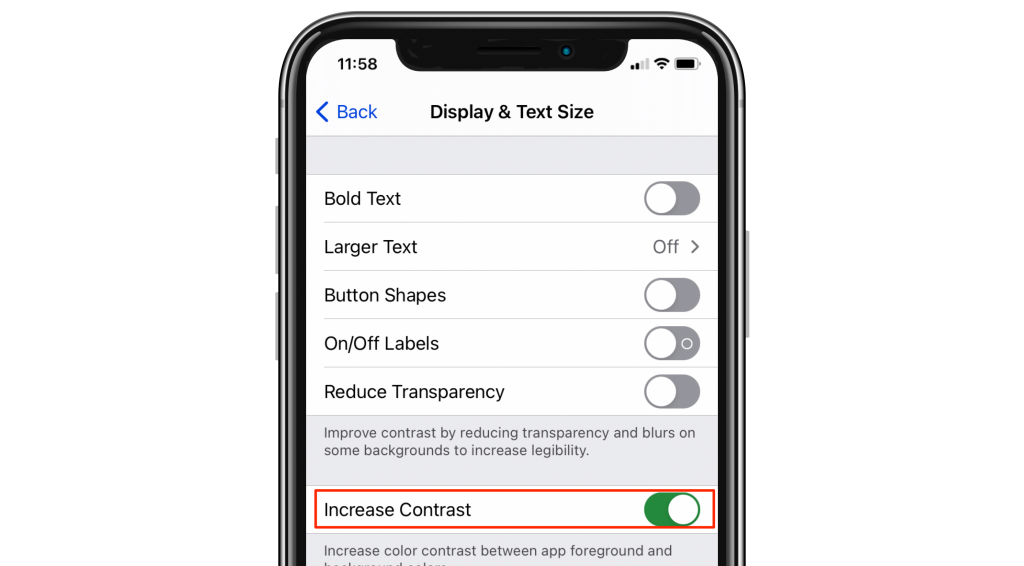
See also: Pairing Failed, Your Apple Watch Couldn’t Pair With Your iPhone, Fix
Check for Content Restrictions
Although users have reported a problem with viewing explicit lyrics despite having no restrictions enabled, you should check your settings to be sure. You will not be able to view explicit lyrics if restrictions have been turned on. To check for this:
- Go to Settings > Screen Time > Content & Privacy Restrictions.
- If Content & Privacy Restrictions are enabled:
- Tap Content Restrictions and see if Explicit is allowed for Music or,
- Just toggle the Content & Privacy Restrictions to OFF.
See also: How to Free Up Storage Space on your Mac
Reset Network Settings
Some have reported success with resetting their network settings. Resetting your network settings can be a pain – it resets Wi-Fi networks and passwords, cellular settings and VPN settings. For that reason, before resetting your network settings, try the simpler steps first.
See also: How to Back Up your Mac with Time Machine
Airplane Mode
You can toggle Airplane Mode on, and then back off again.
- Open Control Center by swiping down from the top-right corner of your screen.
- Tap the Airplane Mode button. Wait 30 seconds.
- Tap the Airplane Mode button again to turn off.
See also: How To Delete Music From Your iPhone, iPad, Apple Watch or Mac
Forget Network
You will have to re-enter your Wi-Fi password for the network you are forgetting.
- Go to Settings > Wi-Fi.
- Tap the info button next to your network.
- Tap Forget This Network. Tap Forget.
See also: iPhone Vibrates When Music Is Played, Fix
Reset Network Settings
- Go to Settings > General > Reset.
- Tap Reset Network Settings and enter your passcode.
- Tap Reset Network Settings to confirm.
See also: Can’t Turn On iCloud Music Library? Fix
Force Restart
This is also called a hard reset. But do not worry, it does not delete anything. Here is how you can force restart your device:
- iPhone with Face ID models, iPad with Face ID models, iPhone 8 models, and second (and later) generation iPhone SE models:
- Press and release the volume up button.
- Press and release the volume down button.
- Press and hold the side button until you see the Apple logo. And release the buttons and your device will restart.
- iPhone 7 models: Press and hold the volume down and the on/off (sleep/wake) buttons together until you see the Apple logo.
- Other iPhone models (iPhone 6, iPhone 6s, etc) and iPad with Home button models: Press and hold the on/off (sleep/wake) and the Home buttons together until you see the Apple logo.
Recent Articles:

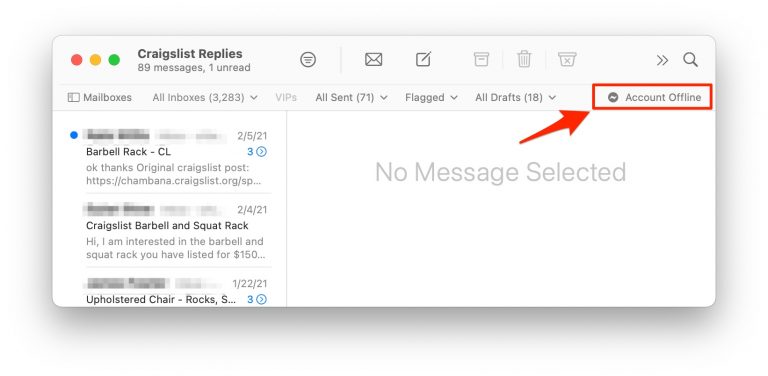
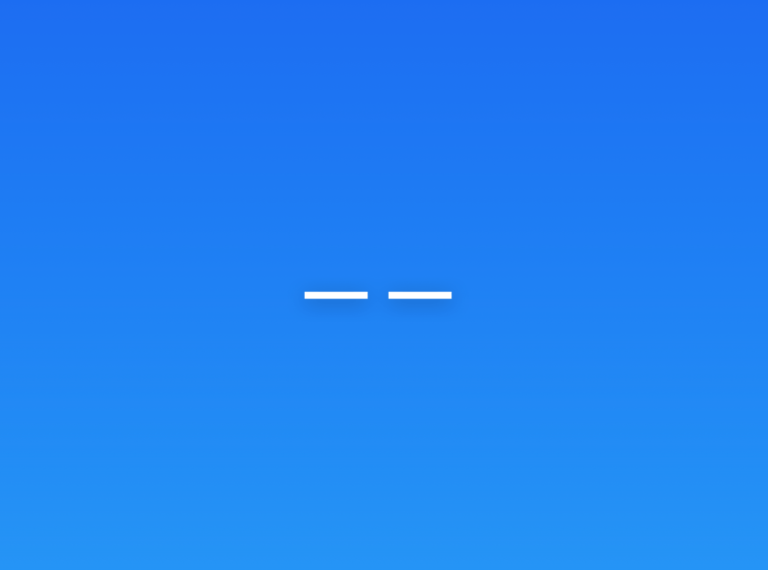
Only some lyrics for certain songs aren’t showing. Ex: no lyrics for songs in Pebble Brain, but lyrics for ‘Dream Sweet in Sea Major’.
Thanks, music app, lyrics weren’t showing because of light contrast.
Just fixed it on acessibility.
😄😅🤜🏽🤛🏽🙌🏽👍🏽