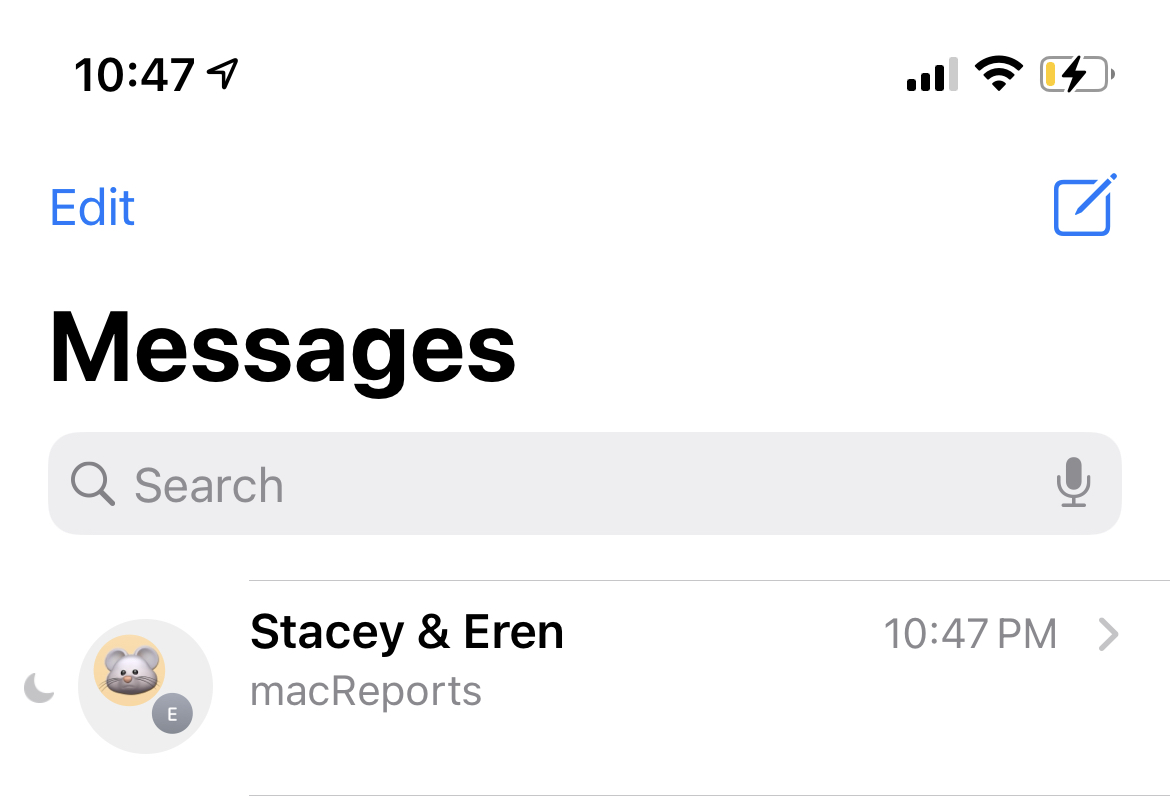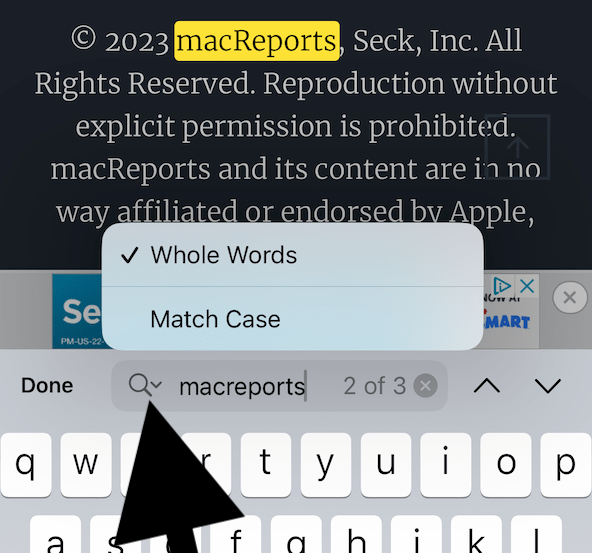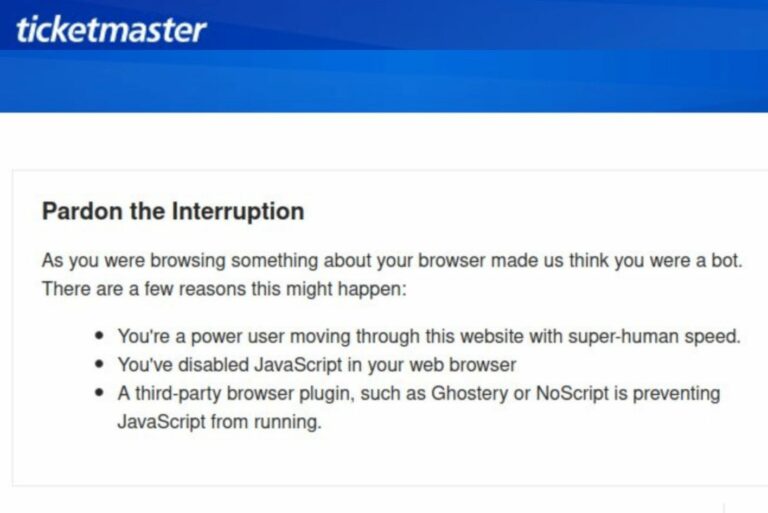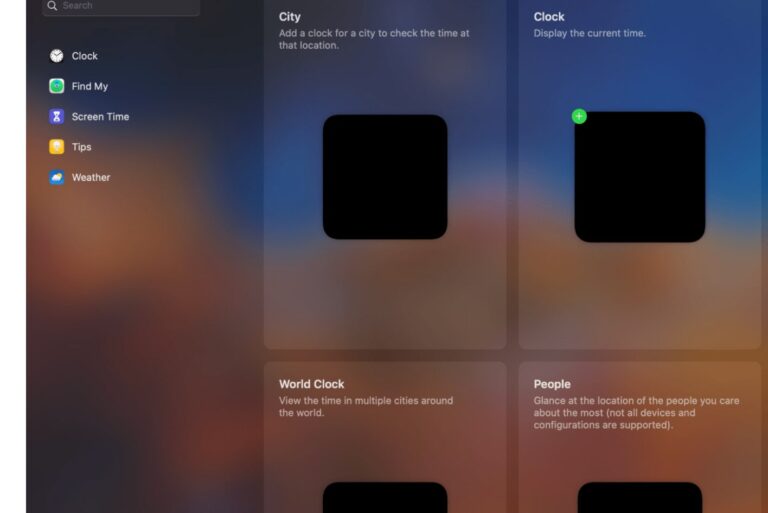iPhone, iPad Won’t Unmute Group Text Messages
Several iPhone and iPad users have said that they are unable to unmute group conversations in Messages. More specially, users have said that when they unmute a previously muted group conversation, the setting goes back to mute itself. In other words, the iPhone or iPad group conversations won’t stay unmuted.
You can mute and unmute notifications for a conversation. This will let you silence group conversations and individual conversations. When you mute group notifications, your device will still continue to receive the messages that are sent to the group. It is just that your device won’t buzz, display banner notifications, or vibrate when they are received.
Muting group conservations, instead of exiting a group message, can be a great way to rest and relax especially if you’re tired of getting notifications from group members who send text messages to the group all day.
Are you having this issue? This article explains what you can do if you are unable to unmute notifications for a group conversation. Please try the steps below:
Restart
Before you do anything, try restarting your device. Restarting may fix your problem. If not, try the steps below in order. If this does not work, then follow the steps below to restart again:
- On your iPhone or iPad, go to Settings > Messages and then turn off iMessage.
- Now restart your device.
- On your iPhone or iPad, turn iMessage back on by going to Settings > Messages.
Update
Ensure that your iPad or iPhone has the latest version of iPadOS or iOS. You can update your device wirelessly by going to Settings > General > Software Update.
Unmute
Please ensure that you follow the steps below to unmute, instead of swiping left across the conversation you want to mute:
- Open the group chat.
- Tap the top of the conversation.
- Tap the (i) info button.
- Turn off Hide Alerts.
Reset All Settings
If you are having this problem reset all settings on your iPhone or iPad. Resetting all settings will return settings to their defaults. This will not erase your content and data. But all your settings will be gone. These settings include, but not limited to, your network settings (Bluetooth, Wi-Fi passwords, etc), Apple Pay settings, privacy settings, or screen settings (brightness, wallpaper, etc). Your media and content will stay. Your SMS texts or iMessages will not be deleted. Your email accounts will not be erased. Here is how:
- Tap Settings.
- Tap General.
- Tap Reset All Settings and follow the onscreen instructions.
- When you finish the process, your iPhone or iPad will reboot.
See also: