ESC (Escape) Key not Working on Mac, Fix
Several users have said that the ESC (Escape) key is not working as expected on their Mac. This article will help you If your Mac exhibit one or more of the following behaviors:
- Nothing happens when the ESC button is pressed.
- The ESC key sometimes responds and sometimes does not.
The Escape is arguably one of the most important keys on any computer. I use it frequently also. The Escape key is used for closing, canceling or aborting an operation. While most Mac models and Apple’s standalone keyboards include a physical ESC key, some Mac models do not have the physical Escape key, instead the Touch Bar offers a virtual Escape key.

If you are having the problem, this means that you won’t be able to use the force-quit keyboard: Option-Command-Esc.
When the Escape key is not working properly, it is usually caused by a hardware problem. If this is the case, then the problem can probably be fixed by replacing the whole keyboard or the ESC key. However a software issue may also be the problem and you can fix a non-functioning ESC key on your Mac by following the steps below.
Before you do anything, simply restart your Mac. It is easy and may fix your problem so it is worth trying.
Use the Accessibility Keyboard
If the ESC is not working at all, you may want to turn on the Accessibility Keyboard and use its ESC key temporarily until you fix the problem. We can now narrow down your problem. This will let us determine if this is a hardware problem. If the ESC key on the Accessibility Keyboard is also not working, then you can rule out a hardware defect. If this is the case, see the following steps. You can turn on the Accessibility Keyboard by going to System Preferences > Accessibility > Keyboard > Viewer, then selecting Enable Accessibility Keyboard.
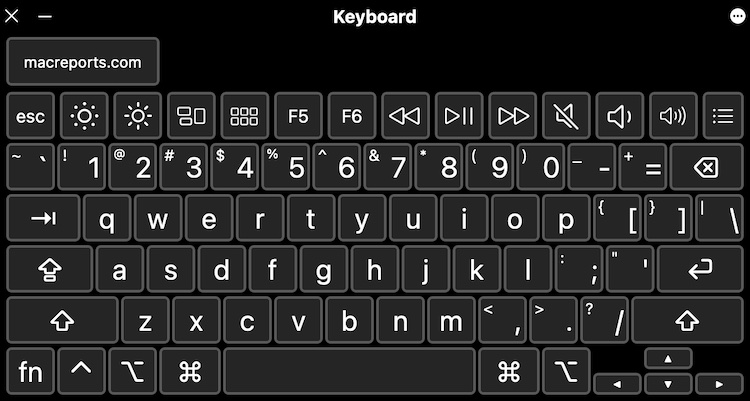
If your issue is a hardware problem, then your Mac may need to be repaired. You have a few options:
- You can make a Genius Bar appointment and take your device to an Apple Store.
- You can take your device to an Apple Authorized Service Provider.
Please note that Apple offers a Keyboard Service program that will service eligible MacBook, MacBook Air, and MacBook Pro keyboards, free of charge. You can learn more about this problem here to determine if your computer may qualify.
Update
Update your Mac so that your Mac has the latest version of macOS. You can update your Mac by going to System Preferences > Software Update. If there is an update or upgrade, click Update Now or Upgrade Now. Then follow the onscreen instructions.
Quit Siri
It appears that this escape key issue is caused by Siri. More specifically, this issue may occur when Siri freezes. To address this, force-quit Siri and ESC will start working again. Here is how:
- On your Mac, open Activity Monitor (Applications > Utilities).
- Find Siri.
- Click the Stop (X) button and select Force Quit.
Safe Mode
Use Safe Mode to fix this problem. Simple restarting your Mac in Safe Mode can fix this problem. Here is how:
- If you do now know already, figure out if you are using an Intel-based Mac or a Mac with Apple silicon. On your Mac, go to Apple menu > About This Mac and click the Overview tab. Then follow the appropriate steps:
- Intel Macs: Turn off your Mac, turn on your Mac and immediately press and hold the Shift key until you see the login screen.
- Apple silicon Macs: Turn off your Mac. Press and hold the power button until the startup options screen appears. Select your startup disk. Press and hold the Shift key while clicking “Continue in Safe Mode.”
- Log in to your Mac.
- Does your ESC key work now?
- Restart your Mac.
- Test your keyboard again.
See also:

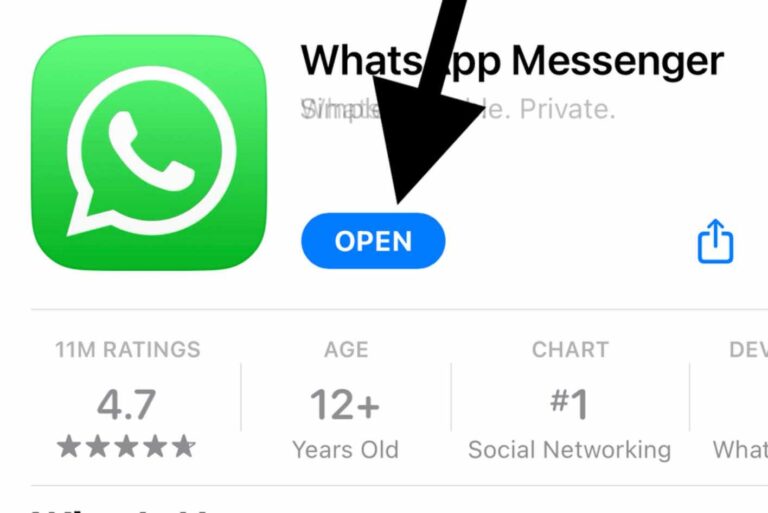
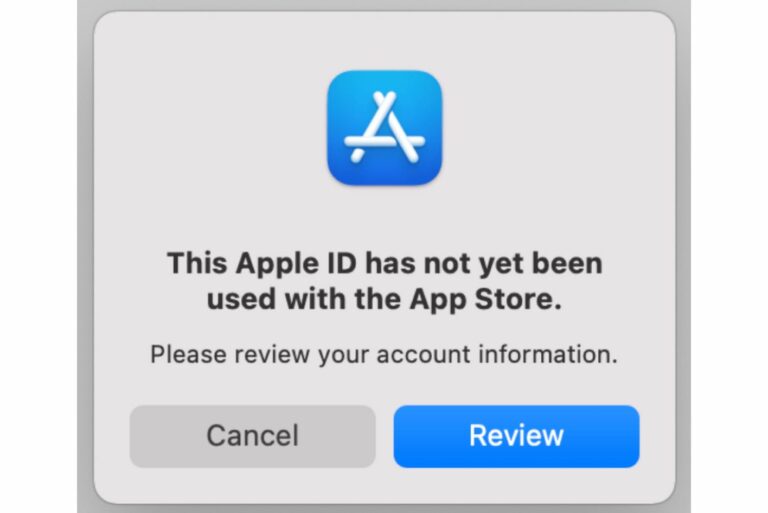
Thank you User & Google. Quiting Siri worked.
Thanks!
Quitting Siri worked, Thank You!
HI, I troubleshoot every step and it didn’t work for me , finally , I proceed to reset the NVRAM and after restarting the esc key works again and it didn’t felt sticky to the touch again , I hope this works for you as well .
Regards
thanks quitting siri worked thanks so much
Quitting Siri worked for me as well
I figured I would start to fix my problem by updating my computer first, but while it was updated I quit Siri and that fixed it immediately. Thank you!
OMG. Forcing quit Siri with the accessibility tool was the solution. Incredible. Monterrey OSx. Kudos!
Thank you so much! Quitting siri did the job! I wouldn’t know what to do if it weren’t for your help, this was a new MacBook, and i was so scared something happened. I owe you man!
I never had this problem and was about to cry. Quitting Siri worked immediately! You are a lifesaver
Just tried the quitting Siri trick and it worked!
Thank you Serhat, same as many users … Siri was frozen and force quitting it fixed it. I wouldn’t have never found the issue without this article!
Thank you !
PS. I think for the SIRI issue, go to panel ->SIRI to turn off and on it. it would work. ( as least it worked in my case)
Force quitting Siri fixed it for me. Thanks so much!
you are a genius man
Quitting Siri worked like charm, thanks a ton
Was about to take it to service after an annoying week. Quitting SIRI fixed it immediately. Thank you.
Quitting Siri worked!!! Thank you so much 🤪
QUITING SIRI WORKED!!! ToT
THANK YOUUUUUU!!!!
Thanks for your post.
Here he solved it by restarting siri.
Hi Serhat!
Thanks for this, it appears is a common bug for MacOS Monterey on their new devices with M1 Chip. It’s worth to mentions sometimes Siri activates by itself without any kind of particular trigger, just some sort of sounds. Seems like Siri is pretty buggy.
Keep on going!
Quitting Siri worked. Thank you!
Thanks! Turning off “Enable Ask Siri” in System Preferences did the trick on my MacBook Pro.
Force quit Siri worked thanks
Nice, I’m on an M1 mac and this article helped lead me to killing Siri to get escape working again. Not sure if I would have found that out otherwise
I have checked and my esc key problem was related to Siri. I have tried to activate the voice assistant, but nothing happened, so I quit it from the Activity Monitor. After that, both my esc key and Siri worked as normal. Thank you for the help!
Quitting Siri worked for me! :clap:
Thanks for your help! For some reason I started to believe my ESC key was not working and tried to find a solution for days! Turns out it was caused by SIRI…. can’t believe it lol