Screen Sharing Not Working On Mac, Fix
Several users reported that they were unable to share their screens using online meetings and web conferencing apps (such as GoToMeeting, Zoom, Cisco Webex, Microsoft Teams, Goole Hangouts or Skype). They further stated that the problems started after upgrading to the latest version of macOS. This article explains how you can troubleshoot when you have meeting and screen sharing problems on your Mac. These third-party apps let you share your screen during an audio or video call when in a meeting or webinar. You can also view others’ screens if they share. If you are having this problem too, then this article is for you.
To Update This App, You Need To Accept It On The Account Page In The App Store, Fix
After trying each step, see if you fixed the issue.
- Make sure that your Mac is up to date.
- Restart your Mac by going to Apple menu > Restart
- Update your apps that produce this error. Check to see if there is an update. You may update on Mac from within the app. For example, if it is Skype, in Skype, click Skype > Check for Updates. Visit the developer’s web site to learn more.
- Quit all running apps and then try again.
- Force quit the app and reopen again. Here is how:
- Press the Option, Command, and Esc (Escape) keys
- This will open the Force Quit window
- Find the app
- Then click the Force Quit button.
- This issue may be caused by security permissions. Here is how you can edit permissions:
- Click the Apple menu
- Click System Preferences
- Click Security & Privacy
- Click the Privacy tab
- Click Screen Recording (Left options menu)
- Click the lock icon to make changes (you will need to enter your admin password)
- Click the checkbox next to the apps that you are having problems with (e.g., GoToMeeting, etc).
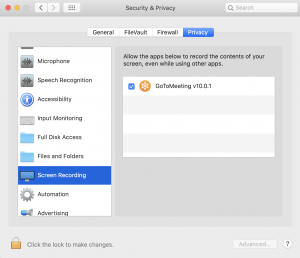
- Before the changes can take place, you need to restart the app, a notification window will ask you to do that also. Restart it and try again.
- If you are still having this problem, follow the steps below:
- Open Activity Monitor
- Find the process called “NetAuthAgent,” if you find it, select it.
- Click Quit Process

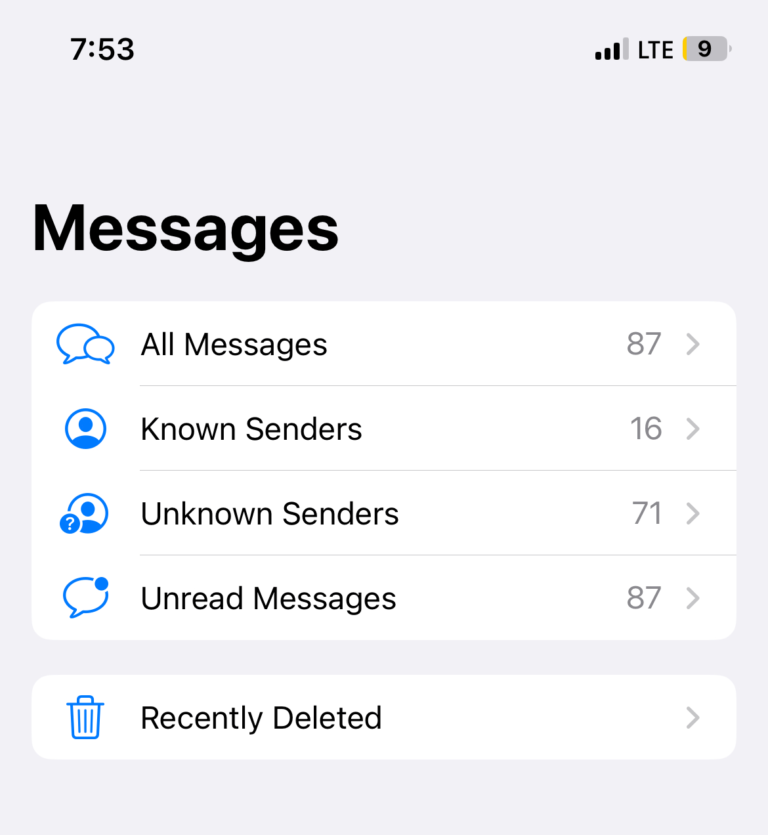
I can share screen with everyrthing BUT Webex. I went throught the Pirvacy as suggested but WEBEX and ZOOM were both ticked OK – but still Webex will not allow share screen..
Thanks very much – it solved my problem, once I clicked on the bottom left reminder to unlock to make changes. Thanks.
I opened the App, where shows New meeting, Join, Schedule, and Screen share, and click the Screen Share button, which returned a message of “go to System Preferences – Privacy”. Then I went to System Preferences -Privacy-Screen recording and I saw the Zoom.us was listed there! What a relief!
I hope it works for you too.
For my [email protected] account – Screen share on zoom will only offer whiteboard or desktop as application options on my MacBook Air. It does not have the option to select iPad/iPhone or iPad/iPhone cable. I therefore cannot mirror screen my ipad. I was able to use the ipad application option for screen share for more than 2 weeks but as of Sunday 20 April the ipad options have disappeared! I have spent hours problem solving with various IT experts and no one can help me. I called Apple Support and they confirmed that my Mac and ipads are connecting and it is not a device issue. Can you please help? I need to be able to screen share my ipad as I work with children with Autism and they respond well to ipad apps which I no longer can use when providing a telehealth service.
We have made sure the latest iOS updates have been installed on the MacBook and all linked iPads, iPhones. We also reinstalled the Zoom application and the Zoom Client Plugin for Sharing iPhone/iPad, this did not help
Please advise!
Penny
I have the same problem, it is making me crazy. I have tried everything. If you get any answers please advise!
Thank you. Fixed a user’s issue.
Thanks again for a little guidance
hmmm, I cannot share screen in Bluejeans nor in Zoom but this did not work for me – when I get to step 6 I don’t see ANY apps in the right menu, it’s empty (and I have Skype, BJ, Zoom installed and updated on may Mac).
in Step 7 Activity Monitor did not have “NetAuthAgent” process so I am stuck.
thanks for your advice, Andrei
me too, in Activity Monitor have no “NetAuthAgent” process.
MBA 2013 with Catalina
Thank you! This solved my problem.
Thanks! Security on Screen Recording and Accessibility for Zoom was my issue.
Same here, thanks. Step six is the one that fixed my problems, I don´t understand why Apple changes those attributes in new MacOS releases without a proper notification, maybe a temporary message advising users to go check System Preferences would be nice.
Thank you !!
Thank you very much. I solved the problem thanks to your advice.