Steam Won’t Open on Mac, Fix
Several users have complained that the Steam app won’t open on their Mac. There could be several reasons why Steam might not be starting. It appears that the app icon keeps bouncing but fails to launch. Thus users are unable to play Steam games. This article explains how you can fix this problem.

Steam is a video game distribution service. A lot of Mac users use this app to play games.
1. Basic steps
Please try these first:
- Quit the Steam app and try to reopen it. Since the app is not launching at all, you can close it from the Dock. Find the Steam app, right-click (or control-click) and select Quit. Alternatively, you can also use Activity Monitor to quit it.
- If you are unable to quit Steam, try force-quitting it. Press the Option, Command, and Esc (Escape) keys together and then select Steam and Force Quit.
- Ensure that your Mac has the latest version of macOS. You can check if there is an update by going to System Preferences > Software Update.
- Restart your Mac in Safe Mode. Test Steam in Safe Mode and then leave Safe Mode and test again. See this article on how you can use Safe Mode.
2. Use Terminal to open and update
You can use the Terminal app to force the Steam app to update. Here is how:
- Quit Steam.
- Open Terminal on your Mac (Applications > Utilities).
- Enter the following command and hit enter:
/Applications/Steam.app/Contents/MacOS/steam.sh
3. Check Accessibility
Some apps, like Steam, may need to access and control your Mac through accessibility features to run properly. Here is how you can check this:
- On your Mac, go to System Preferences > Security & Privacy.
- Click Accessibility.
- Click the Lock icon to unlock this section to make changes. And enter your password.
- Select the Steam app’s checkbox.
- If the box is selected, deselect the box, wait for a few seconds and then reselect. Then try to open the Steam app.
4. Remove and Reinstall Steam
Basic steps do not work for you? If you are still unable to open the app, you can remove the app and then reinstall it. Here is how:
Remove:
- Quit Steam.
- On your Mac, open the Applications Folder and find Steam. Drag it to the Trash.
- Go to the Finder and click Go from the menu bar at the top of the screen and select Go to Folder.
- Enter this pathname: ~/Library/Application Support/Steam
- Click Go.
- Delete everything except for the /Steamapps folder. We will keep this so that you won’t lose any game data.
- Empty your Trash folder.
Reinstall:
Now you are ready to reinstall Steam by going to store.steampowered.com/about/. Download and install it. Then try to open it.
See also:

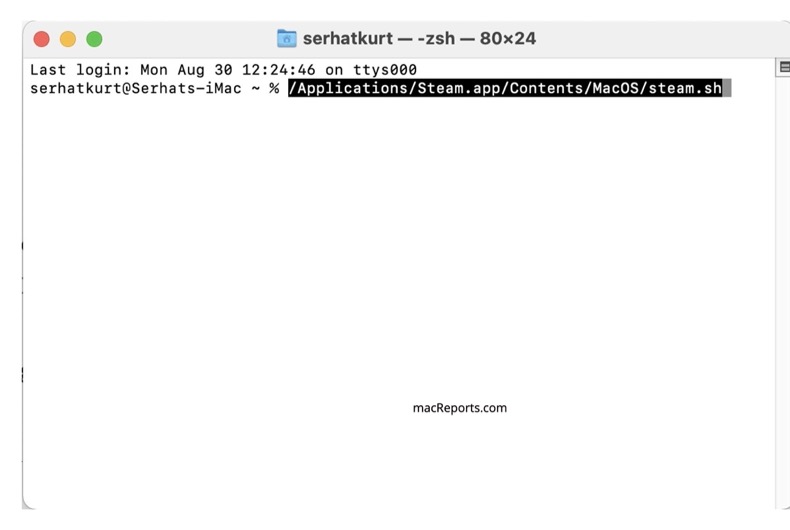
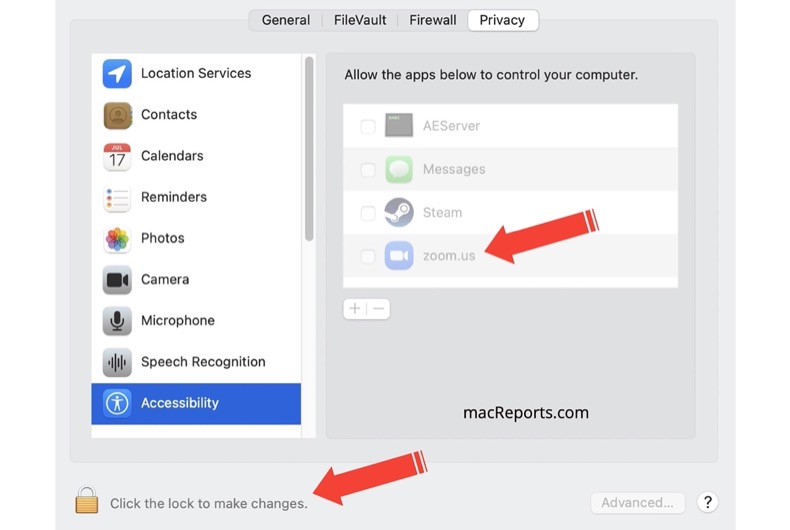
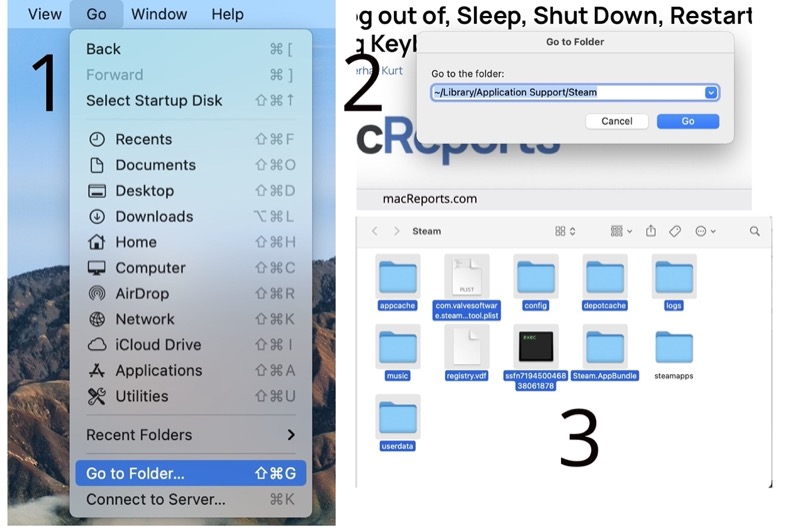
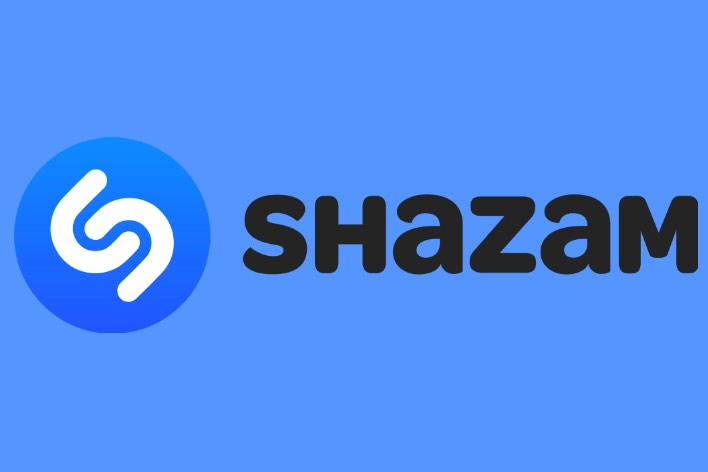
Use this to update the bundle through terminal
rm -r ~/Library/Application\ Support/Steam/Steam.AppBundle