Too Many Passcode Attempts Reset Apple Watch and Pair Again
Sometimes your Apple Watch may show you a message saying you’ve made too many attempts to enter your passcode to unlock it, and you will need to reset it and pair again. You may be wondering how to reset your watch and, if you do that, whether you would lose your content and data. In this article, I will explain how to fix this “too many passcode attempts” error.
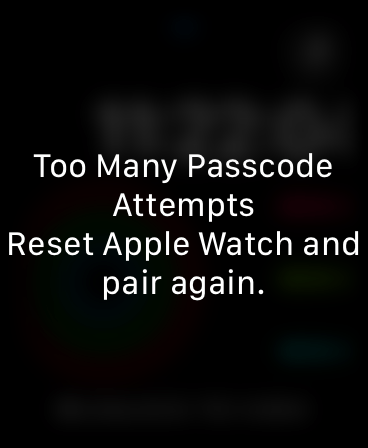
Why does this message appear?
You are seeing it because you entered the wrong passcode too many times. Before you see this reset message, however, you have had a series of failed attempts. After the first five unsuccessful attempts, your watch will lock itself, preventing you from entering any more passcodes. You will see a message saying, “Wrong Passcode. Try again in 1 min.” You will not be able to make another attempt until this minute is up. If you enter the wrong passcode one more time after the 1 minute, your watch will now say, “Try again in 5 min.” After 5 minutes, if you enter the wrong passcode once again, you will be asked to wait 15 minutes. And if you make an unsuccessful attempt again, you will be asked to wait 15 minutes again. And if you enter the wrong passcode again, this time, your watch will say try again in 60 minutes. If you enter the wrong passcode once again after 60 minutes, your watch will be disabled and you will get this “too many attempts” error.
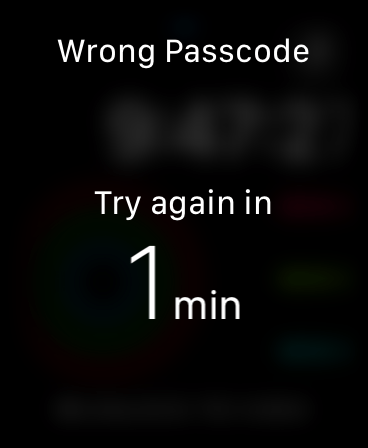
Clearly, you have had a series of bad luck, and after this many attempts, you are definitely not remembering your passcode. You will have to reset your Apple Watch to be able to use your device again.
How to back up before resetting
The first question you may have is what will happen to your Apple Watch content and data. Will you lose them? Can you do a backup before resetting? The answer is that you will not lose your data. You won’t have to do a backup because during the unpairing process, an automatic backup will be completed. Your latest data will be saved to your paired iPhone. I explain this more in one of our articles: How To Back Up Apple Watch To iPhone, iCloud Or Computer & Restore From Backup.
How to reset and pair again to fix the ‘too many attempts’ error
You will have to erase your watch to remove its current passcode. Since your watch is now disabled, you can not go to General > Reset and tap Erase All Content and Settings because you cannot access Settings on your watch. But there are two ways you can do this:
Using iPhone:
- Ensure that your watch and iPhone are close to each other.
- On your iPhone, open the Watch app and tap My Watch.
- Go to General > Reset.
- Select Erase Apple Watch Content and Settings. Then follow the onscreen instructions.
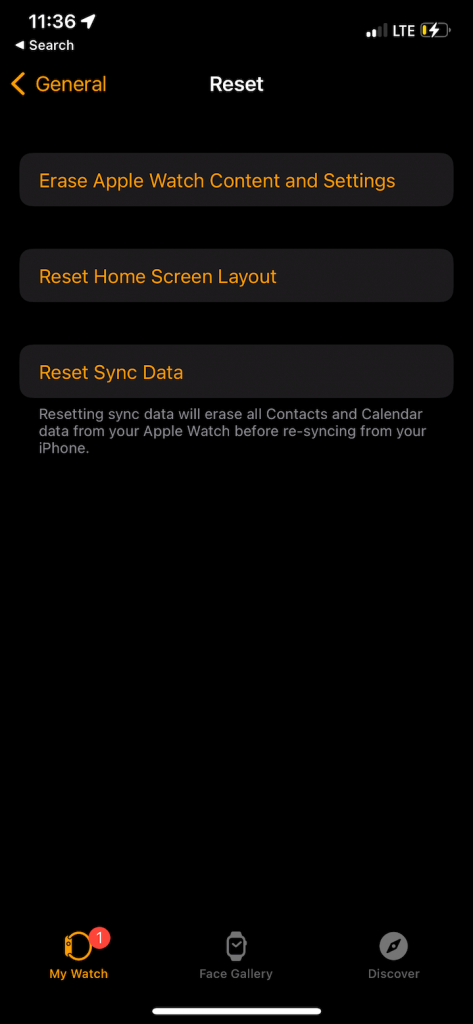
Using your watch
- Place your watch on its charger.
- Press and hold the Side button until you see the power off screen.
- Press and hold the Digital Crown until you see the reset screen, tap Reset and follow the onscreen instructions.
You can learn more about this process in the article How to Unpair Apple Watch when Paired iPhone is no Longer Available.
After the reset, you will need to pair again. Bring your watch and phone close and follow the instructions on your iPhone. During the pairing process, you can set up your device as new or restore from a backup.

This process does not remove Activation Lock. You will need to enter your Apple ID and password during the setup process. Once you complete the steps, you can create a new passcode. Just make sure to not forget this one.
Related articles

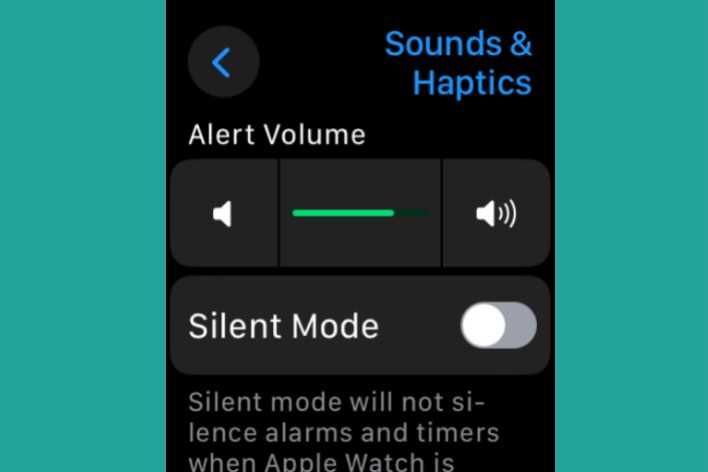
Usually I count on macreports reports for the best advice but you missed it here…. I took my iPhone off and put it in my pocket to spray on sunblock. Two hours later it had ‘permanently’ locked.
Fix: go to watch app on iPhone, select passcode, turn off then back on again ‘unlock with iPhone’, enter passcode on watch (you need to be wearing it). All is good. No reset. No need to restore data.
Aarrrgh! I thought I should be able to do this more easily, but didn’t figure this out and didn’t see this until AFTER resetting the watch. It wouldn’t reset on the watch for some reason. Now I find this! I’ve written it down though, so the NEXT time my lo with dementia keeps pressing the passcode buttons, I won’t have to go through this whole thing again! THANK YOU!