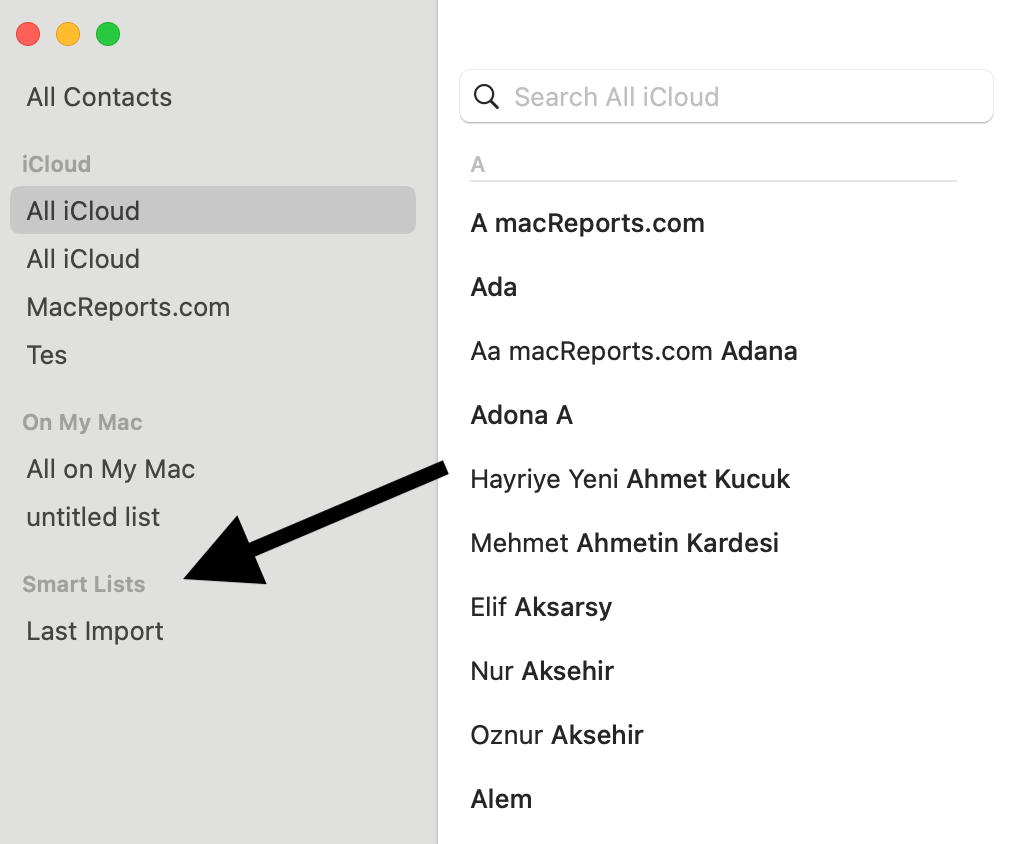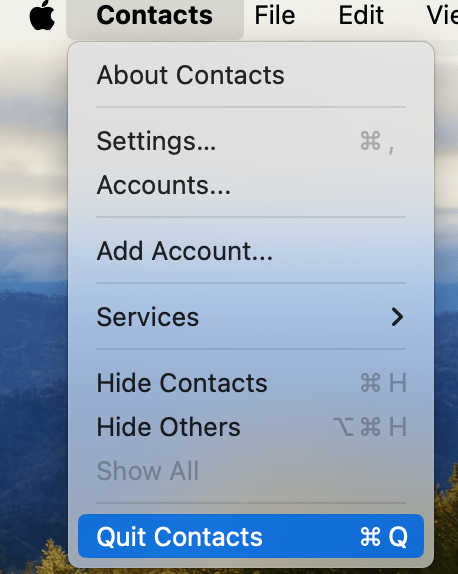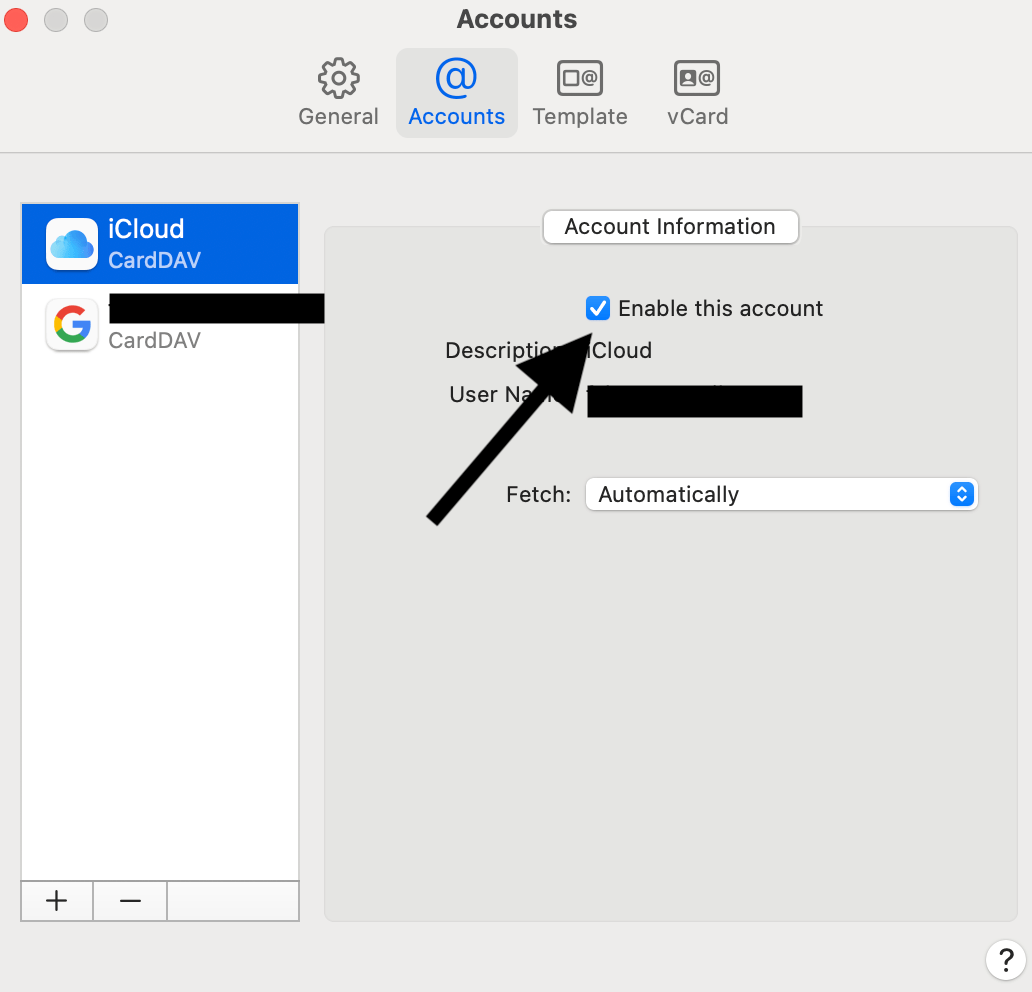Unable to Add Contacts to a List on Mac, How to Fix
You can create lists in Contacts to better categorize your contacts. Lists are like folders to store your contacts that enable you to find your contacts easily. For example, you can create a list called Family, and then you can add your brother, sister, wife, mother, etc., to this list. Or, all work-related contacts for a specific client or project can be put into a list. If you use iCloud, your lists will be synced across your devices.
It is easy to add and change lists in Contacts on your Mac. Simply open the Contacts app, click the Add button at the bottom of the window and select New List. Alternatively, you can click File from the menu bar and choose New List. You can then add a contact to the list by dragging it to the list; drag the contact onto the list and drop it there.
You may find yourself unable to add a contact to a list. With this issue, when a contact is dragged to a list and dropped, it flies back to its place, indicating it was not added to the list.
If you experience this problem, there are a few troubleshooting steps you can try to find a solution.
Is this a Smart List?
Are you trying to add a contact to a Smart List? Smart Lists are created automatically by your Mac, so their content is also automatically chosen by your Mac. You cannot add contacts to Smart Lists. Check if the list you are trying to add contacts to is a Smart List.
Is the content already in the list?
You can only add a contact to a list once. This could be the reason why you cannot add a contact to a list – because the contact is already present in the list. Click the list to view its content to see if the contact you tried to add is already there.
Quit the Contacts app and then reopen it
Restart the Contacts app to see if this fixes your problem. While in the Contacts app, click Contacts and Quit Contacts. Another possibility is that the Contacts app is frozen and unresponsive. You may need to force quit the app if quitting does not work. To force quit, click the Apple icon and select Force Quit. This will open the force quit window. Select Contacts and then click Force Quit.
After quitting or force quitting Contacts, open it again and test to see if you can now add contacts to your lists.
Disable and enable iCloud
If you use iCloud for contacts, there may be an iCloud glitch causing this problem. Disabling iCloud and then enabling it again may fix this problem. Here is how:
- With Contacts open, click Contacts > Settings, then Accounts. Now deselect the Enable this account box.
- Your accounts will disappear when you deselect this box.
- Now check the Enable this account box. Your contacts will be downloaded and you can now add contacts to your lists.
Related articles