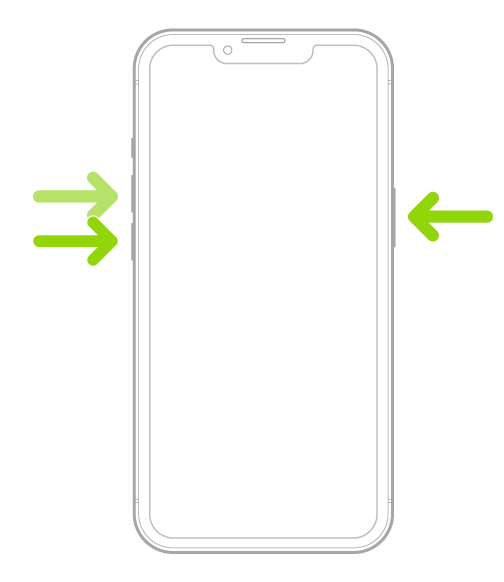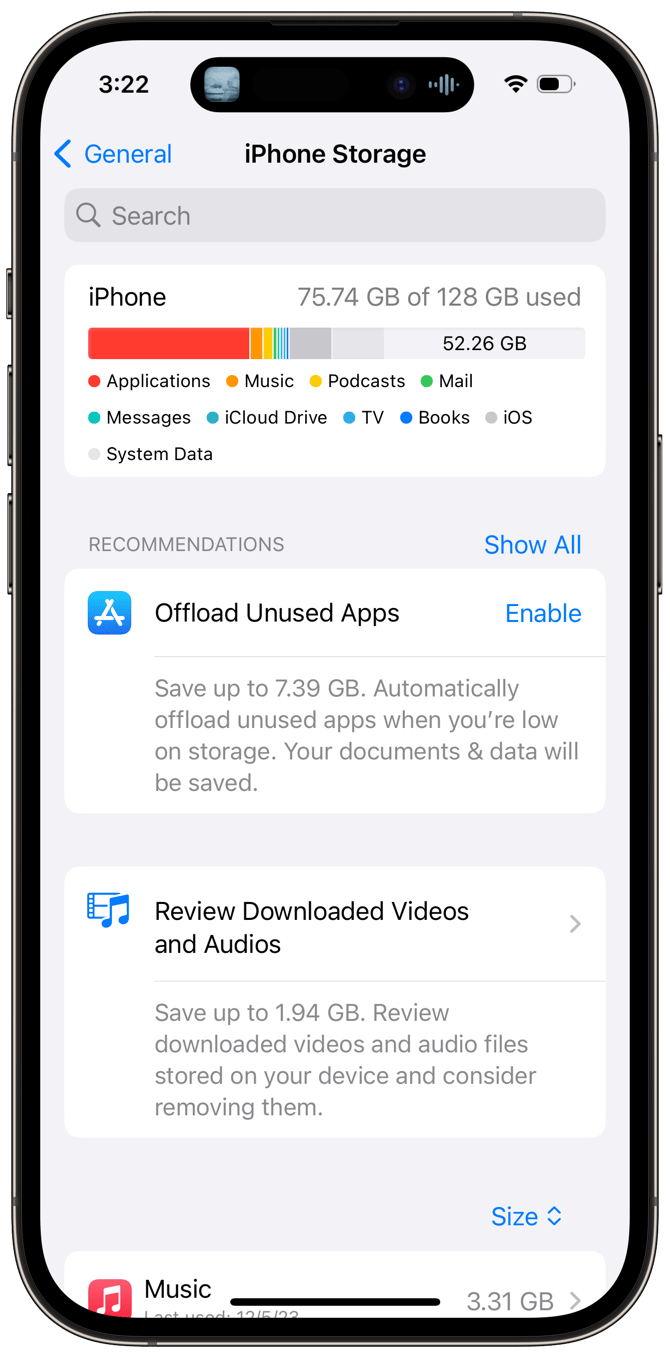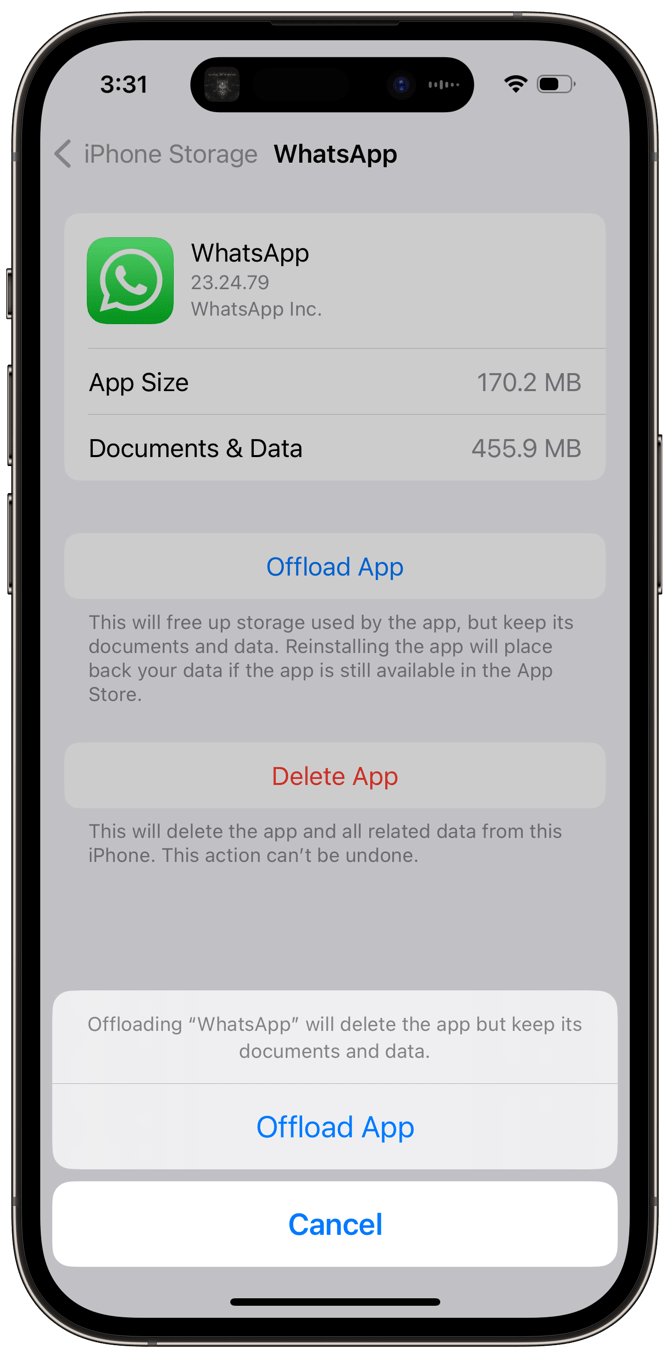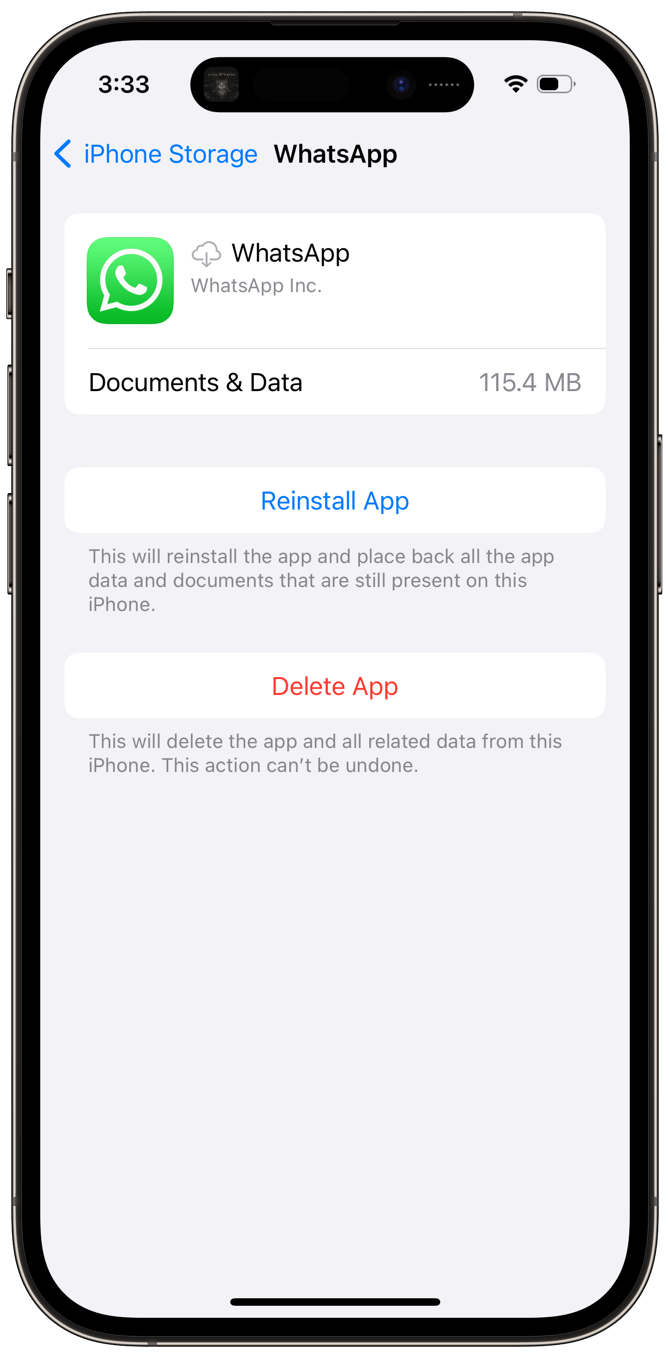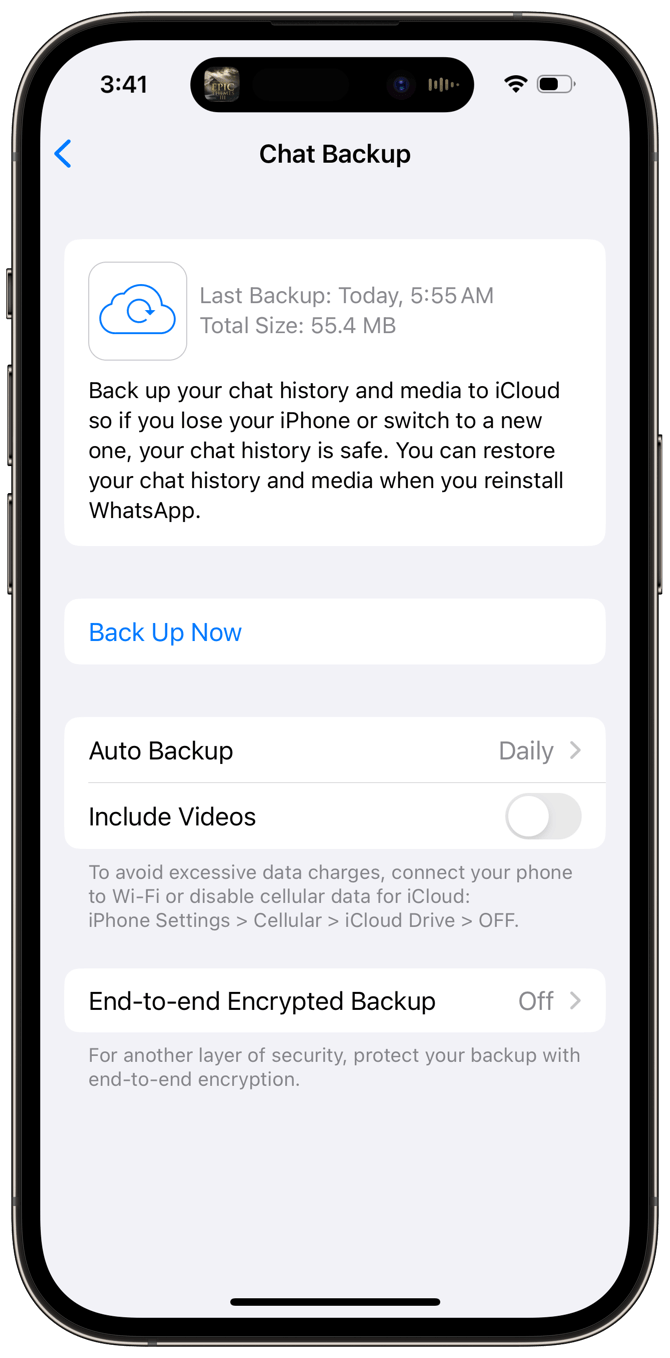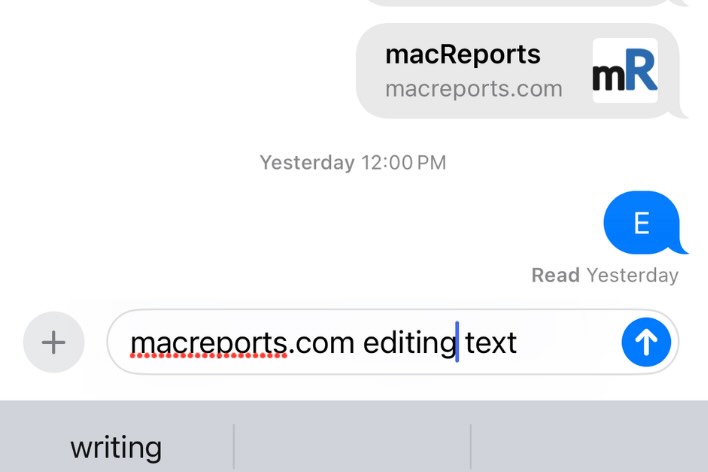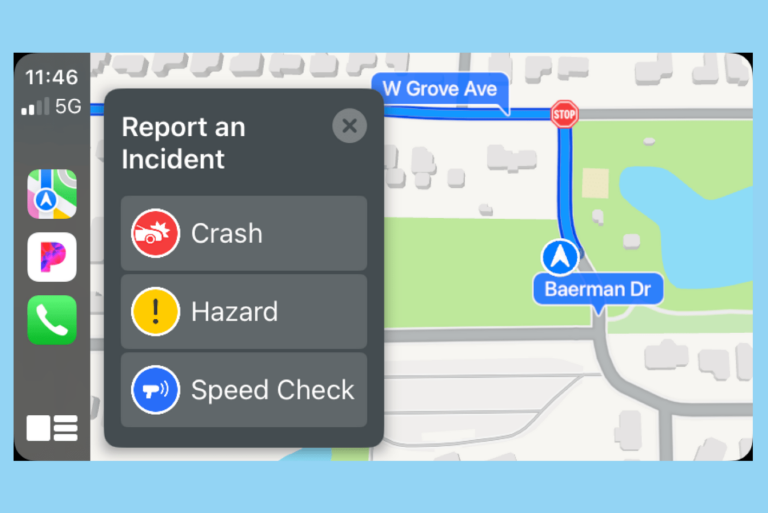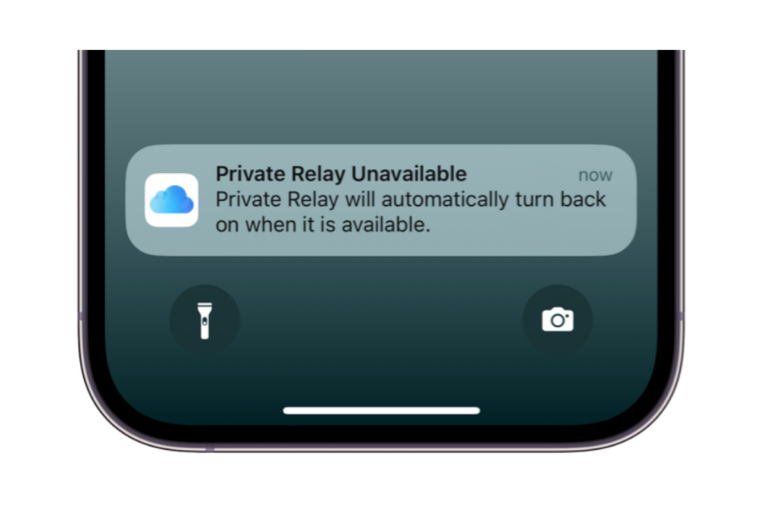WhatsApp Crashing on iPhone
Many people use WhatsApp to communicate with friends and family. Some also use the app for their business communications. If WhatsApp is constantly crashing or freezing on your iPhone, it can be a major inconvenience. In this article, we’ll go through some troubleshooting steps to get your WhatsApp working again.
WhatsApp crashing on iPhone
1. Restart
Restart your iPhone by pressing and holding the side button and the volume up button until the power off slider appears. (If your iPhone has a Home button, just press and hold the side button.) Drag the slider and wait 30 seconds. Press and hold the side button until you see the Apple logo.
2. Force restart
Press and release the volume up button, followed quickly by the volume down button. Press and hold the side button. Do not release the side button until the Apple logo appears.
3. Check for updates
Update your iPhone
Go to Settings > General > Software Update to look for updates. Install any available updates.
Check for app updates
Most people will have their apps updating automatically, but in case you have turned off that feature, open the App Store and tap on your profile icon in the top-right corner. Scroll down and look for WhatsApp. If you see it, tap Update next to the app.
4. Check iPhone storage
Open Settings and tap on General. Tap on iPhone Storage. If you are low on storage, follow the recommendations, such as Offload Unused Apps or Review Downloaded Videos and Audios. You can also scroll down and review and delete apps that you no longer need.
5. Clear WhatsApp cache
Offload app
Open Settings > General > iPhone Storage. Find and tap on WhatsApp. Tap Show All at the bottom of the apps list if necessary. Tap on Offload App. Tap Offload App again.
Reinstall app
Now, from Settings > General > iPhone Storage > WhatsApp, tap Reinstall App.
6. Reinstall WhatsApp
Back up chat history
Open WhatsApp and tap on Settings. Tap on Chats and then Chat Backup. Tap Back Up Now to make sure your chat history is safely backed up.
Delete WhatsApp
Press and hold on the WhatsApp icon until a menu appears. Tap on Remove App. Tap on Delete App. Tap Delete again to confirm.
Reinstall WhatsApp
Open the App Store on your iPhone and search for WhatsApp. Tap the Download button.
7. Contact WhatsApp
If your problem persists, you can contact WhatsApp support for more help.
Related articles