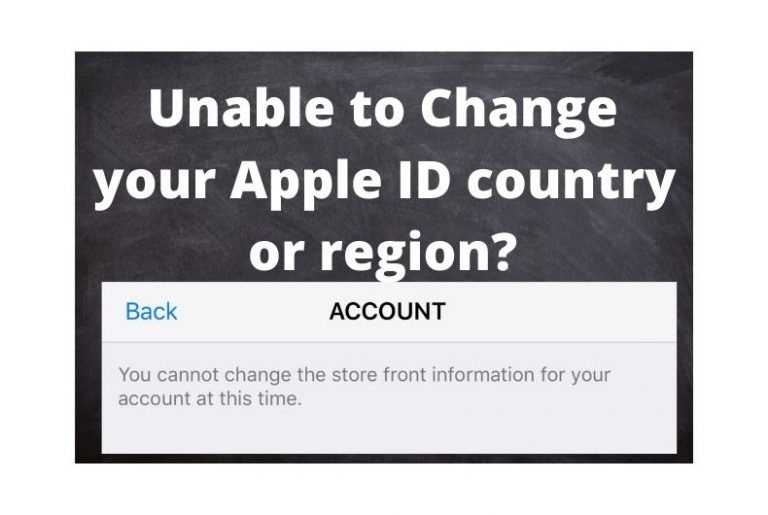Voicemail Icon Is Missing on iPhone, How to Bring It Back
You may notice that the Voicemail icon in the Phone app has disappeared from your iPhone when you want to check your voicemail. If you cannot see the Voicemail icon in the Phone app, you won’t be able to check your voicemail. The Voicemail tab is supposed to be at the bottom-right of the screen in the Phone app on your iPhone. It should be located next to the Keypad icon along with Contacts, Recents and Favorites. If you have unheard messages, you will see a red badge on the Voicemail icon. If you are missing your Voicemail icon, you won’t be able to use Visual Voicemail. In this article, I explain how you can troubleshoot the issue of a missing Voicemail icon.
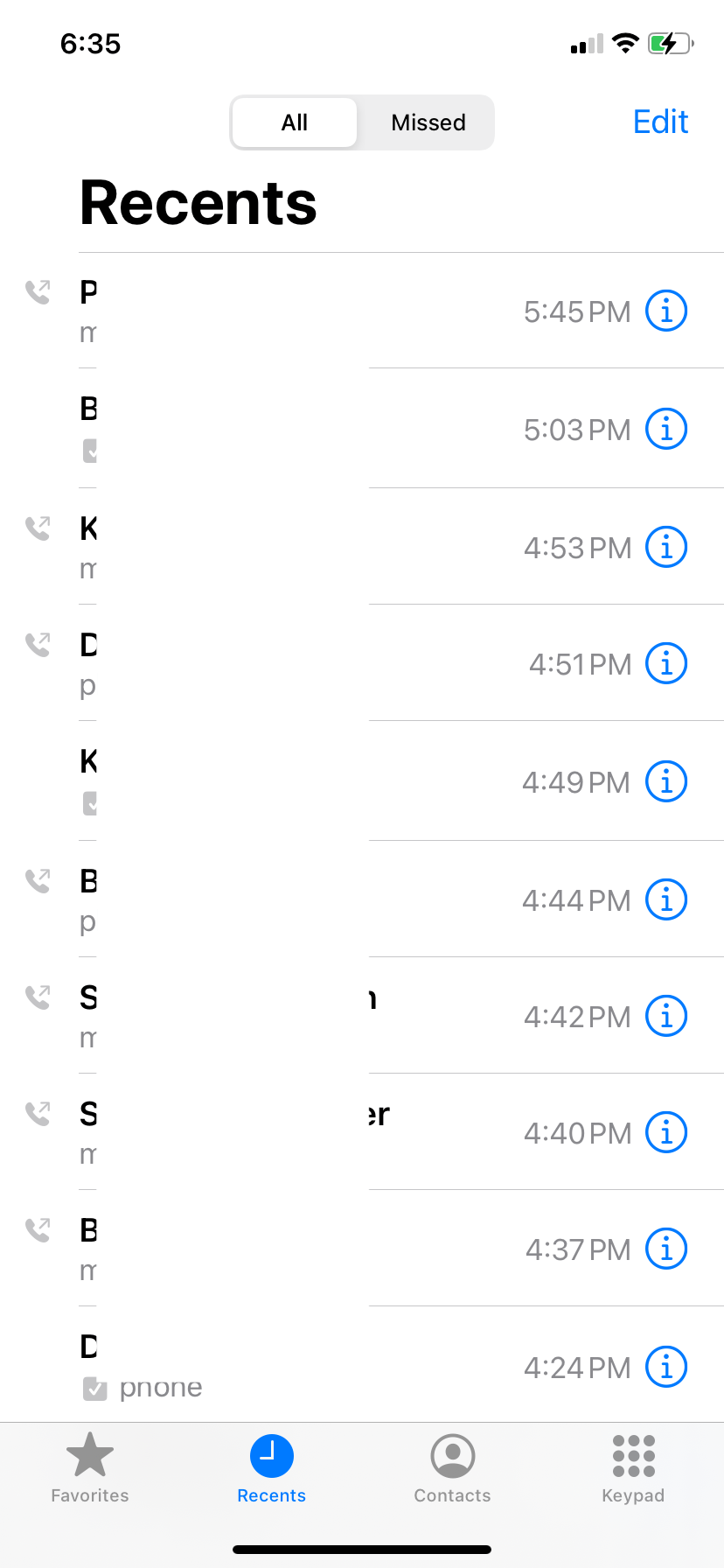
Troubleshooting steps
Try the following steps:
- Restart the Phone app:
- iPhone X and later: Go to your Home Screen, swipe up from the bottom of the screen and pause in the middle. Swipe left or right to find the Phone app and swipe it up. Then open the Phone app and look for the Voicemail icon.
- Other iPhone models: Double-press the Home button and swipe up on the Phone app. Then open the Phone app, swipe it up to close it and then open the Phone app and look for the Voicemail icon.
- Restart your iPhone.
- If your device is accessing the Internet over Wi-Fi, turn off Wi-Fi (Settings > Wi-Fi) to force your iPhone to use the cellular network.
- Ensure that your iPhone is updated to the latest version of iOS. Go to Settings > General > Software Update.
- Check to see if there is a carrier update. On your iPhone, go to Settings > General > About. A popup will appear if there is an update. If you see the popup, follow the onscreen instructions.
- Call your number from your iPhone. You should be able to check your messages. You may be asked to enter your voicemail password. If you do not know it, you can change it by going to Settings > Phone > Change Voicemail Password. Listen to your messages, then restart your iPhone. The Voicemail icon may appear now.
- If you do not see the badge indicating the number of unheard messages, ensure that Badges is enabled in Settings > Notifications > Phone.
Contact your carrier
If you are still having this issue, you may want to contact your carrier (AT&T, T-Mobile, Cricket, etc.). They may be able to reset and do some housekeeping to fix the issue at their end. They may also have suggestions for you to try.
Reset network settings
If the issue persists, reset your network settings. This will remove all of your network-related settings, including your Wi-Fi passwords, etc. Go to Settings > General > Transfer or Reset iPhone > Reset > Reset Network Settings and then follow the onscreen instructions. Your iPhone will restart. Then open the Phone app to see if the icon is there.
Related articles