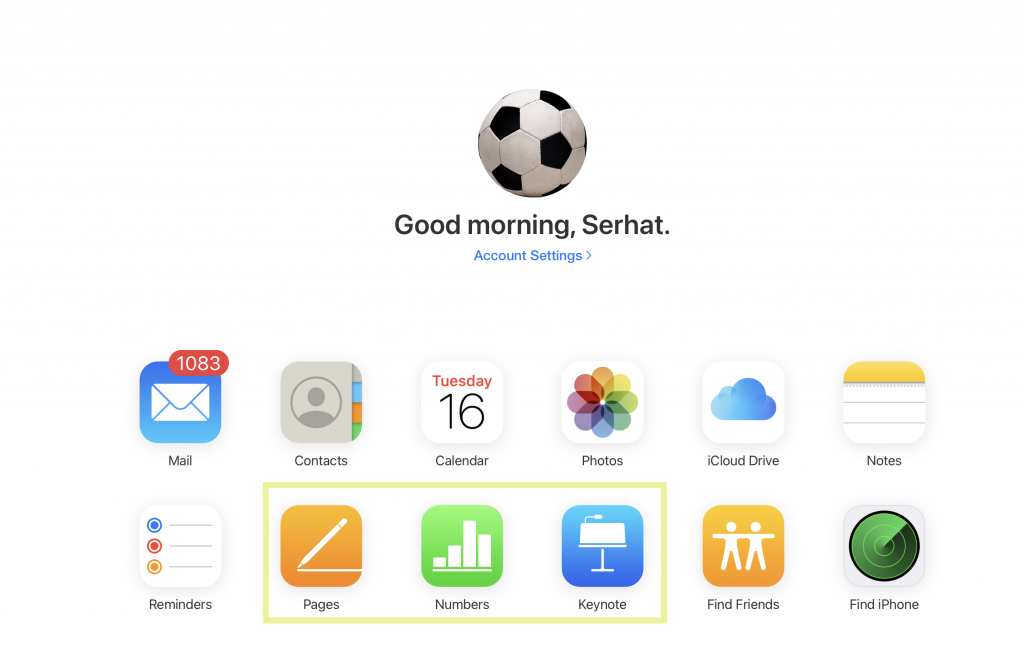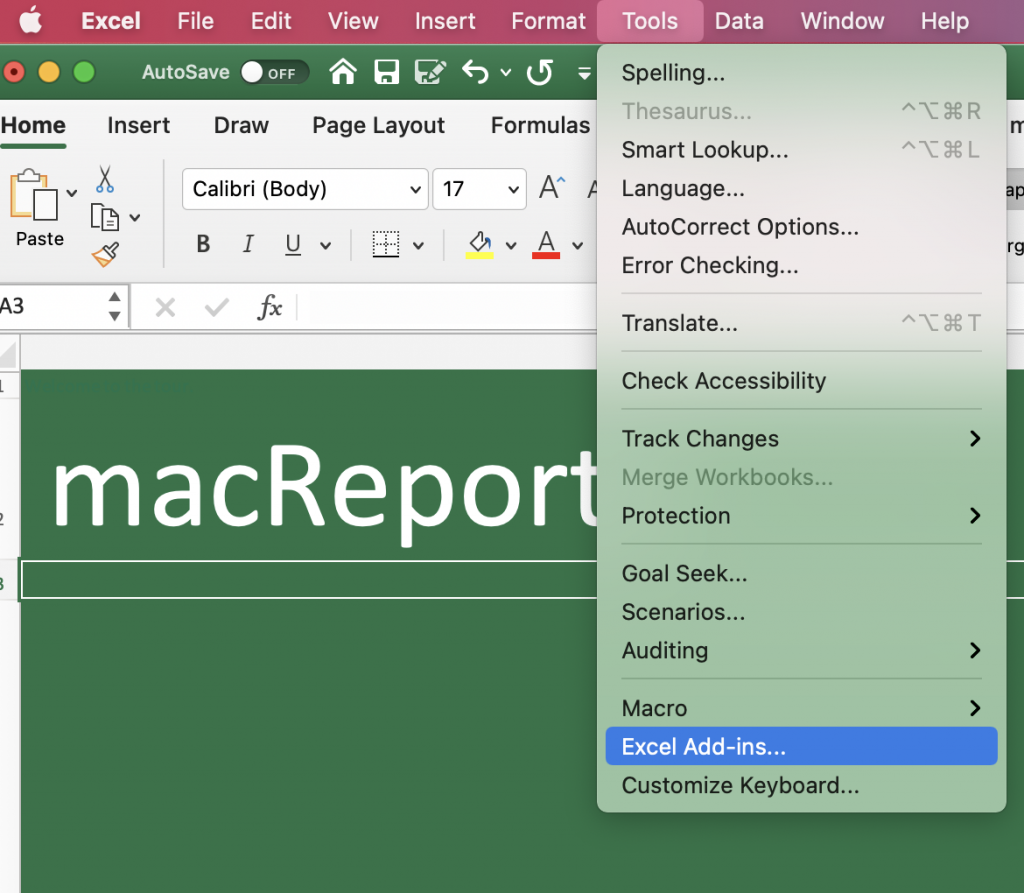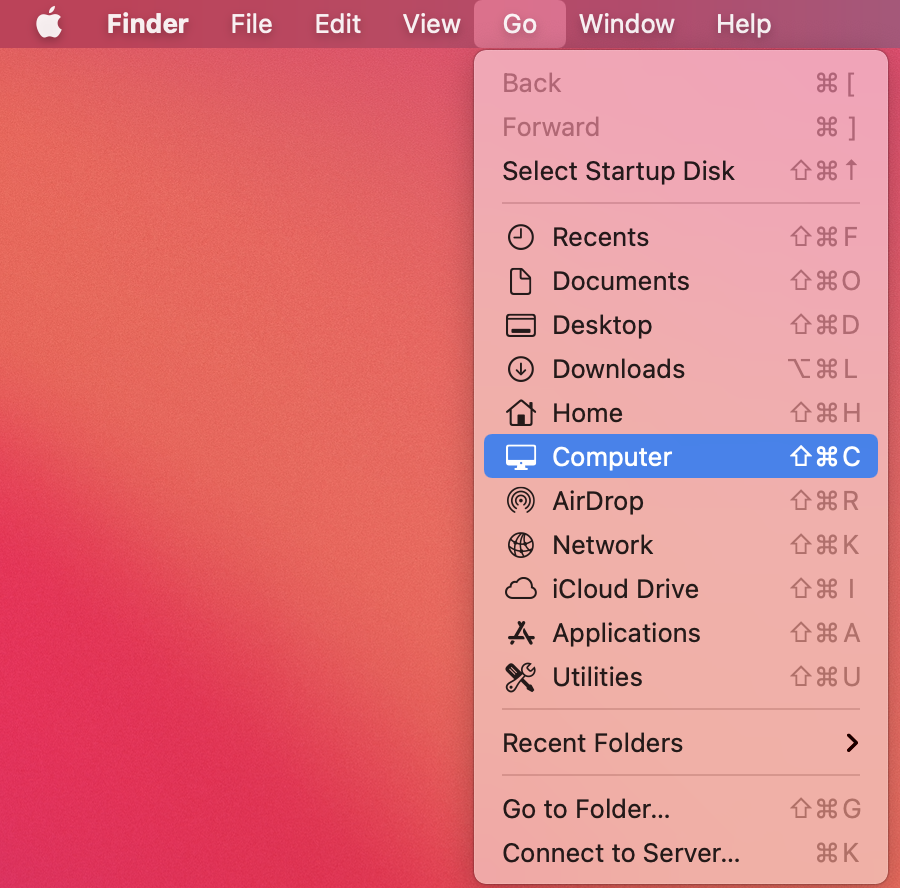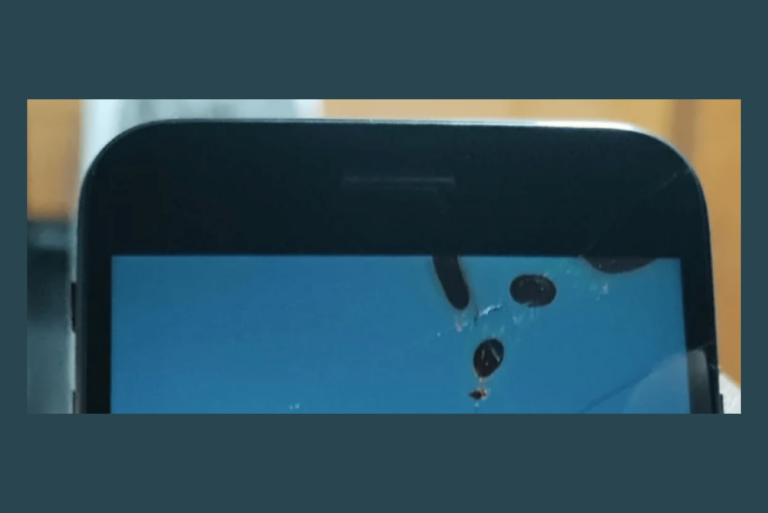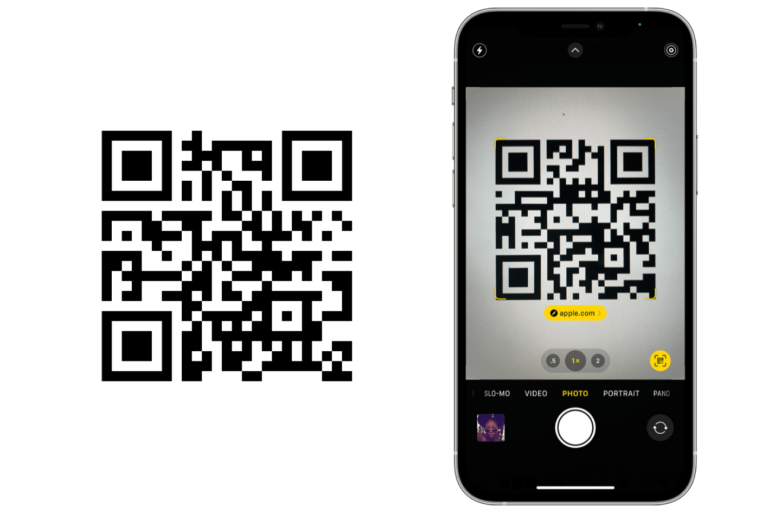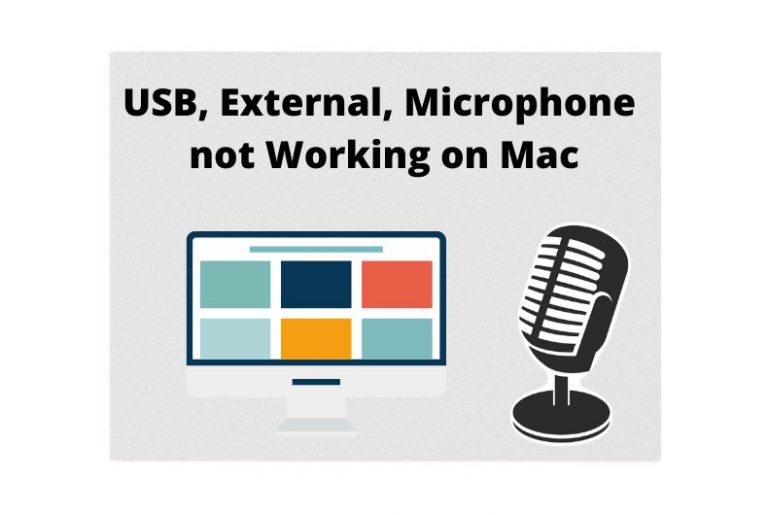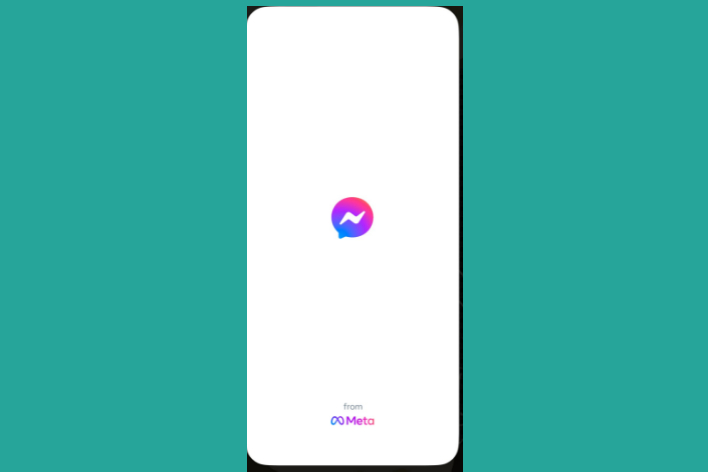Unable to Open Office Files on Mac, How to Fix
Several users have reported that they could not open their Microsoft Office (Excel, Word, PowerPoint, etc) files on the Mac. For example, when they want to open an Excel file, the file crashes, freezes, or won’t open at all.
This is an important problem. If you are having this problem, you will not be able to view, edit, or create Office files on your Mac. In this article, we explain how you can troubleshoot the Office problems on your Mac.
Try common fixes
First try the following common fixes:
- Restart the app: First quit the app (Command, q or click Excel > Quit Excel, Quit Word, or Quit PowerPoint), and then try to open your file.
- Restart your Mac: You can restart your Mac by going to the Apple menu > restart.
- Restart your Mac in Safe Mode. Test your problem in Safe Mode and then exit Safe Mode and test your problem again.
- Ensure that your Mac has the latest version of macOS. You can update your Mac by going to System Preferences > Software Update.
- Ensure that Office is up-to-date. Simply open an Office app and go to Help > Check for Updates.
iCloud Drive
If you are having this problem with only certain files, you may try the following workaround. Here is how:
- Open Safari, visit iCloud.com, and sign in.
- Click Pages (Word), Numbers (Excel), or Keynote (PowerPoint), depending on the type of the file. See this article if you cannot open Pages files.
- Click the Upload icon and upload the Office file that you cannot open.
- After uploading the file, select the three-dot (…) icon and click Download a Copy.
- Now try to open the downloaded file using Office.
Note: You can share files and folders in iCloud Drive.
Disable Add-ins
An add-in can be the cause of this problem. Here is how you can test this:
- Open the app and then go to:
- Excel: Tools > Excel Add-ins.
- Word: Tools > Templates and Add-ins.
- PowerPoint: Tools > PowerPoint Add-ins.
- Now disable all of the add-ins. And open the file? Can you open the file without any issue? If so, then, one of the add-ins is causing this. Try enabling add-ins one by one until you find the one that is causing this.
- If you still cannot open the file even after all of the add-ins are disabled, then add-ins are not causing this. You may enable them.
Verify and repair permissions
It appears that it is a known problem that, after upgrading, some Office versions do not open. And it further appears that verifying and repairing Disk Permissions via Terminal may fix this. Here is how:
- Open Terminal (Applications > Utilities).
- Enter the following command and hit enter:
diskutil resetUserPermissions / `id -u`
- Then exit Terminal and try to open the Office file.
Reinstall Office
Completely uninstall Office and then reinstall. Here is how:
Fully delete Office
- In the Finder, click Applications.
- Find your Office apps, right-click (or Control-Click) it, and select Move to Trash. You can use Command-Click to select multiple apps. And move them to the Trash.
- And, now we will need to delete supporting files:
- On your Mac go to, Finder > Go > Computer.
- Click your storage, this is usually “Macintosh HD”.
- Click Library.
- Click and open the “LaunchDaemons” folder. And if you see the following files and delete them by moving them to the Trash:
com.microsoft.office.licensingV2.helper.plist
com.microsoft.autoupdate.helper.plist
com.microsoft.onedriveupdaterdaemon.plist
- Now, go back to the Library folder, and find the “LaunchAgents” folder, this folder may not be present. If you see the following file, delete it by dragging it to the Trash:
com.microsoft.update.agent.plist
- Now, again go back to Library and find the PrivilegedHelperTools folder. Then find the following files and delete them:
com.microsoft.office.licensingV2.helper
com.microsoft.autoupdate.helper
- Then, go back again to Library and find the Preferences folder and find and delete the following file, if you can find it:
com.microsoft.office.licensingV2.plist
- No, exit go back to the Finder. Click Go, while your mouse is on Go, press and hold the Option key. When you press the Option key, the Library option will appear. Click that.
- Find and click the Containers folder. If you find the following files/folders delete them by dragging them to the Trash:
com.microsoft.errorreporting
com.microsoft.Excel
com.microsoft.netlib.shipassertprocess
com.microsoft.Office365ServiceV2
com.microsoft.onedrive.findersync
com.microsoft.Outlook
com.microsoft.Powerpoint
com.microsoft.RMS-XPCService
com.microsoft.Word
com.microsoft.onenote.mac
- Go back to the Library folder and find and open the Cookies folder. Find the delete the following files (note you may want to backup these files because these contain your Outlook data, you can backup by moving them to your desktop):
com.microsoft.onedrive.binarycookies
com.microsoft.onedriveupdater.binarycookies
- Now go back to the Library folder again and click the Group Containers folder, and find and delete the following files. Again you may want to back them up because they also contain Outlook data. Again you may want to backup by moving them to the desktop.
UBF8T346G9.ms
UBF8T346G9.Office
UBF8T346G9.OfficeOneDriveSyncIntegration
UBF8T346G9.OfficeOsfWebHost
UBF8T346G9.OneDriveStandaloneSuite
- Now, restart your Mac and empty your Trash.
- To reinstall Office, go to the office.com website and sign in.
- Download and install the Office apps.
Support
If you are still having this problem, you may want to contact Apple or Microsoft support.
See also: